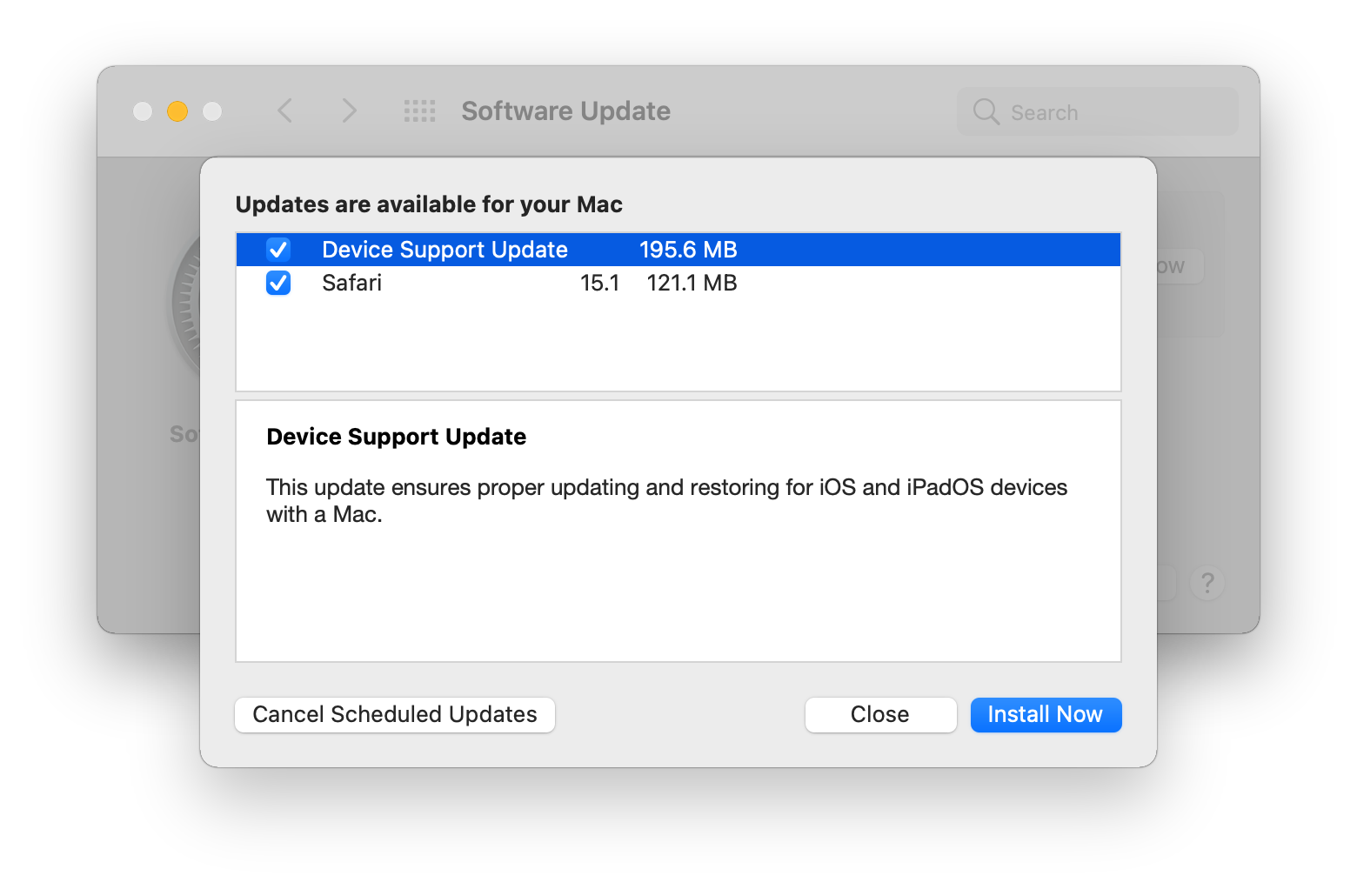With some additional components, it is possible to have users click on the "Update Device" button in Nudge and be taken directly to the "More Info" list of available minor updates to apply. Optionally, you can also click through all resulting windows/popups so no further user clicking should be required to get their update running (except for Apple silicon Macs which will prompt for a volume owner password to continue).
Many users in our environment complain of confusion when running Nudge, because of Apple's placement of macOS upgrade banners. Instructing users to look for a smaller "More Info" button, of which there can be two thanks to the upgrade banner, is cumbersome. We've included screenshots to help guide users, but it would be much more convenient to bypass the first page altogether and have the Nudge button take users as far as possible to minimize mistakes and support desk tickets.
At the moment, this workflow only works in Nudge Swift, as I have not yet been able to find a way to get Nudge Python to invoke the launcher app. As of September 2023, the "More Info" button in macOS Ventura (and macOS Sonoma) does not have a valid AppleScript target, and cannot be clicked - for the time being, the script can only click on the main button (Install Now, Restart Now) until Apple fixes this. This means that users will be presented with either a credentials popup or the EULA. The button target can be found, but sending click commands to it yields no action. Starting in October 2023, the "Launch Update" script now behaves very differently based on installed macOS version and device state - for details, see below
Show Update.scpt
• Original build
• Opens the Systems Preferences app, clicks "More Info"
• Note that in macOS Ventura, the "Update Now" button will be clicked and the user must take over at the EULA. This behavior will be modified once Apple fixes (or doesn't fix) the target for the "More Info" button in macOS Ventura.
Launch Update.scpt
The script now behaves very differently in each operating system following Apple's abandonment of the "More Info..." button as an accessibility target.
macOS Big Sur & Monterey:
-
Opens the System Preferences app to Software Update, clicks "More Info", then "Install", then approves the EULA prompt. Action ceases at the user authentication prompt.
-
This represents a true "one click" workflow from Nudge, but may not be appropriate for all environments
macOS Ventura - macOS upgrade deferred
- Opens the System Settings app to Software Update, clicks the "Update Now" button, then approlves the EULA prompt. Action ceases at the user authentication prompt.
macOS Ventura - macOS upgrade banner detected
-
Scrolls to the bottom of the System Settings/Software Update window, and presents the user with a popup asking them to click the lower "More Info" button.
-
Since Apple has still not made this button interactive again, this is the farthest we can take the user automatically.
macOS Sonoma
-
Opens the System Settings app to Software Update, clicks the "Update Now" button, then approlves the EULA prompt. Action ceases at the user authentication prompt.
-
The logic can differentiate between whether or not there are two or three buttons present (Update Now & More Info; or Update Tonight, Restart Now, and More Info) and always target the button that will take action immediately.
In order to make this function, a few items need to be in place:
You'll embed some AppleScript commands into an application bundle and sign it with your developer ID so that it will not get caught/barred by Gatekeeper upon execution
The app you've built requires a few permissions to be set in order to function
You'll need to define a path using the file URI that points at your app. Please note that because we're using this key, this does limit Nudge's functionality to only minor updates by default, and users will have to cancel out of the "More Info" window to view the macOS upgrade banner if they want to click on it
In Script Editor on your device, paste the code for whichever action you want to use (Show Update vs Launch Update)
Select File → Export
Set File Format to "Application"
For code signing, you have two options:
-
Set Code Sign to your Developer ID if you're comfortable with the app being visible in the Dock while running (this is helpful for testing and validation)
-
Set Code Sign to "Don't Code Sign" when you've finished testing - you'll be editing the .app bundle and signing it manually to hide the Dock icon while it is running.
Locate your created app and open dig through the package to Contents/Info.plist
Add the following key and save:
<key>LSUIElement</key>
<true/>
In Terminal, run the following command, targeting your app bundle and replacing the text in quotes with the full name of your developer ID:
codesign --force --sign "Apple Development: John Doe (1234567890)" -v /path/to/bundle.app
Your app should now be signed and ready for MDM distribution. If you receive an error about 'resource fork, Finder information, or similar detritus not allowed', run the following command to strip extended attributes from your bundle, then try signing again:
xattr -cr /path/to/bundle.app
Feel free to use the example PPPC available here, or create your own. Required permissions include:
- Accessiblity
- Apple Events → System Events
- Apple Events → System Preferences
In your Nudge settings, define the userInterface : actionButtonPath variable using the File URI pointing to where you'll deploy your app. Example in JSON:
"actionButtonPath":"file:///Library/myCompany/data/nudgeAssets/Loading%20Available%20Updates.app",
Once this is complete, you can further update your Nudge preferences to test and observe how the app behaves.
The script as published will time out and terminate after a maximum of 90 seconds has elapsed.
Implementing the actionButtonPath key may cause you trouble if you normally use Nudge for major OS upgrades
If the PPPC is not present on a target workstation and you run this, the user will be hit with multiple PPPC prompts and the script will fail
At this time, this method only works for Nudge Swift, not Nudge Python
There isn't a fallback for what Nudge will do if the targeted application isn't present, which can cause problems. I recommend including flavor text in your Nudge window to educate the user on how to get to System Preferences → Software Update manually if they wish to trigger the update at their convenience.