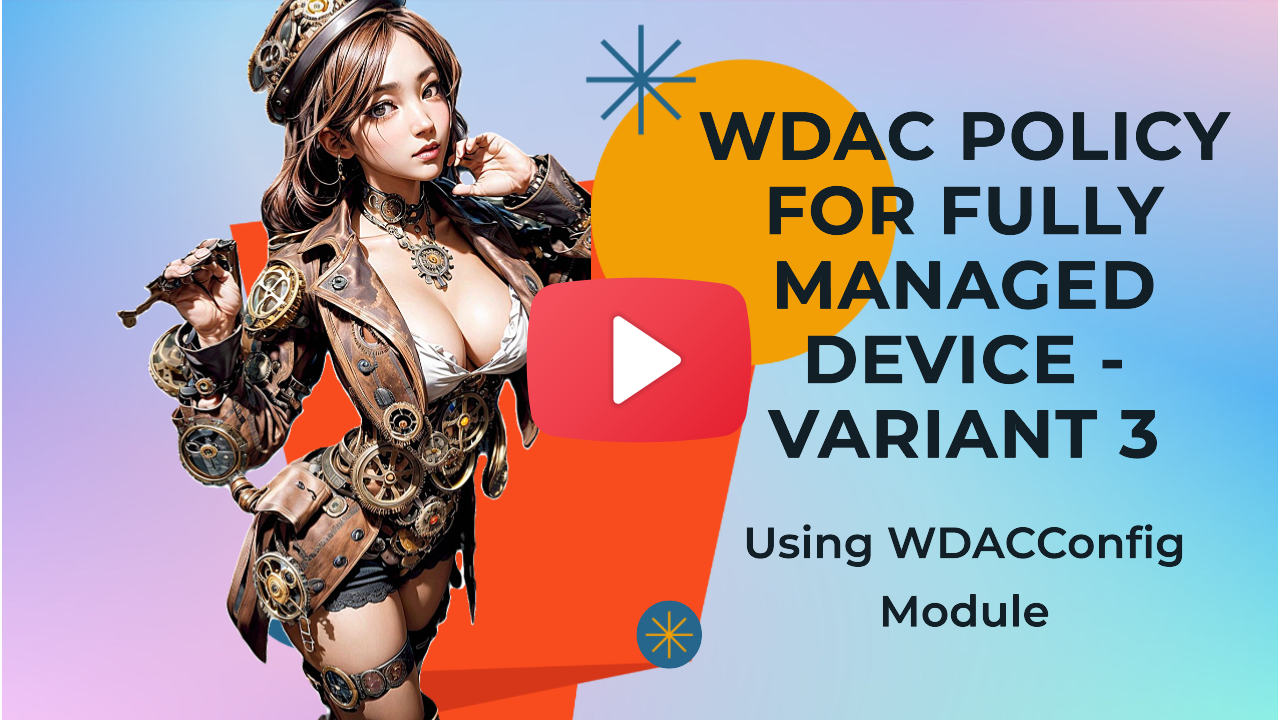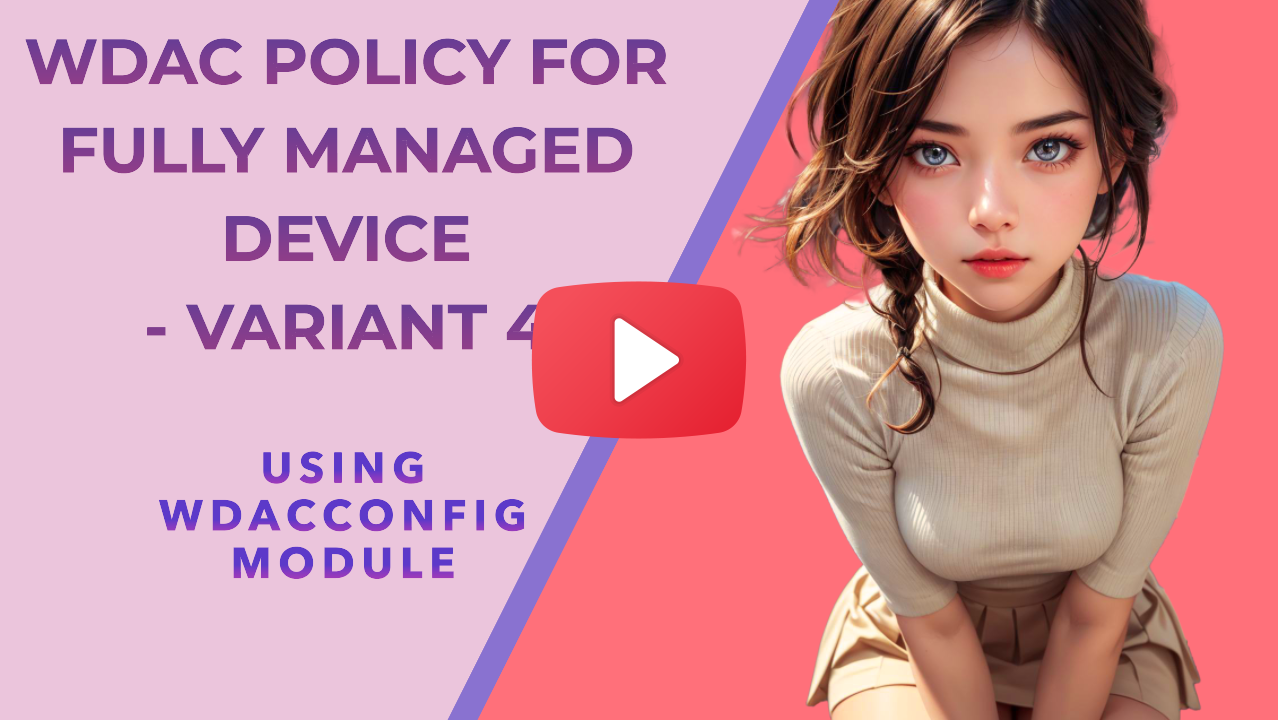-
Notifications
You must be signed in to change notification settings - Fork 143
WDACConfig
WDACConfig is an advanced PowerShell module designed with the aim of automating Application and File whitelisting in Windows using Windows Defender Application Control (App Control for Business Policies). You can always find its source code on GitHub and Install it from PowerShell Gallery.
This page is also available on my website.

-
PowerShell Core latest version
- Install from GitHub or Microsoft Store
-
Windows 11 latest version
-
Administrator Privileges
-
Internet Connection (for periodic update checks)

-
Uses the official documented methods of the ConfigCI module.
-
Checks for new version periodically and updates itself automatically when necessary.
- Update check can be skipped with
-SkipVersionCheck.
- Update check can be skipped with
-
Actively trying to design it with Microsoft Security Development Lifecycle (SDL) guidelines in mind.
-
The module goes through Extended Validation before each update is released to make sure everything works perfectly.
-
The module can be used for managing both local systems and systems in Azure VMs.
-
Use
-Verbosecommon parameter with each cmdlet of the WDACConfig module to see extra details and what's happening under the hood.

Install-Module -Name 'WDACConfig' -Force
| Cmdlet Guide | Usage | PowerShell Console Help |
|---|---|---|
| New-WDACConfig | Mainly for creating and deploying WDAC policies | Get-Help New-WDACConfig |
| New-SupplementalWDACConfig | To create and deploy Supplemental policies | Get-Help New-SupplementalWDACConfig |
| Remove-WDACConfig | To remove deployed WDAC policies | Get-Help Remove-WDACConfig |
| Edit-WDACConfig | To edit deployed unsigned WDAC policies | Get-Help Edit-WDACConfig |
| Edit-SignedWDACConfig | To edit deployed signed WDAC policies | Get-Help Edit-SignedWDACConfig |
| Deploy-SignedWDACConfig | To sign and deploy WDAC policies | Get-Help Deploy-SignedWDACConfig |
| Confirm-WDACConfig | To confirm deployment and check the status of WDAC policies | Get-Help Confirm-WDACConfig |
| New-DenyWDACConfig | To create a deny mode WDAC policy | Get-Help New-DenyWDACConfig |
| Set-CommonWDACConfig | To add or edit user configurations for common WDACConfig parameters | Get-Help Set-CommonWDACConfig |
| New-KernelModeWDACConfig | To create a Strict Kernel mode WDAC policy for total BYOVD protection | Get-Help New-KernelModeWDACConfig |
| Get-CommonWDACConfig | To display or fetch user configurations for common WDACConfig parameters | Get-Help Get-CommonWDACConfig |
| Invoke-WDACSimulation | To simulate a WDAC policy deployment quickly | Get-Help Invoke-WDACSimulation |
| Remove-CommonWDACConfig | To remove user configurations for common WDACConfig parameters | Get-Help Remove-CommonWDACConfig |
| Assert-WDACConfigIntegrity | To ascertain that the files in your local WDACConfig folder are identical to the ones in the cloud | Get-Help Assert-WDACConfigIntegrity |
| Build-WDACCertificate | To create proper code signing certificates for WDAC policy signing | Get-Help Build-WDACCertificate |

If a parameter's Automatic value is set to True in the parameter description, it indicate that if you used Set-CommonWDACConfig cmdlet to set default value for it, the module will automatically use it. This saves time and prevents repetitive tasks. However, if no value exists in User Configurations for an Automatic parameter and you didn't explicitly provide a value for that parameter either, then you will see an error asking you to provide value for it. Explicitly providing a value for an Automatic parameter in the command line overrides its default value in the User Configurations, meaning the module will ignore the value of the same parameter in the User Configurations file.
-
If Windows SDK Signing Tools for Desktop Apps components is installed in the default location
C:\Program Files (x86)\Windows Kits, then specifying-SignToolPathparameter isn't necessary as the SignTool.exe will be detected automatically. -
If Windows SDK Signing Tools for Desktop Apps components is not installed in the default location or you want to manually browse for the signtool.exe, then make sure you either specify its path using
Set-CommonWDACConfig -SignToolPathor use the-SignToolPathparameter. -
If SignTool.exe path is available in user configurations then it will be automatically used.
-
Specifying
-SignToolPathparameter explicitly on the command line takes priority over auto detection and value in the user configurations. -
If SignTool.exe cannot be auto-detected and the user didn't specify it on the command line, you will receive a prompt to authorize the automatic download of the most recent SignTool.exe version from the official Microsoft servers. Upon confirmation, it will be saved in your user configurations and utilized by the cmdlet. The file itself will be saved in the current working directory.


If there are any feedback or feature requests regarding this module, please open a new discussion/issue on GitHub.
- App Control for Lightly Managed Devices
- App Control for Fully managed device - Variant 1
- App Control for Fully managed device - Variant 2
- App Control for Fully managed device - Variant 3
- App Control for Fully managed device - Variant 4
- App Control Notes
- How to Create and Deploy a Signed App Control Policy
- Fast and Automatic Microsoft Recommended Driver Block Rules updates
- App Control policy for BYOVD Kernel mode only protection
- EKUs in App Control for Business Policies
- App Control Rule Levels Comparison and Guide
- Script Enforcement and PowerShell Constrained Language Mode in App Control Policies
- How to Use Microsoft Defender for Endpoint Advanced Hunting With App Control
- App Control Frequently Asked Questions (FAQs)
- New-SupplementalWDACConfig
- Remove-WDACConfig
- Edit-WDACConfig
- Edit-SignedWDACConfig
- Deploy-SignedWDACConfig
- Confirm-WDACConfig
- New-DenyWDACConfig
- Set-CommonWDACConfig
- New-KernelModeWDACConfig
- Get-CommonWDACConfig
- Remove-CommonWDACConfig
- Assert-WDACConfigIntegrity
- Build-WDACCertificate
- Test-CiPolicy
- Get-CiFileHashes
- Get-CIPolicySetting
- Create Bootable USB flash drive with no 3rd party tools
- Event Viewer
- Group Policy
- How to compact your OS and free up extra space
- Hyper V
- Overrides for Microsoft Security Baseline
- Git GitHub Desktop and Mandatory ASLR
- Signed and Verified commits with GitHub desktop
- About TLS, DNS, Encryption and OPSEC concepts
- Things to do when clean installing Windows
- Comparison of security benchmarks
- BitLocker, TPM and Pluton | What Are They and How Do They Work
- How to Detect Changes in User and Local Machine Certificate Stores in Real Time Using PowerShell
- Cloning Personal and Enterprise Repositories Using GitHub Desktop
- Only a Small Portion of The Windows OS Security Apparatus
- Rethinking Trust: Advanced Security Measures for High‐Stakes Systems
- Clean Source principle, Azure and Privileged Access Workstations
- How to Securely Connect to Azure VMs and Use RDP
- Basic PowerShell tricks and notes
- Basic PowerShell tricks and notes Part 2
- Basic PowerShell tricks and notes Part 3
- Basic PowerShell tricks and notes Part 4
- Basic PowerShell tricks and notes Part 5
- How To Access All Stream Outputs From Thread Jobs In PowerShell In Real Time
- PowerShell Best Practices To Follow When Coding
- How To Asynchronously Access All Stream Outputs From Background Jobs In PowerShell
- Powershell Dynamic Parameters and How to Add Them to the Get‐Help Syntax
- RunSpaces In PowerShell
- How To Use Reflection And Prevent Using Internal & Private C# Methods in PowerShell
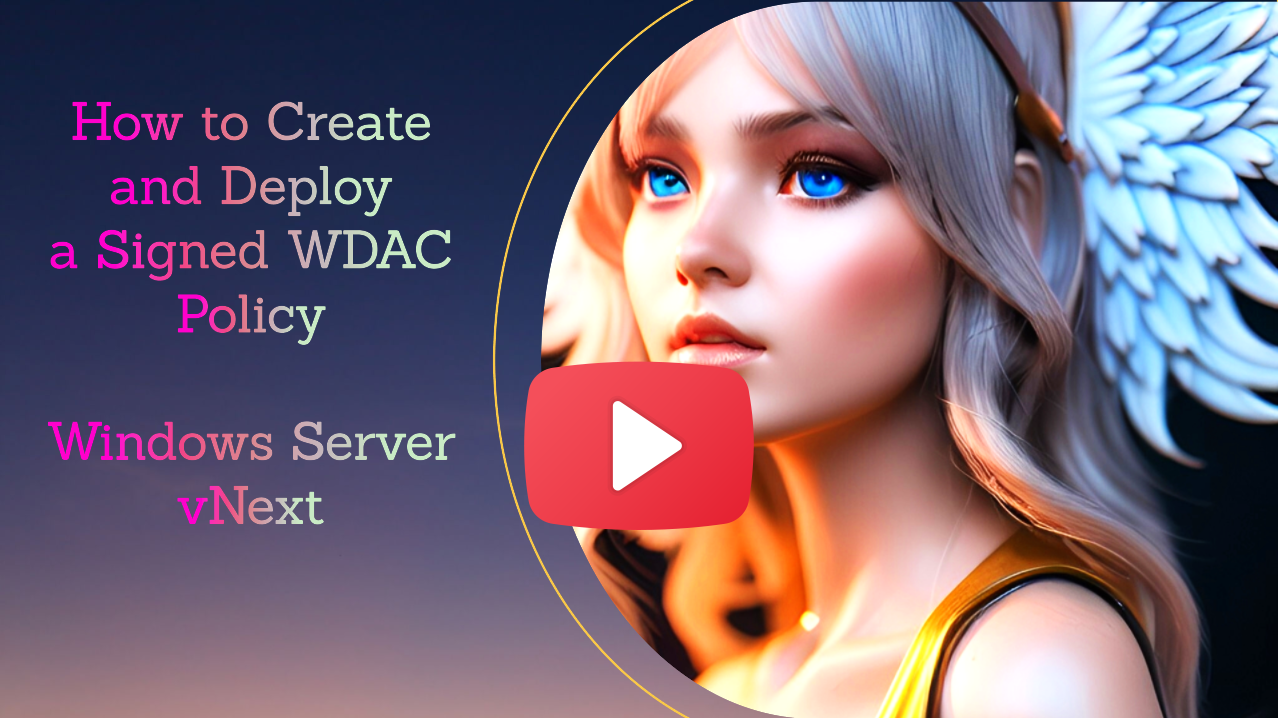
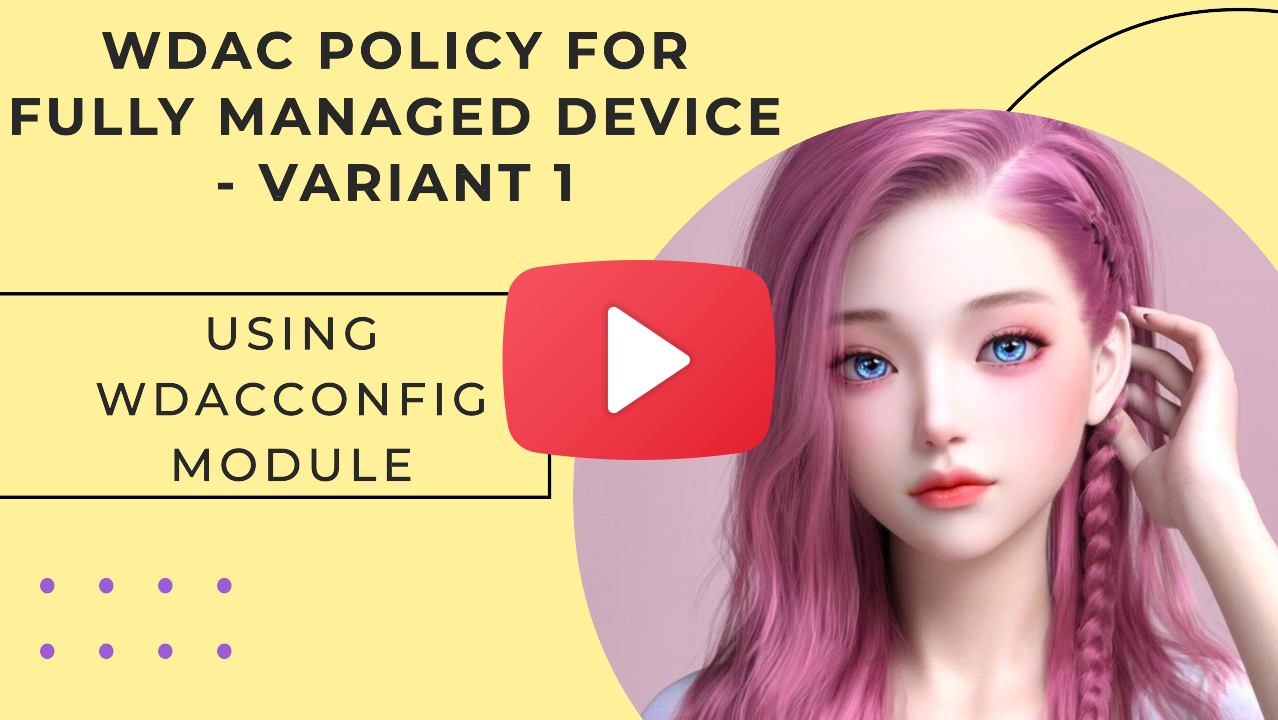
.png)