-
Notifications
You must be signed in to change notification settings - Fork 149
Application Control (WDAC) Frequently Asked Questions (FAQs)
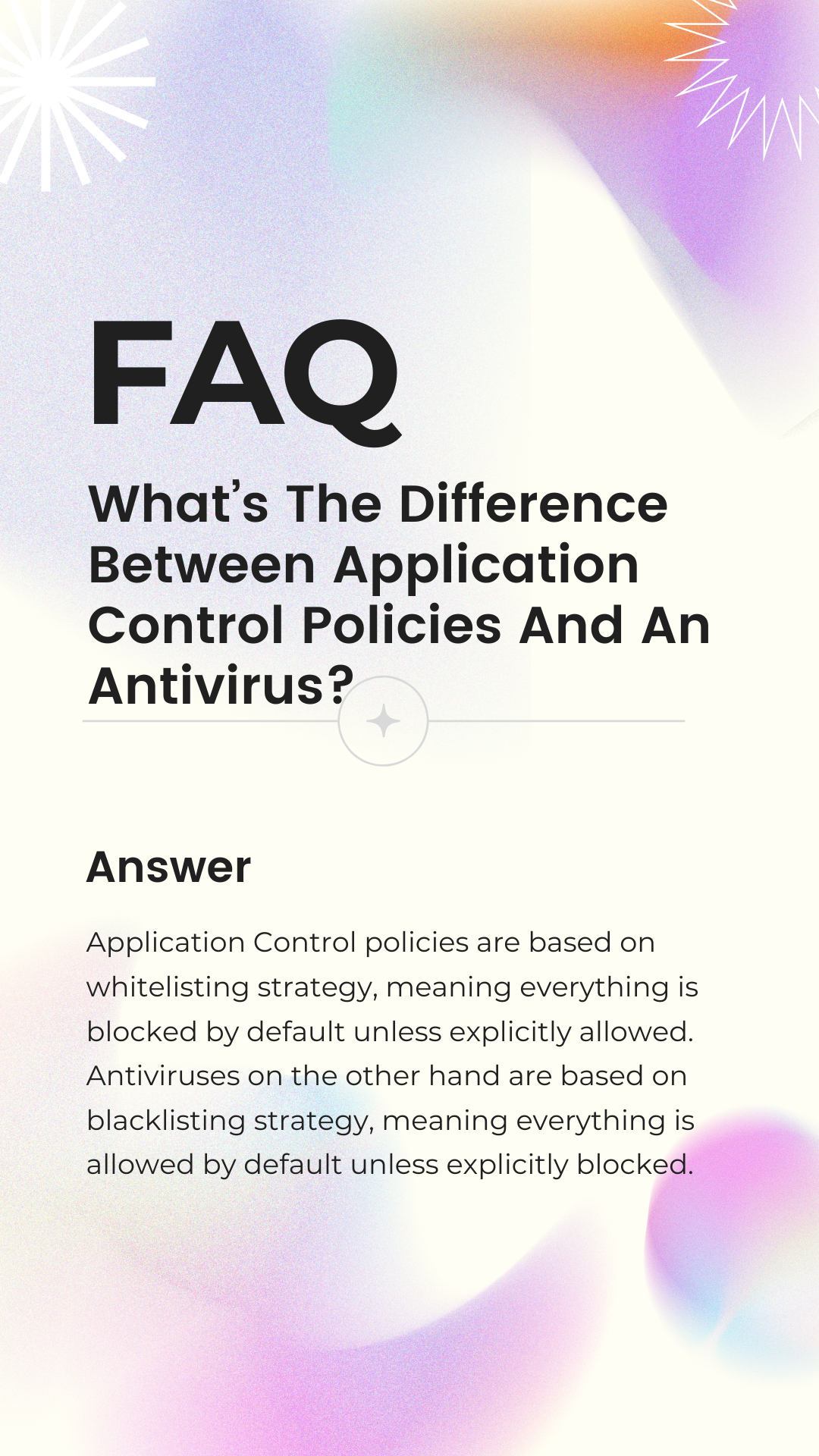
Application Control policies are based on whitelisting strategy, meaning everything is blocked by default unless explicitly allowed. Antiviruses on the other hand are based on blacklisting strategy, meaning everything is allowed by default unless explicitly blocked.
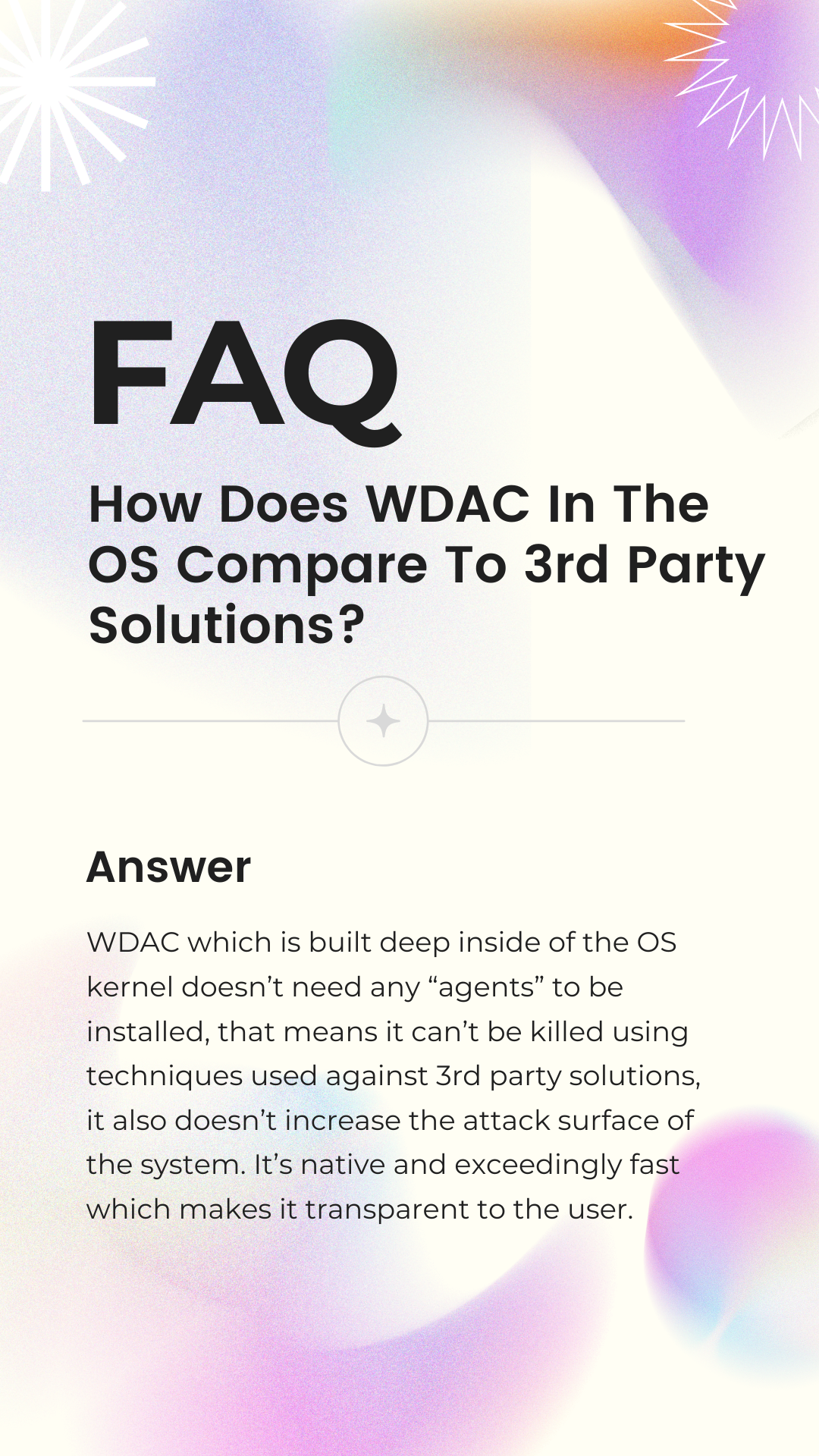
App Control which is built deep inside of the OS kernel doesn’t need any “agents” to be installed, that means it can’t be killed using techniques used against 3rd party solutions, it also doesn’t increase the attack surface of the system. It’s native and exceedingly fast which makes it transparent to the user.
%20To%20Collect%20WDAC%20Logs.png)
Yes. MDE Should definitely be used to manage your endpoints and collect Code Integrity logs used to create App Control policies. They provide very detailed CI info at scale for your entire fleet of machines. Then Intune can be used for at scale deployment of the policies after creation.
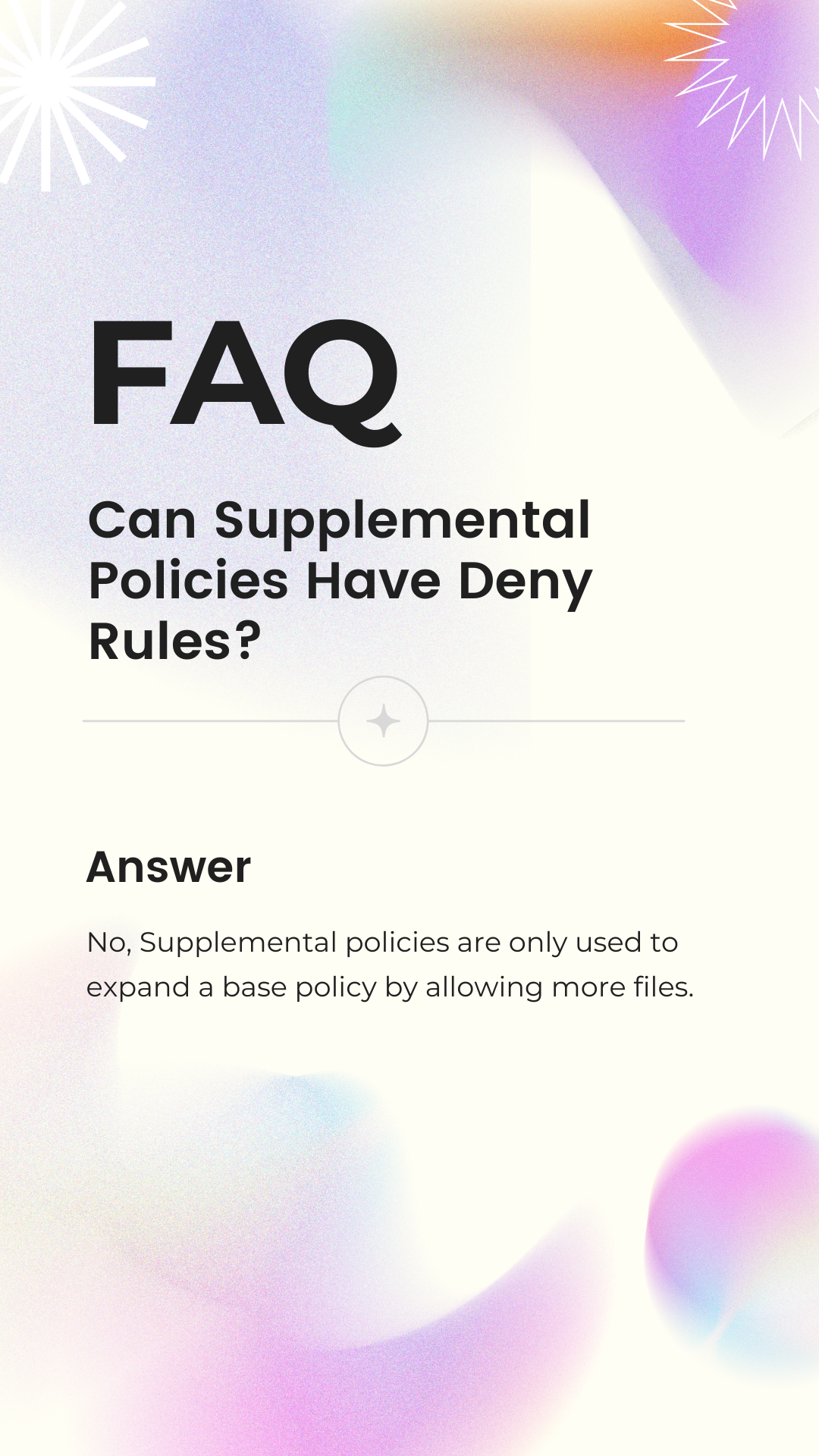
No, Supplemental policies are only used to expand a base policy by allowing more files.
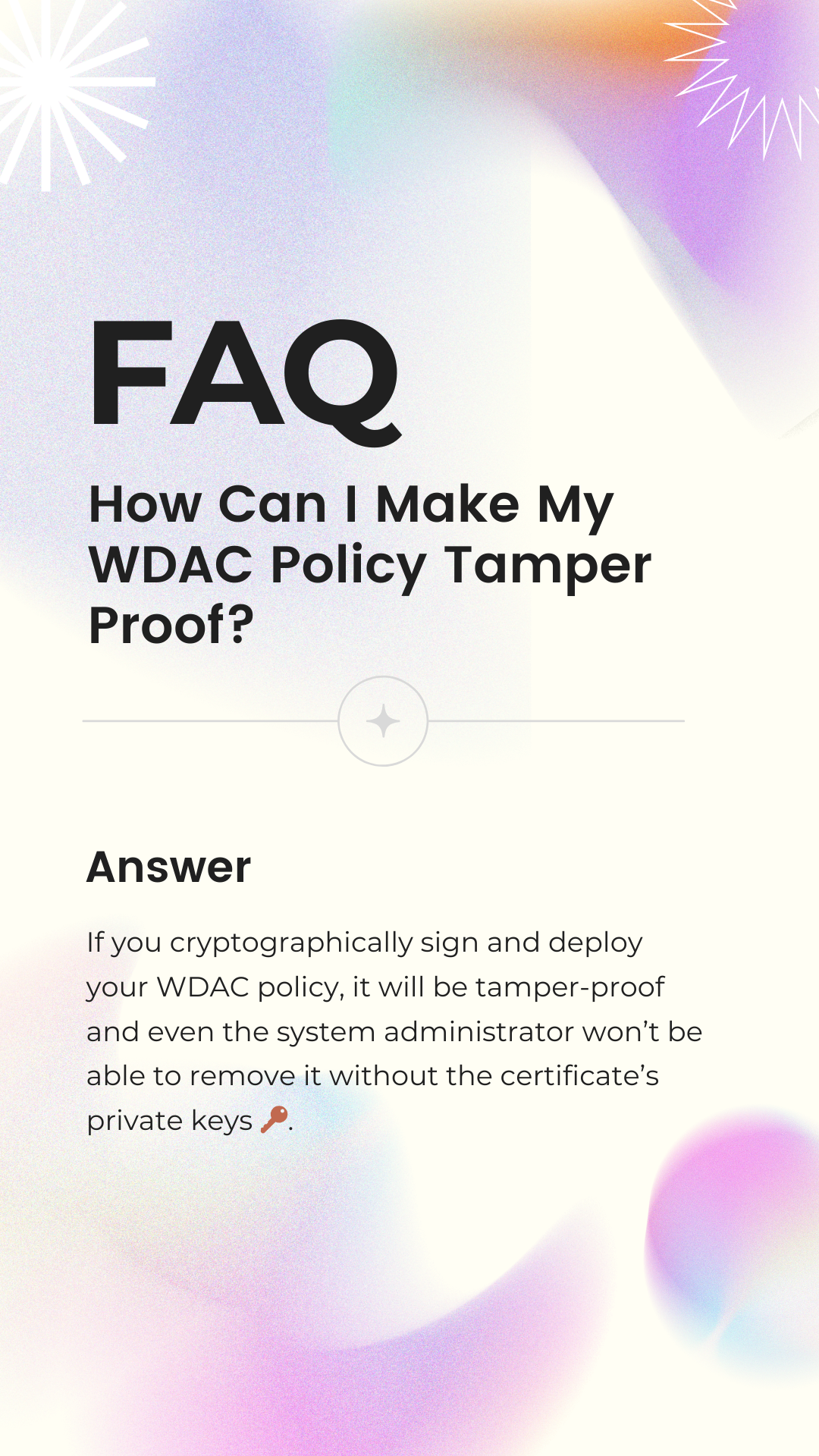
If you cryptographically sign and deploy your App Control policy, it will be tamper-proof and even the system administrator won't be able to remove it without the certificate's private keys 🔑.
.png)
Businesses and Enterprises have a variety of options. They can set Intune as Managed Installer so any application pushed by the administrator to the endpoints will be trusted and installed but the users won't be able to install new applications on their own.
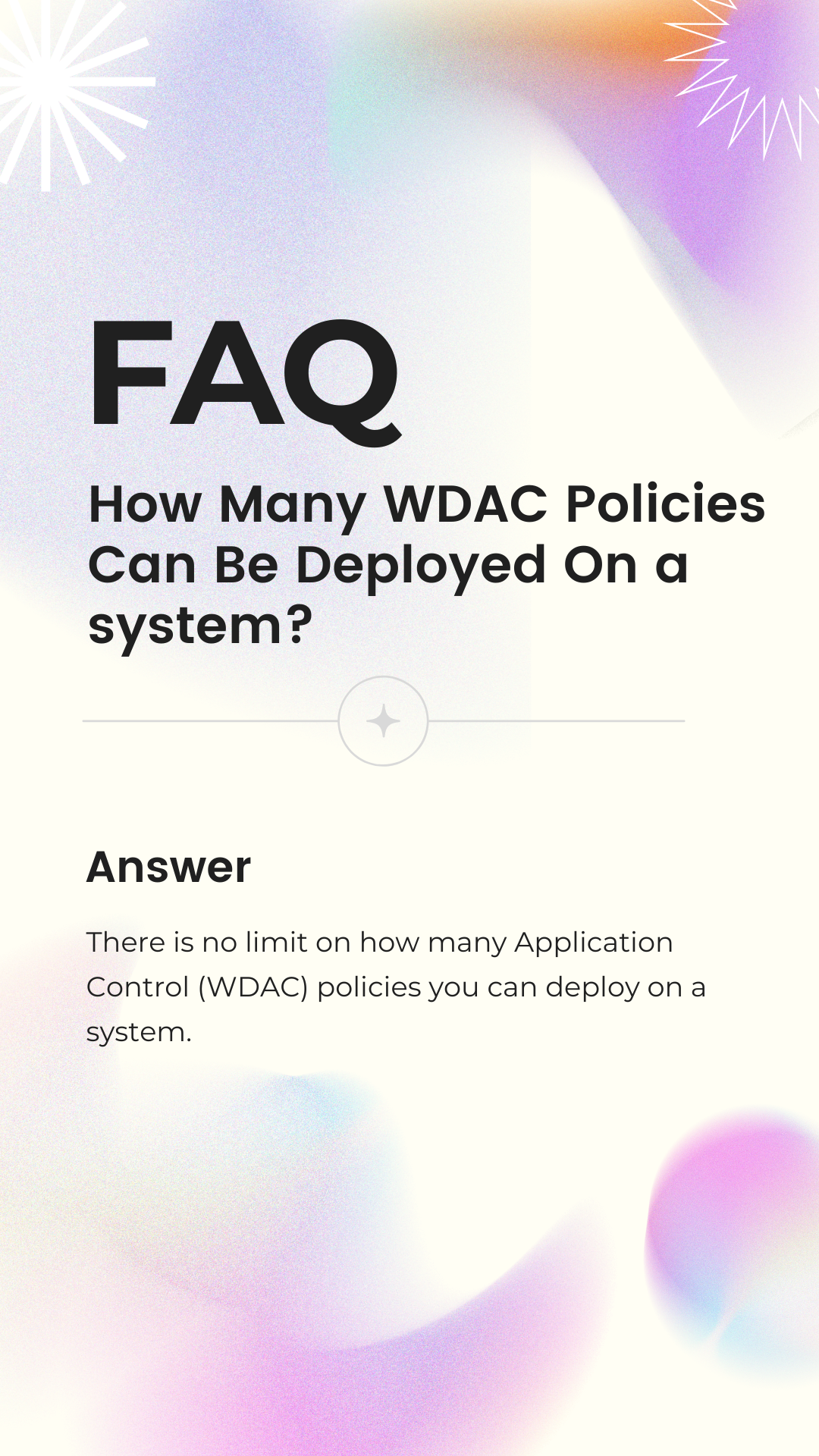
There is no limit on how many App Control policies you can deploy on a system.
%20Policy.png)
ISG stands for The Intelligent Security Graph. It's a very powerful AI-based system that processes Trillions of signals from all kinds of data sources every day. You can utilize it as the arbiter in App Control policies so it can help you allow trusted apps and block unknown or malicious apps automatically.
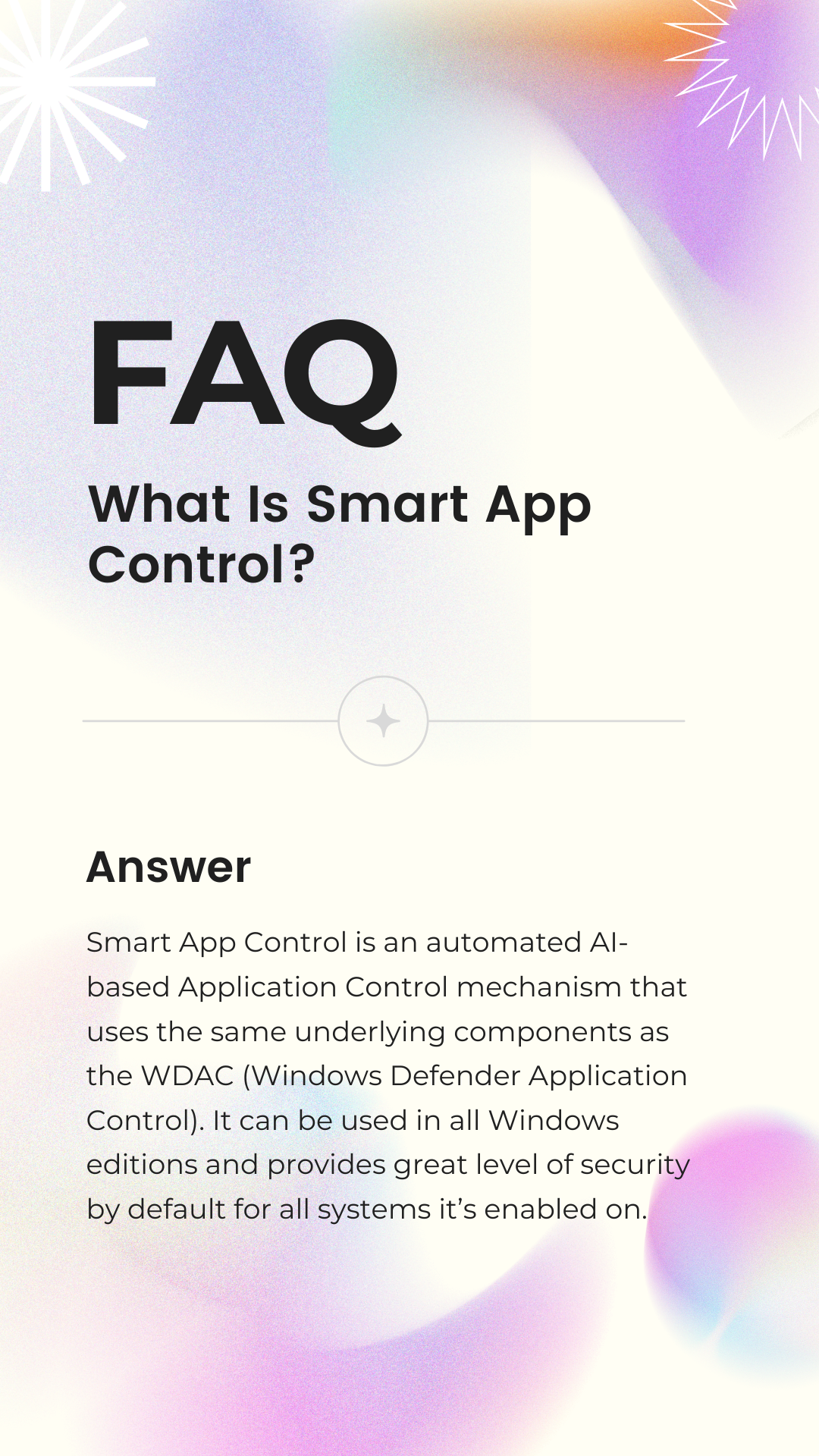
Smart App Control is an automated AI-based Application Control mechanism that uses the same underlying components as App Control for Business. It can be used in all Windows editions and provides great level of security by default for all systems it's enabled on.
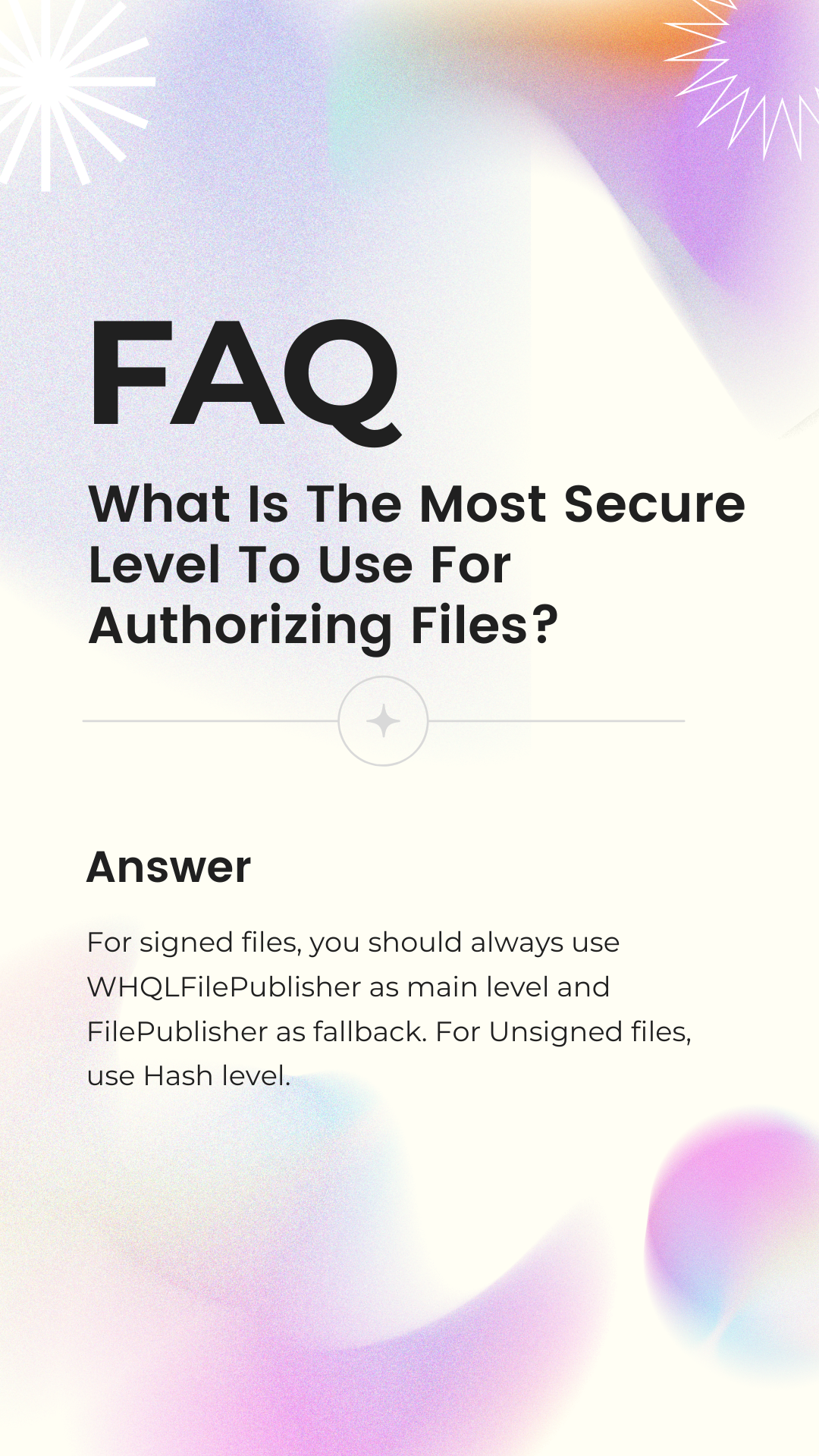
For signed files, you should always use WHQLFilePublisher as main level and FilePublisher as fallback. For unsigned files, use Hash level.
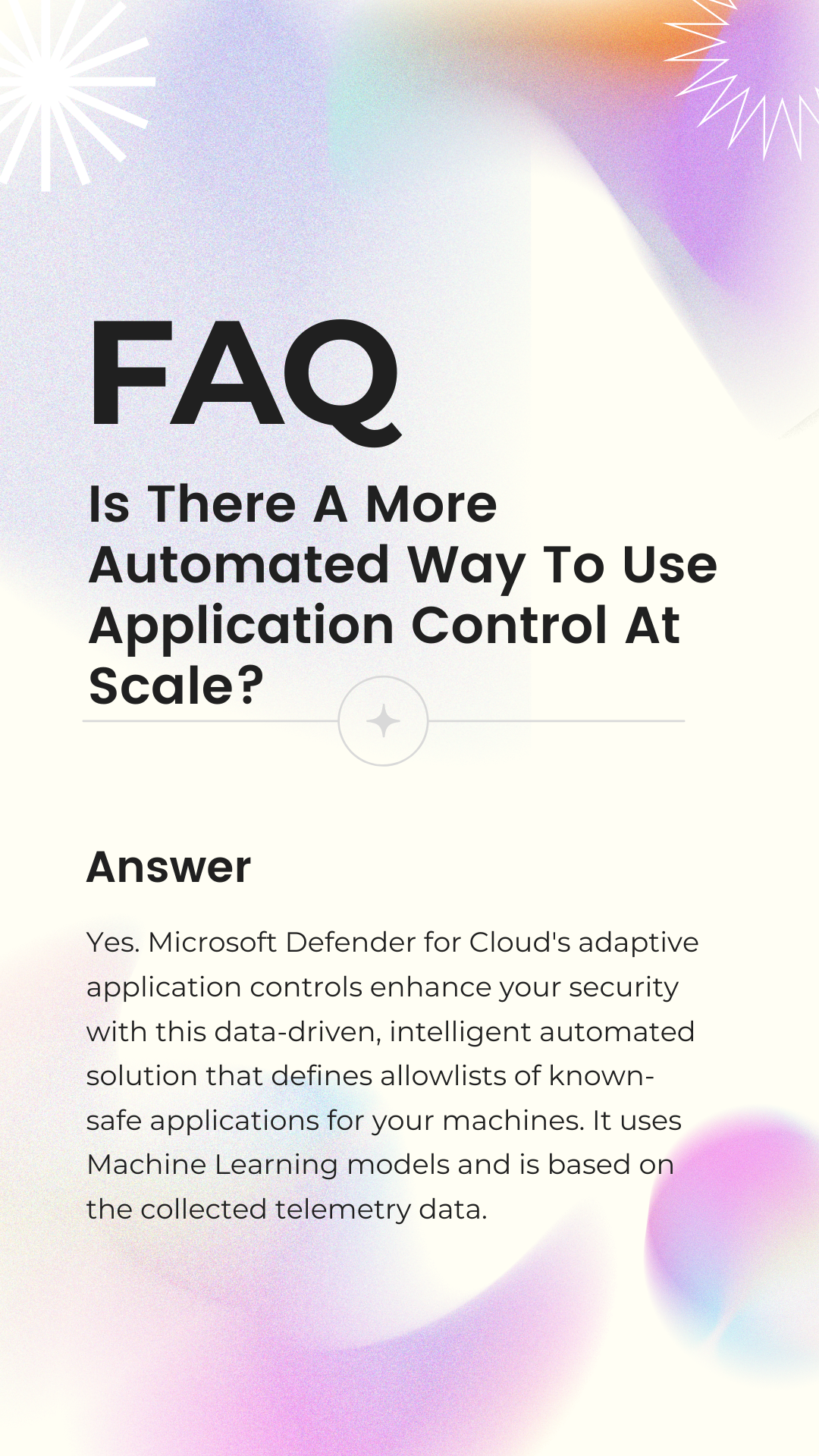
Yes. Microsoft Defender for Cloud's adaptive application controls enhance your security with this data-driven, intelligent automated solution that defines allowlists of known-safe applications for your machines. It uses Machine Learning models and is based on the collected telemetry data.
- Create AppControl Policy
- Create Supplemental Policy
- System Information
- Configure Policy Rule Options
- Simulation
- Allow New Apps
- Build New Certificate
- Create Policy From Event Logs
- Create Policy From MDE Advanced Hunting
- Deploy App Control Policy
- Get Code Integrity Hashes
- Get Secure Policy Settings
- Update
- Introduction
- App Control for Lightly Managed Devices
- App Control for Fully managed device - Variant 1
- App Control for Fully managed device - Variant 2
- App Control for Fully managed device - Variant 3
- App Control for Fully managed device - Variant 4
- App Control Notes
- How to Create and Deploy a Signed App Control Policy
- Fast and Automatic Microsoft Recommended Driver Block Rules updates
- App Control policy for BYOVD Kernel mode only protection
- EKUs in App Control for Business Policies
- App Control Rule Levels Comparison and Guide
- Script Enforcement and PowerShell Constrained Language Mode in App Control Policies
- How to Use Microsoft Defender for Endpoint Advanced Hunting With App Control
- App Control Frequently Asked Questions (FAQs)
- New-WDACConfig
- New-SupplementalWDACConfig
- Remove-WDACConfig
- Edit-WDACConfig
- Edit-SignedWDACConfig
- Deploy-SignedWDACConfig
- Confirm-WDACConfig
- New-DenyWDACConfig
- Set-CommonWDACConfig
- New-KernelModeWDACConfig
- Get-CommonWDACConfig
- Remove-CommonWDACConfig
- Assert-WDACConfigIntegrity
- Test-CiPolicy
- Get-CiFileHashes
- Get-CIPolicySetting
- Create Bootable USB flash drive with no 3rd party tools
- Event Viewer
- Group Policy
- How to compact your OS and free up extra space
- Hyper V
- Overrides for Microsoft Security Baseline
- Git GitHub Desktop and Mandatory ASLR
- Signed and Verified commits with GitHub desktop
- About TLS, DNS, Encryption and OPSEC concepts
- Things to do when clean installing Windows
- Comparison of security benchmarks
- BitLocker, TPM and Pluton | What Are They and How Do They Work
- How to Detect Changes in User and Local Machine Certificate Stores in Real Time Using PowerShell
- Cloning Personal and Enterprise Repositories Using GitHub Desktop
- Only a Small Portion of The Windows OS Security Apparatus
- Rethinking Trust: Advanced Security Measures for High‐Stakes Systems
- Clean Source principle, Azure and Privileged Access Workstations
- How to Securely Connect to Azure VMs and Use RDP
- Basic PowerShell tricks and notes
- Basic PowerShell tricks and notes Part 2
- Basic PowerShell tricks and notes Part 3
- Basic PowerShell tricks and notes Part 4
- Basic PowerShell tricks and notes Part 5
- How To Access All Stream Outputs From Thread Jobs In PowerShell In Real Time
- PowerShell Best Practices To Follow When Coding
- How To Asynchronously Access All Stream Outputs From Background Jobs In PowerShell
- Powershell Dynamic Parameters and How to Add Them to the Get‐Help Syntax
- RunSpaces In PowerShell
- How To Use Reflection And Prevent Using Internal & Private C# Methods in PowerShell
