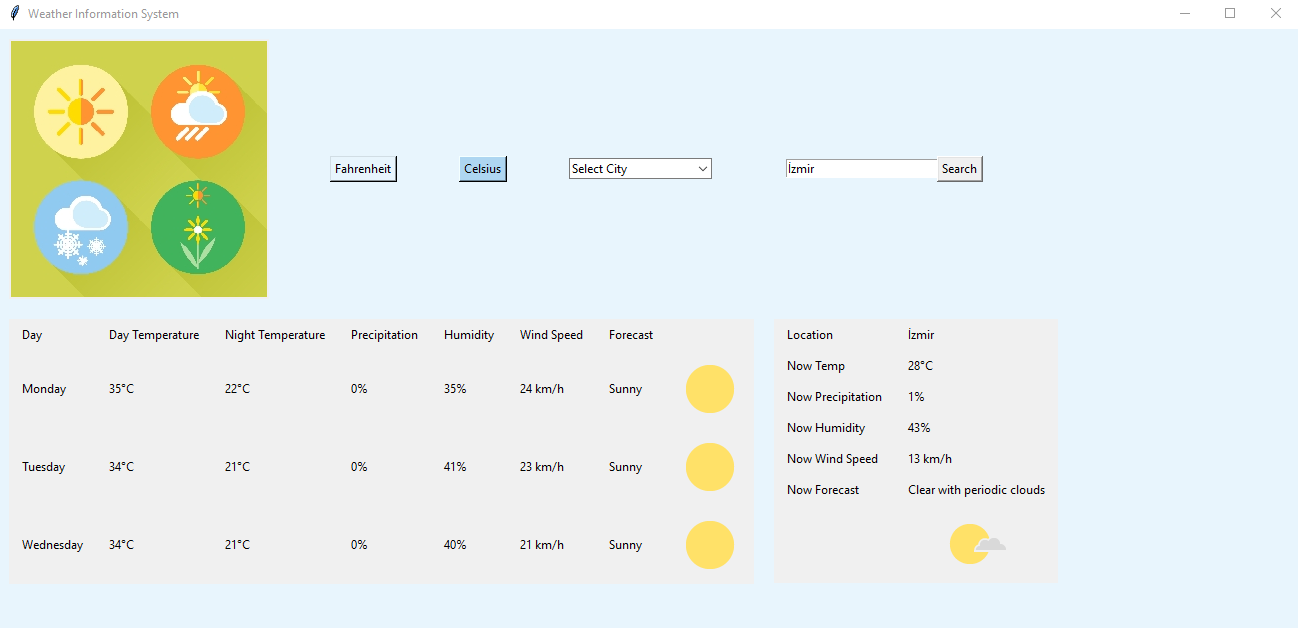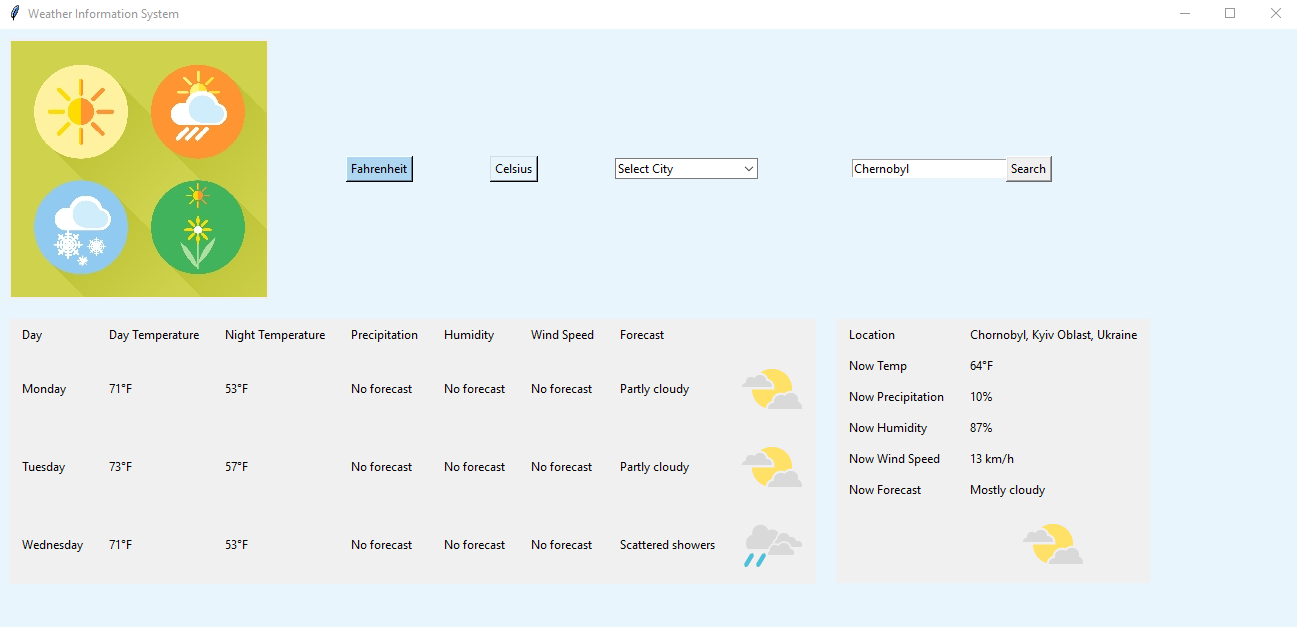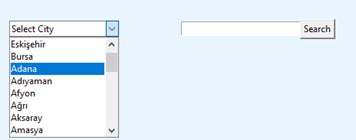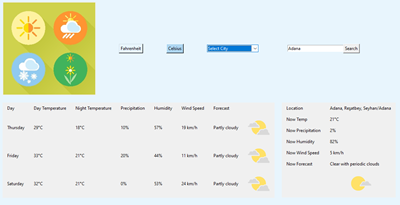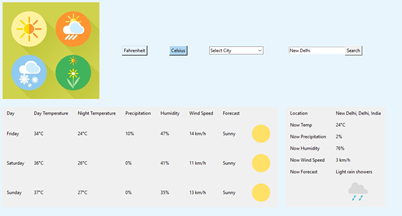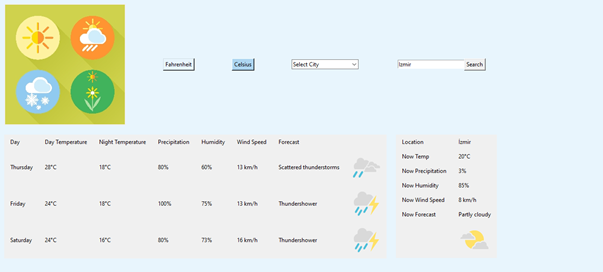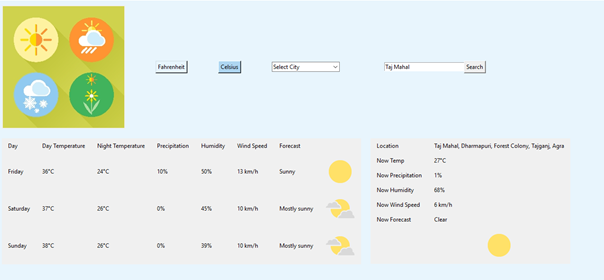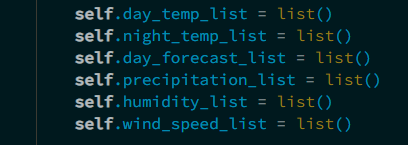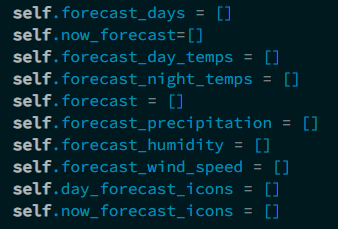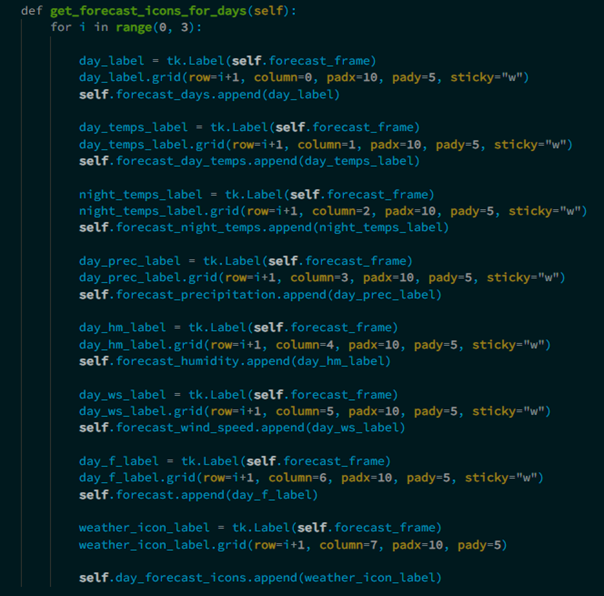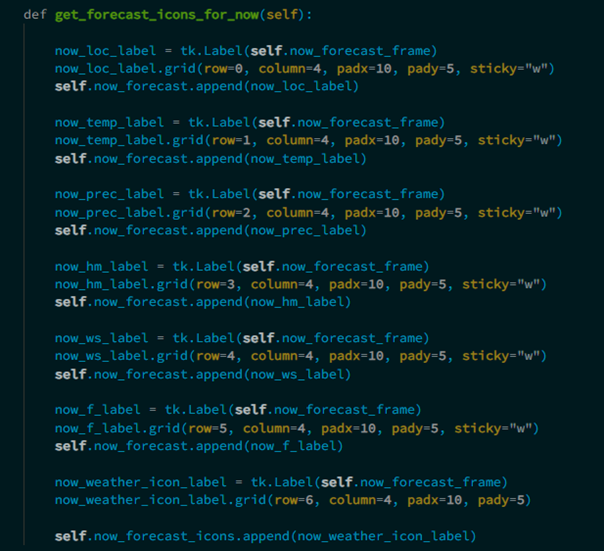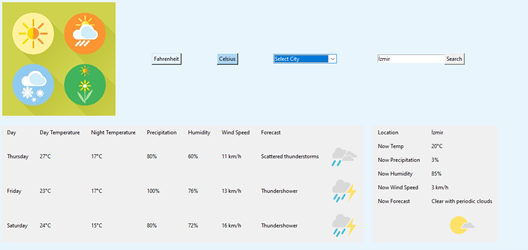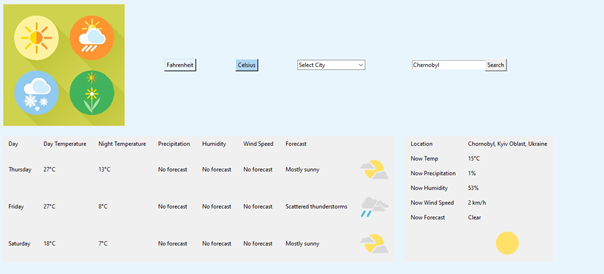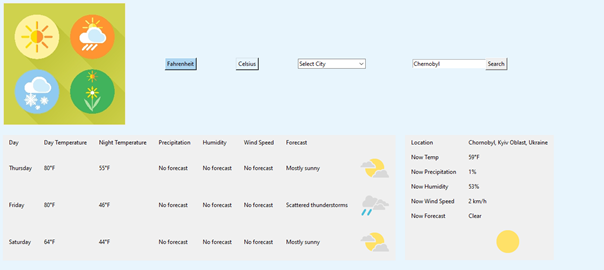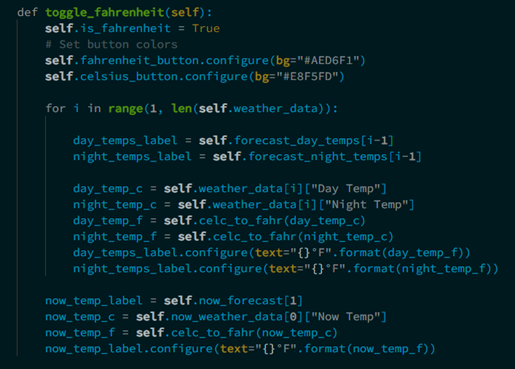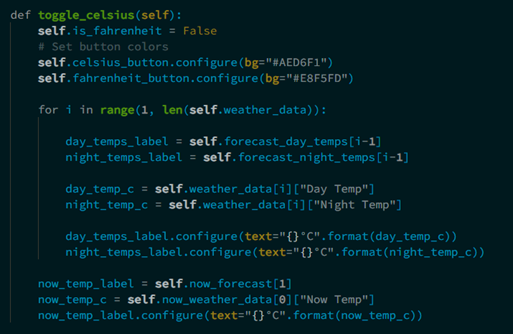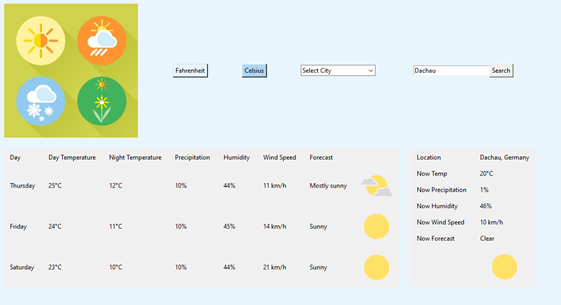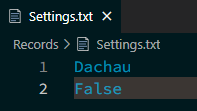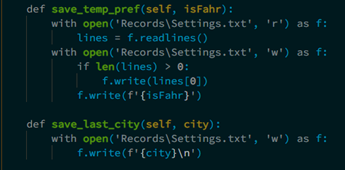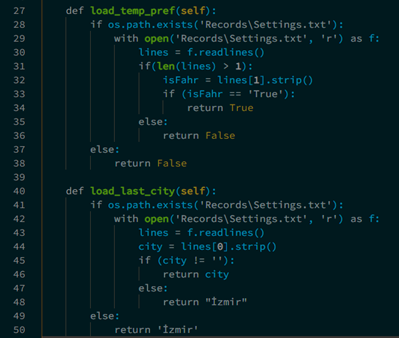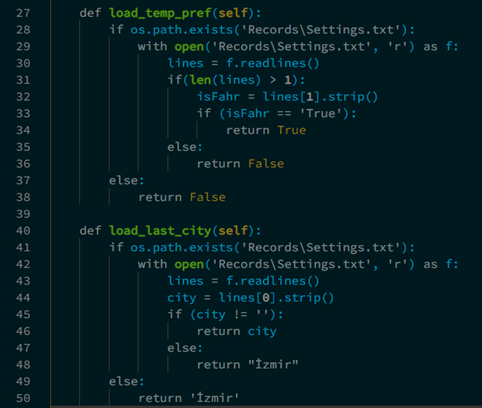- This project is a simple weather information display program for Software Engineering (SE 226) term project.
- Table of Contents
- General Info
- Screenshots
- Technologies
- Setup
- Features
- Status
- Inspiration
- Version
- Contributors
- Licence & Copyright
- This application has been made by adhering to a document.
- This project is a simple weather information display program.
- Python 3.11.2
- os library
- datetime library
- tkinter library
- bs4 library
- requests library
- concurrent.futures library
The "beautifulsoup4" and "requests" library were used in the project. In order to run the project successfully, these two libraries must be installed.
If the "beautifulsoup4" library is not installed, open CMD (Command Prompt) and type the following command to download and install it:
>pip install beautifulsoup4
If the "requests" library is not installed, open CMD (Command Prompt) and type the following command to download and install it:
>pip install requests
Requirement I. "Use Tkinter or any other suitable GUI library to create the graphical interface for the program."
We used the Tkinter library to create a graphical interface for our program. Tkinter proved to be a suitable library that met our requirements. With Tkinter, we were able to create Combobox (dropdown list), Entry (search entry), Button (search button, Fahrenheit button, Celsius button), PhotoImage (logo image and icons), StringVar (variable for the selected city in the dropdown list), and Labels.
We have created a dropdown list (Combobox) for users to select a city. This list includes all cities in Turkey, with the first 6 cities followed by the rest in alphabetical order. The list displays 8 cities at a time to avoid overflowing onto other elements, and it includes a scroll button to navigate and see the remaining cities. By default, the list is closed and displays the text "Select City." If you have previously selected a city using this list, the text "Select City" will appear in blue, and the city you selected will be shown in the search field. You can delete the selected city in the search field and manually enter a city using the keyboard. After doing so, if you click the search button, you will see the results for the city you entered. We added this functionality because the list only includes cities in Turkey. If you want to search for a city outside of Turkey, you can use the search field.
Before selecting Adana, it would look like this:
After selecting Adana, it would look like this:
If you use the search field, it would look like this:
We have created the field as follows. When you look at the two examples below, you can see that the fields expand and contract based on the length of the displayed result, meaning they are dynamic.
Requirement I. "Utilize the requests library to send HTTP requests and fetch the weather information from the internet. Choose a website as your resource."
We used the requests library to send HTTP requests and retrieve weather information from the internet.
Requirement II. "Use the beautifulsoup4 library to parse the HTML content and extract the necessary weather data for the chosen city."
You can find more detailed information about this topic in the upcoming sections.
Requirement I. "Utilize Python data structures, such as lists and dictionaries, to store the weather data retrieved from the internet."
Dictionary and list structures have been used extensively in various parts of the project.
View areas have been created using the following methods and have been filled/modified as needed.
Requirement III. "Show the weather information for the chosen city, including the temperature (day and night) and wind speed for the next three days."
Weather information has been displayed as follows and detailed explanations have been provided in the Additional Notes section.
Requirement I. "Implement a button in the GUI that allows users to toggle between Celsius and Fahrenheit temperature units."
As seen in the two screenshots below, you can perform real-time conversion between Celsius and Fahrenheit:
Requirement II. "Include the necessary logic to convert the temperature values and update the displayed weather information accordingly."
The required logic for this is in the WeatherGUI class and the methods are provided below. The explanation of the code will be given in the following section. Here, I just want to mention that the requirements have been met.
Requirement I. "Implement functionality to save the selected city and temperature unit to a Settings.txt file when the program is closed."
Assuming that the program is in its current state and I'm closing the program:
After closing the program, the contents of the Settings.txt file are as follows:
The city we were searching for is "Dachau".
Our preferred unit of temperature is Celsius. Temperature preference is not recorded as Celsius or Fahrenheit. It is recorded as "isFahrenheit" boolean value. This allows us to establish a more optimized structure as there are two possible values to be recorded. The methods that control this are provided in the 2nd requirement section of the previous heading and will be explained further in the following section.
The methods that enable saving are as follows:
The methods should be used in the following order: save_temp_pref() and then save_last_city().
When the program starts, these methods are executed. There are control blocks at lines 28 and 41, which check if the file exists.
Requirement III. "If the file exists, read the city and temperature unit preferences from the file and set them as the default."
If there is a file, the code inside the "if" blocks reads the content of the file. If the files do not exist, the code inside the "else" blocks returns default values. In this case, if the files are not present, when the program is executed, you will see the weather values for the city of Izmir with the temperature unit set to Celsius.
Requirement IV. "If the file does not exist or the preferences cannot be read, start with an empty city and the default temperature unit."
As stated in Requirement III, if the file is not present or preferences cannot be read, the program does not start with an empty city or default temperature unit. The default values we have defined are Celsius and Izmir.
-
"Provide error handling mechanisms to handle situations where the internet connection is unavailable, or the weather data cannot be retrieved."
- These mechanisms are available in the
WeatherInfoclass. Even in the case of errors occurring while the program is running, the program doesn't crash; it indicates the error in the terminal. The user continues to see the information of the last searched city until they enter/select a meaningful query.
- These mechanisms are available in the
-
"Enhance the GUI by including appropriate labels, buttons, and user friendly elements to improve the overall user experience."
-
Although our user interface is not perfect, it has some user-friendly features.
-
The selected temperature unit is indicated in light blue color.
-
If the last selected query was chosen from a dropdown list, the dropdown list is highlighted in blue color.
-
Weather conditions are represented with icons, and most common weather conditions have corresponding icons. If there is no suitable icon, no icon is displayed, but the rows and screen layout remain intact. Weather icons are taken from Google.
-
There is a logo in the top left corner indicating that it is a weather application.
-
-
"Consider adding additional features, such as displaying weather icons, sunrise/sunset times, or extended forecasts, to make the program more comprehensive and informative. Better GUI may result in bonus points up to 15."
-
In addition to the features mentioned above, the information will be displayed to include "current" and "next 3 days".
-
- Location, current temperature, humidity, precipitation rate, wind speed (in km/h), and an icon indicating the current weather forecast will be displayed.
-
- For each relevant weather condition, the specific day it applies to, daytime and nighttime temperature values, precipitation rate, humidity, wind speed (in km/h), weather information for that day, and a corresponding icon will be displayed.
- Location won't be specified because the current value already indicates the location.
-
"Important: If you can not retrieve the weather data from the internet for some reason. Use same logic as User Preferences. Write some data you have generated to a text file to be read in the program and simulate the program. However, do not forget, this will make your group lose points from Retrieve Weather Data task."
- Please note that the program has not been simulated. Although the data may not have been retrieved professionally, it is still obtained from the internet.
According to this evaluation, out of 14 requirements of the project, 13 have been met (except for the 4th requirement under the "Save and Load User Preferences" section, which was not fulfilled and the reason was explained above), and all 3 non-essential additional aspects have been fulfilled. If we only consider the necessary requirements, approximately 92.86% of the requirements have been met.
With the exception of bug fixes (if any), development of this project is complete.
Software Engineering 226 (SE 226) Project Instructions (Izmir University of Economics, 2023, SE 226 course, Spring semester project document)
As a student of the Izmir University of Economics, I made this project in accordance with the SE 226 Project Instructions for the spring semester project of the SE 226 course in 2023.
The project conforms almost exactly to the document.
Since the content of the SE 226 projects that will be given in the next periods may be similar to this document, I can not share the document publicly. If you have an ethical responsibility based on this or a similar course, assignment, or task, please use this as an opinion only. If you have a question or need more information about the project, send an email to me: [email protected]
Version 1.0.0
Ejder Aysun [email protected]
Murat Vermez [email protected]
Bartu Nurgün [email protected]
SE 226 Course Coordinator and Course Lecturer, Assoc. Prof. Senem KUMOVA METİN
SE 226 Course Assistant, Res. Asst. Erdem Okur
© Ejder Aysun, Weather Information Display Program
Licensed under the MIT Licence