-
Notifications
You must be signed in to change notification settings - Fork 82
Web Items
Web Items are a new item type available in VTube Studio.
A Web Item is essentially a full web browser, available as an item in VTube Studio. They can be moved, rotated and pinned like normal items but display a website that you can interact with. Under the hood, Web Items use the Chromium Embedded Framework (CEF), so they have most of the functionality that Google Chrome has.
Web Items are basically like "OBS Browser Sources" (which also uses CEF), just directly in VTube Studio.
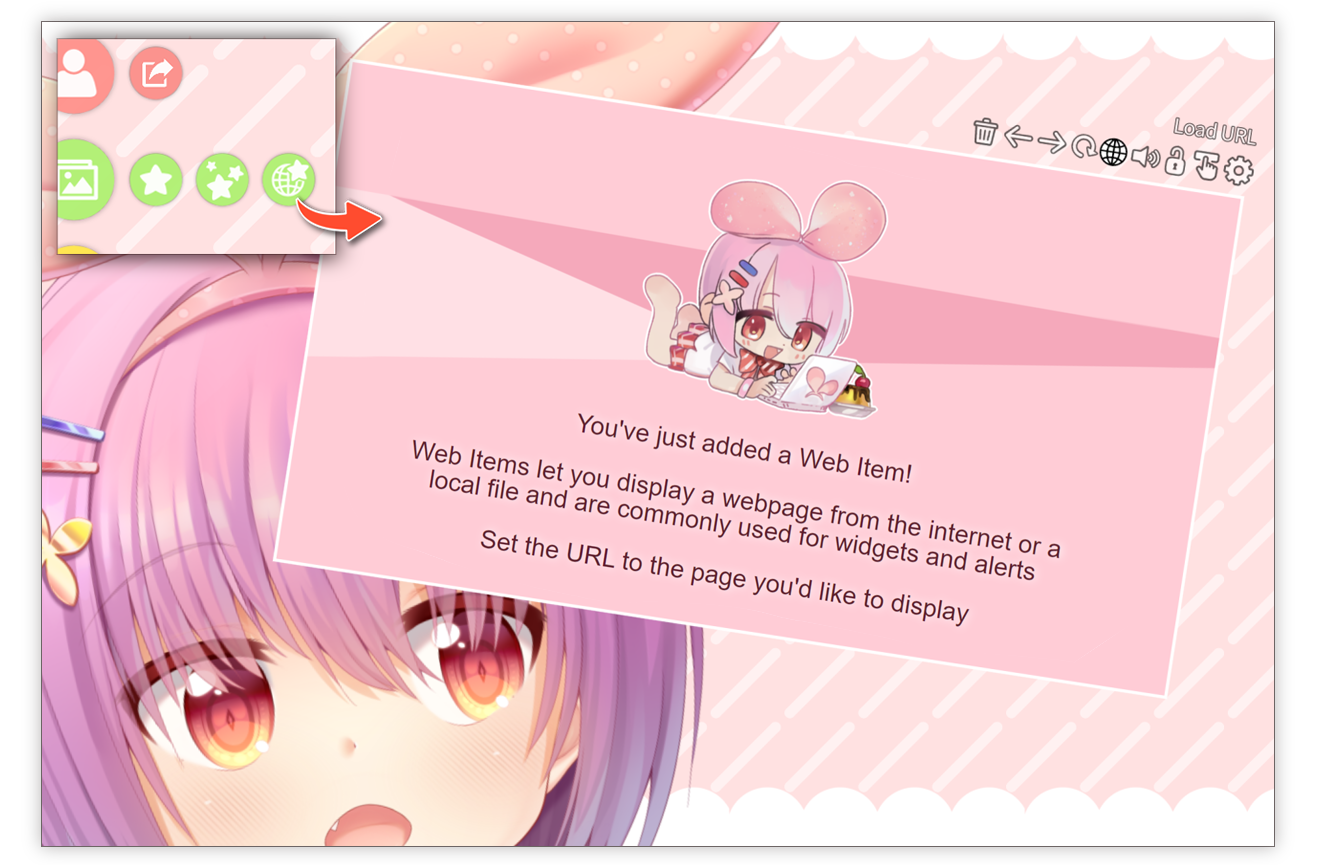
Some basic info:
- Any website that works in Google Chrome will also work in VTube Studio Web Items.
- Like OBS Browser Sources, Web Items also support transparent page backgrounds. That way, you can use chat widgets, sponsor widgets, etc. directly in VTS easily.
- Like with a regular browser, you can log into websites, store data using cookies, etc. Logins/Cookies and other data can be remembered or cleared every time you restart VTS, depending on your Web Item settings.
- Sound is also supported (can be muted), so you could load Twitch/YouTube videos directly as pinnable items in VTS.
- Web Items also works with Item Scenes, so you can use hotkeys to load Web Items with certain presets/URLs.
- Web Items are NOT synced via VNet Multiplayer. They are only displayed on your side when you are in a collab.
- You can also use hotkeys to do stuff like spawn new Web Items, delete them or mute/unmute them.
When you hover over the top right of the Web Item (see image above), a few buttons will be shown. Most should be self-explanatory. Some special buttons:
-
Setting button:Opens the full settings page. This gives you access to all Web Item settings, such as item cropping, scroll sensitivity and more. -
Lock button:Lets you lock/unlock this Web Item. You should lock Web Items when interacting with their loaded web page, otherwise you'll also scroll/drag the item around. -
Interaction button:Turns web page interaction on/off for this Web Item. When you want to drag/move/scale a Web Item, you should turn interaction off because otherwise you'll also be interacting with the website at the same time.
---------- INSERT SOME GIFS
You can use hotkeys of the type Trigger Web Item Action to do various things with Web Items, such as:
- Spawn a new Web Item.
- Delete all Web Items.
- Mute/Unmute all Web Items.
- ...and more!
Also, Web Items also work with "Item Scenes". That means you can set up Web Items and them save them into an Item Scene and then use hotkeys to load/unload these Web Items.
Web Items will be saved in Item Scenes including their URL, resolution, position, mute/unmute state, etc.
---------- INSERT GIF
Like OBS browser sources, VTube Studio Web Items support pages with transparent backgrounds. You can use this to put widgets like chat boxes or donation widgets and more directly into VTube Studio. The setting to enable/disable transparent backgrounds for a certain Web Item can be found in the full web item config.
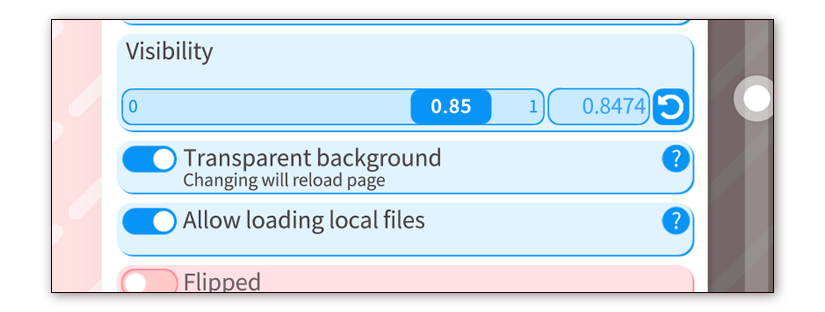
local html files, JPGs, videos, etc. has to be turned on manually but be careful!!
---------- INSERT IMAGE (local video?)
resolution
shared zoom
as secure as chrome be careful to not open random sites from chat plugins cannot load web items. So a plugin couldnt just load a random website. Every website has to be opened by you manually or opened via a previously saved Item Scene. Maybe ,,
may get access to set their own resolution, zoom, etc. if people want, will require special permission
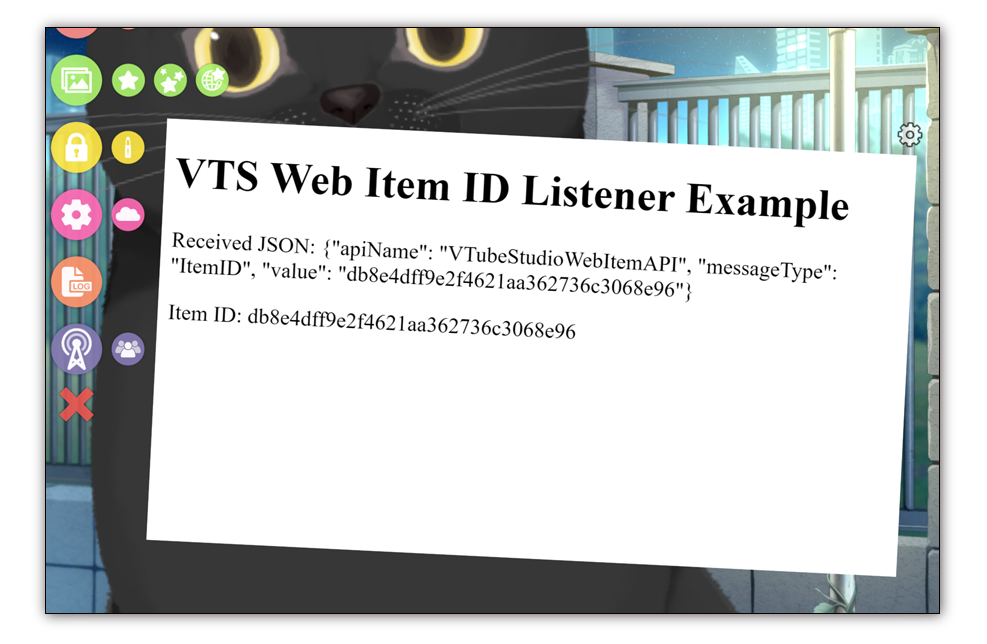
![]() If you have any questions that this manual doesn't answer, please ask in the VTube Studio Discord
If you have any questions that this manual doesn't answer, please ask in the VTube Studio Discord![]() !!
!!
- Android vs. iPhone vs. Webcam
- Getting Started
- Introduction & Requirements
- Preparing your model for VTube Studio
- Where to get models?
- Restore old VTS Versions
- Controlling multiple models with one device
- Copy config between models
- Loading your own Backgrounds
- Recoloring Models and Items
- Record Animations
- Recording/Streaming with OBS
- Sending data to VSeeFace
- Starting as Admin
- Starting without Steam
- Streaming to Mac/PC
- VNet Multiplayer Overview
- Steam Workshop
- Taking/Sharing Screenshots
- Live2D Cubism Editor Communication
- Lag Troubleshooting
- Connection Troubleshooting
- Webcam Troubleshooting
- Crash Troubleshooting
- Known Issues
- FAQ
- VTube Studio Settings
- VTS Model Settings
- VTube Studio Model File
- Visual Effects
- Twitch Interaction
- Twitch Hotkey Triggers
- Spout2 Background
- Expressions ("Stickers"/"Emotes")
- Animations
- Interaction between Animations, Tracking, Physics, etc.
- Google Mediapipe Face Tracker
- NVIDIA Broadcast Face Tracker
- Tobii Eye-Tracker
- Hand-Tracking
- Lipsync
- Item System
- Live2D-Items
- Item Scenes & Item Hotkeys
- Add Special ArtMesh Functionality
- Display Light Overlay
- VNet Security
- Plugins (YouTube, Twitch, etc.)
- Web-Items
- Web-Item Plugins

