-
Notifications
You must be signed in to change notification settings - Fork 86
Twitch Interaction
You can connect your Twitch account to VTube Studio and trigger various things to happen in the app based on what happens in your Twitch channel.
This is mostly focused on fun, self-contained functionality you can play around with, but also makes it possible to trigger hotkeys (model change, expression, etc.) directly based on Twitch triggers, such as chat commands, redeems or subscriptions.
If you're looking for more complex Twitch integrations, please check out some of the the VTube Studio plugins people have made for Twitch-integration.
If you want to trigger hotkeys via Twitch events (subs, follows, point redeems, chat commands, etc.) check out the page "Twitch Hotkey Triggers".
On the first settings tab, scroll all the way down and click "Connect Account". This will open a browser and ask you to authorize VTube Studio. If that does not work, check if you have any anti-virus/firewall software running that might be blocking VTube Studio.
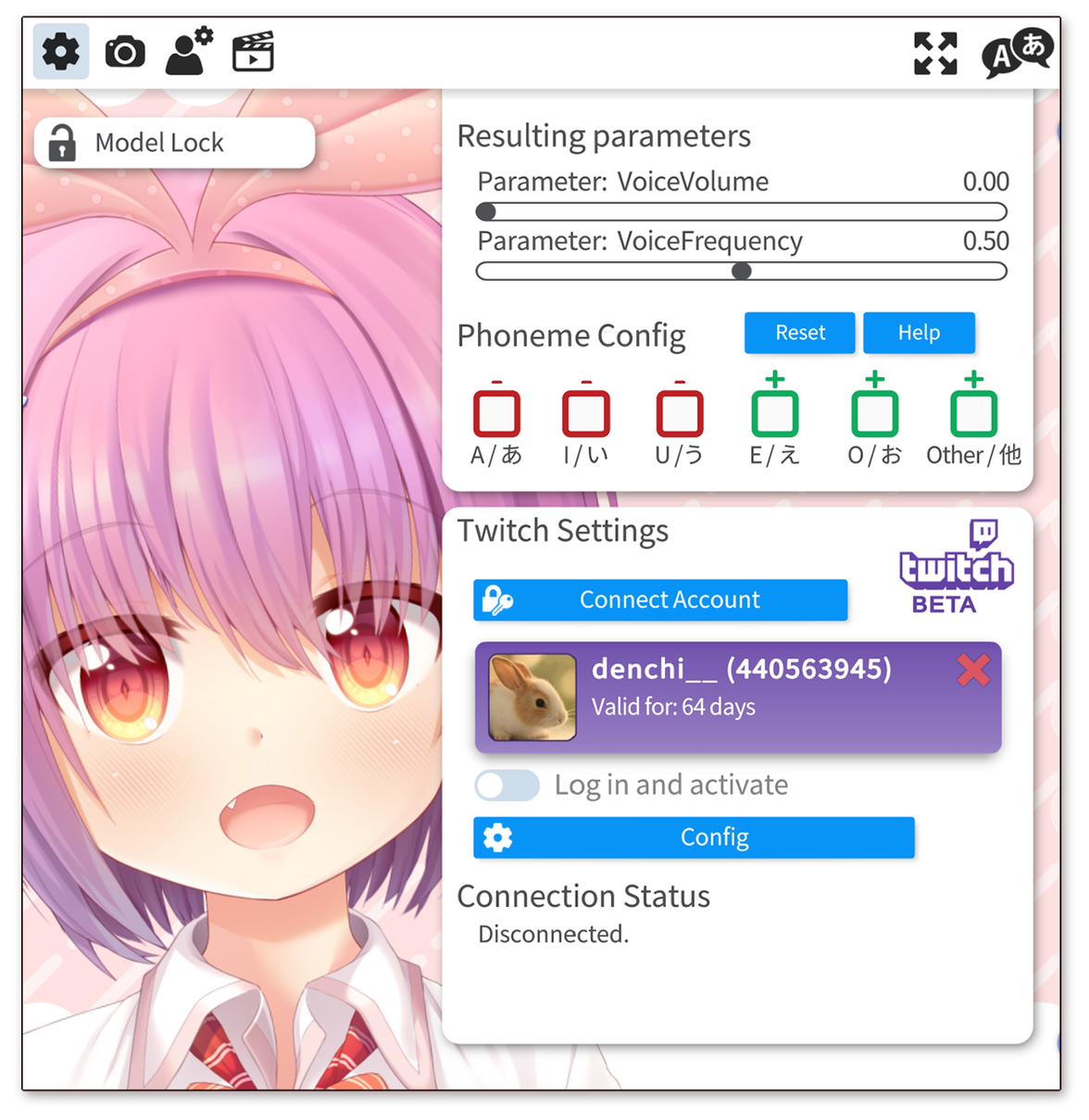
After you've authorized VTube Studio, your account should show up in the app with your profile picture. You can now connect/disconnect using the "Log in and activate" toggle. The authorization is valid for ~60 days and you will have to redo this step once it expires (VTube Studio will warn you a few days before that happens).
You can also revoke authorization from VTube Studio in your Twitch account settings at any time.
The following things are currently supported:
- Twitch Hotkey Triggers: Trigger your VTube Studio hotkeys using triggers such as chat commands, redeems or subscriptions. For example, you could have a redeem that loads a different model for 5 minutes and then automatically switches back. For details about this and how to set it up, check this page.
- Emote Dropper: Drop emotes posted in your Twitch chat onto your model (see below). This also supports 7TV, BTTV and FFZ emotes.
- Twitch Chat Scroll: Let your Twitch chat fly across the screen, behind or in front of your model (see below).
To configure any of these, make sure you're fully connected and logged into Twitch. Then, click the "Config" button and select the functionality you want to configure.
You can also turn Twitch features on/off easily with the press of a button using hotkeys of type "Twitch feature on/off".
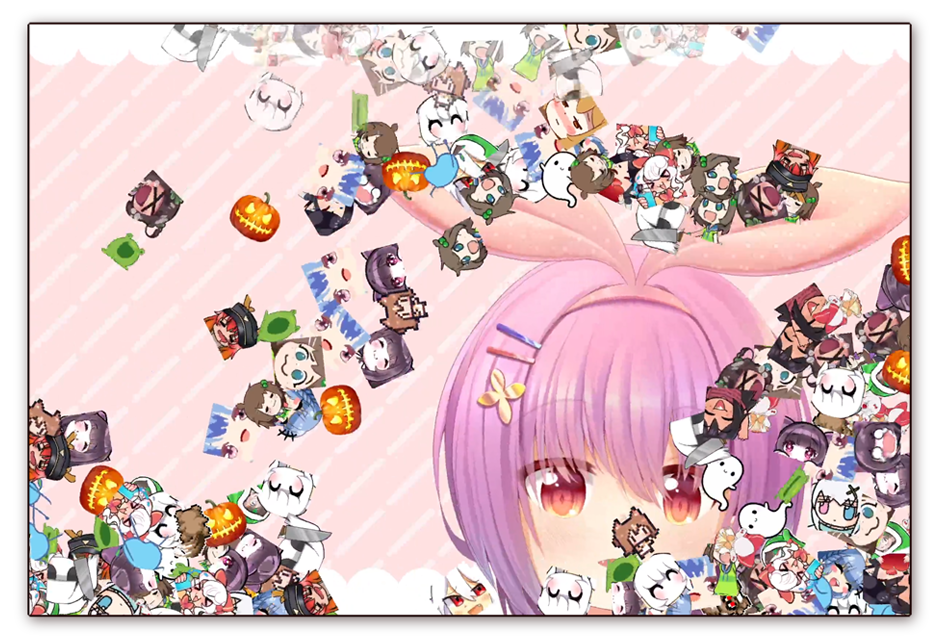
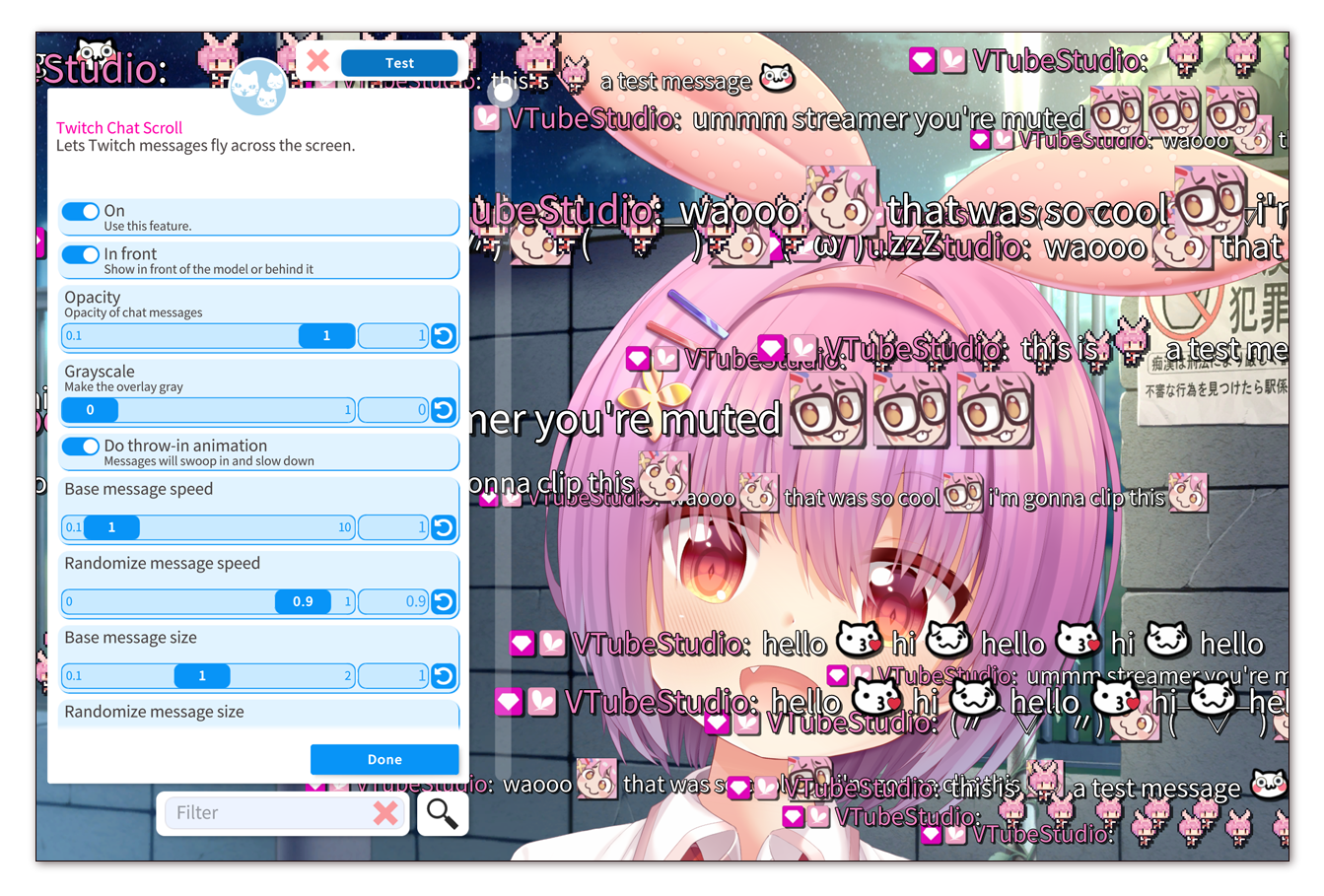
![]() If you have any questions that this manual doesn't answer, please ask in the VTube Studio Discord
If you have any questions that this manual doesn't answer, please ask in the VTube Studio Discord![]() !!
!!
- Android vs. iPhone vs. Webcam
- Getting Started
- Introduction & Requirements
- Preparing your model for VTube Studio
- Where to get models?
- Restore old VTS Versions
- Controlling multiple models with one device
- Copy config between models
- Loading your own Backgrounds
- Recoloring Models and Items
- Record Animations
- Recording/Streaming with OBS
- Sending data to VSeeFace
- Starting as Admin
- Starting without Steam
- Streaming to Mac/PC
- VNet Multiplayer Overview
- Steam Workshop
- Taking/Sharing Screenshots
- Live2D Cubism Editor Communication
- Lag Troubleshooting
- Connection Troubleshooting
- Webcam Troubleshooting
- Crash Troubleshooting
- Known Issues
- FAQ
- VTube Studio Settings
- VTS Model Settings
- VTube Studio Model File
- Visual Effects
- Twitch Interaction
- Twitch Hotkey Triggers
- Spout2 Background
- Expressions ("Stickers"/"Emotes")
- Animations
- Interaction between Animations, Tracking, Physics, etc.
- Google Mediapipe Face Tracker
- NVIDIA Broadcast Face Tracker
- Tobii Eye-Tracker
- Hand-Tracking
- Lipsync
- Item System
- Live2D-Items
- Between-Layer Item Pinning
- Item Scenes & Item Hotkeys
- Add Special ArtMesh Functionality
- Display Light Overlay
- VNet Security
- Plugins (YouTube, Twitch, etc.)
- Web-Items
- Web-Item Plugins

