-
Notifications
You must be signed in to change notification settings - Fork 82
Visual Effects
VTube Studio has built-in post-processing, allowing you to add "Visual Effects" directly to the scene. This is available on Windows and macOS. Some effects work with transparent streaming, others don't.
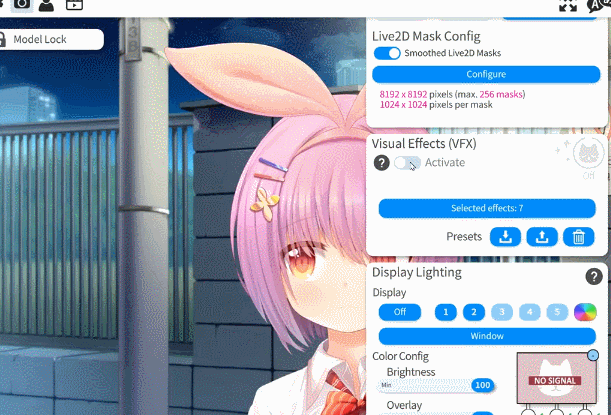


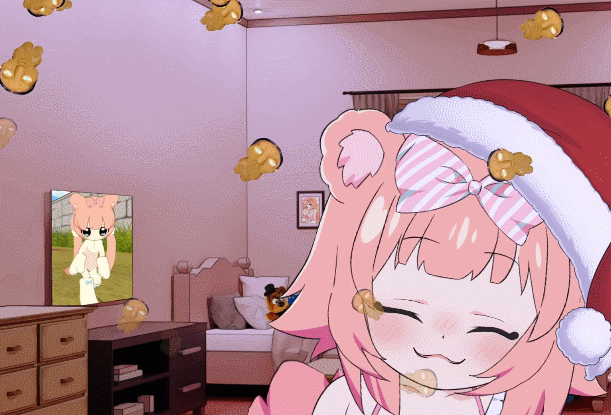
![]()
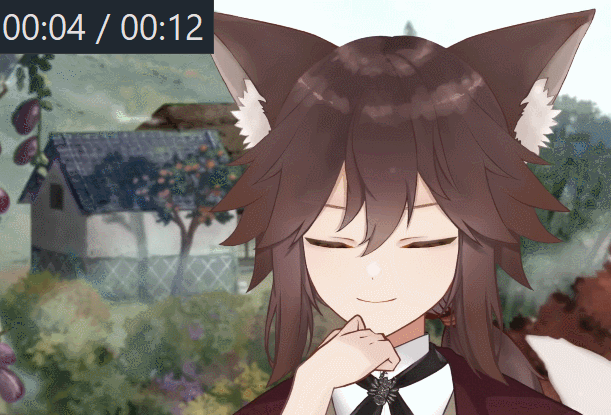
Effects include lens distortion, bloom, particles, overlays, various lighting effects and many more. You can configure and combine these effects however you want and then save your configurations as VFX presets that can be loaded at any time using hotkeys.


Some of the more fancy effects might be hard on your GPU and may not work smoothly on older PCs or laptops. If you want to combine many effects, you may need a decent GPU.

If you want to use effects, make sure you first turn them on globally using this switch. When you turn this off, all effects will be disabled.
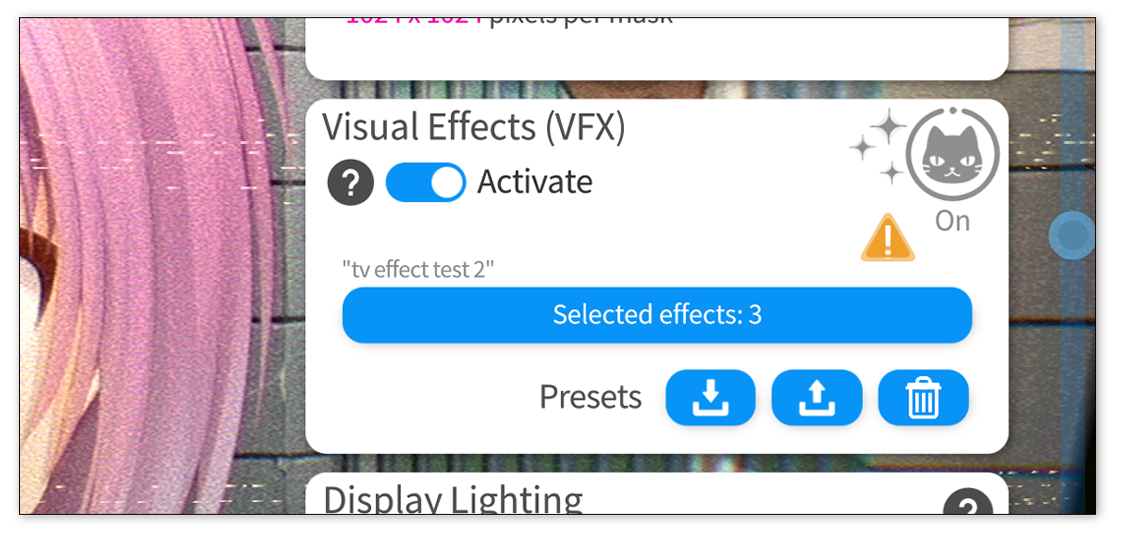
Use the "Select effects" button to see a list of all available effects.
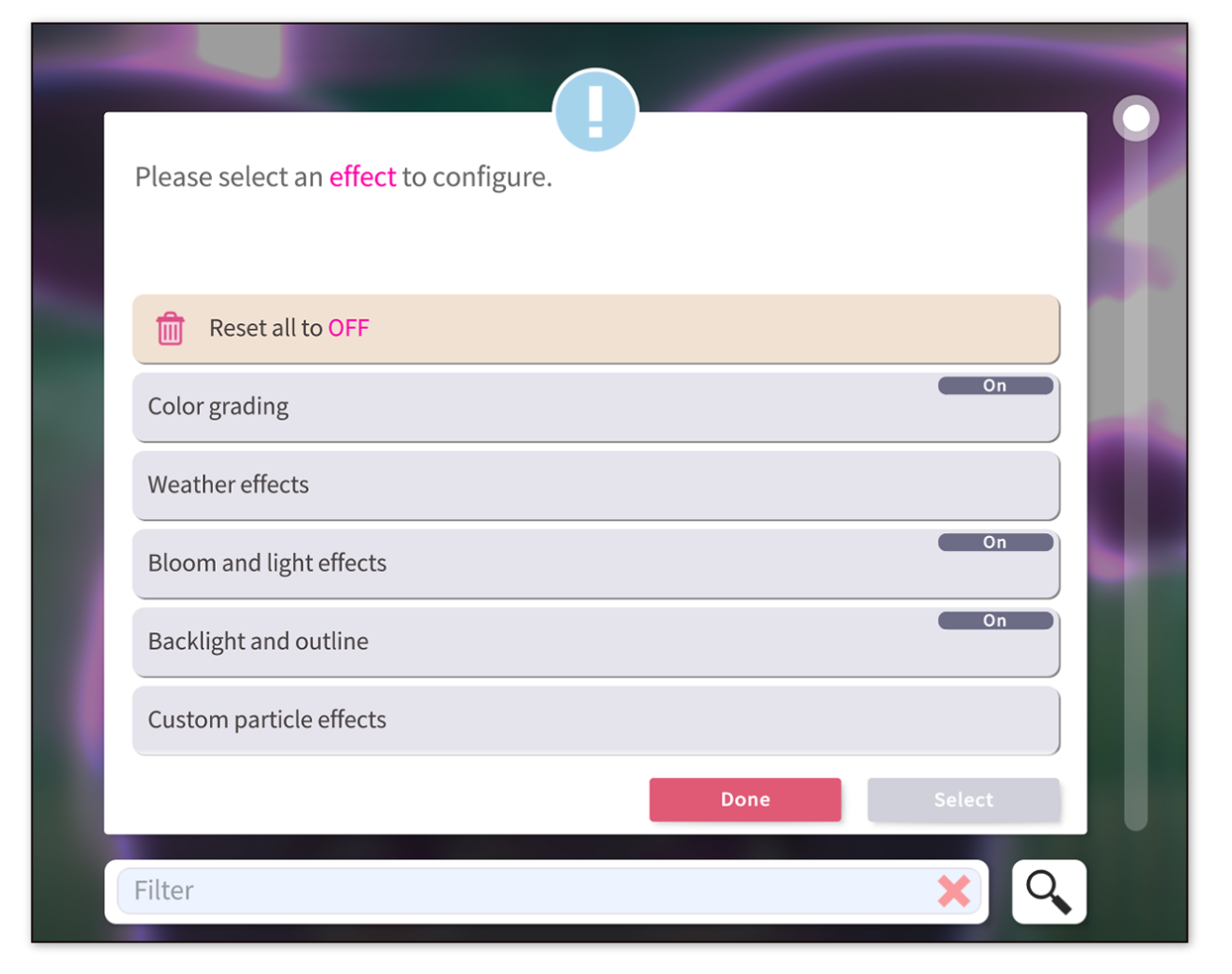
From there, you can choose any effect in the list to turn it on/off and set its config values. The list will also show which effects are currently on.
After turning on and configuring a few effects, you can save that effect system state into an "effect preset" using the save button. That preset is then saved as a file in the StreamingAssets\Effects folder (the files have the extension .effects.json). Using the load button, you can load any previously created preset.
Presets are not bound to specific VTube Studio models, but you can set up hotkeys in your model to toggle effect presets or switch between them and their saved config values. All effects and effect config values are set up so switching between presets will smoothly fade between the effects when hotkeys are used.
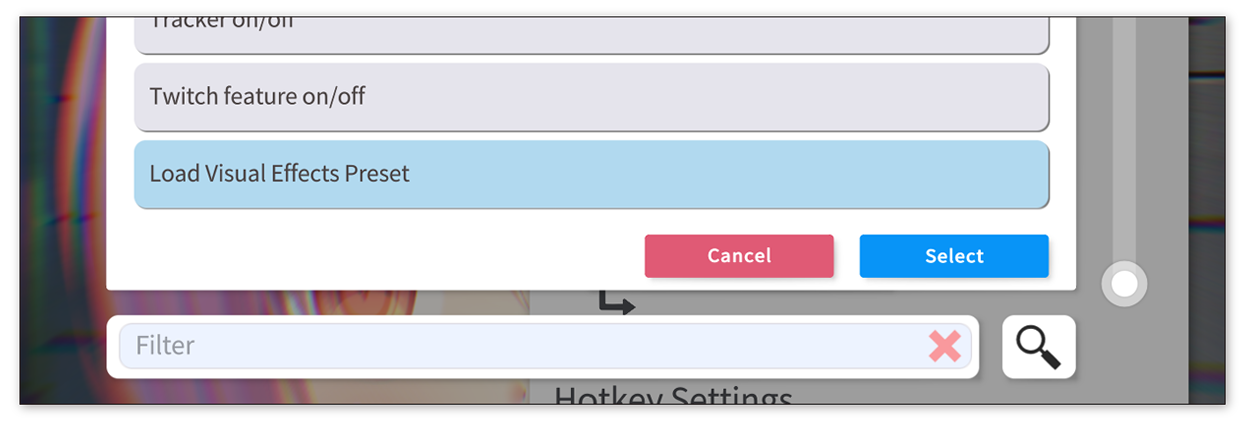
Some effects like lens distortion, snow/rain overlay and more work perfectly with transparency so using transparent streaming with Spout2/Game-Capture/etc. works just fine.
Some other effects, like the shiny particle overlays, will not work properly though. If you want to properly use these effects, your stream background must be in VTube Studio. Remember that VTube Studio not only supports .png and .jpg backgrounds but also .mp4 videos, so you can have your animated background directly in VTube Studio and even switch between backgrounds using "Change Background" hotkeys.
In addition to that, VTube Studio also supports Spout2 Backgrounds, which lets you set any Spout2 source as background in VTube Studio. That could for example be a Spout2 video stream sent directly from OBS.
Some effects distort your view of the model. Item pinning is based on your mouse cursor position, so when the model is distorted, it is not actually where it appears to be and manual pinning will not work as expected. Item scene hotkeys will still work though.
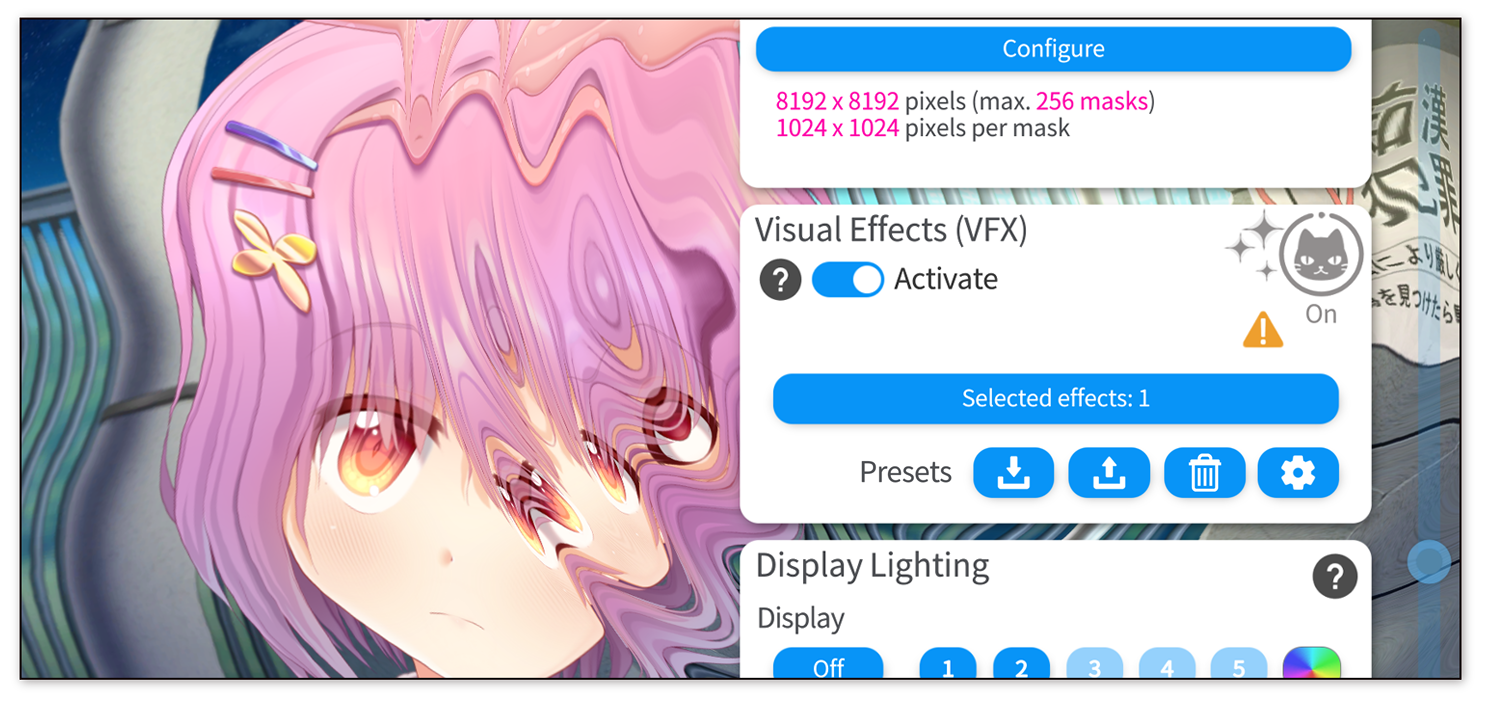
![]() If you have any questions that this manual doesn't answer, please ask in the VTube Studio Discord
If you have any questions that this manual doesn't answer, please ask in the VTube Studio Discord![]() !!
!!
- Android vs. iPhone vs. Webcam
- Getting Started
- Introduction & Requirements
- Preparing your model for VTube Studio
- Where to get models?
- Restore old VTS Versions
- Controlling multiple models with one device
- Copy config between models
- Loading your own Backgrounds
- Recoloring Models and Items
- Record Animations
- Recording/Streaming with OBS
- Sending data to VSeeFace
- Starting as Admin
- Starting without Steam
- Streaming to Mac/PC
- VNet Multiplayer Overview
- Steam Workshop
- Taking/Sharing Screenshots
- Live2D Cubism Editor Communication
- Lag Troubleshooting
- Connection Troubleshooting
- Webcam Troubleshooting
- Crash Troubleshooting
- Known Issues
- FAQ
- VTube Studio Settings
- VTS Model Settings
- VTube Studio Model File
- Visual Effects
- Twitch Interaction
- Twitch Hotkey Triggers
- Spout2 Background
- Expressions ("Stickers"/"Emotes")
- Animations
- Interaction between Animations, Tracking, Physics, etc.
- Google Mediapipe Face Tracker
- NVIDIA Broadcast Face Tracker
- Tobii Eye-Tracker
- Hand-Tracking
- Lipsync
- Item System
- Live2D-Items
- Between-Layer Item Pinning
- Item Scenes & Item Hotkeys
- Add Special ArtMesh Functionality
- Display Light Overlay
- VNet Security
- Plugins (YouTube, Twitch, etc.)
- Web-Items
- Web-Item Plugins

