-
Notifications
You must be signed in to change notification settings - Fork 82
Live2D Cubism Editor Communication
VTube Studio can connect directly to the Live2D Cubism Editor using the Live2D Cubism External Application functionality.
This makes the following integrations possible:
- You can send tracking data from VTS into the Live2D Cubism Editor. Having live real-time tracking movement in the Live2D physics preview window in Live2D Cubism makes setting up physics much easier since you can directly see how your physics setup reacts to face tracking movements without exporting the model. This can also be useful for recording animation directly in the Live2D Cubism Editor using tracking data from VTube Studio.
- VTube Studio can automatically detect when you export models from the Live2D Cubism Editor. When a model is exported, VTube Studio can then automatically copy the model over into the VTube Studio model folder.
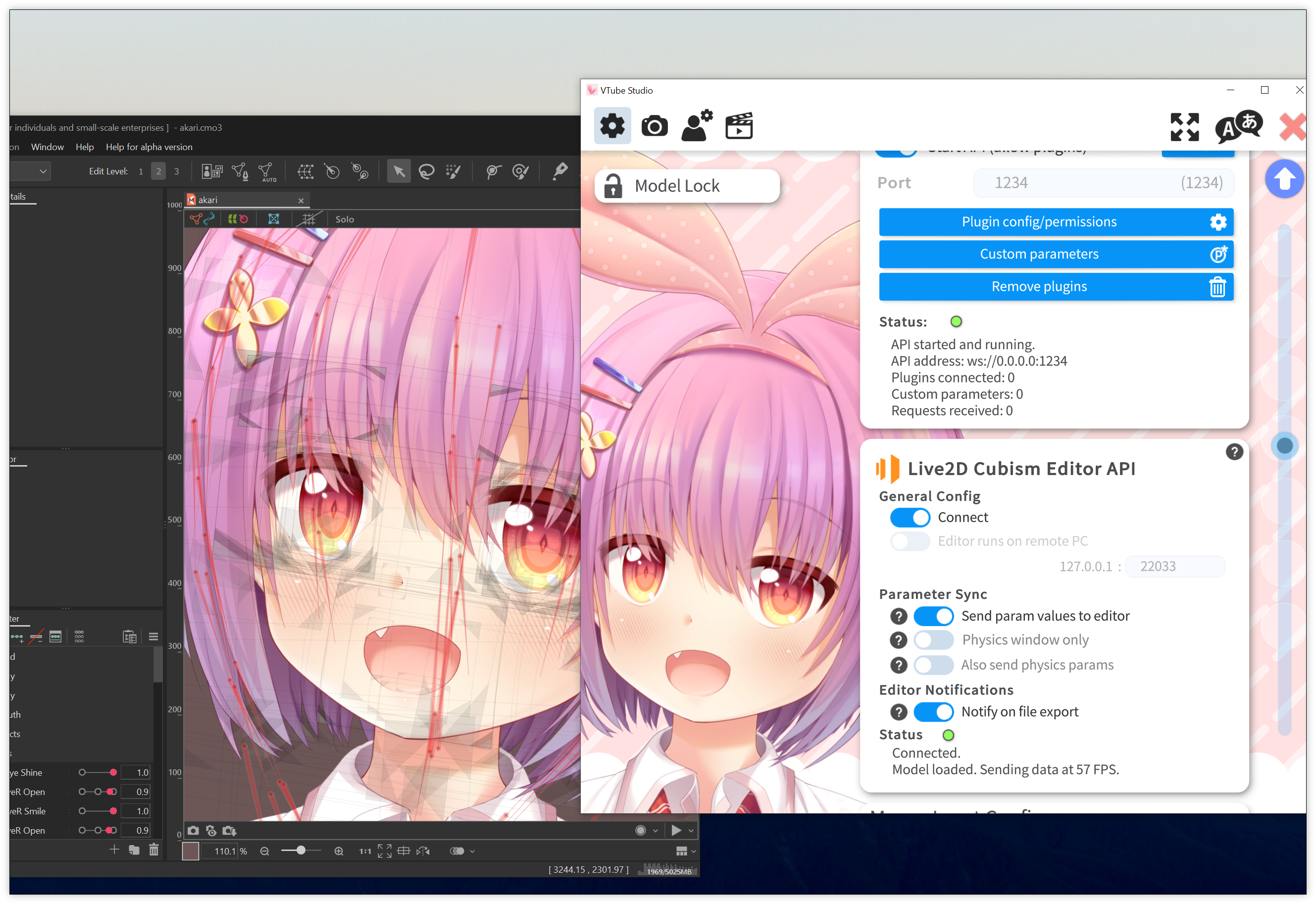
First, you have to make the Live2D Cubism Editor API is turned on. Select File => External Application Integration settings... and click the play icon to start the API.
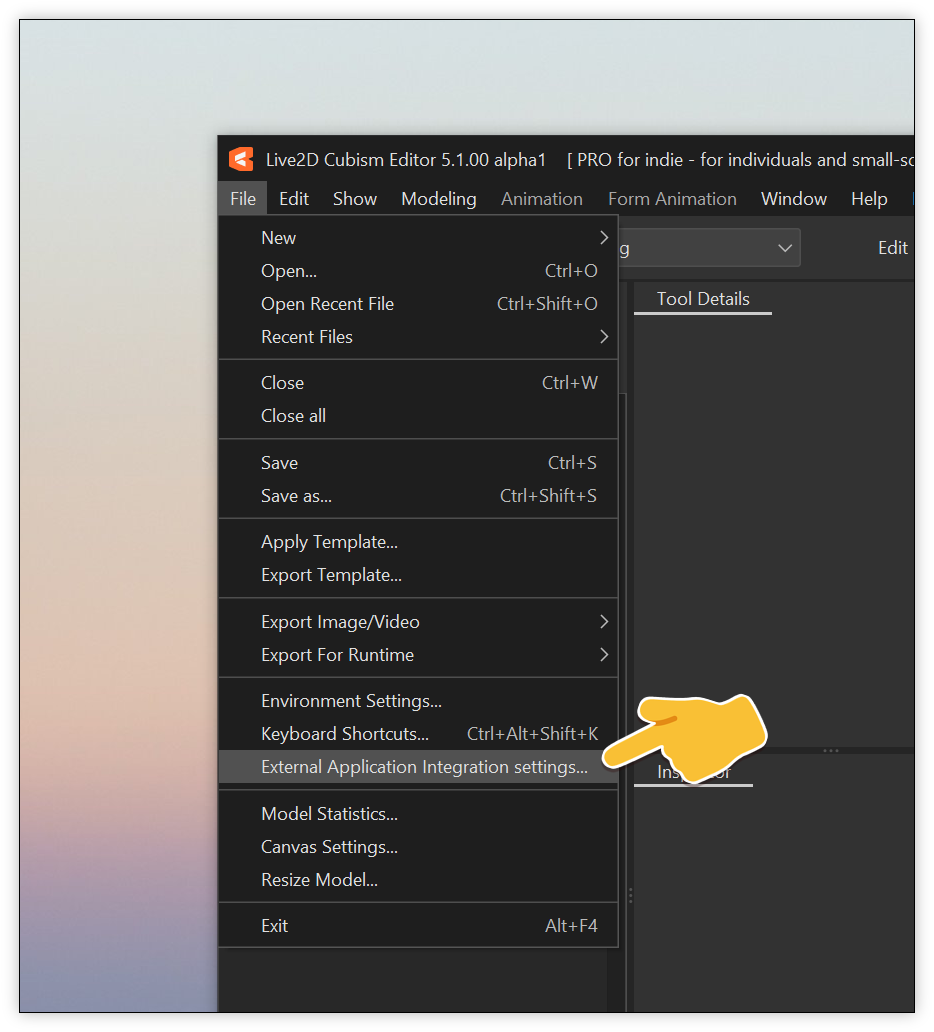
Once that is done, start the connection to the Live2D Cubism Editor API in VTube Studio (first settings tab). If VTube Studio runs on a different PC than Live2D Cubism, you can also connect to the Live2D Cubism Editor API via the local network by turning on "Editor runs on remote PC" and putting in the local IP address of the PC with Live2D Cubism running on it. Make sure firewall exceptions are set up correctly for this to work.
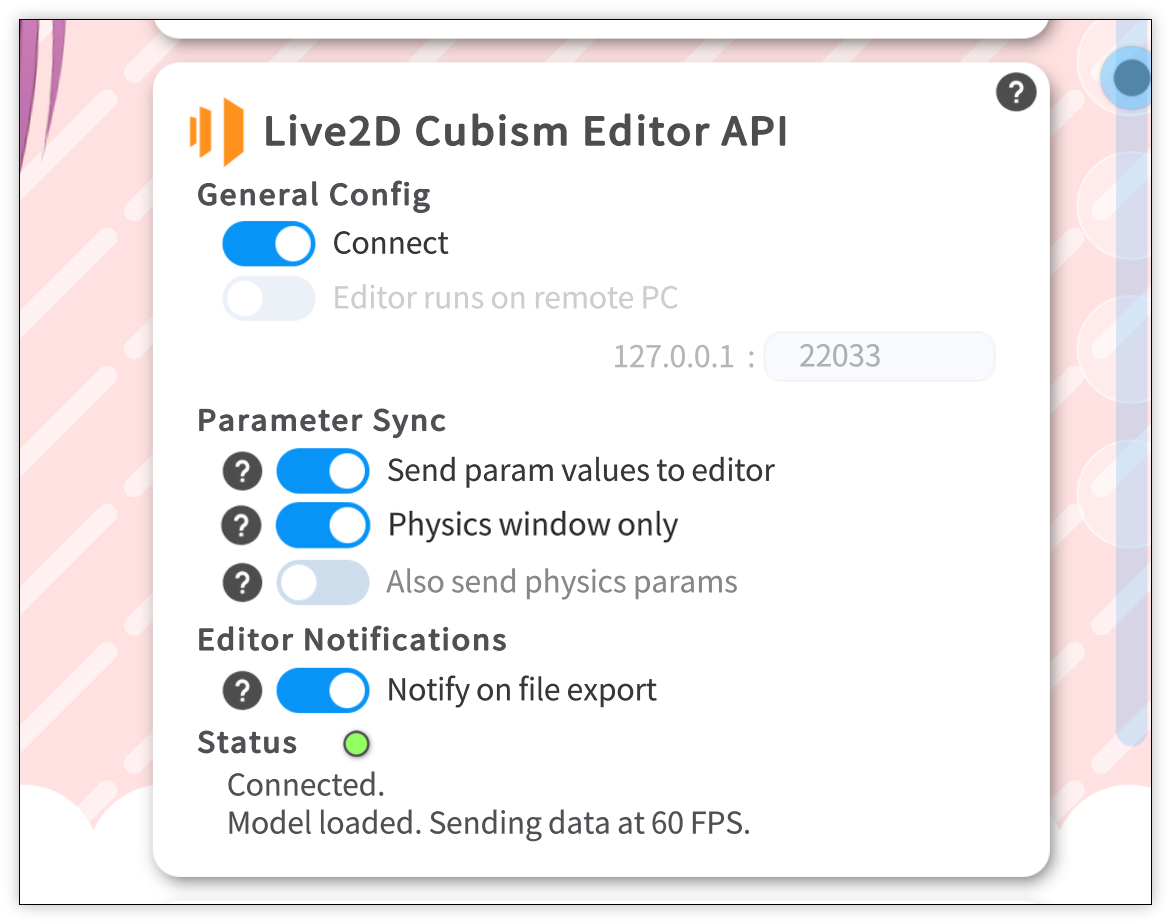
VTube Studio should now automatically try to connect/re-connect in the background. When it connects for the first time, you have to check the "Permission" checkbox in Live2D Cubism. Now, VTube Studio will have full access to the Live2D Cubism Editor API. VTube Studio will remember its own token so you only have to do this once.
Keep in mind that VTube Studio will send all Live2D parameter values of the currently loaded model to the Live2D Cubism Editor. So syncing model movements between VTube Studio and the Live2D Cubism Editor will only really work properly if models with the same Live2D parameters are loaded in both.
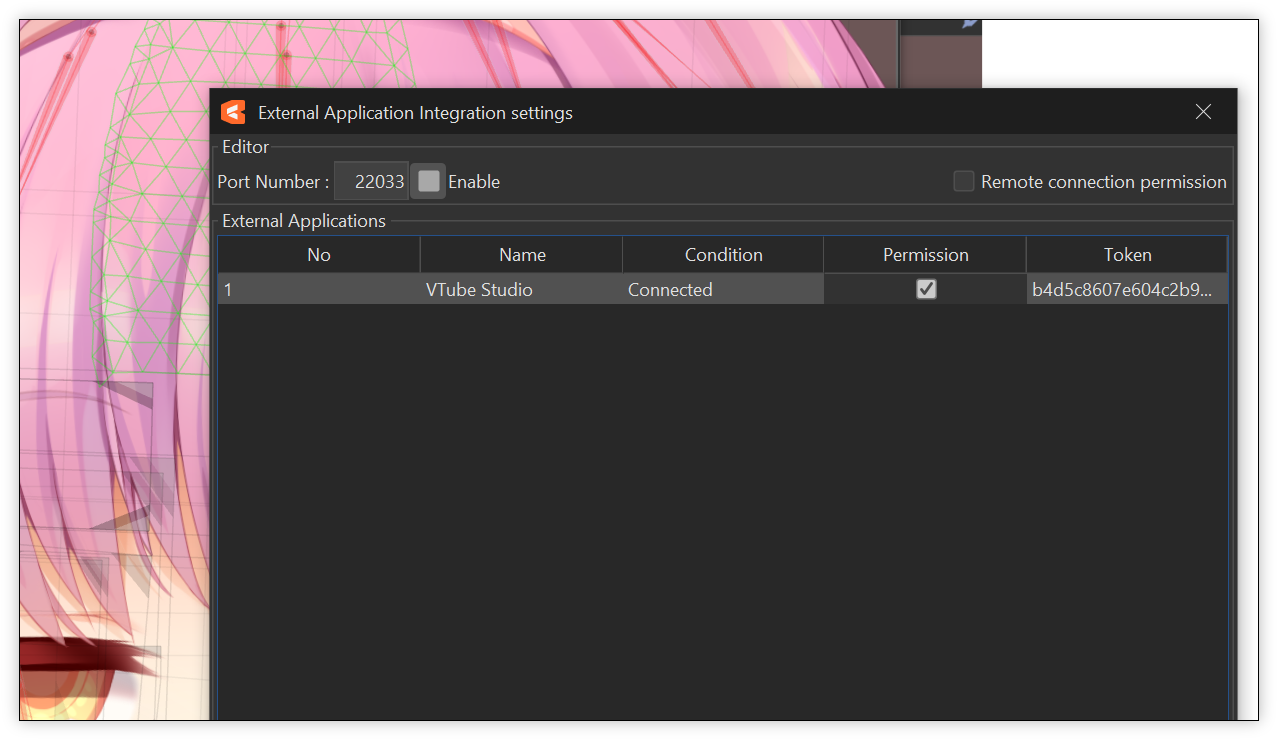
You can also use this to send tracking data to the Live2D Cubism Editor when the animation window is active. That way, you can either record single frames or whole animations using VTube Studio tracking data.
There are two buttons in the Live2D Cubism Editor animation window. When VTube Studio isn't connected, these buttons are grayed out and cannot be pressed. When VTube Studio is connected, you can press and hold these buttons to receive tracking data from it.
- Snapshot button: Press and hold to set currently sent tracking data to currently selected animation frame. Data is sent to the currently selected frame as long as the button is held and will overwrite its parameter values.
- Record button: Press and hold to record tracking data. Time in the animation window will progress and frames will be recorded as long as the button is held.
There are a few important points to remember when using this:
- You always have to select the model you want to send data to in the animation timeline. It also works when multiple models are loaded in the timeline as long as one of them is selected. Obviously you should have the matching model loaded in VTube Studio so the sent/received parameters match.
- Your animation in the Live2D Cubism Editor animation window has a certain FPS set, for example 60. VTube Studio will always send data at its current app FPS. That means there might be a slight FPS mismatch between the two, even if you set them to the same target FPS. In some cases, this can lead to missed frames where no data was received in the Editor for the animation. That's not really a problem since it will just interpolate between frames and the animation will still be perfectly smooth. However, this can cause issues when recording over existing animation data since the newly received animation data will ONLY fill in those "missing frames", leading to broken combined data. For this reason, it is not recommended to record over existing animation data. Instead, delete existing data in the timeline first before starting a new recording.
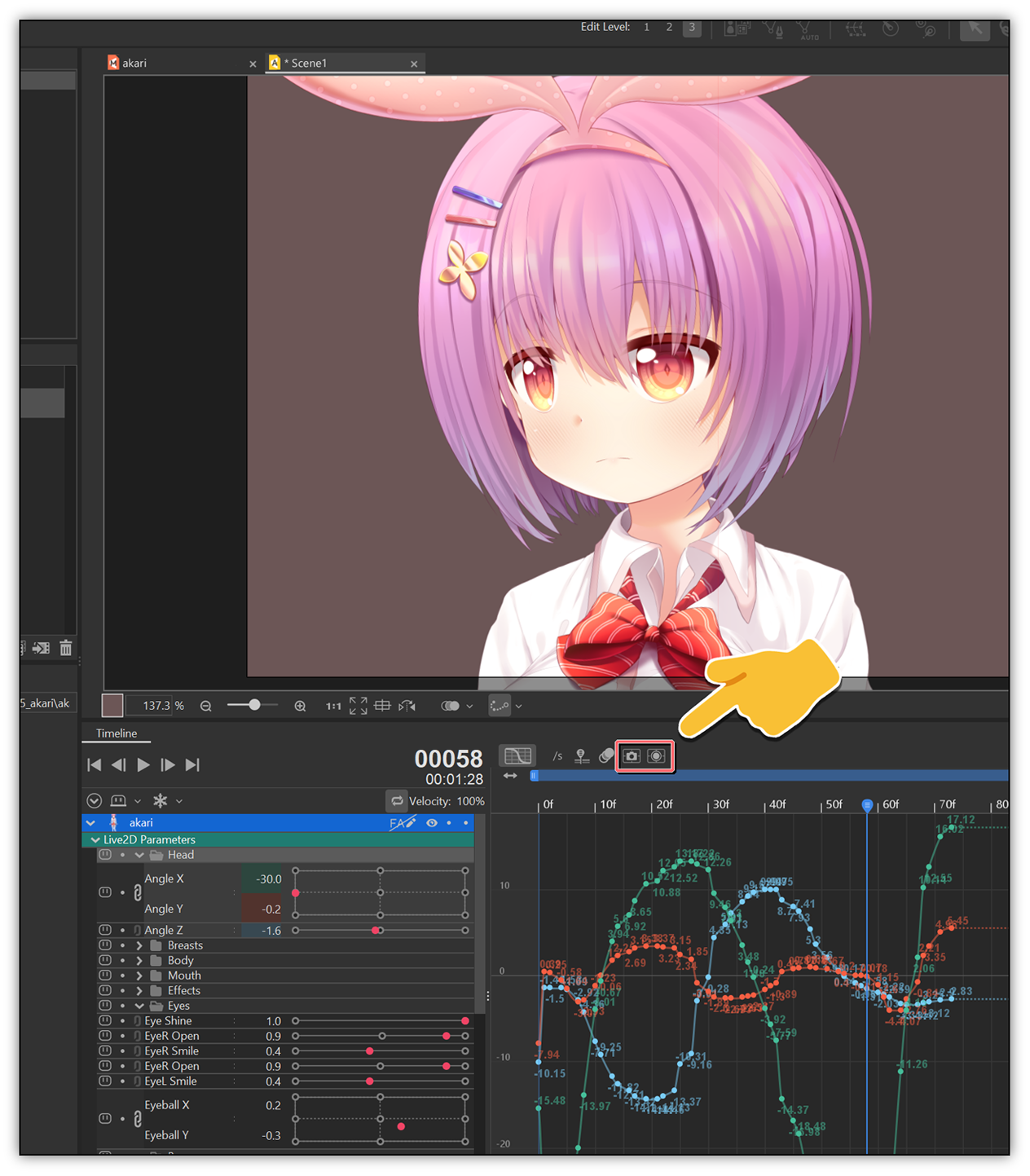
When working on a model in Live2D Cubism, you might want to start/stop sending parameters from VTS into the Editor on the fly.
To do that, you can set up a hotkey in VTube Studio to toggle sending parameter data on/off. The hotkey type is called "Live2D Editor API param sync".
VTube Studio will send all parameter values into the Live2D Cubism Editor every frame. For big models that run at low FPS in the Live2D Cubism Editor, this could freeze the editor entirely.
If that is the case for your model, it's recommended to only use the parameter sync functionality when the physics window is active in Live2D Cubism since the physics window usually runs smoothly.
To make sure VTube Studio only sends parameter data when the physics window is active, activate the "Physics window only" toggle.
![]() If you have any questions that this manual doesn't answer, please ask in the VTube Studio Discord
If you have any questions that this manual doesn't answer, please ask in the VTube Studio Discord![]() !!
!!
- Android vs. iPhone vs. Webcam
- Getting Started
- Introduction & Requirements
- Preparing your model for VTube Studio
- Where to get models?
- Restore old VTS Versions
- Controlling multiple models with one device
- Copy config between models
- Loading your own Backgrounds
- Recoloring Models and Items
- Record Animations
- Recording/Streaming with OBS
- Sending data to VSeeFace
- Starting as Admin
- Starting without Steam
- Streaming to Mac/PC
- VNet Multiplayer Overview
- Steam Workshop
- Taking/Sharing Screenshots
- Live2D Cubism Editor Communication
- Lag Troubleshooting
- Connection Troubleshooting
- Webcam Troubleshooting
- Crash Troubleshooting
- Known Issues
- FAQ
- VTube Studio Settings
- VTS Model Settings
- VTube Studio Model File
- Visual Effects
- Twitch Interaction
- Twitch Hotkey Triggers
- Spout2 Background
- Expressions ("Stickers"/"Emotes")
- Animations
- Interaction between Animations, Tracking, Physics, etc.
- Google Mediapipe Face Tracker
- NVIDIA Broadcast Face Tracker
- Tobii Eye-Tracker
- Hand-Tracking
- Lipsync
- Item System
- Live2D-Items
- Item Scenes & Item Hotkeys
- Add Special ArtMesh Functionality
- Display Light Overlay
- VNet Security
- Plugins (YouTube, Twitch, etc.)
- Web-Items
- Web-Item Plugins

