-
Notifications
You must be signed in to change notification settings - Fork 85
Drawing
Drawing commands allow you to quickly change many blocks in one go. It's similar to WorldEdit from Minecraft Java Edition.
- Type
/zinto chat

- Delete or place a block

- Delete or place another block

And with just two clicks, we've made 288 blocks of stone! (Note I'm holding Stone in my inventory)
Draw commands also let you type in a block name or ID after. This causes that block to be used for drawing, instead of your held block.
For example, you could do /z air instead, which would produce this:
[TODO: screenshot 4]
Continue reading for more in-depth information and other drawing commands.
Marks are the input points/coordinates for a drawing command. (e.g. two opposite corners of a box)
After typing a drawing command into chat, the location of the next few blocks you place/delete are used as marks.
Instead of having to place/delete a block at the location you want to mark, you can use /mark or /m to add a mark.
There are several ways you can use this command:
[Mark feet]
[Mark coords]
[Mark relative]
[DoNotMark]
[ZoneMark] [TODO: Link to Zones documentation]
Listed below are the basic drawing commands. Advanced/specialised [TODO: better word] drawing commands are listed later.
In the images below, red wool means first mark, green wool second mark, blue wool third mark.
Draws a 3D cuboid/box. Type /cuboid or just /z.
- Syntax:
/z <block>or/box <block>

- Syntax:
/z hollow <block>or/ch <block>
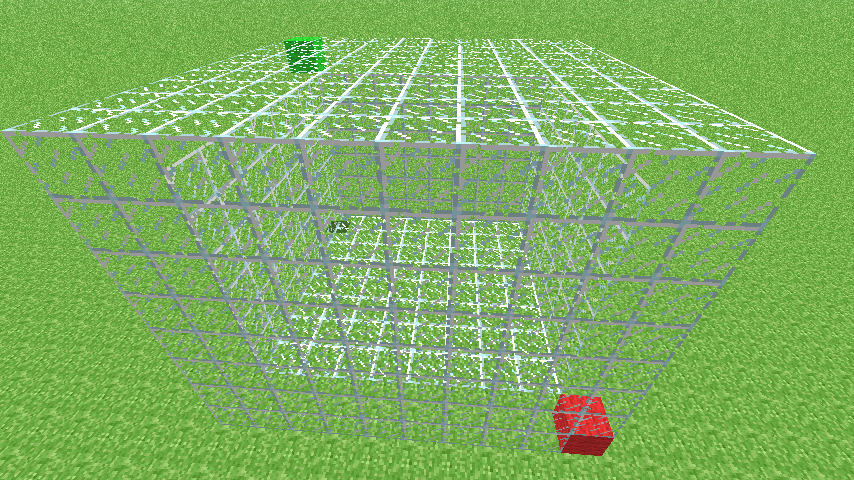
- Syntax:
/z wire <block>or/cw <block>

- Syntax:
/z walls <block>or/walls <block>
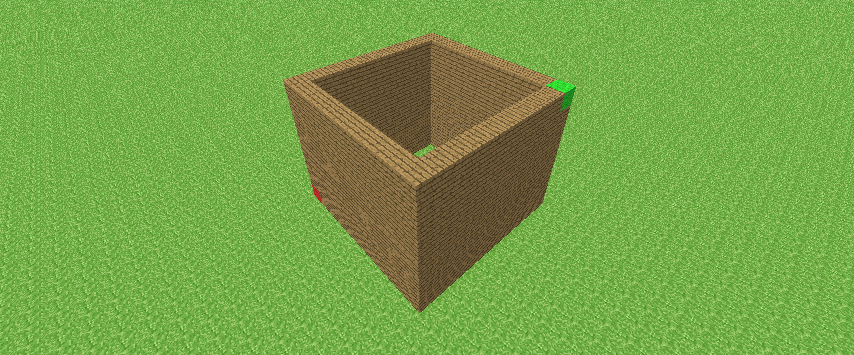
Draws a 3D ellipsoid or cylinder. Type /spheroid or just /e.
- Syntax:
/e <block>

- Syntax:
/e hollow <block>or/eh <block>

- Syntax:
/e vertical <block>or/cylinder <block>

Syntax: /copy or /c
[TODO: cut? /copy @/save/load is probably too much, maybe tell user to lookup for themselves]
Syntax: /paste or /v
Syntax: /copyslot or /cs
Draws a 3D line between two points. Type /line or just /l.
- Syntax:
/l <block>

- Syntax:
/l walls <block>

- Syntax:
/l straight <block>
 [TODO: do we mention lines connected here? maybe in repeated? does seem a bit advanced for 'simple' though]
[TODO: do we mention lines connected here? maybe in repeated? does seem a bit advanced for 'simple' though]
Changes certain blocks to another block in a cuboid/box. Type /replace or just /r.
[TODO: do we need all those 'you can...'?)]
If you're partway through setting the marks for a drawing command, you can type /Abort to stop the process. Block places/deletes after aborting behave like regular placing/deleting again. [TODO: Word this better] [TODO: Mention this stops /static, resets brushes)]
[TODO: update this once https://github.com/UnknownShadow200/MCGalaxy/issues/370 is finished]
It gets tedious typing /z, adding two marks, typing /z again, adding two marks, over and over.
Never fear though! You can type /static to turn on repeat drawing mode. In this mode, after doing a draw command, you will automatically be asked for new marks to do the same draw command again.
Here's an example of how to use it:
- Turn on
/static - Type
/z - (Server asks for marks for a Cuboid)
- Place a block, then delete another one
- (Server runs cuboid drawing command)
- (Server asks for marks for a Cuboid)
- Place a block, then place another
And so on. If you use another drawing command, that command gets repeated instead of
/z.
Type /static again to turn this mode off.
Draws a curved 3D line between two points. You can use /bezier or just /curve.
First two marks are the endpoints, last mark controls the curvature.
- Syntax:
/curve <block>


Draws a 2D maze 3 blocks high (always doubleslab and leaves).
- Syntax:
/maze

Draws a 3D triangle. You can use /triangle or just /tri.
- Syntax:
/tri <block>

[TODO: Describe Tree, ReplaceBrush draw commands in brushes]
