-
Notifications
You must be signed in to change notification settings - Fork 69
Release testing instructions for WC Payments 3.3.0
Malith Senaweera edited this page Nov 17, 2021
·
4 revisions
- An order note is created when:
- A dispute is created
- A dispute is closed
- Dispute funds have been withdrawn
- Dispute funds have been reinstated
- An orders status is changed to:
-
on-holdwhen a dispute is created -
completedwhen a dispute is closed and the dispute is not a loss -
refundedwhen a dispute is closed and the dispute is a loss
-
- Purchase a product using a dispute-specific test card
- Navigate to the order page as admin (WooCommerce > Orders)
- Ensure the order has been set to
on-holdand there is an order note indicating a dispute was created and that links to the correct dispute page - Using the dispute link in the order note, navigate to the dispute page and make sure everything looks good
- Accept the dispute
- Navigate back to the order page as admin
- Ensure there is a new order note indicating the dispute was closed and the order has an appropriate status
- Repeat steps 1-4 above
- This time Challenge the dispute, being sure to include the string winning_evidence in the Additional Information field
- Again, navigate to the order page and confirm the order status (
completed) and note - Repeat steps 1-4 once more
- Again, Challenge the dispute, being sure to include the string losing_evidence in the Additional Information field
- Again, navigate to the order page and confirm the order status (
refunded) and note
The payments made with P24, iDEAL or Bancontact need to display N/A in their Risk evaluation fields. In order to test this, we can choose P24.
- Enable P24
- Make a purchase paying with P24 (Needs to be using EUR or PLN for it to appear).
- Go to Payments - Transactions
- Click on the 3 dots in the upper right corner of the table and enable
Risk levelfor the column to appear. - Check the latest transaction shows
N/Ain theRisk levelcolumn instead of a blank space. - Click on Download and check
N/Ais shown in the right column of the csv file. - Click on the transaction
- Check
Risk evaluationappears asN/Ainstead of-.



In blocks checkout with UPE enabled, the legal mandate is shown
- When saving payment methods
- When a subscription product is in cart
Additionally, Save payment method checkbox should not show up when a subscription product is in the cart
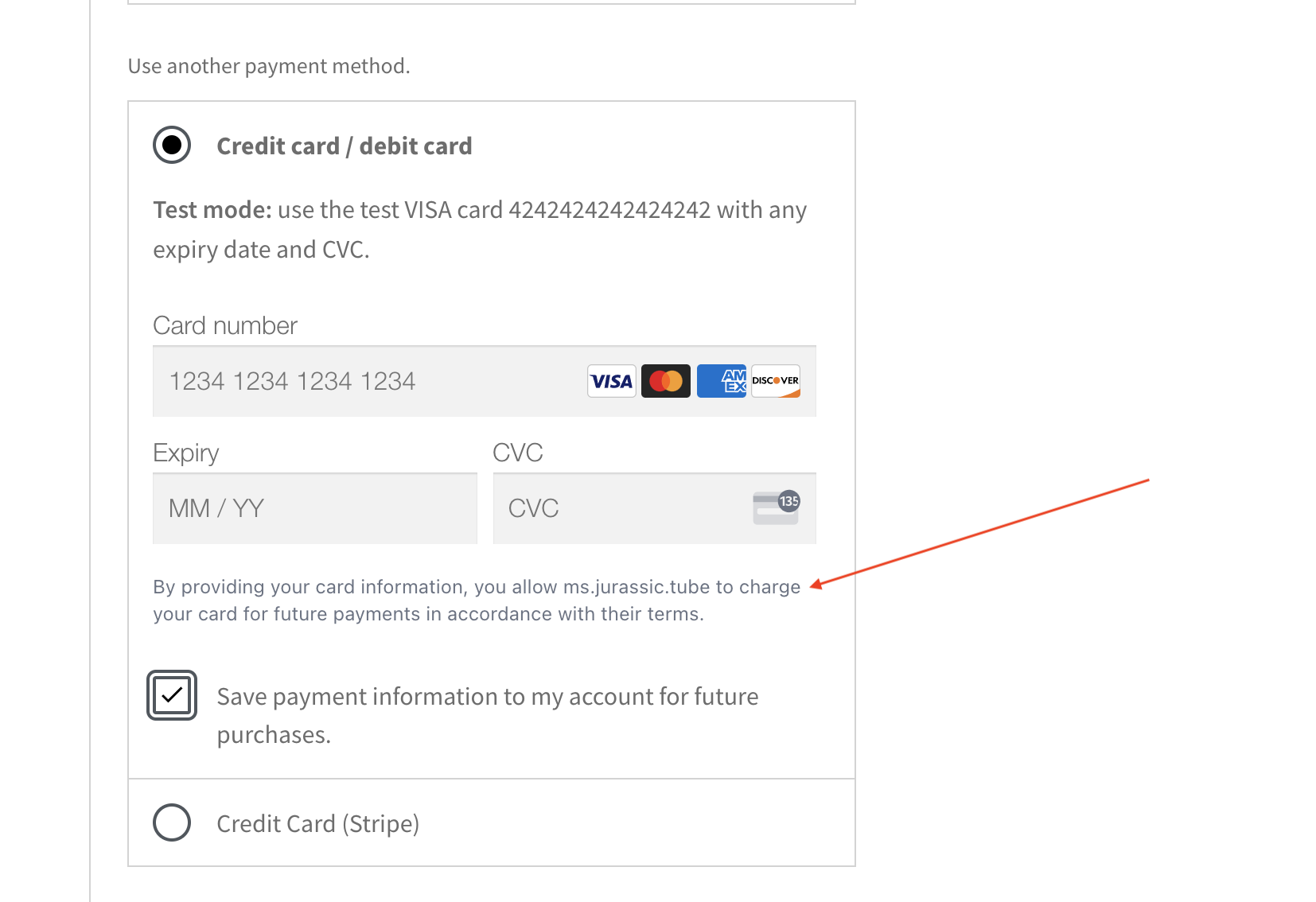
- Enable the UPE at checkout using the WCPay Dev Tools.
- Add the checkout block from WooCommerce Blocks plugin
- As a customer, add a subscription product to the cart and proceed to a blocks checkout. Note that the above legal mandate is present underneath the payment fields inside the UPE and the "save payment information to my account for future purchases" checkbox is not shown.
- Remove any subscription products from the cart and add a regular product. Proceed to the blocks checkout and note that when the save payment checkbox is checked, the legal mandate appears. Confirm that this mandate disappears if the checkbox is unchecked