볼펜 3차원 제품 카탈로그 제작
| YouTube 발표영상 |
|---|
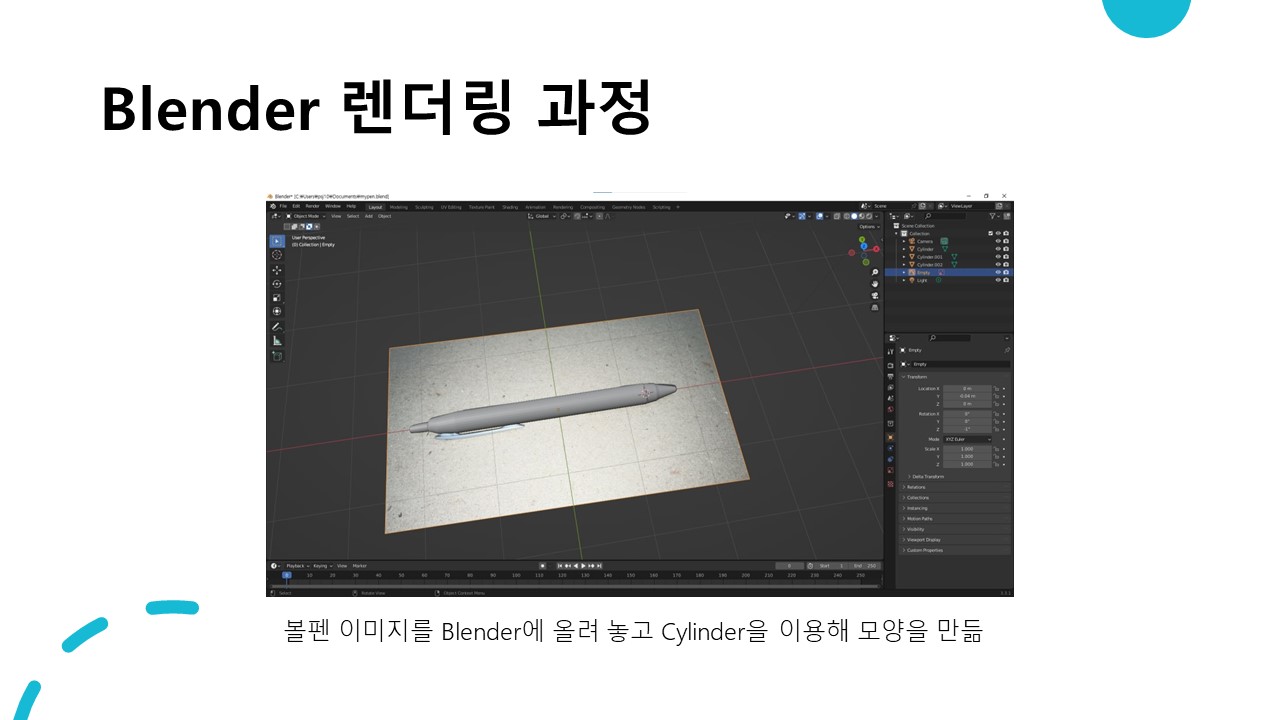 |
- 프로젝트 발표자료: report.pdf
- 수강후기: 그래픽스는 수학을 좋아한다 - 인하대학교 인트아이
- 볼펜 3차원 제품 카탈로그 제작
- OpenGL과 마우스, 키보드를 이용한 interactive 프로젝트 작성
- Blender 모델링보다는 OpenGL을 활용한 동적인 기능 구현에 중점을 둘 것
- 볼펜은 실생활에서 가장 쉽게 접할 수 있는 물체임.
- 대략적인 형태를 모델링하는 것은 쉽지만, 그립감을 위한 볼펜 몸통의 곡선을 섬세하게 구현하기 위해서는 많은 노력이 필요함.
- 사람들이 볼펜을 가지고 하는 interactive한 동작(볼펜 딸깍거리기, 이유없이 볼펜 분해하기)을 OpenGL 프로그램으로 구현해 볼 것임.
- 나아가 볼펜으로 종이에 그림을 그리는 기능까지 구현하며 bmp 텍스처와 카메라 이동을 깊게 학습함.
- Blender를 이용해 볼펜을 모델링하고 OpenGL 프로그램을 이용해 보여준다.
space를 누르면 볼펜촉을 꺼낼 수 있다. - 마우스와
w,a,s,d,z,x를 이용해 카메라의 시점과 위치를 이동할 수 있다.1를 누르면 그리기 모드로 이동한다. - 마우스를 이용해 볼펜 색을 바꿀 수 있다. 볼펜 색이 바뀌면 볼펜 모델의 색도 바뀐다.
- 디지털 카메라를 이용해 볼펜의 텍스처를 추출하고 매핑한다.
- 텍스처를 재사용하는 등의 리소스를 효율적으로 사용할 수 있도록 구현한다.
- 효과음과 애니메이션을 이용해 자연스러운 연출을 구현한다.
- 볼펜이 각각의 파트로 분해될 수 있도록, 볼펜 몸통, 볼펜 심(촉), 볼펜 뚜껑, 볼펜 버튼, 스프링으로 나뉘어 각각 모델링 된다.
- 볼펜이 움직일 때 모든 파트가 동시에 움직여야 한다. (결합 상태)
- 그리기 모드에서는 볼펜 촉이 종이와 맞닿아 있다. 볼펜 촉이 꺼내져 있지 않은 상태에서는 그림이 그려지지 않는다.
- 그리기 모드에서는 종이가 한 눈에 보이게끔 시점이 올라간다.
- 관찰 모드와 분해 모드는 볼펜이 잘 보이도록 시점이 확대된다. 분해 모드는 분해 애니메이션을 제공한다.
- 그림파일 저장은 프린터가 종이를 출력하는 듯한 애니메이션을 보여준다.
- 전체화면 상태에서 F11을 한 번 더 누르면 원래 크기로 돌아온다.
- 그리기 모드에서는 카메라 시점은 고정되고 볼펜이 마우스의 움직임을 따라한다.
- 마우스의 움직임은 볼펜과 함께 모델링 되는 종이에 획의 형태로 그려진다.
- 볼펜 색은 검정, 빨강, 파랑 3종류가 있다.
- 볼펜 이미지를 Blender에 올려 놓고 Cylinder을 이용해 모양을 만듦
- 볼펜의 각 부품 별로 따로 모델링하여 OpenGL 프로그램 상에서 개별적으로 조작 가능하게 함
- 스마트폰 카메라로 볼펜을 촬영하고 로고 부분의 텍스처를 매핑
- 로고가 선명하게 보이게 하기 위해 UV 맵에서 로고 부분만 확대하여 상대적으로 높은 해상도의 텍스처가 들어가게 함
각각의 .obj 파일을 불러와 개별적으로 색을 입힘 텍스처는 볼펜 몸통만 적용
struct Vec2f {
float x;
float y;
};
struct Vec3f {
float x;
float y;
float z;
};
class Object {
public:
Object(const std::string& filename);
~Object() = default;
void render() const;
private:
std::string name;
std::vector<Vec3f> vertices; // v
std::vector<Vec2f> textures; // vt
std::vector<Vec3f> normals; // vn
std::vector<std::size_t> vertex_indices; // f
std::vector<std::size_t> texture_indices; // f
std::vector<std::size_t> normal_indices; // f
};void Object::render() const {
glBegin(GL_TRIANGLES);
for (std::size_t n = 0; n < vertex_indices.size(); n += 3) {
glTexCoord2f(textures[texture_indices[n] - 1].x, textures[texture_indices[n] -1].y);
glNormal3f(normals[normal_indices[n] - 1].x, normals[normal_indices[n] - 1].y, normals[normal_indices[n] - 1].z);
glVertex3f(vertices[vertex_indices[n] - 1].x, vertices[vertex_indices[n] - 1].y, vertices[vertex_indices[n] - 1].z);
glTexCoord2f(textures[texture_indices[n + 1] - 1].x, textures[texture_indices[n + 1] - 1].y);
glNormal3f(normals[normal_indices[n + 1] - 1].x, normals[normal_indices[n + 1] - 1].y, normals[normal_indices[n + 1] - 1].z);
glVertex3f(vertices[vertex_indices[n + 1] - 1].x, vertices[vertex_indices[n + 1] - 1].y, vertices[vertex_indices[n + 1] - 1].z);
glTexCoord2f(textures[texture_indices[n + 2] - 1].x, textures[texture_indices[n + 2] - 1].y);
glNormal3f(normals[normal_indices[n + 2] - 1].x, normals[normal_indices[n + 2] - 1].y, normals[normal_indices[n + 2] - 1].z);
glVertex3f(vertices[vertex_indices[n + 2] - 1].x, vertices[vertex_indices[n + 2] - 1].y, vertices[vertex_indices[n + 2] - 1].z);
}
glEnd();
}실습시간에 제공받은 ObjParser.h 코드를 참고해 객체지향적인 Object Parser와 Drawer를 코드를 작성
class Bitmap {
public:
Bitmap() = delete;
Bitmap(int width, int height);
Bitmap(const std::string& filename);
~Bitmap();
void fill_pixel(int x, int y, const Color& color);
int get_channels() const;
int get_width() const;
int get_height() const;
unsigned char* get_pixels() const;
void save(const std::string& out_filename, const
std::string& ref_filename) const;
private:
int width;
int height;
int channels;
unsigned char* pixels;
};Bitmap::Bitmap(const std::string& filename) {
FILE* fp = fopen(filename.c_str(), "rb");
if (!fp) {
perror("File opening failed\n");
}
unsigned char header[54]; // bitmap header
if (fread(header, sizeof(unsigned char), 54, fp) != 54 || header[0] != 'B' || header[1] != 'M') {
perror("Invalid BMP file\n");
fclose(fp);
}
unsigned int offset = *(unsigned int*) &(header[0x0A]);
width = *(int*) &(header[0x12]);
height = *(int*) &(header[0x16]);
unsigned int size = *(unsigned int*) &(header[0x22]); // image size
if (size == width * height) {
channels = 1;
} else {
channels = 3;
}
size = width * height * channels;
if (offset == 0) {
offset = 54; // The BMP header is done that way
}
pixels = new unsigned char[size]; // image pixel data
fread(pixels, sizeof(unsigned char), size, fp);
fclose(fp);
if (channels == 3) { // BGR order -> RGB order
reverse_each_pixel(width, height, pixels);
}
}실습시간에 제공받은 bmpfunc.cpp 코드를 참고해 객체지향적인 Bitmap Parser를 코드를 작성함
Bitmap::Bitmap(int width, int height)
: width(width), height(height), channels(3) {
int size = width * height * 3;
pixels = new unsigned char[size]; // image pixel data
std::fill(pixels, pixels + size, 0xff);
}흰 색 종이 텍스처를 위한 Bitmap(int width, int height)
class MyPen {
public:
MyPen() = default;
~MyPen() = default;
const Color& get_line_color() const;
bool is_clicked() const;
bool is_drawing_mode() const;
void move(float x, float y);
void disable_drawing_mode();
void enable_drawing_mode();
void perform_click();
void perform_draw_line(Paper* paper, int x1,
int y1, int x2, int y2);
void render(float disassembled = 0.0f) const;
void set_line_color(const Color& color);
private:
// ...
float x = 0.0f;
float y = 0.0f;
bool clicked = false;
bool drawing = false;
Color line_color = { 0.0f, 0.0f, 0.0f };
};void MyPen::render(float animated) const {
if (drawing) {
glTranslatef(x, 1.89f, y);
glRotatef(-90.0f, 0.0f, 0.0f, 1.0f);
} else {
glTranslatef(x, 0.5f, y);
}
glTranslatef(-1.5f * animated, 0.0f, 0.0f);
pen_barrel.render();
pen_clip.render();
pen_grip.render();
if (!clicked) {
glTranslatef(-0.1f, 0.0f, 0.0f);
}
glPushMatrix();
glTranslatef(-0.5f * animated, 0.0f, 0.0f);
pen_cap.render();
glPopMatrix();
glTranslatef(1.0f * animated, 0.0f, 0.0f);
pen_reservoir.render();
pen_socket.render();
glTranslatef(0.75f * animated, 0.0f, 0.0f);
pen_spring.render();
glColor3f(line_color.red, line_color.green, line_color.blue);
glPushMatrix();
glTranslatef(1.88f, 0.0f, 0.0f);
glutSolidSphere(0.004, 10, 10); // ball
glPopMatrix();
if (!clicked) {
glTranslatef(0.1f, 0.0f, 0.0f);
}
glTranslatef(0.75f * animated, 0.0f, 0.0f);
pen_tip.render();
}float disassembled는 볼펜 분해 애니메이션을 보여줄 때 사용하는 계수
조립 상태일 때는 disassembled=-1.0
볼펜 색에 따라 볼펜 촉 끝의 색이 달라지도록 glColor3f와 glutSolidSphere으로 구현
- 카메라 1을 누르면 카메라 시점이 올라가면서 종이가 한 눈에 보임
- 키보드 스페이스바를 누르면 효과음과 함께 펜촉이 튀어나오면서 마우스를 드래그 하는대로 선이 그려짐 (Bresenham 알고리즘 이용)
- 우측 상단의 원을 클릭하면 볼펜 색이 바뀜
- 마우스 우클릭 > Clear로 그림을 지울 수 있음
void motion_cb(int x, int y) {
float pen_x = (x * paper->get_width() / window_width) - (paper->get_width() / 2);
float pen_y = (y * paper->get_height() / window_height) - (paper->get_height() / 2);
mypen->move(pen_x, pen_y);
int paper_x = x * paper->get_image_width() / window_width;
int paper_y = paper->get_image_height() - (y * paper->get_image_height() /
window_height);
if (prev_paper_x >= 0 && prev_paper_y >= 0 && mypen->is_clicked() && mypen->is_drawing_mode()) {
mypen->perform_draw_line(paper, paper_x, paper_y, prev_paper_x, prev_paper_y);
paper->update_texture();
}
prev_paper_x = paper_x;
prev_paper_y = paper_y;
}void Bitmap::fill_pixel(int x, int y, const Color& color) {
pixels[channels * (y * width + x)] = color.red * 255;
pixels[channels * (y * width + x) + 1] = color.green * 255;
pixels[channels * (y * width + x) + 2] = color.blue * 255;
}
void Paper::update_texture() const {
glBindTexture(GL_TEXTURE_2D, texture);
glTexImage2D(GL_TEXTURE_2D, 0, 3, image->get_width(), image->get_height(), 0,
GL_RGB, GL_UNSIGNED_BYTE, image->get_pixels());
}void pick(int x, int y) {
int viewport_width = 160;
int viewport_height = 60;
unsigned int select_buf[256];
glSelectBuffer(256, select_buf);
int viewport[4] = { window_width - viewport_width, 0, viewport_width, viewport_height }; // (x, y, width, height)
glRenderMode(GL_SELECT);
glMatrixMode(GL_PROJECTION);
glPushMatrix();
glLoadIdentity();
gluPickMatrix(x, y, 0.1, 0.1, viewport);
glOrtho(-viewport_width / 2, viewport_width / 2, -viewport_height / 2, viewport_height / 2, -50.0, 50.0);
glMatrixMode(GL_MODELVIEW);
glLoadIdentity();
draw_color_spheres();
glMatrixMode(GL_PROJECTION);
glPopMatrix();
glFlush();
int hits = glRenderMode(GL_RENDER);
if (hits >= 1) {
unsigned int idx = 0;
unsigned int selected_z = -1; // max value of unsigned int(overflow)
sphere_selected = -1;
for (int i = 1; i <= hits; i += 1) {
unsigned int name_count = select_buf[idx]; // always 1
unsigned int z_min = select_buf[idx + 1];
unsigned int z_max = select_buf[idx + 2];
unsigned int name = select_buf[idx + 3];
idx += name_count + 3;
if (selected_z > z_max) {
selected_z = z_max;
sphere_selected = name;
}
}
}
}// mini viewport
int viewport_width = 160;
int viewport_height = 60;
glViewport(window_width - viewport_width,
window_height - viewport_height, viewport_width,
viewport_height);
glMatrixMode(GL_PROJECTION);
glLoadIdentity();
glOrtho(-viewport_width / 2, viewport_width / 2, -viewport_height / 2, viewport_height / 2, -50.0, 50.0);
glMatrixMode(GL_MODELVIEW);
glLoadIdentity();
glDisable(GL_LIGHTING);
draw_color_spheres();
glEnable(GL_LIGHTING);Multi-viewport를 이용해 색상 선택 원을 그렸기 때문에, glGetIntegerv(GL_VIEWPORT, viewport) 대신 viewport 크기를 따로 지정해야 함
#include <mmsystem.h>
mypen->perform_click();
PlaySound(TEXT("res/click.wav"), NULL, SND_ASYNC);키보드 2를 누르면 카메라가 확대되고 카메라를 이동하며 볼펜을 관찰할 수 있음
볼펜 색이 바뀌면 볼펜 몸통색도 바뀜
void MyPen::Barrel::set_color(const Color& color) {
int width = image->get_width();
int height = image->get_height();
int channels = image->get_channels();
unsigned char* pixels = new unsigned char[width * height * channels];
std::memcpy(pixels, image->get_pixels(), width * height * channels);
for (int x = 0; x < width; x += 1) {
for (int y = 0; y < height; y += 1) {
if (pixels[channels * (y * width + x)] == 0 && pixels[channels * (y * width + x) + 1] == 0 && pixels[channels * (y * width + x) + 2] == 0) {
pixels[channels * (y * width + x)] = color.red * 120;
pixels[channels * (y * width + x) + 1] = color.green * 120;
pixels[channels * (y * width + x) + 2] = color.blue * 120;
}
}
}
glBindTexture(GL_TEXTURE_2D, texture);
glTexImage2D(GL_TEXTURE_2D, 0, 3, width, height, 0, GL_RGB, GL_UNSIGNED_BYTE, pixels);
delete[] pixels;
}볼펜 몸통 텍스처의 검은 부분을 원하는 색으로 치환하면 볼펜 몸통의 색을 바꿀 수 있음
하나의 텍스처로 다양한 볼펜 몸통 색을 표현 가능
void time_cb(int value) {
if (disassembling_animate >= 0.0f && disassembling_animate < 1.5f) {
disassembling_animate += 0.01f;
if (disassembling_animate >= 1.5f) {
disassembling_animate = 1.5f;
}
}
glutTimerFunc(interval, time_cb, NULL);
}키보드 3를 누르면 카메라가 확대되고 볼펜이 분해되는 애니메이션이 연출
F2를 누르면 프린터로 종이를 인쇄하는 듯한 애니메이션이 보여지며 파일이 저장됨
// 다른 .bmp 파일 헤더를 복사해 새로운 BMP 파일을 만듭니다.
void Bitmap::save(const std::string& out_filename, const std::string& ref_filename) const {
FILE* ifp = fopen(ref_filename.c_str(), "rb");
if (!ifp) {
perror("File opening failed\n");
return;
}
fseek(ifp, 10, SEEK_SET);
int ref_offset;
fread(&ref_offset, sizeof(int), 1, ifp);
fseek(ifp, 18, SEEK_SET);
int ref_width;
int ref_height;
fread(&ref_width, sizeof(int), 1, ifp);
fread(&ref_height, sizeof(int), 1, ifp);
fseek(ifp, 0, SEEK_SET);
unsigned char* ref_header = new unsigned char[ref_offset];
fread(ref_header, sizeof(unsigned char), ref_offset, ifp);
fclose(ifp);
FILE* ofp = fopen(out_filename.c_str(), "wb");
if (!ofp) {
perror("File opening failed\n");
delete[] ref_header;
return;
}
fwrite(ref_header, sizeof(unsigned char), ref_offset, ofp);
delete[] ref_header;
int size = channels * width * height;
unsigned char* out_pixels = new unsigned char[size];
std::copy(pixels, pixels + size, out_pixels);
if (channels == 3) {
reverse_each_pixel(width, height, out_pixels);
}
fwrite(out_pixels, sizeof(unsigned char), size, ofp);
delete[] out_pixels;
fclose(ofp);
}실습시간에 제공받은 bmpfunc.cpp 코드를 참고해 종이에 적용된 텍스처를 BMP 파일로 저장하는 기능 구현
// main viewport
glViewport(0, 0, window_width, window_height);
glMatrixMode(GL_PROJECTION);
glLoadIdentity();
if (printing_animate < 0.0f) {
gluPerspective(45.0, (double) window_width / window_height, 0.1, 100.0);
} else {
gluPerspective(45.0, (double) window_width / window_height, printing_animate, 50.0);
}Z near를 조절해 프린트 애니메이션 효과를 구현
void toggle_fullscreen() {
fullscreen = !fullscreen;
if (fullscreen) {
prev_window_width = glutGet(GLUT_WINDOW_WIDTH);
prev_window_height = glutGet(GLUT_WINDOW_HEIGHT);
glutFullScreen();
} else {
glutReshapeWindow(prev_window_width, prev_window_height);
}
}
void special_keyboard_cb(int key, int x, int y) {
switch (key) {
case GLUT_KEY_F11:
std::cout << "Toggle fullscreen\n";
toggle_fullscreen();
break;
}
}glutFullScreen을 이용해 화면을 전체화면 모드로 변경
이전 윈도우 크기를 저장해두고 F11를 한 번 더 누르면 원래 크기로 되돌아옴
#include <Windows.h>
HDC hdc; // handle display context전역변수 선언
void init_font(HDC& hdc) {
hdc = wglGetCurrentDC();
HFONT font = CreateFont(24, 0, 0, 0, FW_NORMAL, FALSE, FALSE, 0, HANGUL_CHARSET, OUT_DEFAULT_PRECIS, CLIP_DEFAULT_PRECIS, DEFAULT_QUALITY, DEFAULT_PITCH | FF_SWISS, TEXT("맑은 고딕"));
SelectObject(hdc, font);
}init 함수에서 초기화
void draw_text(const HDC& hdc, const std::wstring& text) {
glDisable(GL_LIGHTING);
glMatrixMode(GL_PROJECTION);
glPushMatrix();
glLoadIdentity();
gluOrtho2D(0.0, 10.0, 10.0, 0.0);
glMatrixMode(GL_MODELVIEW);
glPushMatrix();
glLoadIdentity();
glRasterPos3f(0.5f, 1.0f, 0.0f);
for (int i = 0; i < text.size(); i += 1) {
int list = glGenLists(1);
wglUseFontBitmapsW(hdc, text[i], 1, list);
glCallList(list);
glDeleteLists(list, 1);
}
glPopMatrix();
glMatrixMode(GL_PROJECTION);
glPopMatrix();
glMatrixMode(GL_MODELVIEW);
glEnable(GL_LIGHTING);
}draw_string에서 글자를 비트맵으로 변환하고 glCallList로 화면에 그림
CubeMap::CubeMap(float size)
: size(size) {
glGenTextures(1, &texture);
glEnable(GL_TEXTURE_CUBE_MAP);
glBindTexture(GL_TEXTURE_CUBE_MAP, texture);
glTexParameteri(GL_TEXTURE_CUBE_MAP, GL_TEXTURE_MIN_FILTER, GL_LINEAR);
glTexParameteri(GL_TEXTURE_CUBE_MAP, GL_TEXTURE_MAG_FILTER, GL_LINEAR);
glTexParameteri(GL_TEXTURE_CUBE_MAP, GL_TEXTURE_WRAP_S, GL_CLAMP_TO_EDGE);
glTexParameteri(GL_TEXTURE_CUBE_MAP, GL_TEXTURE_WRAP_T, GL_CLAMP_TO_EDGE);
glTexParameteri(GL_TEXTURE_CUBE_MAP, GL_TEXTURE_WRAP_R, GL_CLAMP_TO_EDGE);
Bitmap image_px{ "res/cubemap/px.bmp" };
glTexImage2D(GL_TEXTURE_CUBE_MAP_POSITIVE_X, 0, GL_RGBA, image_px.get_width(), image_px.get_height(), 0, GL_RGB, GL_UNSIGNED_BYTE, image_px.get_pixels());
Bitmap image_nx{ "res/cubemap/nx.bmp" };
glTexImage2D(GL_TEXTURE_CUBE_MAP_NEGATIVE_X, 0, GL_RGBA, image_nx.get_width(), image_nx.get_height(), 0, GL_RGB, GL_UNSIGNED_BYTE, image_nx.get_pixels());
Bitmap image_py{ "res/cubemap/py.bmp" };
glTexImage2D(GL_TEXTURE_CUBE_MAP_POSITIVE_Y, 0, GL_RGBA, image_py.get_width(), image_py.get_height(), 0, GL_RGB, GL_UNSIGNED_BYTE, image_py.get_pixels());
Bitmap image_ny{ "res/cubemap/ny.bmp" };
glTexImage2D(GL_TEXTURE_CUBE_MAP_NEGATIVE_Y, 0, GL_RGBA, image_ny.get_width(), image_ny.get_height(), 0, GL_RGB, GL_UNSIGNED_BYTE, image_ny.get_pixels());
Bitmap image_pz{ "res/cubemap/pz.bmp" };
glTexImage2D(GL_TEXTURE_CUBE_MAP_POSITIVE_Z, 0, GL_RGBA, image_pz.get_width(), image_pz.get_height(), 0, GL_RGB, GL_UNSIGNED_BYTE, image_pz.get_pixels());
Bitmap image_nz{ "res/cubemap/nz.bmp" };
glTexImage2D(GL_TEXTURE_CUBE_MAP_NEGATIVE_Z, 0, GL_RGBA, image_nz.get_width(), image_nz.get_height(), 0, GL_RGB, GL_UNSIGNED_BYTE, image_nz.get_pixels());
glTexGeni(GL_S, GL_TEXTURE_GEN_MODE, GL_REFLECTION_MAP);
glTexGeni(GL_T, GL_TEXTURE_GEN_MODE, GL_REFLECTION_MAP);
glTexGeni(GL_R, GL_TEXTURE_GEN_MODE, GL_REFLECTION_MAP);
}


