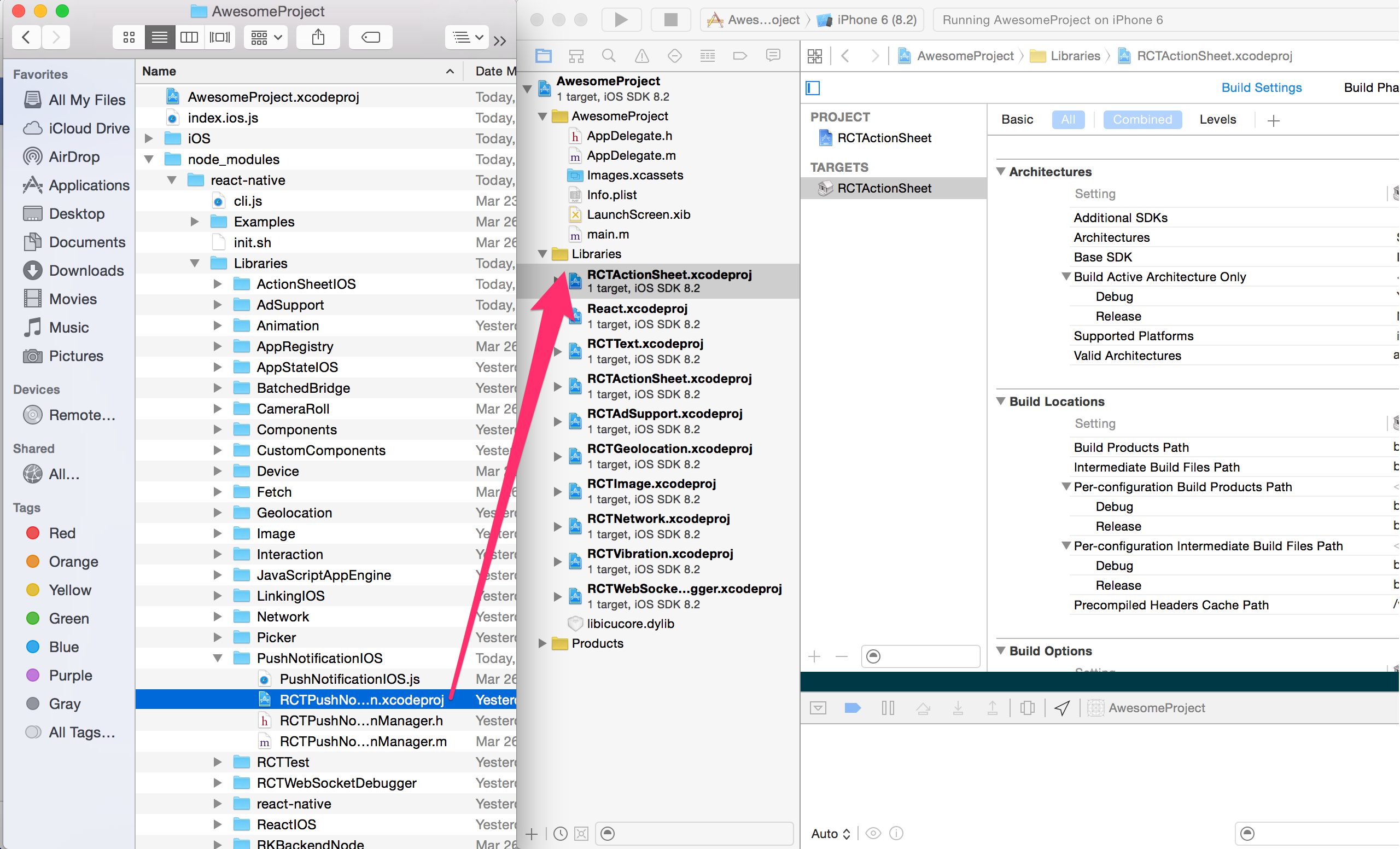The Geolocation API extends the Geolocation web spec.
Currently, on Android, this uses the android.location API. This API is not recommended by Google because it is less accurate and slower than the recommended Google Location Services API. This is something that we want to change in the near future michalchudziak#6.
In order to use the new Google Location Services API with React Native, please check out alternative libraries:
yarn add @react-native-community/geolocation
or
npm install @react-native-community/geolocation --save
react-native link @react-native-community/geolocation
Manually link the library on iOS
Drag RNCGeolocation.xcodeproj to your project on Xcode (usually under the Libraries group on Xcode):
Click on your main project file (the one that represents the .xcodeproj) select Build Phases and drag the static library from the Products folder inside the Library you are importing to Link Binary With Libraries (or use the + sign and choose library from the list):
Update your Podfile
pod 'react-native-geolocation', path: '../node_modules/@react-native-community/geolocation'
Manually link the library on Android
include ':react-native-community-geolocation'
project(':react-native-community-geolocation').projectDir = new File(rootProject.projectDir, '../node_modules/@react-native-community/geolocation/android')dependencies {
...
implementation project(':react-native-community-geolocation')
}On top, where imports are:
import com.reactnativecommunity.geolocation.GeolocationPackage;Add the GeolocationPackage class to your list of exported packages.
@Override
protected List<ReactPackage> getPackages() {
return Arrays.asList(
new MainReactPackage(),
new GeolocationPackage()
);
}Since react-native 0.60 and higher, autolinking makes the installation process simpler
This section only applies to projects made with react-native init
or to those made with expo init or Create React Native App which have since ejected. For
more information about ejecting, please see
the guide on
the Create React Native App repository.
You need to include NSLocationWhenInUseUsageDescription and NSLocationAlwaysAndWhenInUseUsageDescription in Info.plist to enable geolocation when using the app. If your app supports iOS 10 and earlier, the NSLocationAlwaysUsageDescription key is also required. If these keys are not present in the Info.plist, authorization requests fail immediately and silently. Geolocation is enabled by default when you create a project with react-native init.
In order to enable geolocation in the background, you need to include the 'NSLocationAlwaysUsageDescription' key in Info.plist and add location as a background mode in the 'Capabilities' tab in Xcode.
To request access to location, you need to add the following line to your app's AndroidManifest.xml:
<uses-permission android:name="android.permission.ACCESS_FINE_LOCATION" />
Android API >= 18 Positions will also contain a mocked boolean to indicate if position was created from a mock provider.
Android API >= 23 Requires an additional step to check for, and request the ACCESS_FINE_LOCATION permission using the PermissionsAndroid API. Failure to do so may result in a hard crash.
This module was created when the Geolocation was split out from the core of React Native. As a browser polyfill, this API was available through the navigator.geolocation global - you didn't need to import it. To migrate to this module you need to follow the installation instructions above and change following code:
navigator.geolocation.setRNConfiguration(config);to:
import Geolocation from '@react-native-community/geolocation';
Geolocation.setRNConfiguration(config);If you need to have geolocation API aligned with the browser (cross-platform apps), or want to support backward compatibility, please consider adding following lines at the root level, for example at the top of your App.js file (only for react native):
navigator.geolocation = require('@react-native-community/geolocation');import Geolocation from '@react-native-community/geolocation';
Geolocation.getCurrentPosition(info => console.log(info));Check out the example project for more examples.
geolocation.setRNConfiguration(config);Sets configuration options that will be used in all location requests.
Parameters:
| Name | Type | Required | Description |
|---|---|---|---|
| config | object | Yes | See below. |
Supported options:
skipPermissionRequests(boolean, iOS-only) - Defaults tofalse. Iftrue, you must request permissions before using Geolocation APIs.authorizationLevel(string, iOS-only) - Either"whenInUse","always", or"auto". Changes the whether the user will be asked to give "always" or "when in use" location services permission. Any other value orautowill use the default behaviour, where the permission level is based on the contents of yourInfo.plist.
geolocation.requestAuthorization();Request suitable Location permission based on the key configured on pList. If NSLocationAlwaysUsageDescription is set, it will request Always authorization, although if NSLocationWhenInUseUsageDescription is set, it will request InUse authorization.
geolocation.getCurrentPosition(geo_success, [geo_error], [geo_options]);Invokes the success callback once with the latest location info.
Parameters:
| Name | Type | Required | Description |
|---|---|---|---|
| geo_success | function | Yes | Invoked with latest location info. |
| geo_error | function | No | Invoked whenever an error is encountered. |
| geo_options | object | No | See below. |
Supported options:
timeout(ms) - Is a positive value representing the maximum length of time (in milliseconds) the device is allowed to take in order to return a position. Defaults to INFINITY.maximumAge(ms) - Is a positive value indicating the maximum age in milliseconds of a possible cached position that is acceptable to return. If set to 0, it means that the device cannot use a cached position and must attempt to retrieve the real current position. If set to Infinity the device will always return a cached position regardless of its age. Defaults to INFINITY.enableHighAccuracy(bool) - Is a boolean representing if to use GPS or not. If set to true, a GPS position will be requested. If set to false, a WIFI location will be requested.
geolocation.watchPosition(success, [error], [options]);Invokes the success callback whenever the location changes. Returns a watchId (number).
Parameters:
| Name | Type | Required | Description |
|---|---|---|---|
| success | function | Yes | Invoked whenever the location changes. |
| error | function | No | Invoked whenever an error is encountered. |
| options | object | No | See below. |
Supported options:
timeout(ms) - Is a positive value representing the maximum length of time (in milliseconds) the device is allowed to take in order to return a position. Defaults to INFINITY.maximumAge(ms) - Is a positive value indicating the maximum age in milliseconds of a possible cached position that is acceptable to return. If set to 0, it means that the device cannot use a cached position and must attempt to retrieve the real current position. If set to Infinity the device will always return a cached position regardless of its age. Defaults to INFINITY.enableHighAccuracy(bool) - Is a boolean representing if to use GPS or not. If set to true, a GPS position will be requested. If set to false, a WIFI location will be requested.distanceFilter(m) - The minimum distance from the previous location to exceed before returning a new location. Set to 0 to not filter locations. Defaults to 100m.useSignificantChanges(bool) - Uses the battery-efficient native significant changes APIs to return locations. Locations will only be returned when the device detects a significant distance has been breached. Defaults to FALSE.
geolocation.clearWatch(watchID);Parameters:
| Name | Type | Required | Description |
|---|---|---|---|
| watchID | number | Yes | Id as returned by watchPosition(). |
geolocation.stopObserving();Stops observing for device location changes. In addition, it removes all listeners previously registered.
Notice that this method has only effect if the geolocation.watchPosition(successCallback, errorCallback) method was previously invoked.
This module was extracted from react-native core. Please reffer to https://github.com/react-native-community/react-native-geolocation/graphs/contributors for the complete list of contributors.
The library is released under the MIT licence. For more information see LICENSE.