🎃 A spooky Discord bot
This project is convenient for people who want to get into open source and contribute to different projects especially during the Hacktoberfest.
Don't hesitate to ask me for help on my Discord server, I would help you with great pleasure!
You just need to click on this link and validate the form without changing any permission.
You can add languages to the robot so that it is translated and accessible to everyone!
To do this, nothing could be simpler, just copy the file ./lang/en.js then rename it following the ISO 639-1 nomenclature.
Then you just need to modify the file as you wish. For the translation to be set up on the robot, do not hesitate to open a pull request by following this guide.
To react to a word, you need two elements in the translation file: the word and the emoji with which it will react.
{
"name": "halloween",
"emoji": "🎃"
}You can see that the emoji element is an emoji, but you can also use a custom emoji. For that, I strongly advise you to read this guide.
- Create a bot on the Discord developer portal,
- Create a webhook on your own discord server by folloing this tutorial,
- Copy the
config.example.jsonfrom the project toconfig.jsonand fill in the gaps with the information from the bot and the webhook. The first token is on the bot page accessed from the side of the Discord Developer Portal, and the webook information is found on the page when you navigate to the webhook url, - Invite your dev bot to your server by following this url, replacing the client id with your bot's client id (found on it's general information page), and the permissions with the Permission Integer created in the Developer Portal as you select permissions for your bot,
- Once these steps are setup, simply run
yarn installandnpm run devfrom the terminal in the root directory of the repo, - Test the bot is connected by running
<your-prefix>helpto get a list of commands, and then initialize the DB by running<your-prefix>emitgc. It should then respond with "Join with <#> users, - Test that the bot reacts to comments by typing one of the words in
lang/<your-lang>.js. The bot should respond with an emoji!
LucasAlt
- Website: https://www.lucasalt.fr
- Twitter: @LucasCtrlAlt
- GitHub: @LucasCtrl
- @ALMerrill - Translation (es, de), code, documentation
- @marc2332 - Translation (es, ca)
- @tmetten - Translation (nl)
- @dragonDScript - Translation (ca)
- @Pervolarakis - Translation (gr)
- And many more!
Before contributing to this project, make sure you have read the contribution guidelines!
- Fork it (https://github.com/LucasCtrl/spookyBot/fork)
- Create your feature branch (
git checkout -b feature/fooBar) - Commit your changes (
git commit -am 'Add some fooBar') - Push to the branch (
git push origin feature/fooBar) - Create a new Pull Request
Give a ⭐️ if you like this project!
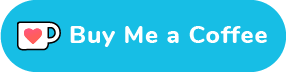
This project is open source and available under the MIT



