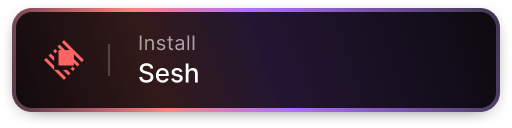Sesh is a CLI that helps you create and manage tmux sessions quickly and easily using zoxide.
Watch the video to learn more about how to use sesh to manage your tmux sessions.
To install sesh, run the following homebrew command:
brew install joshmedeski/sesh/seshAlternatively, you can install Sesh using Go's go install command:
go install github.com/joshmedeski/sesh@latestThis will download and install the latest version of Sesh. Make sure that your Go environment is properly set up.
See the nix package directory for instructions on how to install sesh through the nix platform.
Note: Do you want this on another package manager? Create an issue and let me know!
The sesh companion extension for Raycast makes it easy to use sesh outside of the terminal.
Here are limitations to keep in mind:
- tmux has to be running before you can use the extension
- The extension caches results for a few seconds, so it may not always be up to date
tmux is a powerful terminal multiplexer that allows you to create and manage multiple terminal sessions. Sesh is designed to make managing tmux sessions easier.
zoxide is a blazing fast alternative to cd that tracks your most used directories. Sesh uses zoxide to manage your projects. You'll have to set up zoxide first, but once you do, you can use it to quickly jump to your most used directories.
Once tmux and zoxide are setup, sesh list will list all your tmux sessions and zoxide results, and sesh connect {session} will connect to a session (automatically creating it if it doesn't exist yet). It is best used by integrating it into your shell and tmux.
The easiest way to integrate sesh into your workflow is to use fzf. You can use it to select a session to connect to:
sesh connect $(sesh list | fzf)In order to integrate with tmux, you can add a binding to your tmux config (tmux.conf). For example, the following will bind ctrl-a T to open a fzf prompt as a tmux popup (using fzf-tmux) and using different commands to list active sessions (sesh list -t), configured sessions (sesh list -c), zoxide directories (sesh list -z), and find directories (fd...).
bind-key "T" run-shell "sesh connect \"$(
sesh list | fzf-tmux -p 55%,60% \
--no-sort --ansi --border-label ' sesh ' --prompt '⚡ ' \
--header ' ^a all ^t tmux ^g configs ^x zoxide ^d tmux kill ^f find' \
--bind 'tab:down,btab:up' \
--bind 'ctrl-a:change-prompt(⚡ )+reload(sesh list)' \
--bind 'ctrl-t:change-prompt(🪟 )+reload(sesh list -t)' \
--bind 'ctrl-g:change-prompt(⚙️ )+reload(sesh list -c)' \
--bind 'ctrl-x:change-prompt(📁 )+reload(sesh list -z)' \
--bind 'ctrl-f:change-prompt(🔎 )+reload(fd -H -d 2 -t d -E .Trash . ~)' \
--bind 'ctrl-d:execute(tmux kill-session -t {})+change-prompt(⚡ )+reload(sesh list)'
)\""You can customize this however you want, see man fzf for more info on the different options.
If you prefer to use charmblacelet's gum then you can use the following command to connect to a session:
bind-key "K" display-popup -E -w 40% "sesh connect \"$(
sesh list -i | gum filter --limit 1 --placeholder 'Pick a sesh' --height 50 --prompt='⚡'
)\""Note: There are less features available with gum compared to fzf, but I found its matching algorithm is faster and it ha a more modern feel.
See my video, Top 4 Fuzzy CLIs for more inspiration for tooling that can be integrated with sesh.
If you use zsh, you can add the following keybind to your .zshrc to connect to a session:
function sesh-sessions() {
{
exec </dev/tty
exec <&1
local session
session=$(sesh list -t -c | fzf --height 40% --reverse --border-label ' sesh ' --border --prompt '⚡ ')
[[ -z "$session" ]] && return
sesh connect $session
}
}
zle -N sesh-sessions
bindkey -M emacs '\es' sesh-sessions
bindkey -M vicmd '\es' sesh-sessions
bindkey -M viins '\es' sesh-sessionsAfter adding this to your .zshrc, you can press Alt-s to open a fzf prompt to connect to a session.
I recommend you add these settings to your tmux.conf to have a better experience with this plugin.
bind-key x kill-pane # skip "kill-pane 1? (y/n)" prompt
set -g detach-on-destroy off # don't exit from tmux when closing a sessionYou can configure sesh by creating a sesh.toml file in your $XDG_CONFIG_HOME/sesh or $HOME/.config/sesh directory.
mkdir -p ~/.config/sesh && touch ~/.config/sesh/sesh.tomlThe default session can be configured to run a command when connecting to a session. This is useful for running a dev server or starting a tmux plugin.
[default_session]
startup_command = "nvim -c ':Telescope find_files'"You can also use the startup_script property to run a script when connecting to a session.
[default_session]
startup_script = "nvim -c ':Telescope find_files'"Note: To learn how to write startup scripts, see the startup script section.
A startup script is a script that is run when a session is created. It is useful for setting up your environment for a given project. For example, you may want to run npm run dev to automatically start a dev server.
Note: If you use the --command/-c flag, then the startup script will not be run.
I like to use a script that opens nvim on session startup:
[[session]]
name = "Downloads 📥"
path = "~/Downloads"
startup_command = "ls"
[[session]]
name = "tmux config"
path = "~/c/dotfiles/.config/tmux"
startup_command = "nvim tmux.conf"Session configurations will load by default if no flags are provided (the return after tmux sessions and before zoxide results). If you want to explicitly list them, you can use the -c flag.
sesh list -cA startup script is a simple shell script that is run when a session is created. It is useful for setting up your environment for a given project. For example, you may want to run npm run dev to automatically start a dev server and open neovim in a split pane.
#!/usr/bin/env bash
tmux split-window -v -p 30 "npm run dev"
tmux select-pane -t :.+
tmux send-keys "nvim" EnterSet the file as an executable and it will be run when you connect to the specified session.
Sesh is the successor to my popular t-smart-tmux-session-manager tmux plugin. After a year of development and over 250 stars, it's clear that people enjoy the idea of a smart session manager. However, I've always felt that the tmux plugin was a bit of a hack. It's a bash script that runs in the background and parses the output of tmux commands. It works, but it's not ideal and isn't flexible enough to support other terminal multiplexers.
I've decided to start over and build a session manager from the ground up. This time, I'm using a language that's more suited for the task: Go. Go is a compiled language that's fast, statically typed, and has a great standard library. It's perfect for a project like this. I've also decided to make this session manager multiplexer agnostic. It will be able to work with any terminal multiplexer, including tmux, zellij, Wezterm, and more.
The first step is to build a CLI that can interact with tmux and be a drop-in replacement for my previous tmux plugin. Once that's complete, I'll extend it to support other terminal multiplexers.
Made with contrib.rocks.