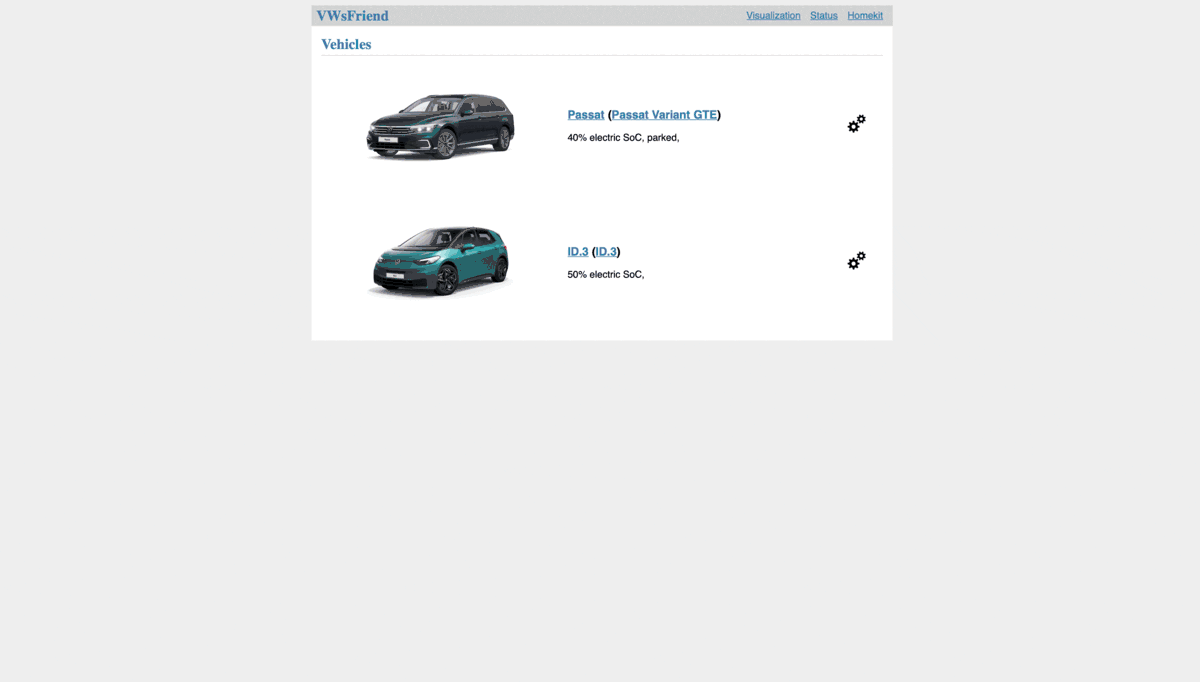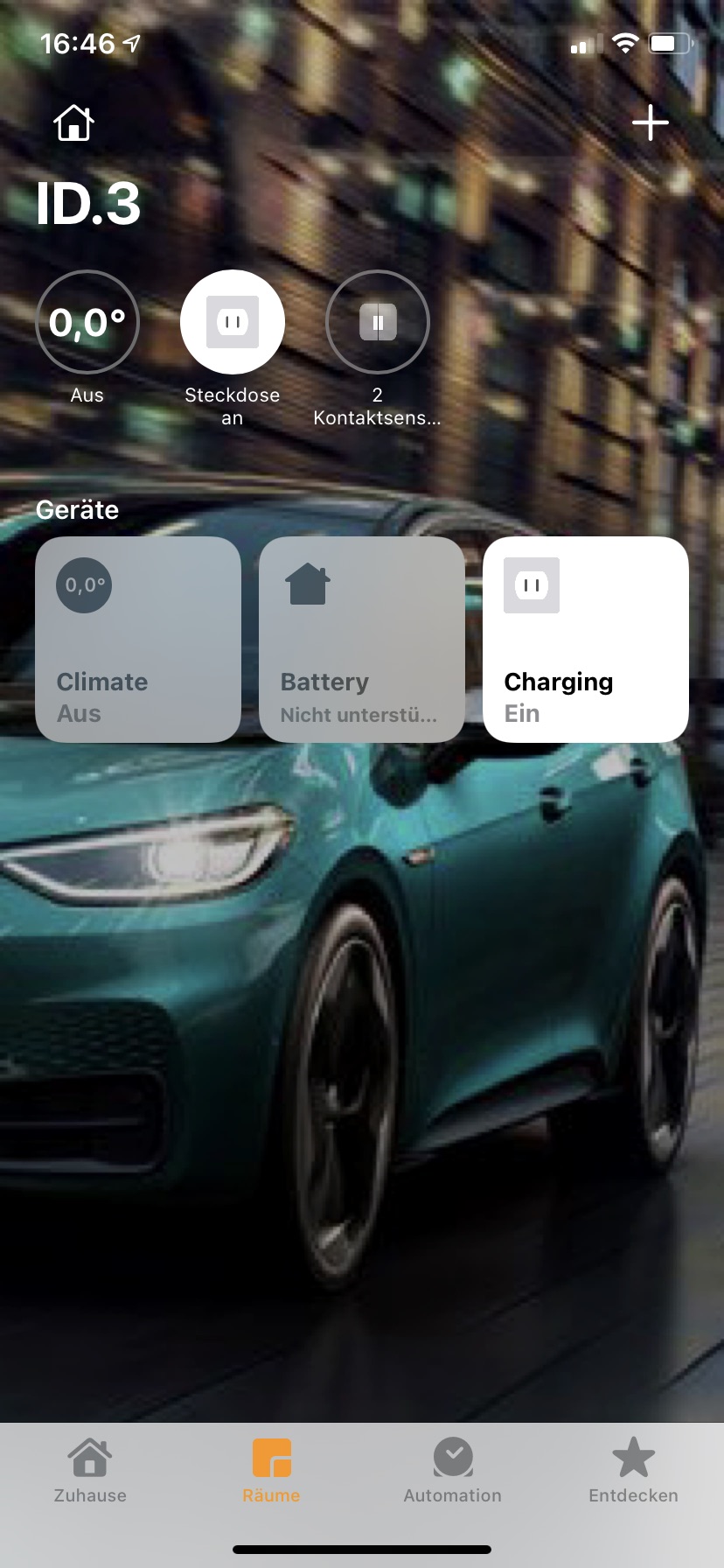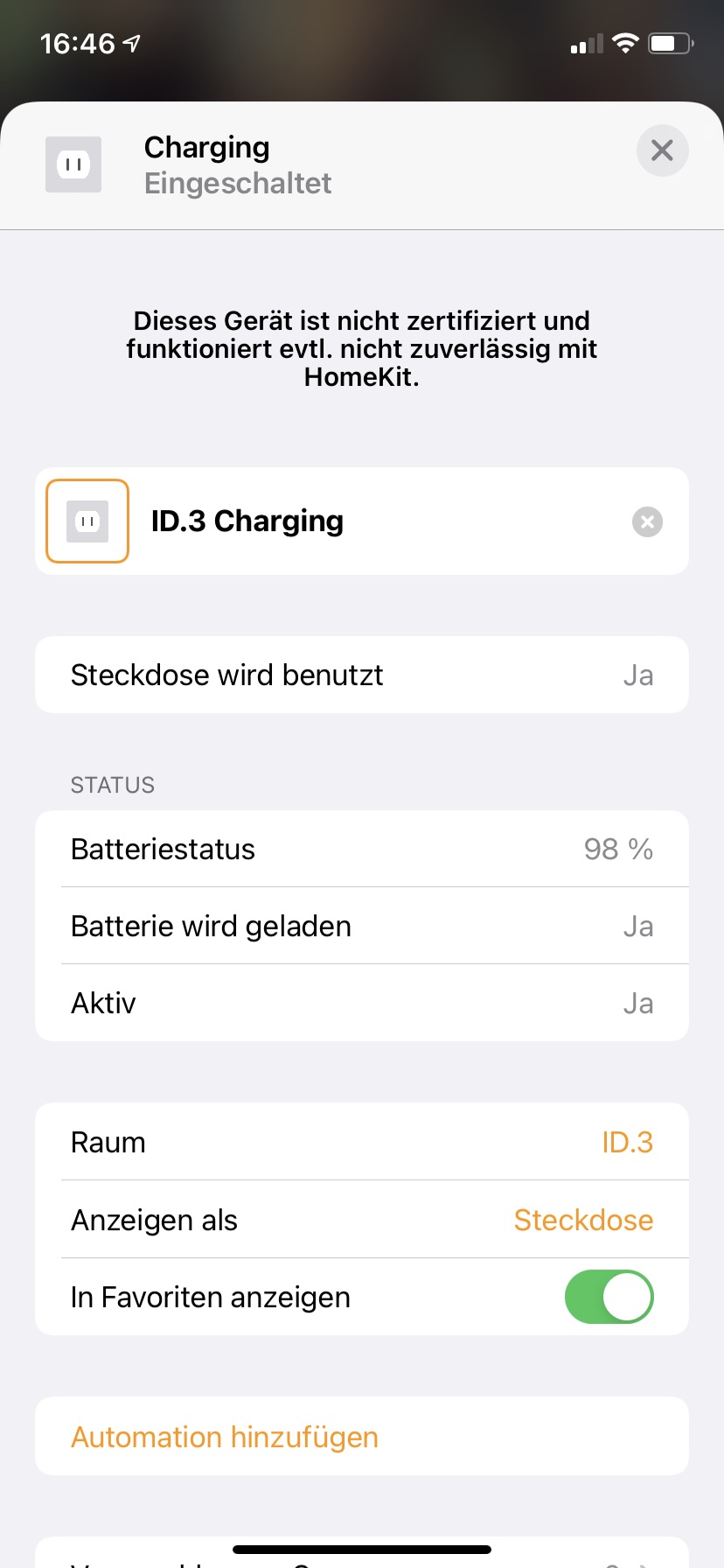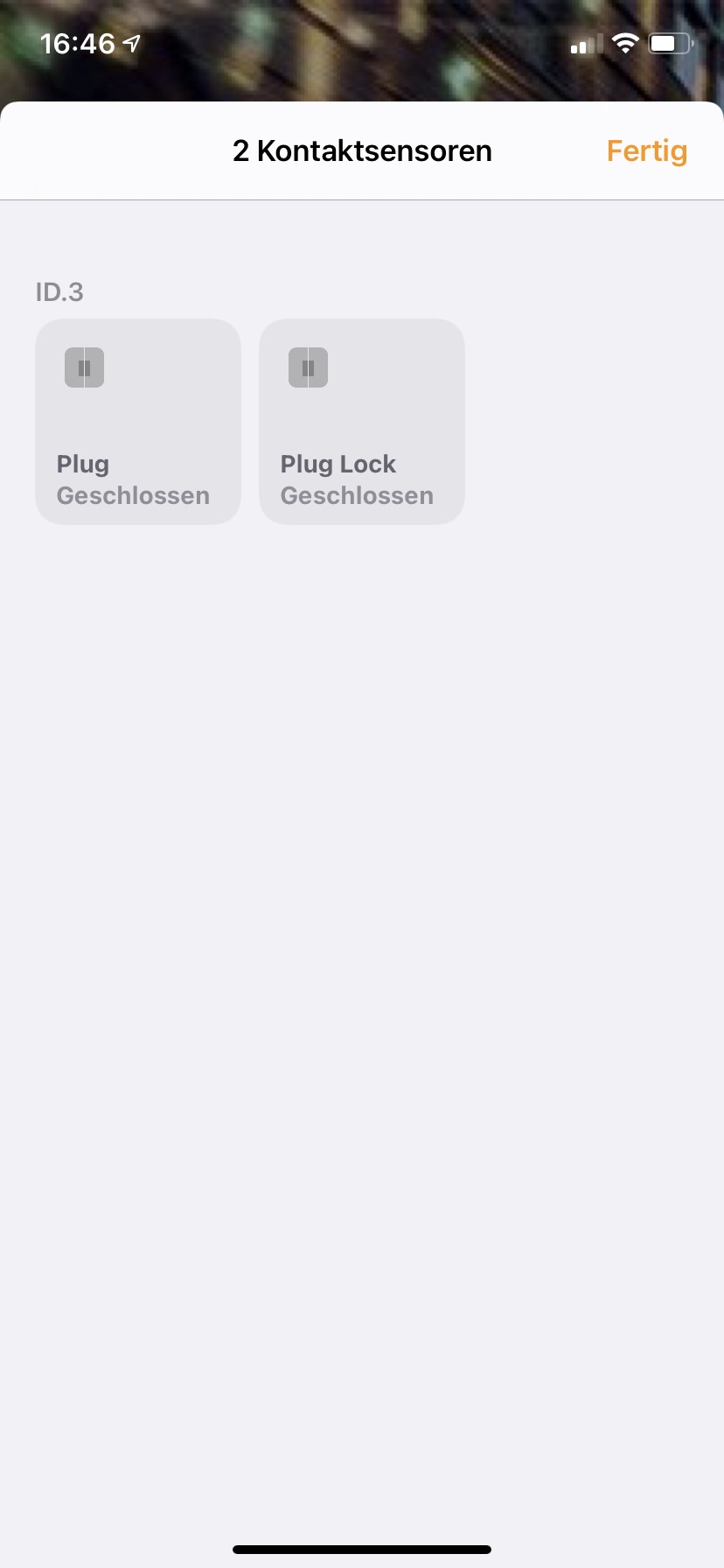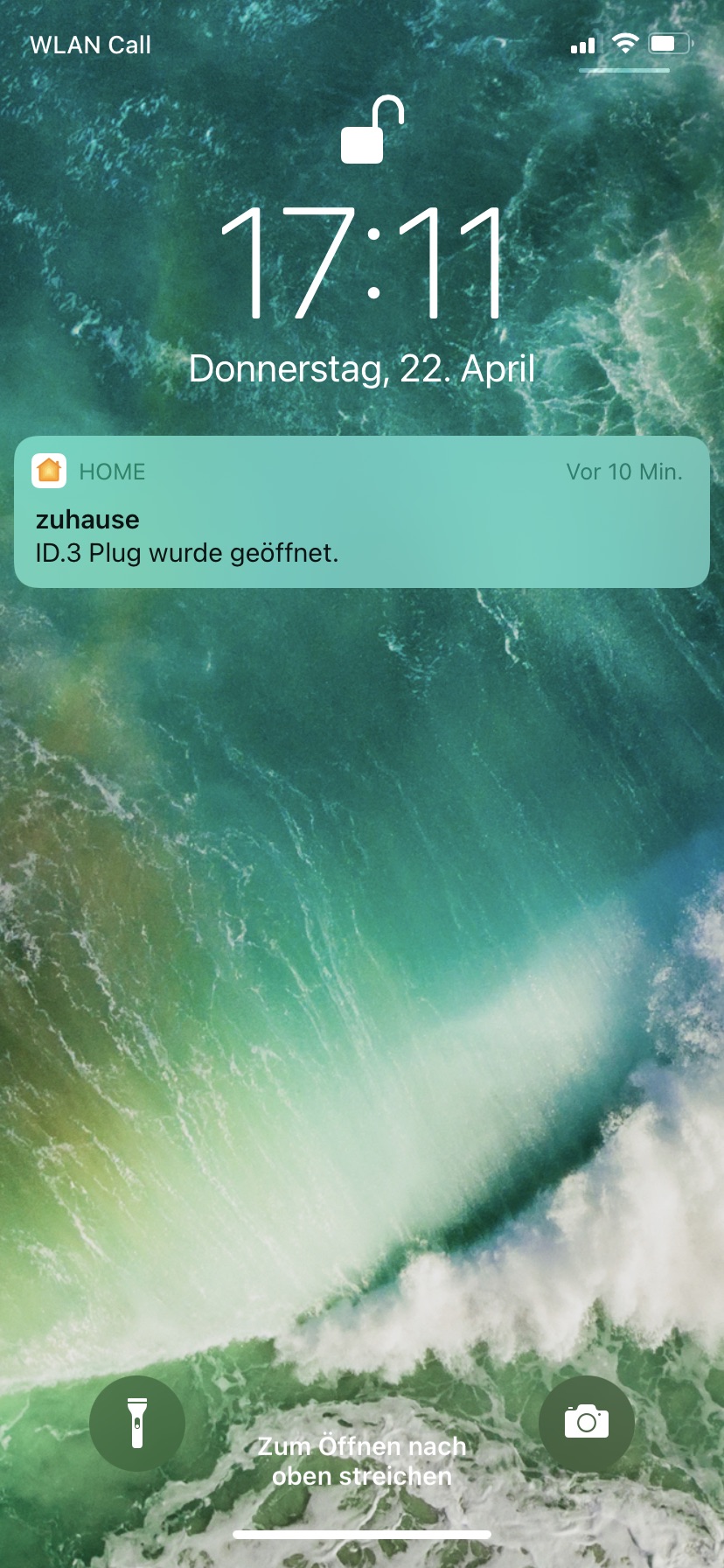Volkswagen WeConnect© API visualization and control (HomeKit) inspired by TeslaMate https://docs.teslamate.org/
- Docker 20.10.10 or later (if you are new to Docker, see Installing Docker and Docker Compose or for Raspberry Pi), docker-compose needs to be at least version 1.27.0 (you can check with
docker-compose --version) - A Machine that's always on, so VWsFriend can continually fetch data
- External internet access, to talk to the servers
VWsFriend is based on the new WeConnect ID API that was introduced with the new series of ID cars. If you use another car or hybrid you probably need to agree to the terms and conditions of the WeConnect ID interface. Easiest to do so is by installing the WeConnect ID app on your smartphone and login there. If necessary you will be asked to agree to the terms and conditions.
- Clone or download the files docker-compose.yml and .env
- To create myconfig.env copy .env file and make changes according to your needs
- Start the stack using your configuration.
docker-compose --env-file ./myconfig.env up- Open a browser to use the webinterface on http://IP-ADDRESS:4000
- Open a browser to use grafana on http://IP-ADDRESS:3000 with the user and password you selected
More information can be found in the Wiki: https://github.com/tillsteinbach/VWsFriend/wiki
- To update the running VWsFriend configuration to the latest version, run the following commands:
docker-compose pull
docker-compose --env-file ./myconfig.env upDepending on the data provided by your car usage profiles of the cars users can be made (including the locations of trips, refueling and charging). If you need to protect the privacy of the cars users please add --privacy no-locations to the ADDITIONAL_PARAMETERS in your myconfig.env file
VWsFriend supports sending its data to ABPR out of the box. You just have to generate a user-token in ABRP and configure it for your car in the UI. Connecting VWsFriend to ABRP enables you to use the current SoC, position, parking and charging state (feature availability depends on your car!) when planning routes in ABRP
- Replace the docker-compose file by docker-compose-homekit-host.yml to use the homekit override
docker-compose -f docker-compose-homekit-host.yml --env-file ./myconfig.env upThis will use host mode for vwsfriend. This is necessary as the bridge mode will not forward multicast which is necessary for Homekit to work. Host mode is not working on macOS. The reson is that the network is still virtualized. See also Known Issues.
If you do not like to share the host network with vwsfriend you can use macvlan mode docker-compose-homekit-macvlan.yml:
docker-compose -f docker-compose-homekit-macvlan.yml --env-file ./myconfig.env upIn macvlan mode VWsFriend will appear as a seperate computer in the network thus you also have to set HOMEKIT_IP to a free IP address in your network in the .env-file. HOMEKIT_MASK and HOMEKIT_GW need to be configured with the correct netmask and gateway settings for your network.
In macvlan mode you reach VWsFriends UI on the configured IP at port 4000
Macvlan mode is not supported on macOS! See also Known Issues.
VWsFriend now includes WeConnect-MQTT. This enables to use the data from the servers at the same time inside VWsFriend and with MQTT and thus saves additional requests and load on the server.
If you want to know how to configure MQTT, see here: WeConnect-MQTT Readme
VWsFriend is using the same options as WeConnect-MQTT. Just select the options as described in WeConnect-MQTT and add those to the ADDITIONAL_PARAMETERS.
As there are continuously updates to the WeConnect API VWsFriend my stop unexpectedly working. I try to push updates in this case as fast as possible. You can configure to get these updates automatically by adding watchtower to your docker-compose.yml file:
watchtower:
image: containrrr/watchtower
volumes:
- /var/run/docker.sock:/var/run/docker.sock
command: --interval 3600 --cleanupIf you want to be sure that the update only happens at a certain time of the day to prevent updating in times where you use the car you can also schedule update times like this:
command: --schedule "0 0 2 * * *" --cleanupThe example shifts the update time to 2:00 (UTC)
- On Raspberry Pi the library libseccomp2 needs to be at least 2.4.4. Most current images for the Raspberry Pi still ship an outdated version. You can update it like that:
sudo apt-key adv --keyserver keyserver.ubuntu.com --recv-keys 04EE7237B7D453EC 648ACFD622F3D138
echo "deb http://deb.debian.org/debian buster-backports main" | sudo tee -a /etc/apt/sources.list.d/buster-backports.list
sudo apt update
sudo apt install -t buster-backports libseccomp2- Ironically you cannot host VWsFriend with Homekit support on a macOS machine. The reason is that there is no way to get the advertisements via multicast out of the container into the network. If you want to use the Homekit feature you have to host VWsFriend on a Linux machine. If someone is able to make a setup work on macOS, please let me know to allow me to update the documentation!
This is an example of a config that will provide ample performance and reasonable storage volume for long term statistics:
- Raspberry Pi 4 Model B 8Gb
- 32 Gb SDHC or SDXC card (Go SDXC for decent boot times and overall performance)
- Download the Raspberry Pi Imager app from https://www.raspberrypi.com/software/
- On the main Imager screen, under Operating System, choose Raspberry Pi OS (other) > Raspberry Pi OS Lite (64 bit). Alternatively, if you have a Pi 3, go for the 32 bit variant.
- On the main Imager screen, click Storage and select your SD card
- On the main Imager screen, click the settings/"gear" button (lower right) and enter your desired hostname and login username/password, wifi setup etc., then save.
- On the main Imager screen, click Write, then confirm.
When writing is done, eject the SD card, insert it into your Raspberry Pi and boot the system.
If you are logging in from a device that is on the same network as the Raspberry Pi, you will most likely be able to use the following command to ssh into the Pi:
... where username and hostname are the settings you entered in the Raspberry Pi Imager application. If hostname.local doesn't work in your environment, you will need to use some other technique to find the IP address assigned to the Raspberry Pi.
First, make sure that you have a completely up to date OS installation:
sudo apt-get update && sudo apt-get upgrade
Note that the apt-get commands above may output error messages like perl: warning: Setting locale failed. These errors are not fatal, but they are annoying. Here is a simple way to get rid of them, but do be aware that if you will be using this machine for other purposes than running VWsFriend, you may want to investigate less intrusive solutions. Google is your friend.
sudo nano /etc/ssh/sshd_config
Find the line that reads AcceptEnv LANG LC_* and change it to AcceptEnv no
Save and close the file. Then restart the ssh system as follows:
sudo systemctl restart sshd
Finally, log out and then in again.
Next, install Docker. The VWsFriend project tends to require very recent Docker tooling, so we will get the latest versions directly from docker.com:
Get and run the install scripts from docker.com:
curl -fsSL test.docker.com -o get-docker.sh && sh get-docker.sh
Add docker permissions to your user:
sudo usermod -aG docker ${USER}
Log out and then in again for the group membership to take effect.
Install docker-compose with dependencies:
sudo apt-get install libffi-dev libssl-dev
sudo apt install python3-dev
sudo apt-get install -y python3 python3-pip
sudo pip3 install docker-compose
Your system should now be ready for installation of VWsFriend. Please head over to the How to start section for instructions.
- Deploy datasource and dashboard as grafana app (allows better control)
- Change update frequency based on the cars state (more often when car is online)
- Software used in VWsFriend:
- Docker and Docker compose
- PostgreSQL
- Grafana
- HAP-python
- And several more
- WeConnect-cli: A commandline interface to interact with WeConnect
- WeConnect-MQTT: A MQTT Client that provides WeConnect data to the MQTT Broker of your choice (e.g. your home automation solution such as ioBroker, FHEM or Home Assistant)
- IDDataLogger(not maintaned by me): A data logger for Volkswagen ID vehicles written in PHP
In an effort to try to make VWsFriend also to work with latest generation of vehicles from other volkswagen brands I'm looking for users to temporarily share access to their accounts. If you are willing to support please send me a message.
- Already tried: Cupra Born (The API looks a bit different, maybe it is older, I will check again in some weeks), thanks to the user initdebugs
We Connect© Volkswagen AG