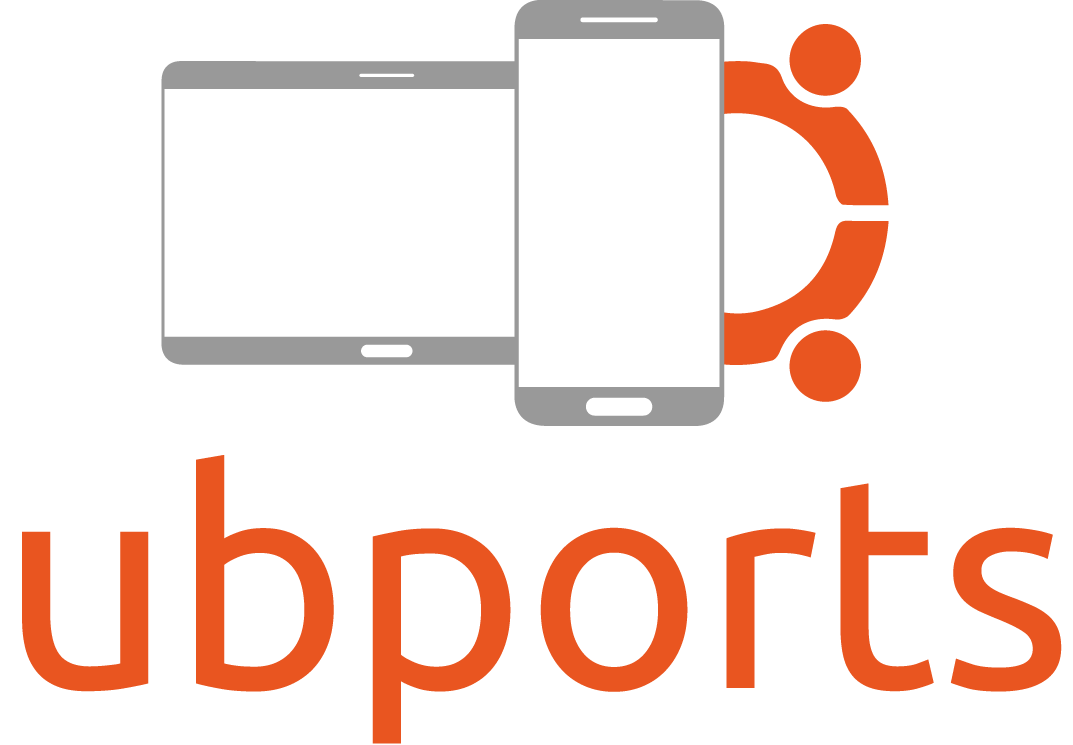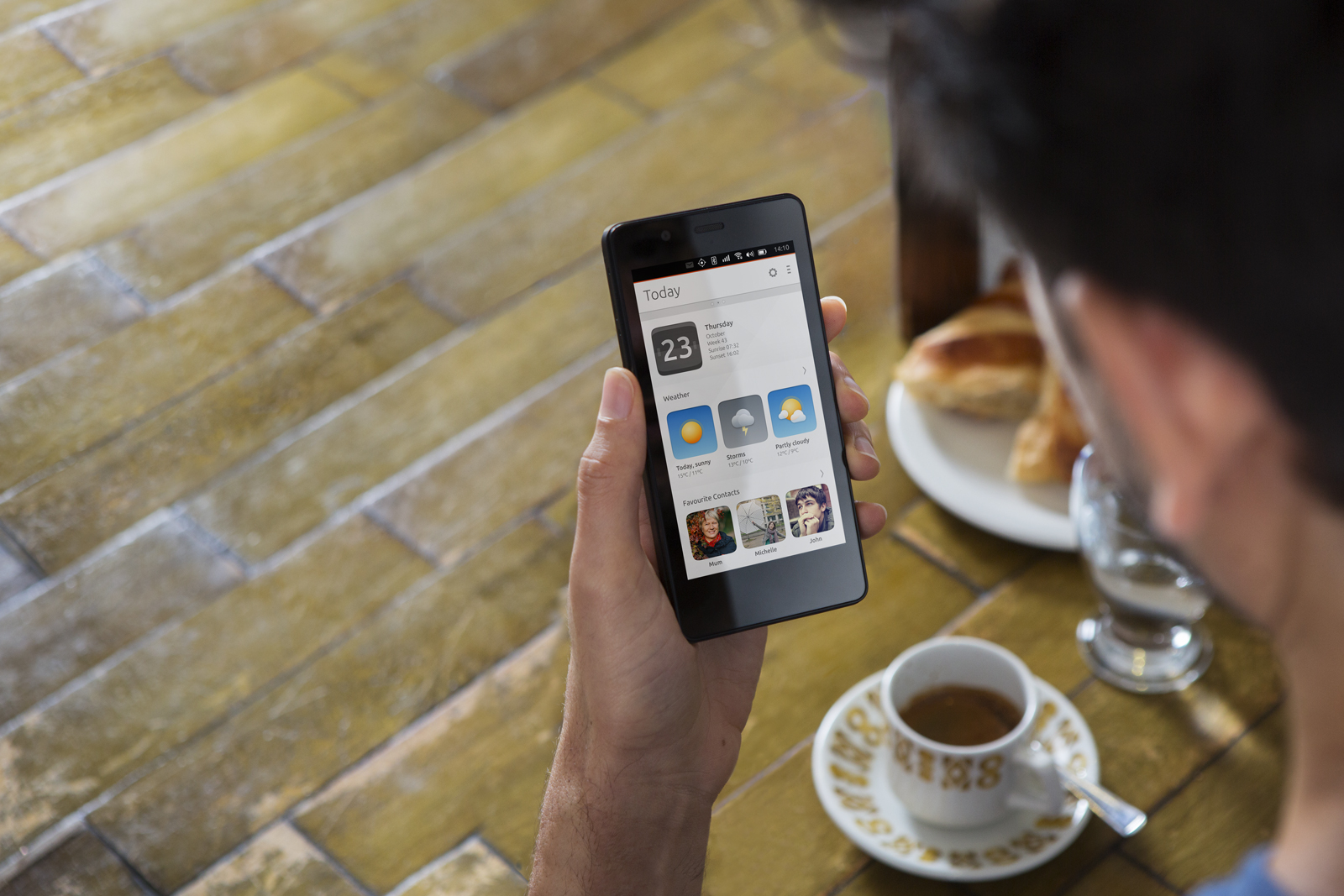- https://ubports.com/get-involved
- https://www.patreon.com/ubports
- http://news.softpedia.com/news/ubports-to-provide-legacy-support-for-bq-ubuntu-phones-create-their-own-store-514756.shtml
- http://news.softpedia.com/news/ubports-to-provide-legacy-support-for-bq-ubuntu-phones-create-their-own-store-514756.shtml
- Turn on Rotation Lock.
- Set brightness to full.
- keyboard and buttons
- Turn off spell-checking.
- Turn off autocorrect.
- Turn off word suggestions.
- Turn off autocapitalization.
- Turn off autopunctuation.
- Turn off keyboard vibration.
- Turn off button vibrations.
- System Settings
- Sound
- Other vibrations
- Set up hotspot.
volume up + volume down
/usr/bin/anbox launch --package=org.anbox.appmgr --component=org.anbox.appmgr.AppViewActivitygsettings set com.canonical.Unity8 usage-mode Windowed
gsettings set com.canonical.Unity8 usage-mode Stagedsudo mount -o remount,rw /Whenever installing a package, Apt downloads the package to the system and caches it in case it needs to be installed again. There can be substantial space used by this:
sudo du -sh /var/cache/apt/archivesThe formal way to removed cached packages is as follows:
sudo apt-get cleanIf the file /var/cache/apt/archives/lock does not exist, it can be created:
sudo touch /var/cache/apt/archives/lock- Libertine Tweak Tool
- https://docs.ubports.com/en/latest/userguide/dailyuse/libertine.html
- https://bugs.launchpad.net/ubuntu/+source/libertine-scope/+bug/1595944
Connect to the internet. Create a Libertine container, for example called "applications" (this can take a few minutes).
libertine-container-manager create -i applicationsInstall applications.
libertine-container-manager install-package -i applications -p firefox
libertine-container-manager install-package -i applications -p gdmap
libertine-container-manager install-package -i applications -p geanyexperimental:
libertine-container-manager exec -c /usr/bin/geany
DISPLAY= libertine-launch -i applications /usr/bin/geany
libertine-launch --id applications xeyes
libertine-container-manager exec --command "geany" --id applications
DISPLAY= libertine-container-manager exec -c /usr/bin/geany
DISPLAY= libertine-launch --id applications geany- http://ubuntuforums.org/showthread.php?t=2309416
- http://forum.xda-developers.com/ubuntu-touch/help/easier-xmir-setup-t3303981
- https://www.youtube.com/watch?v=XfMLzlki9XE
- http://www.ceus-now.com/ubuntu-touch-how-to-create-unity-desktop-launcher-to-make-ut-terminal-to-open-and-execute-a-command
- http://mutse.github.io/2015/11/08/howto-launch-desktop-apps-on-utouch
Launcher .desktop files should be at directory /home/phablet/.local/share/applications. A restart is needed before a new launcher appears in scopes.
[Desktop Entry]
Name=xeyes
Type=Application
Terminal=false
Icon=/usr/include/X11/bitmaps/xlogo64
X-Ubuntu-Touch=true
X-Ubuntu-XMir-Enable=true
Exec=xeyes