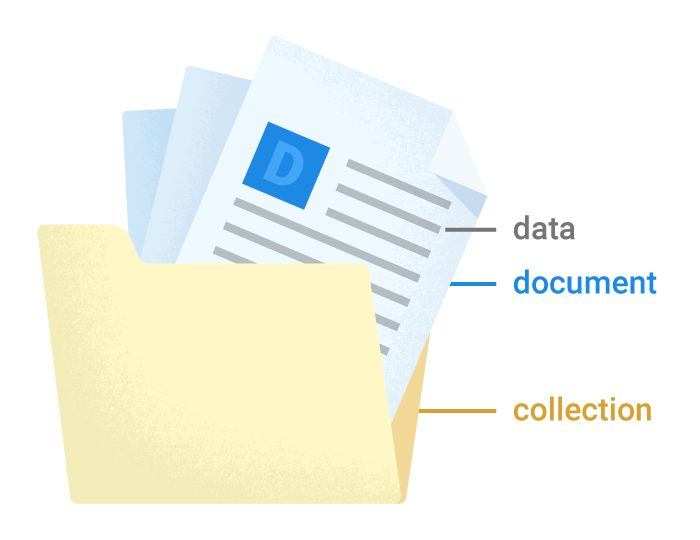Cloud Firestore is a flexible, scalable database for mobile, web, and server development from Firebase and Google Cloud Platform. Like Firebase Realtime Database, it keeps your data in sync across client apps through realtime listeners and offers offline support for mobile and web so you can build responsive apps that work regardless of network latency or Internet connectivity.
Cloud Firestore's NoSQL data model, you store data in documents that contain fields mapping to values. These documents are stored in collections, which are containers for your documents that you can use to organize your data and build queries. Documents support many different data types, from simple strings and numbers, to complex, nested objects. You can also create subcollections within documents and build hierarchical data structures that scale as your database grows.
-
Open the Firebase Console and create a new project.
-
In the Database section, click Try Firestore Beta.
-
Click Enable.
Add the required dependencies and client libraries to your app.
- Follow the instructions to add Firebase to your Web app.
- Add the Firebase and Cloud Firestore libraries to your app:
import { initializeApp } from "https://www.gstatic.com/firebasejs/9.1.0/firebase-app.js";
import { getFirestore, collection, addDoc } from "https://www.gstatic.com/firebasejs/9.1.0/firebase-firestore.js";Initialize an instance of Cloud Firestore:
firebase.initializeApp({
apiKey: '### FIREBASE API KEY ###',
authDomain: '### FIREBASE AUTH DOMAIN ###',
projectId: '### CLOUD FIRESTORE PROJECT ID ###'
});Cloud Firestore stores data in Documents, which are stored in Collections. Cloud Firestore creates collections and documents implicitly the first time you add data to the document. You do not need to explicitly create collections or documents.
Create a new collection and a document using the following example code.
import { getFirestore, collection, addDoc } from "https://www.gstatic.com/firebasejs/9.1.0/firebase-firestore.js";
// Your web app's Firebase configuration
const firebaseConfig = {
//...
};
// Initialize Firebase
const app = initializeApp(firebaseConfig);
const db = getFirestore();
try {
const ref = await addDoc(collection(db, 'users'), {name:'Vrijraj'})
console.log(ref);
} catch (error) {
console.log('error', e)
}When you use set() to create a document, you must specify an ID for the document to create. or To create or overwrite a single document, use the set() method using the following example code.
import { getFirestore, doc, setDoc } from "https://www.gstatic.com/firebasejs/9.1.0/firebase-firestore.js";
// Your web app's Firebase configuration
const firebaseConfig = {
//...
};
// Initialize Firebase
const app = initializeApp(firebaseConfig);
const db = getFirestore();
await setDoc(doc(db, 'data', 'user1'), {name:'TechFerment'}) import { getFirestore, doc , getDoc } from "https://www.gstatic.com/firebasejs/9.1.0/firebase-firestore.js";
// Your web app's Firebase configuration
const firebaseConfig = { //... };
// Initialize Firebase
const app = initializeApp(firebaseConfig);
const db = getFirestore();
let docid = "YOUR_DOC_ID"
const docRef = doc(db, "data", docid);
const docSnap = await getDoc(docRef);
if (docSnap.exists()) {
console.log("Document data:", docSnap.data());
} else {
// doc.data() will be undefined in this case
console.log("No such document!");
}
import { getFirestore, collection, getDocs } from "https://www.gstatic.com/firebasejs/9.1.0/firebase-firestore.js";
// Your web app's Firebase configuration
const firebaseConfig = {
//...
};
// Initialize Firebase
const app = initializeApp(firebaseConfig);
const db = getFirestore();
const querySnapshot = await getDocs(collection(db, 'users'))
let res = querySnapshot.docs.map(doc=> {
return {...doc.data(),...{docid:doc.id}}
})
console.log(res); import { getFirestore, doc , onSnapshot } from "https://www.gstatic.com/firebasejs/9.1.0/firebase-firestore.js";
// Your web app's Firebase configuration
const firebaseConfig = { //... };
// Initialize Firebase
const app = initializeApp(firebaseConfig);
const db = getFirestore();
let docid = "YOUR_DOC_ID"
const unsub = onSnapshot(doc(db, "cities", docid), (doc) => {
console.log("Current data: ", doc.data());
});import { getFirestore, doc, updateDoc } from "https://www.gstatic.com/firebasejs/9.1.0/firebase-firestore.js";
// Your web app's Firebase configuration
const firebaseConfig = {
//...
};
// Initialize Firebase
const app = initializeApp(firebaseConfig);
const db = getFirestore();
let docid = 'YOUR_DOC_ID'
const docRef = doc(db, 'data', docid)
// set name 'name1' to 'name2'
await updateDoc(docRef,{name:'name2'})
import { getFirestore, doc, deleteDoc } from "https://www.gstatic.com/firebasejs/9.1.0/firebase-firestore.js";
// Your web app's Firebase configuration
const firebaseConfig = {
//...
};
// Initialize Firebase
const app = initializeApp(firebaseConfig);
const db = getFirestore();
let docid = 'YOUR_DOC_ID'
await deleteDoc(doc(db, "data", docid));To delete specific fields from a document, use the FieldValue.delete() method when you update a document:
import { getFirestore, doc, updateDoc, deleteField } from "https://www.gstatic.com/firebasejs/9.1.0/firebase-firestore.js";
// Your web app's Firebase configuration
const firebaseConfig = {
//...
};
// Initialize Firebase
const app = initializeApp(firebaseConfig);
const db = getFirestore();
let docid = 'YOUR_DOC_ID'
const docRef = doc(db, 'data', docid);
// Remove the 'capital' field from the document
await updateDoc(docRef, {
capital: deleteField()
});npx @firebaseextensions/fs-bq-import-collection
// In BigQuery
// https://github.com/firebase/extensions/blob/master/firestore-bigquery-export/guides/IMPORT_EXISTING_DOCUMENTS.md
SELECT
JSON_EXTRACT(DATA, '$.name') as name,
JSON_EXTRACT(DATA, '$.age') as age
FROM `testtest-mappp.firestore_export.data_raw_latest`