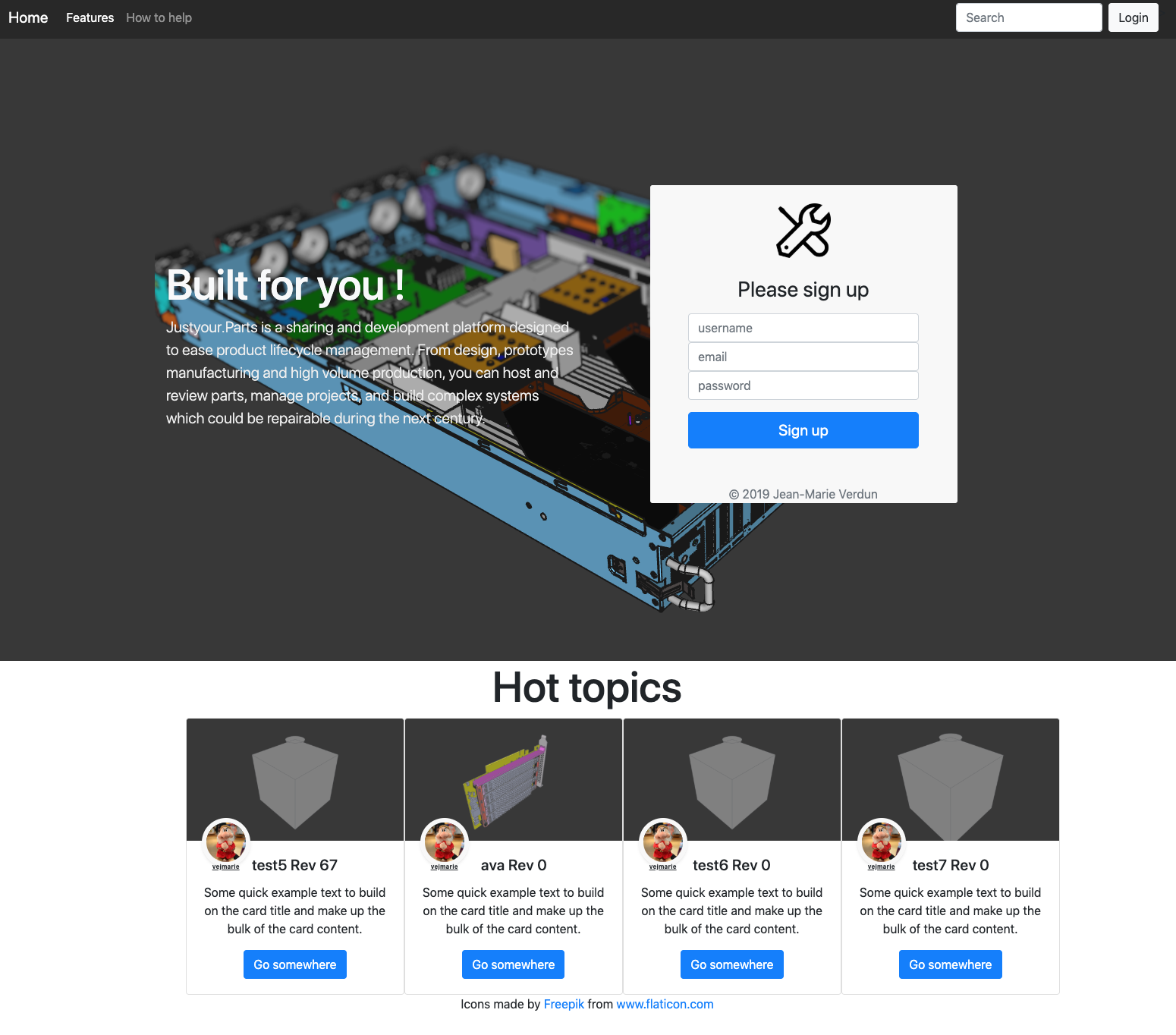CAD/EDA server
This project aims to create a version tracking and collaboration tool to Open Hardware communities.
It does "support" FreeCAD 0.19 (current developer version) with the CLOUD workbench pre-compiled.
To use it you need to either import a STEP file into FreeCAD and export it to the server through the following command in the python console:
import Cloud \
Cloud.URL(u"https://YOUR SERVER URI") \
Cloud.TCPPort(u"443") \
Cloud.TokenAuth(u"YOUR ACCESS KEY") \
Cloud.TokenSecret(u"YOUR PRIVATE KEY") \
Cloud.Save(u"YOUR MODEL NAME (lowercase only)") \Note: You can export a native FreeCAD file. Though be aware that WebGL rendering is still alpha, though it still could work ;).
In any cases your model will be saved on the server side through the amazon S3 protocol
To read back a model
Cloud.cloudrestore(u"YOUR MODEL NAME (lowercase only)") The Docker container requires at least 2 CPUs, 4 GB, 4 GB of RAM / Storage. This is due to the fact that it is runs FreeCAD and minio locally.
Please edit the start_container file and add the following data to your relevant server ( the SMTP_SERVER must include the port name -> <myserver:25 or myserver:587> as an example )
export SMTP_SERVER=
export SMTP_PASSWORD=
export SMTP_ACCOUNT=Note: CADCloud requires email validation and needs to be able to send email for testing
To build the container initial self-signed certificate must be generated the process is described in build_docker.
If you are on linux or MacOS with openssl tools installed you can use that script straight forward.
The build process is made in 2 steps due to the fact that CADCloud embedded a specific developer version of FreeCAD 0.19 snap released on the Ubuntu snap store as test/beta. That version has the Cloud workbench activated.
After the build_docker script has been executed start the container with the following command
docker run --privileged --name cadcloud -p 443:443 cadcloudThe -privileged mode is required to get snap working properly
Then connect to the container through
docker exec -it cadcloud /bin/bashInvoke the ./start_container command.
Note: it may also be invoked in background like so: ./start_container&
./start_container will download the snap, install it and make it available to the system. It will also install the latest minio build available. When the
execution is done it will spawn the various CADCloud daemons.
You now will be able to enjoy a local instance of CADCloud!
If you use chrome, please activate this option, this will allow self signed certificate running from localhost server (your docker image) to be accepted by your browser (copy/paste it within the URL path of your browser)
chrome://flags/#allow-insecure-localhost
If you use Firefox, just accept to pursue the browsing using an insecure connection.
In your preferred web browser type: https://127.0.0.1 in the URL field.
Enjoy, debug and issue PR(s) !