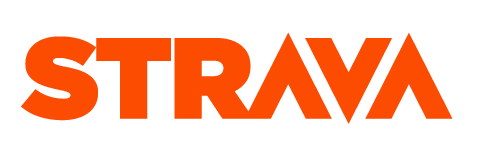Many of us make commitments to exercise each day. However, if you’re only accountable to yourself, it's easy to let those commitments slide. Telling someone else about your goals and having someone to be accountable to makes you much more likely to follow through. That's why I wrote this program. It checks Strava everyday at 11 PM and messages a friend if you didn't exercise that day. Just set it up once and let it run everyday.
These instructions will get you a working copy of the project up and running on your computer. All you need is a Strava account and Python.
Note: Check to see if the location on your Strava profile is accurate. It seems that the default for an account created in the US is Los Angeles and uses the Pacific Time Zone. If the time zones do not match, the program will not always work. Additionally, ensure that your account has at least one uploaded activity.
After logging into your Strava account, navigate to API Settings page to create a developer account.
You should see a screen like this:
These fields can be filled out randomly except for the Authorization Callback Domain. Make sure to set the callback domain to localhost.
On the next screen you should see a screen that asks you to upload an app icon. Select any image you desire and continue.
Once you're finished you should see the following screen:
Copy and paste the following URL (make sure to replace [CLIENT_ID] with your application's client id) into your browser:
Authorize the application:
You should see this after you authorize:
Copy the URL you see in the browser. It should be in this format:
http://localhost/?state=&code=[ALPHANUMERIC_CODE]&scope=read,activity:read_all
Make sure to store this code somewhere. If you lose it, you will have to re-authorize the application and get a new code.
Now, clone this repo if you haven't already:
git clone https://github.com/VarunChilukuri/Strava-Accountability.gitOpen credentials.py and fill out the first three fields (authorization_code, client_id, and client_secret).
Now choose a friend to be your accountability partner and navigate to their Facebook profile page. Copy and paste the URL into this website to find their Facebook User ID.
Go back to credentials.py and fill out the friend_uid, messenger_email, and messenger_password fields.
Note: Some of you might be worried about the safety of openly storing your Messenger credentials in a plain text file. The part of the program that messages a friend is all done locally and no data is sent.
Before running the main file (strava.py), you need to run init.py once to finish the setup. Install the requests package:
pip install requestsNote: If you don't have pip installed, download it here.
Now run init.py. Once it's finished, you should notice that a new refresh_token has been added to your credentials.py file.
Now it's time to run strava.py. Once again, you need to install a few packages before doing so:
Install urllib3:
pip install urllib3Install pytz:
pip install pytzInstall helium:
pip install heliumFinally, go to line 42 and add a custom message for your friend. Now run strava.py. If everything goes well, your friend should get a message if you didn't upload an activity to Strava today.
In order to have strava.py run everyday at a set time, you need to tell your computer to automate it. The procedures are different for each operating system.
Open notepad and create a file that follows this format:
Important: Save it as a BAT file.
Open Task Scheduler and click on 'Create Task'
Fill in information:
Create a new trigger:
Create a new action:
Your first step is to clone this repository in your home directory:
git clone https://github.com/VarunChilukuri/Strava-Accountability.gitThen make sure all necessary packages are installed:
pip install helium
pip install pytz
pip install urllib3Enter into the git repo directory with "cd", and execute the script once to make sure all packages are installed.
After verifying the script works, exit into the home directory.
Your next step will be to set up the automation. We will do this using crontab. Here is a quick breakdown of how cron expressions work:
Syntax:
mm hh dd mt wd command
mm minute 0-59
hh hour 0-23
dd day of month 1-31
mt month 1-12
wd day of week 0-7 (Sunday = 0 or 7)
command: what you want to run
all numeric values can be replaced by * which means all
We want to execute our script once a day at 11:00 pm. So, we set our minutes value to 0, our hour value to 23 (cron uses a 24 hour clock), and we use "*" to replace every other value.
In your terminal, type this command:
crontab -eand then select option 1 (default editor).
You should have entered the Nano (or Vim) text editor, and you should be editing a file. Move your cursor below the commented lines, and enter the following line:
00 23 * * * python ~/Strava-Accountability/strava.pyPress Ctrl X, and then make sure you press Y to save.
That's it! Your computer will automatically run the file everyday and message your friend if you don't exercise.
This project is licensed under the MIT License. See the LICENSE file for more details.
- Fran Polignano (fpolignano)
- Dev Patel (moonbeam87)