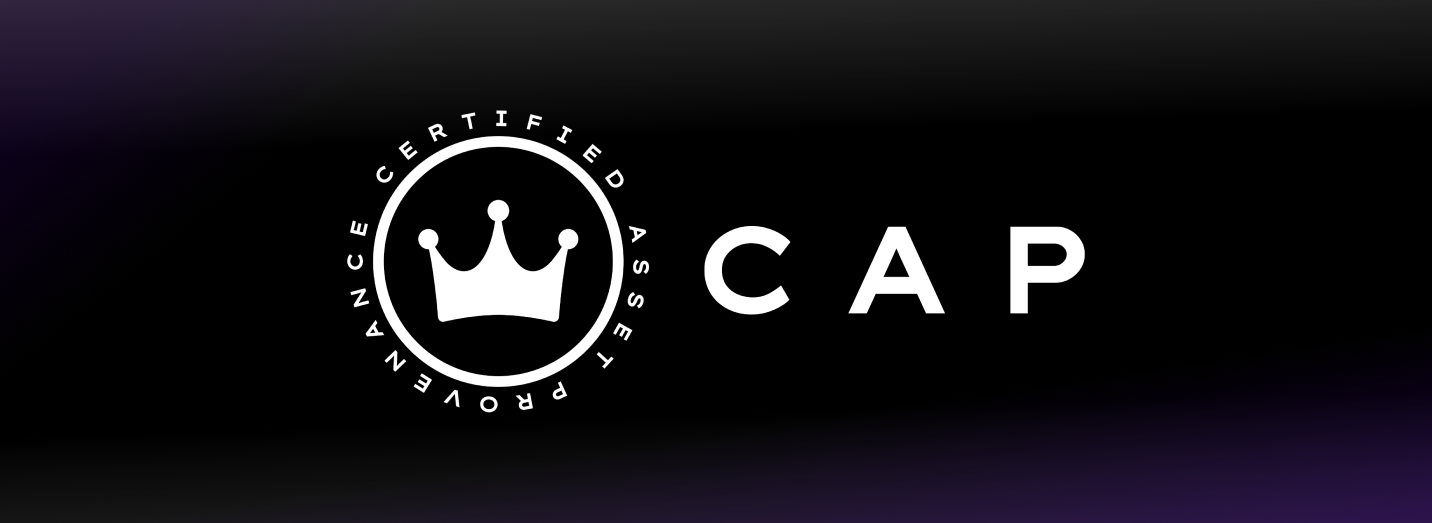Transaction history & asset provenance for NFT’s & Tokens on the Internet Computer
CAP is an open internet service providing transaction history & asset provenance for NFT’s & Tokens on the Internet Computer. It solves the huge IC problem that assets don’t have native transaction history, and does so in a scalable, trustless and seamless way so any NFT/Token can integrate with one line of code.
To start using the CAP Motoko Library to integrate CAP into your Motoko-based NFT/Token, visit our documentation or the examples folder in this repository.
- Requirements
- Getting Started
- Add the library to a project
- Cap Motoko library specs
- Release
- Examples
- Contribution guideline
- Links
You're required to have Vessel Motoko package manager binary installed and configured in your operating system.
Here's a quick breakdown, but use the original documentation for latest details:
-
You understand the basics of
dfx cli, otherwise take the time to learn dfx getting started -
Download a copy of the Vessel binary from the release page or build one yourself
-
Add the Vessel binary location to your PATH (e.g. for macOS one of the quickest ways to achieve this would be to symlink the binary in the /usr/local/bin directory which is included in PATH by default)
-
Run Vessel init in your project root.
vessel init
-
Edit
package-set.dhallto include the Cap Motoko Library as described in add the library to a project. -
Include the
vessel sourcescommand in thebuild > packtoolof yourdfx.json... "defaults": { "build": { "packtool": "vessel sources" } } ...
-
From then on, you can simply run the dfx build command or dfx deploy
dfx build
dfx deploy <canister>
After you have initialised Vessel, edit the package-set.dhall and include the Cap Motoko library and the version, as available in the releases of Cap Motoko Library.
In the example below of our package-set.dhall, we are using v1.0.0:
let upstream = https://github.com/dfinity/vessel-package-set/releases/download/mo-0.6.7-20210818/package-set.dhall sha256:c4bd3b9ffaf6b48d21841545306d9f69b57e79ce3b1ac5e1f63b068ca4f89957
let Package =
{ name : Text, version : Text, repo : Text, dependencies : List Text }
let
additions =
[{ name = "cap-motoko-library"
, repo = "https://github.com/Psychedelic/cap-motoko-library"
, version = "v1.0.0"
, dependencies = ["base"] : List Text
}] : List Package
in upstream # additionsMake sure you also add the library as a dependency to your vessel.dhall file like this:
{
dependencies = [ "base", "cap-motoko-library" ],
compiler = Some "0.6.11"
}We've assumed that you have followed Vessel initialisation e.g. the init and the dfx.json.
Here's a breakdown of a project initialised by the dfx cli:
- Create a new Motoko project called
cap-motoko-example(it's a random name that we selected for our example, you can name it whatever you want)
dfx new cap-motoko-example- Initialise Vessel
vessel init-
Add the Cap Motoko library to
package-set.dhall, as described in Add the library to a project -
Edit
dfx.jsonand setvessel sourcesin thedefaults > build > packtool
{
"canisters": {
"cap-motoko-example": {
"main": "src/cap-motoko-example/main.mo",
"type": "motoko"
},
"cap-motoko-example_assets": {
"dependencies": [
"cap-motoko-example"
],
"frontend": {
"entrypoint": "src/cap-motoko-example_assets/src/index.html"
},
"source": [
"src/cap-motoko-example_assets/assets",
"dist/cap-motoko-example_assets/"
],
"type": "assets"
}
},
"defaults": {
"build": {
"args": "",
"packtool": "vessel sources"
}
},
"dfx": "0.8.1",
"networks": {
"local": {
"bind": "127.0.0.1:8000",
"type": "ephemeral"
}
},
"version": 1
}- From this point on, vessel will include the required packages for you
dfx buildThe specifications documents should be generated dynamically to be inline with the source-code. You'll have to clone the repository for Cap Motoko library, and execute the doc generator:
make docsOnce completed, a directory /docs will be available providing the html files you can open on your browser (e.g. the /docs/index.html):
docs
├── Cap.html
├── Cap.md
├── IC.html
├── Root.html
├── Root.md
├── Router.html
├── Router.md
├── Types.html
├── Types.md
├── index.html
└── styles.cssTLDR; Common tag release process, which should be automated shortly by a semanatic release process in the CI
Create a new tag for the branch commit, you'd like to tag (e.g. for v1.0.0):
git tag v1.0.0Complete by pushing the tags to remote:
git push origin --tagsCreate branches from the main branch and name it in accordance to conventional commits here, or follow the examples bellow:
test: 💍 Adding missing tests
feat: 🎸 A new feature
fix: 🐛 A bug fix
chore: 🤖 Build process or auxiliary tool changes
docs: ✏️ Documentation only changes
refactor: 💡 A code change that neither fixes a bug or adds a feature
style: 💄 Markup, white-space, formatting, missing semi-colons...The following example, demonstrates how to branch-out from main, creating a test/a-test-scenario branch and commit two changes!
git checkout main
git checkout -b test/a-test-scenario
git commit -m 'test: verified X equals Z when Foobar'
git commit -m 'refactor: input value changes'Here's an example of a refactor of an hypotetical address-panel:
git checkout main
git checkout -b refactor/address-panel
git commit -m 'fix: font-size used in the address description'
git commit -m 'refactor: simplified markup for the address panel'Once you're done with your feat, chore, test, docs, task:
- Push to remote origin
- Create a new PR targeting the base main branch, there might be cases where you need to target to a different branch in accordance to your use-case
- Use the naming convention described above, for example PR named
test: some scenarioorfix: scenario amend x - On approval, make sure you have
rebasedto the latest in main, fixing any conflicts and preventing any regressions - Complete by selecting Squash and Merge
If you have any questions get in touch!
- Visit our website
- Read our announcement
- Visit CAP Service repository
- Visit CAP-js repository