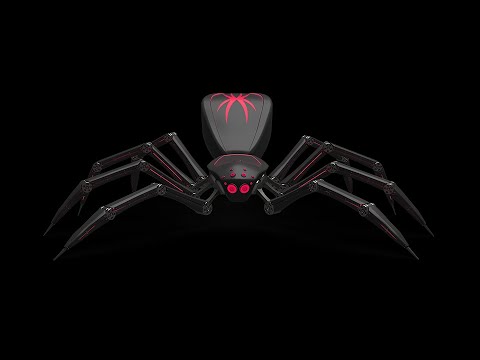--> Open Powershell and execute below command to set Script Execution Policy.
Set-ExecutionPolicy -ExecutionPolicy bypass -Scope process
--> Now Execute Windows_Setup.ps1 file in Powershell to Complete Installation.
./Windows_Setup.ps1
--> For Start Menu Entry, copy **Burp-Suite-Pro.vbs** file to
C:\ProgramData\Microsoft\Windows\Start Menu\Programs\
--> Execute Kali_Linux_Setup.sh file as root user
1. Modify License String like "license to Siddharth"
2. Copy License key from keygen.jar and paste in Burp Suite Pro and click Next.
3. Select Manual Activation Option on your bottom Right in Burp Suite Pro.
4. Copy License Request from BurpSuite_Pro and paste in Keygenerator.
5. Copy license response from Keygenerator and paste in Burp Suite Pro, then next and Done.
--> Windows :-: You can start Burp Suite Professional from Start Menu.
--> Kali Linux :-: You can start Burp Suite Professional by writing **burp** in terminal.
--> Kali Linux :-: Installing Burp Suite Professional in Kali Linux for Free
--> Windows 10 :-: Installing Burp Suite Professional in Windows Machine for Free
--> Introduction to Burp Suite Professionaal