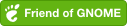An gnome-shell extension that makes window movement a lot easier.
As you ended up here, I assume the installation from extensions.gnome.org didn't work :)
The easiest way to install is to download the latest release zip from the releases page and install it using the gnome-tweak-tool.
If you are want to contribute or go the 'git way' just clone this extension and link it to the .local extension folder. This way you can always update the extension using git pull.
ln -s "PATH_TO_YOUR_CLONE" ~/.local/share/gnome-shell/extensions/[email protected]
For application based configuration the extension relies on the X11 library wnck.
- Suse:
sudo zypper in libwnck-devel - Arch:
pacman -S libwnck3 - Fedora:
sudo yum install libwnck3sudo dnf install libwnck3
- Debian/Ubuntu:
apt-get install gir1.2-wnck-3.0
Because of this dependency and the different concepts of wayland and X11 to identify applications (wm_class vs. application_id) Wayland is not supported!
As wayland is no real alternative for me until global keyboard/mouse grab is supported, I don't plan to switch to wayland and will not actively work on wayland support.
For more details please check the associated issues
The extension can be configured using the gnome prefs tool.
- East/West widths, North/South heights
- Keybindings
- Change width and height when moving to corner (Always, only height, only width)
- Use multiple widths even if moving to other screen is possible
- Move focus using the keyboard
- move-focus-north/east/south/west using super + i/l/k/j (default)
- Application based config (hit the save button)
The extension works well with mutliple screens.
Moving windows from one screen to another is currently only possible in horizontal setup. e.g. a window that is a the left or right side of one screen, can be moved to the next screen using keyboard shortcuts.
- Move to left screen: default binding: Left
- Move to right screen: default binding: Right
The keyboard settings can be changed using the preferences.
- krlmr - Move to other display
- 73 - Move focus
- Anthony25 - gnome-shell 3.12 support
- airtonix - gnome-shell 3.5 support
- zara86 - gnome-shell 3.16 support
- cleverlycoding - gnome-shell 3.18 support
- wdoekes - cleanup, improve move to center
- eddy-geek - gnome-shell 3.30 support
Copyright (c) 2011-2020 Clemens Eberwein
This program is free software; you can redistribute it and/or modify it under the terms of VERSION 3 of the GNU General Public License as published by the Free Software Foundation provided that the above copyright notice is included.
This program is distributed in the hope that it will be useful, but WITHOUT ANY WARRANTY; without even the implied warranty of MERCHANTABILITY or FITNESS FOR A PARTICULAR PURPOSE. Go to http://www.gnu.org/licenses/gpl-3.0.html to get a copy of the license (or check the licence file)