-
Notifications
You must be signed in to change notification settings - Fork 16
Home
Robert Yang edited this page Mar 25, 2019
·
7 revisions
- download and import a unitypackage from Releases
- in the Unity menu bar, click
Bobbin > Add URLs and Settings - in the BobbinSettings in the Unity inspector, click the "Refresh" button in the top-left (see image below) to manually download the example files
- in your Unity project, check in
Assets/Example Files/to see the sample Google Doc and Google Sheets that Bobbin downloaded for you - for your convenience, maybe enable "Auto-refresh", so that Bobbin will automatically download files every __ seconds
- if you want to disable refreshing certain files (because, for example, maybe you made some local changes to the document that you want to preserve) then just uncheck the checkbox, and Bobbin will stop syncing that file
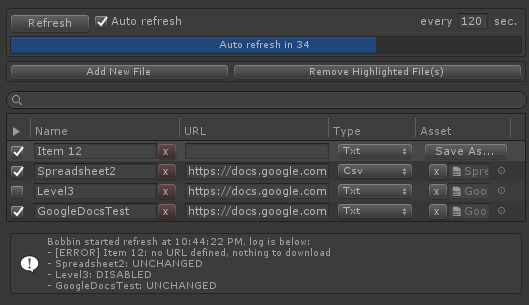
For a version with images, see this document.
- Create a Google Doc
- Click the “Share” button in the upper-right corner of the Google Docs screen
- Click “Get shareable link” in the upper-right of the share dialog
- Copy the share link, or click “Copy link”. (NOTE: if link sharing is already on, then you could also copy the URL from your browser’s address bar too.)
- In the Unity menu bar, click
Bobbin > Add URLs and Settings - In the Unity inspector, click “Add New File”
- Paste the link from Step 4 into the URL textbox
- Click “Save As...” button and pick somewhere to save it in your Project folder
- (Bobbin will now refresh and download your file)
- Bobbin has no OAuth login handling, nor write access to documents... it just grabs the contents of the HTTP GET call, and puts the data into a file, and that's it
- URLs and file bindings are saved in
Assets/Bobbin/Editor/BobbinSettings.asset - edit
Assets/Bobbin/Editor/Scripts/BobbinSettings.csto add more file types to the FileType enum- (the UnityEditor SavePanel dialog requires a file extension, so this was the best UX I could think of, sorry)