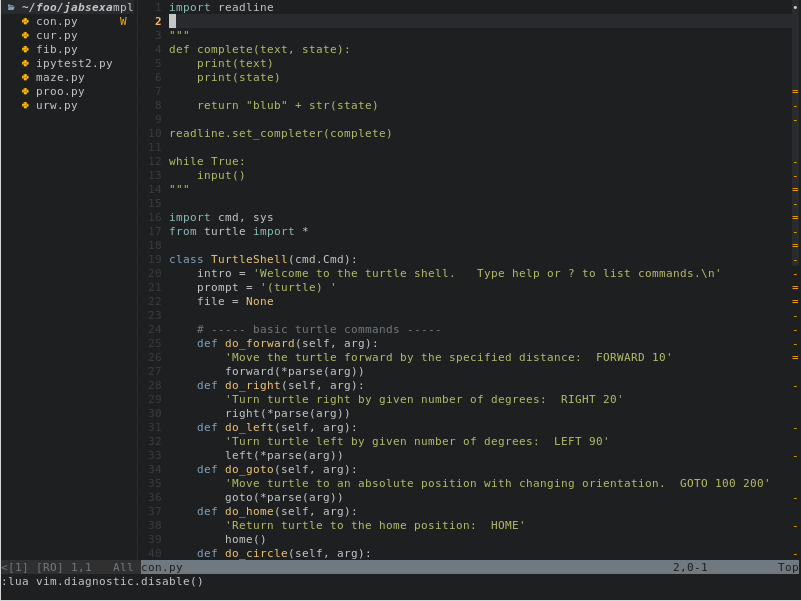experimental JABS is an experimental branch / fork of JABS. It started as a branch to fix a couple of issues and turned into an refactored and extended version of JABS. It's backwards compatible and looks and behaves (almost) exactly the same as regular JABS.
expJASB differs to regular JABS in the following points:
-
aggressively refactored to gain better maintanability and extendibility:
- used lua-patterns and vim-api to replace homebrewed solutions
- stateless (no global state)
-
added features:
sort files by most recently used (merge into JABS/master)improved positioning (merged into JABS/master)- show closed (unlisted) buffers and restore them
- wipe a buffer is a closed (unlisted) buffer gets deleted again
- switch to buffers when they are already open
- highlight the filename seperately
- help popup
- mouse support for selecting buffers
-
fixed some bugs and issues.....
-
changed some default values
This README / doc is updated to expJABS. If you want to know how to handle expJABS, continue reading.
Just Another Buffer Switcher is a minimal buffer switcher window for Neovim written in Lua.
JABS shows exactly what you would expect to see with :buffers or :ls, but in a prettier and interactive way.
- Neovim ≥ v0.5
- A patched nerd font for the buffer icons
- nvim-web-devicons for filetype icons (recommended)
You can install JABS with your plugin manager of choice. If you use packer.nvim, simply add to your plugin list:
-- disable regular JABS!!!
-- use 'matbme/JABS.nvim'
-- install expJABS
use {'jeff-dh/expJABS.nvim', branch='expJABS'}As previously mentioned, JABS only has one command: :JABS, which opens JABS' window.
By default, you can navigate between buffers with j and k as well as <Tab> and <S-Tab>, and jump to a buffer with <CR>. When switching buffers the window closes automatically, but it can also be closed with <Esc> or q.
You can also open a preview window for the buffer selected under the cursor with <S-p>, which by default appears above JABS' window. See below how to change its default behavior.
All configuration happens within the setup function, which you must call inside your init.lua file even if you want to stick with the defaut values. Alternatively, you can redefine a number of parameters to tweak JABS to your liking such as the window's size, border, and placement.
expJABS note: you should be able to use any regular JABS config with expJABS. But some default values changed if you want to use the regular JABS configuration values, grab them from here https://github.com/matbme/JABS.nvim#configuration .
A minimal configuration keeping all the defaults would look like this:
require('jabs').setup {}A more complex config changing every default value would look like this:
require 'jabs'.setup {
-- Options for the main window
position = {'center', 'top'}, -- position = {'<position_x>', 'position_y'} | <position_x> left, center, right,
-- <position_y> top, center, bottom
-- Default {'right', 'bottom'}
relative = 'editor', -- win, editor, cursor. Default win
clip_popup_size = false, -- clips the popup size to the win (or editor) size. Default true
width = 80, -- default 50
height = 20, -- default 10
border = 'single', -- none, single, double, rounded, solid, shadow, (or an array or chars). Default single
offset = { -- window position offset
top = 2, -- default 0
bottom = 2, -- default 0
left = 2, -- default 0
right = 2, -- default 0
},
sort_mru = true, -- Sort buffers by most recently used (true or false). Default false
split_filename = true, -- Split filename into separate components for name and path. Default false
split_filename_path_width = 20, -- If split_filename is true, how wide the column for the path is supposed to be, Default 0 (don't show path)
use_devicons = false, -- Whether to use nvim-web-devicons next to filenames. Default true
-- Options for preview window
preview_position = 'left', -- top, bottom, left, right. Default top
preview = {
width = 40, -- default 70
height = 60, -- default 30
border = 'single', -- none, single, double, rounded, solid, shadow, (or an array or chars). Default double
style = 'minimal', -- minimal or not existend. Default nil
position = 'bottom', -- 'top', 'bottom', 'left', 'right'
},
-- Default highlights (must be a valid :highlight)
highlight = {
current = "Title", -- default Number
hidden = "StatusLineNC", -- default Statement
split = "WarningMsg", -- default Function
alternate = "StatusLine", -- default String
unlisted = 'Error', -- default ErrorMsg
filename = 'StatusLine', -- if set highlights the filename. default nil
},
-- Default symbols
symbols = {
current = "C", -- default
split = "S", -- default
alternate = "A", -- default
hidden = "H", -- default
locked = "L", -- default
ro = "R", -- default
edited = "E", -- default
terminal = "T", -- default
default_file = "D", -- Filetype icon if not present in nvim-web-devicons. Default
},
-- Keymaps
keymap = {
close = "<c-d>", -- Close buffer. Default D
jump = "<space>", -- Jump to buffer. Default <cr>
h_split = "h", -- Horizontally split buffer. Default s
v_split = "v", -- Vertically split buffer. Default v
preview = "p", -- Open buffer preview. Default P
toggle_unlisted = 'U', -- Show closed (unlisted) buffers. Default u
switch_to = '<CR>', -- switch to buffer if opened otherwise open it. Default <S-CR>
},
}| Key | Action |
|---|---|
j or <Tab> |
navigate down |
k or <S-Tab> |
navigate up |
| D | close buffer |
<CR> |
jump to buffer |
| s | open buffer in horizontal split |
| v | open buffer in vertical split |
<S-p> |
open preview for buffer |
| u | toggle show unlisted (closed) buffers |
| '' | switch to buffer or open if not open |
| ? | open help |
If you don't feel like manually navigating to the buffer you want to open, you can type its number before <CR>, s, or v to quickly split or switch to it.
JABS is in its infancy and there's still a lot to be done. Here's the currently planned features:
- Switch to buffer by typing its number
- Preview buffer
- Close buffer with keymap (huge thanks to @garymjr)
- Open buffer in split
- Sort modes (maybe visible and alternate on top)
- Custom keymaps (thanks, @MaxVerevkin
Suggestions are always welcome 🙂!