Tabler QIcon is a Python package that provides easy access to Tabler Icons [Preview] [GitHub] for PyQt and PySide applications. It uses SVGs from Tabler Icons and converts them into QIcon objects, which can be used in PyQt and PySide applications.
This package also supports icon customization such as changing color, size, view box size, stroke width, opacity, and applying transformations like flip and flop.
Tabler QIcon v0.3.0 is currently synced with tabler-icons version 3.0. Please refer to the update.log file for more details on the last sync.
- Customizable Icons: Adjust color, size, view box size, stroke width, opacity, and apply transformations like flip and flop.
- Developer-Friendly: Python stubs enhance code autocompletion and type-checking in your IDE.
Code Autocompletion
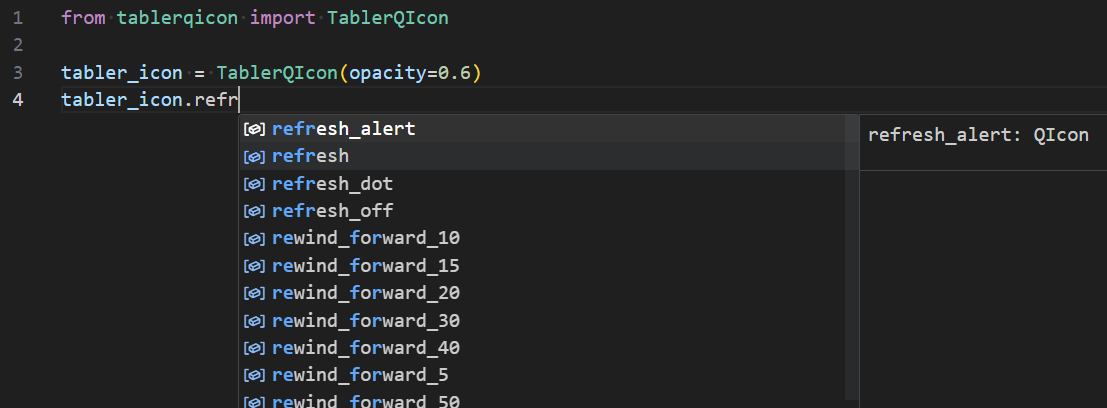
- Broad Compatibility: Supports PyQt5, PyQt6, PySide2, and PySide6.
- Transformation Features: Flip and flop transformations can be applied to icons easily. (introduced in v0.2.2)
- Python 3.7 or later
- One of the following: PyQt5, PyQt6, PySide2, or PySide6
You can install tabler-qicon from PyPI using pip:
pip install tabler-qiconAlternatively, you can install it directly from the GitHub repository:
pip install git+https://github.com/promto-c/tabler-qicon.gitUsing PyQt5? Install it separately:
pip install PyQt5If you're using qtpy to maintain compatibility across different PyQt/PySide backends, you'll need to specify the backend before importing other modules:
import os
os.environ['QT_API'] = 'PyQt5' # Change 'PyQt5' to your desired backend
from tablerqicon import TablerQIcon
# ... Additional code ...Alternatively, you can also set the backend directly using the use_backend method:
import tablerqicon
tablerqicon.use_backend('PyQt5')
from tablerqicon import TablerQIcon
# ... Additional code ...Directly access icons with default properties:
from PyQt5 import QtWidgets
from tablerqicon import TablerQIcon
# ... Additional code ...
refresh_button = QtWidgets.QPushButton("Refresh")
# Set the QIcon for the refresh_button using the 'refresh' icon name as an attribute
refresh_button.setIcon(TablerQIcon.refresh)- Instantiate
TablerQIconwith your desired properties. - Access icons using icon names.
- Utilize
flipandfloptransformations for versatile usage of icons.
from PyQt5 import QtWidgets
from tablerqicon import TablerQIcon
# ... Additional code ...
# Example: Using a custom opacity
tabler_icon = TablerQIcon(opacity=0.6)
refresh_button = QtWidgets.QPushButton('Refresh')
word_wrap_button = QtWidgets.QPushButton('Word Wrap')
play_backward_button = QtWidgets.QPushButton('Play Backward')
# Set the QIcon for the refresh_button using the 'refresh' icon name as an attribute
refresh_button.setIcon(tabler_icon.refresh)
# Set the QIcon for the word_wrap_button using the 'text_wrap' icon name as an attribute
word_wrap_button.setIcon(tabler_icon.text_wrap)
# Applying flip and flop transformations before setting the icon
play_backward_button.setIcon(tabler_icon.flip.flop.player_play)print(TablerQIcon.get_icon_names())To sync icons, we use a shell script that clones the icons from the tabler-icons repository and generates a .pyi file to facilitate type hints and autocompletion in IDEs.
If you are a contributor or a developer working on this project and need to sync icons, follow the steps below:
-
Run the Sync Script:
./sync_tabler_icons.sh
This script will:
- Clone the latest icons from the
tabler-iconsrepository. - Copy the icons to the target directory.
- Generate a
.pyifile to facilitate type hints and autocompletion.
- Clone the latest icons from the
-
Check the Update Log: After running the script, check the
update.logfile in theiconsdirectory to ensure that the sync was successful and to view details of the sync. -
Commit Changes: After successfully syncing the icons and generating the
.pyifile, commit these changes to the version control system.
- Please do not edit the generated
.pyifile directly. It is auto-generated by the sync script. - Ensure that you have run the sync script and tested the changes locally before submitting a pull request.
Run the tests to ensure that your changes do not break existing functionality.
pytest testsAdhering to PEP 8 with flake8 oversight. Auto-formatting via yapf. Our docstrings embrace the Google Python Style Guide for clarity and consistency.
Tabler QIcon is licensed under the MIT License.
Note: This
README.mdfile was generated by ChatGPT.
