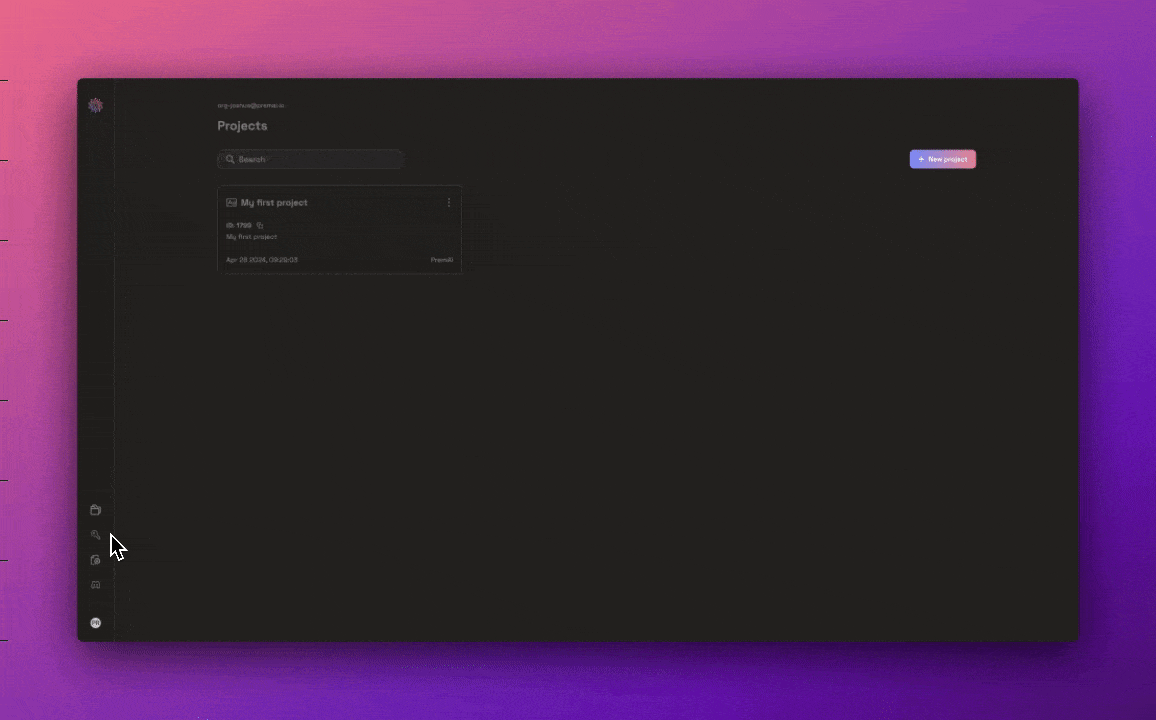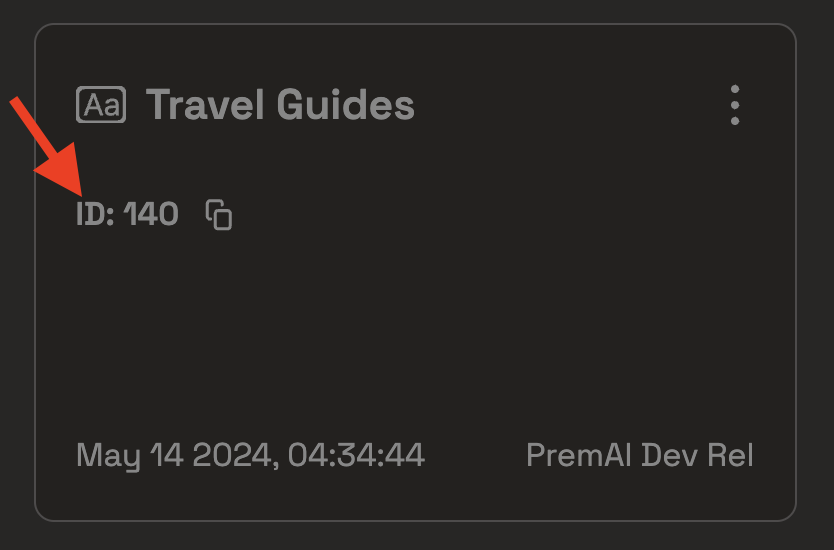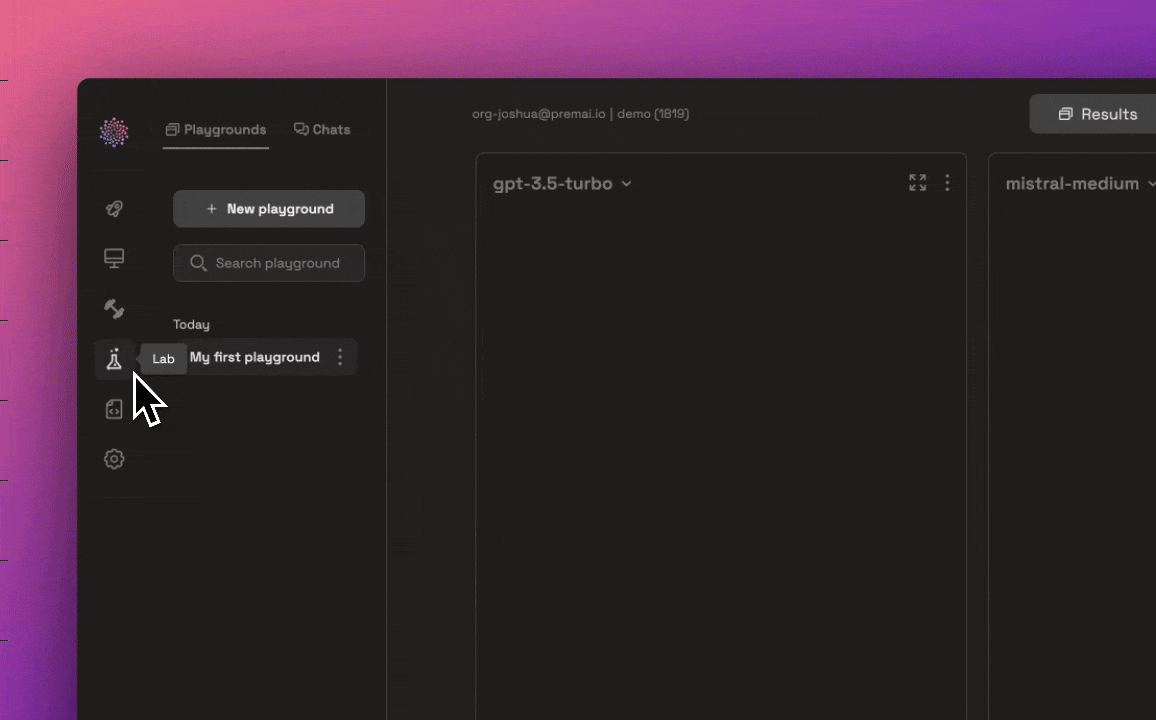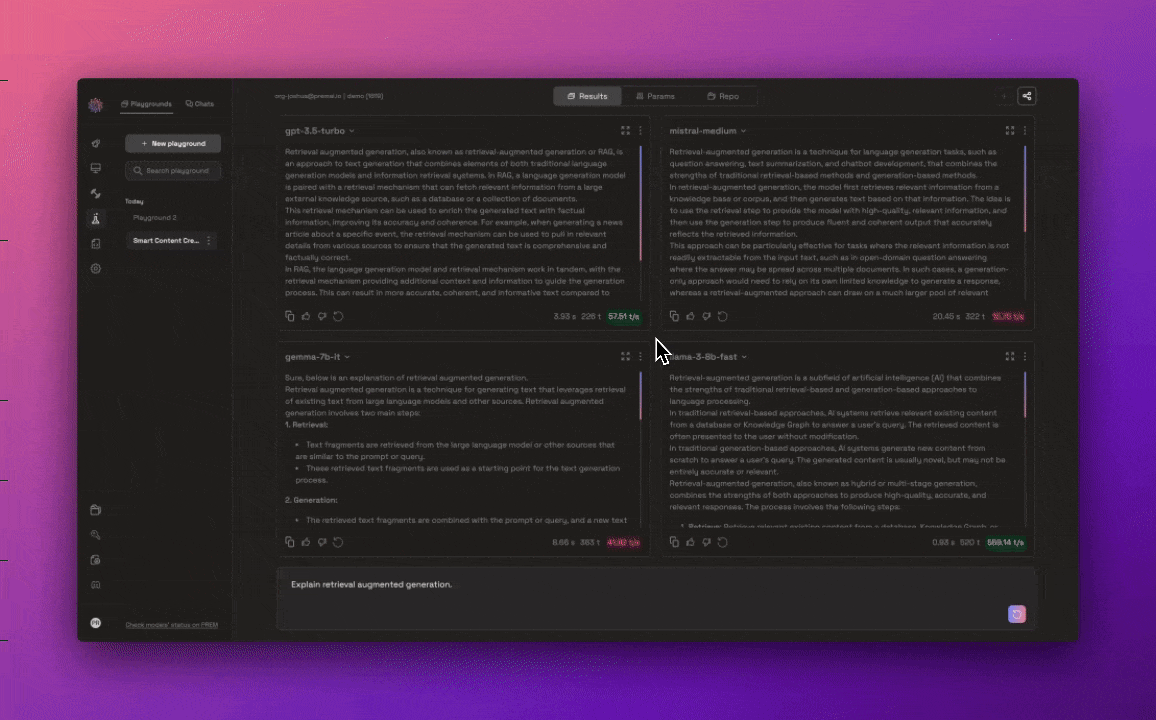| title | icon | description |
|---|---|---|
Quickstart Guide |
terminal |
Let's create a Generative AI application in minutes. |
Prem is a platform that's packaged with the necessary tools to effortlessly integrate Generative AI into your applications.
- Simultaneously test and monitor AI models in the Prem Lab: Compare the performance of multiple models and find the best fit for your use case.
- Train models in the Prem Gym: Leverage Prem’s ability to autonomously fine-tune models. The Gym is your place to beef up your deployment models by continuously fine-tuning your data in order to improve performance.
- Seamlessly create RAG-based assistants: Prem is capable of interacting with your documents. Just upload the documents, and we’ll take care of the rest.
- Launch and use the Prem JavaScript and Python SDKs: Integrate your custom AI into your applications with minimal effort.
✌️ This guide shows you how to create a Generative AI application with Prem in minutes.
We set up a starter project for you already. You can either use the starter project provided or create a new project from scratch. It's up to you. 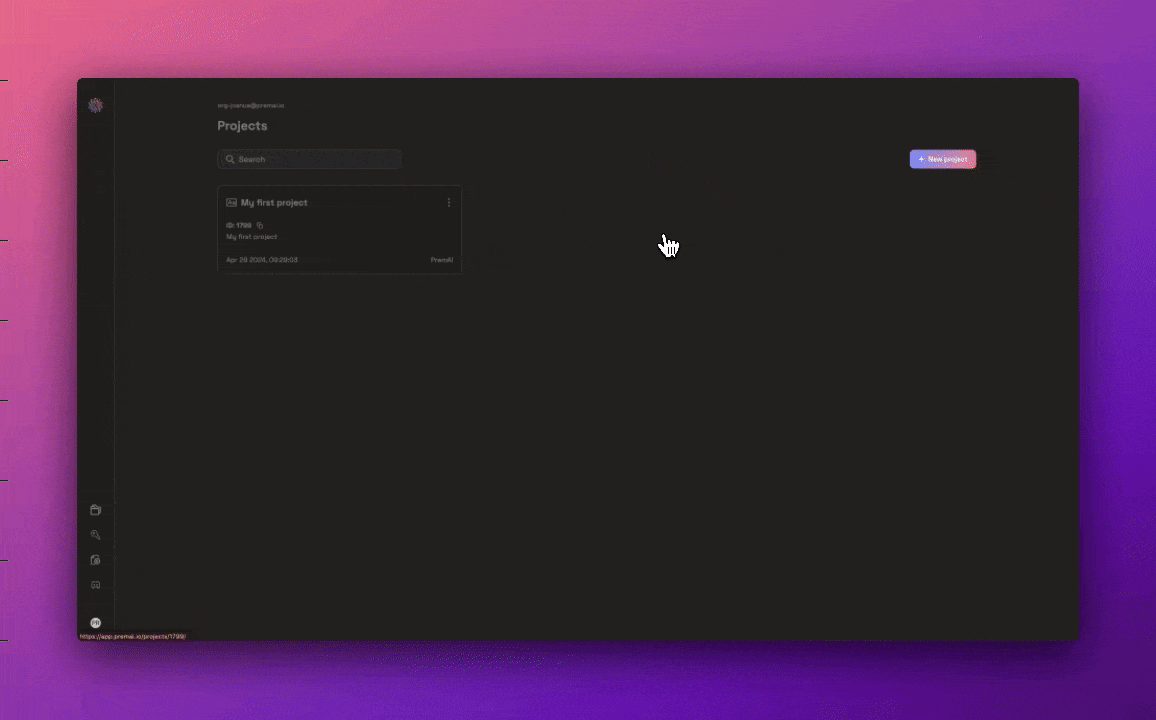 Make sure to take note of your Project ID. You'll need it to use the SDK. You can find your **Project ID** on the Project page under each project's title or on the Set Up page. ## Choose an SDK and install Prem also exposes a simple [REST API](/api-reference/introduction) for interacting with the platform. ```bash Python pip install premai ```npm install @premai/prem-sdkfrom premai import Prem
client = Prem(api_key=YOUR_API_KEY)
project_id = PROJECT_ID
system_prompt = "You're a helpful assistant"
messages = [
{"role": "user", "content": "Who won the world series in 2020?"},
]
response = client.chat.completions.create(
project_id=project_id,
system_prompt=system_prompt,
messages=messages,
)
print(response.choices)import Prem from "@premai/prem-sdk";
const client = new Prem({
apiKey: API_KEY,
});
const project_id = PROJECT_ID;
const system_prompt = "You're a helpful assistant";
const messages = [
{ role: "user", content: "Who won the World Series in 2020?" },
];
async function chatCompletion() {
const responseSync = await client.chat.completions.create({
project_id,
system_prompt,
messages,
});
console.log(responseSync);
}- Continue to test AI Models in the Lab.
- Check out the API reference.
- Customize an AI model with knowledge from your documents using repositories.
- Fine-tune your AI models in the Gym.
{" "}
Create and manage projects to organize your work.<Card title="Lab" icon="flask" href="/get-started/lab"
Experiment with different models in the Lab.