-
Notifications
You must be signed in to change notification settings - Fork 30
Data Dictionary model import
this page explains how to add the Data Dictionary model generated from Bitwalker XML
Get the Data Dictionary project archive (DataDictonary.zip) and unpack it.
In your modeling project, right click in project explorer and select import.
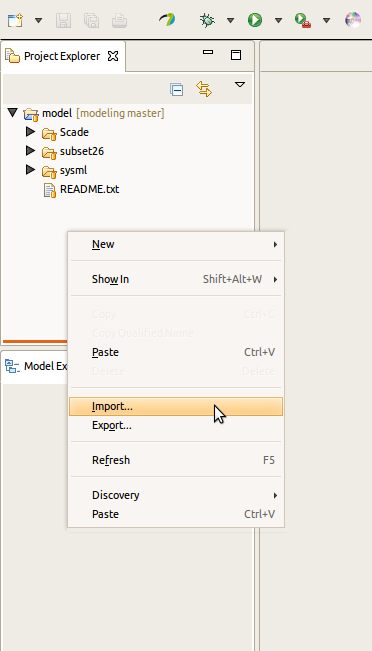
Select General/Existing Projects into Workspace, click Next.
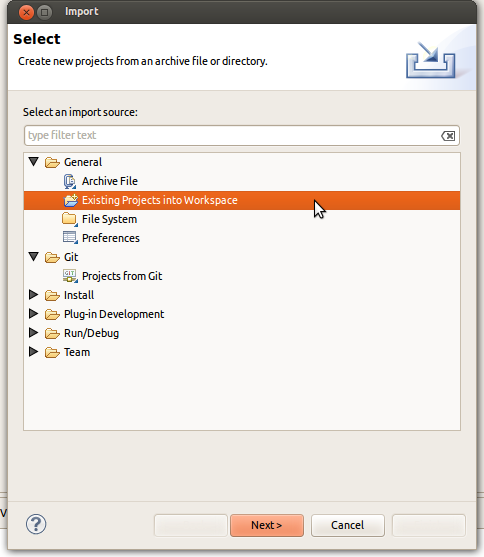
Provide the path to the directory unpacked from the archive.
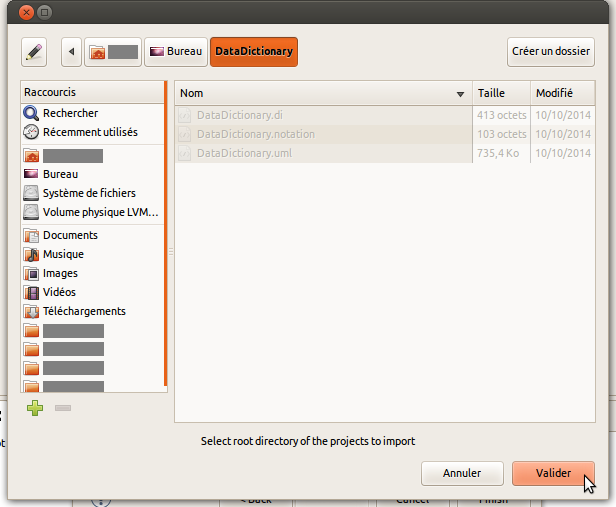
Select the project to import, and click Finish.
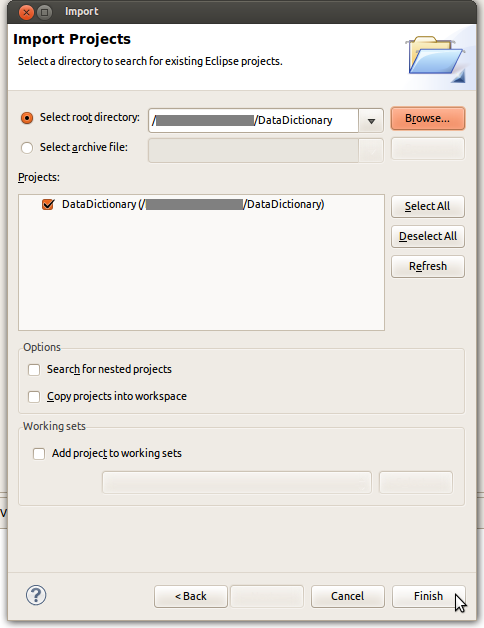
The project should appear in your workspace.
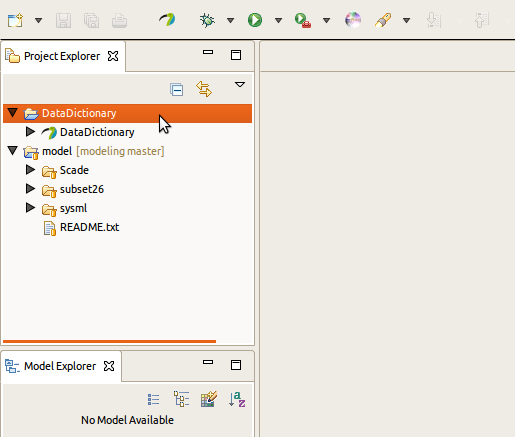
Now we have to import the model. To do so, open the modeling project DataDictionary
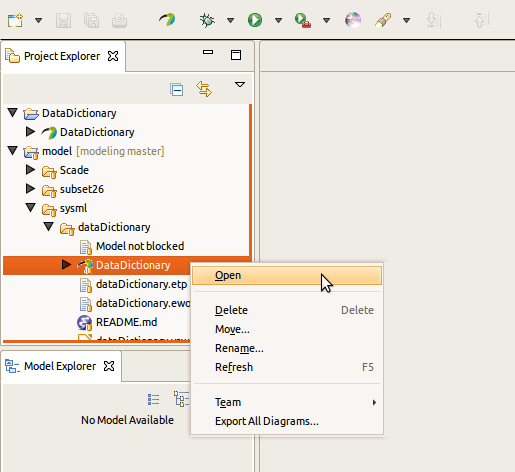
Right click on the DataDictionaryModel in Model Explorer, select Import/Import Package From User Model. If you do not see the Model Explorer active Papyrus Perspective.
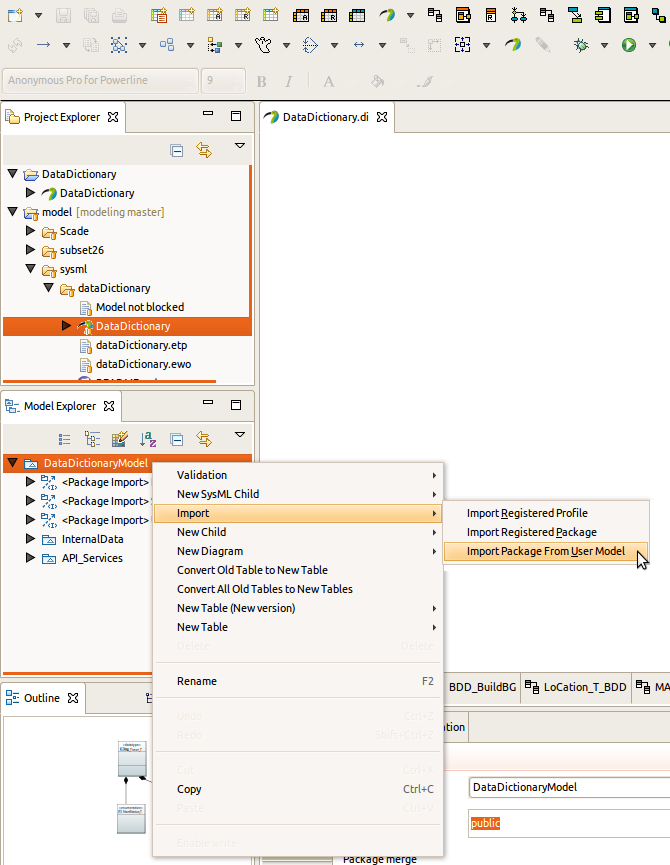
Add the DataDictionary model to import, then click OK.
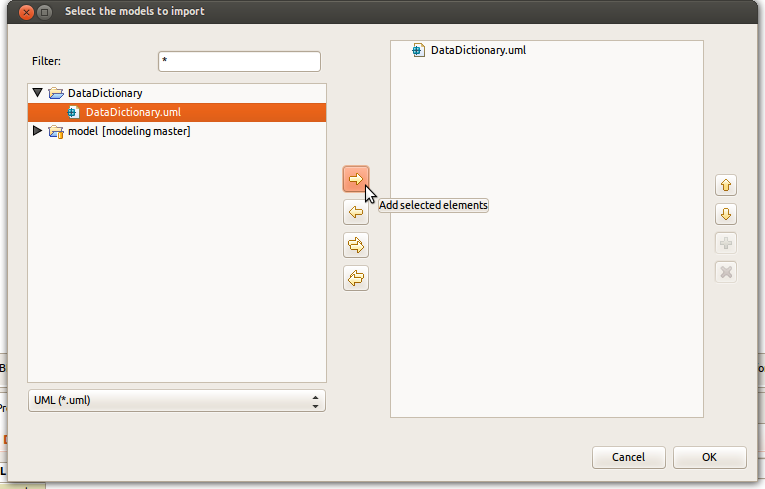
Import all the elements by clicking Import All then OK.
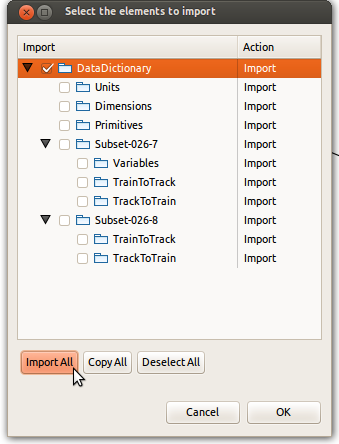
The new Data Dictionary will appear in Model Explorer.
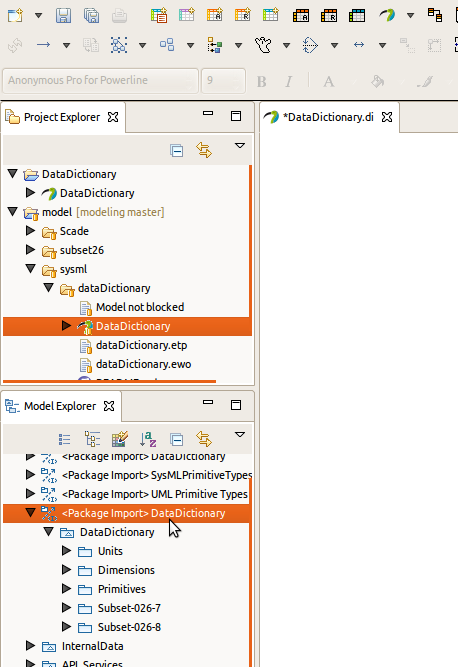
To add a project to the Git Repository right click on the project then select Team/Share Project....
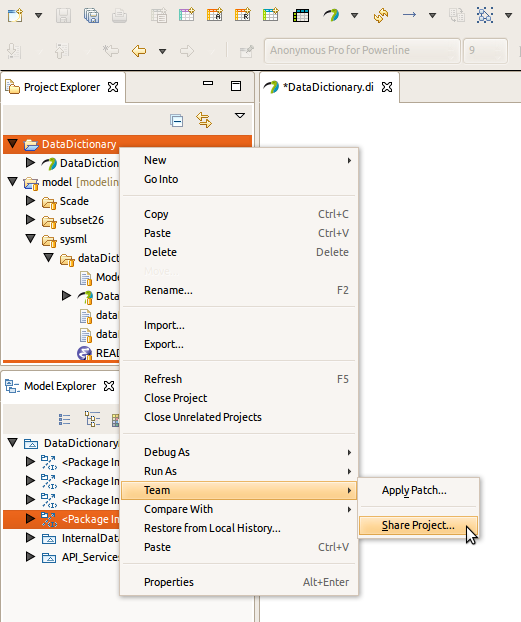
Select the current repository (here modeling) and provide a path within repository (here generated/), click Finish.
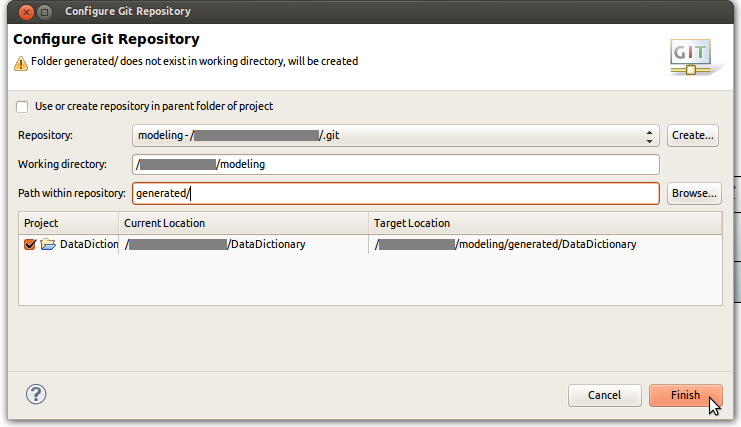
Because we use a new generated project, all references to blocks in the old one should be replaced by blocks in the new version. This may involve several hand made rewiring between models, so replacing the generated model should only occur rarely. This work done remove the old data dictionary reference from the Model.