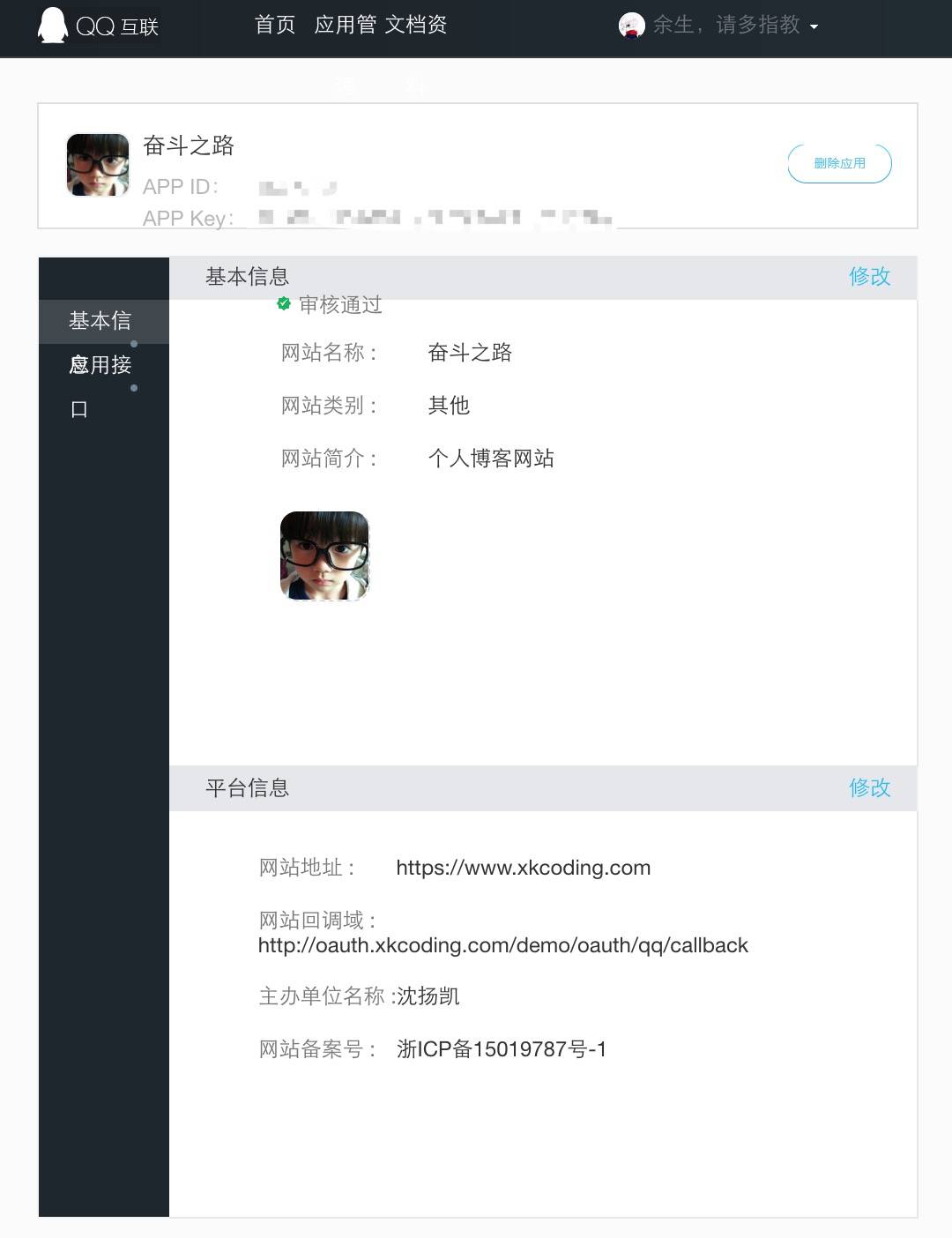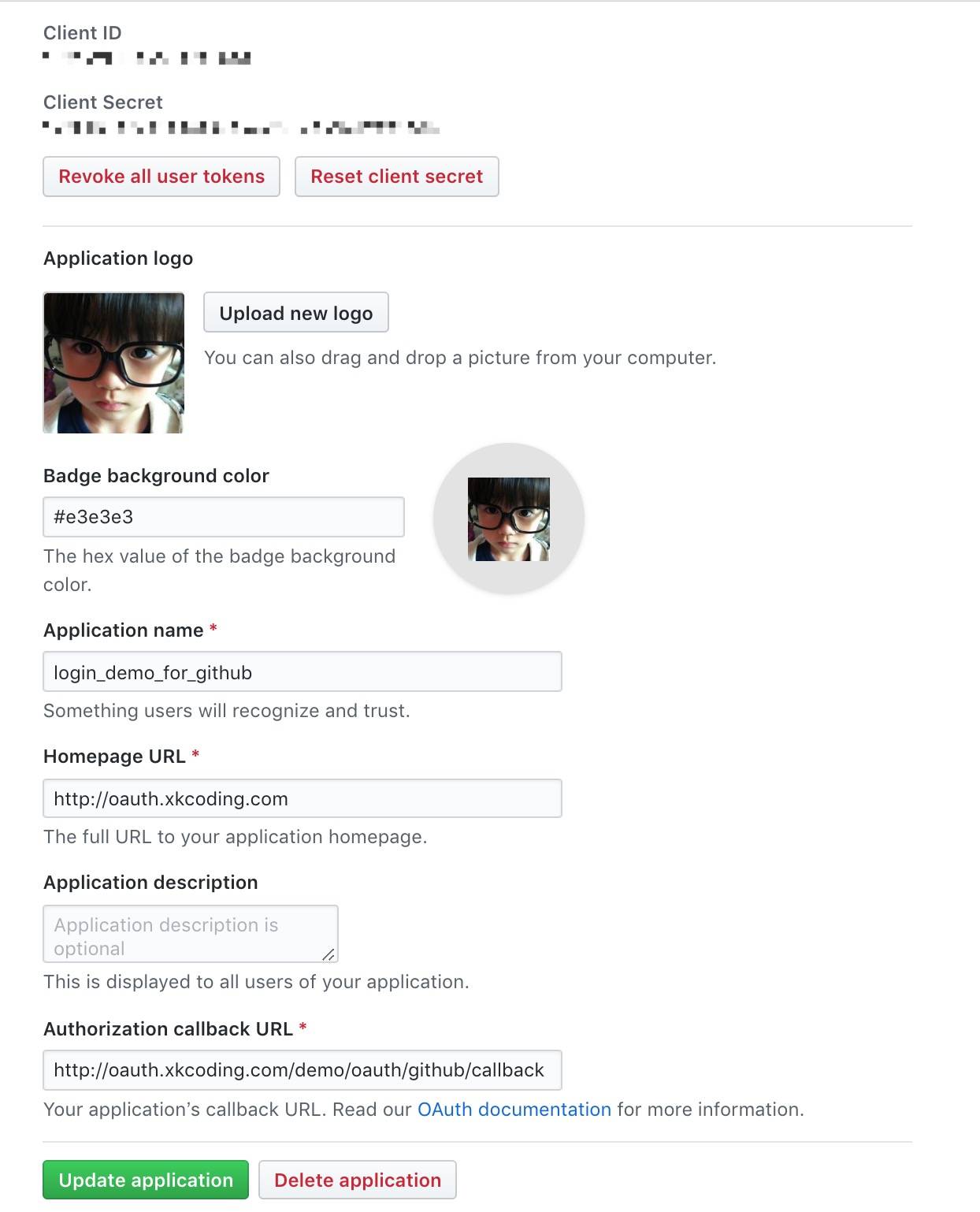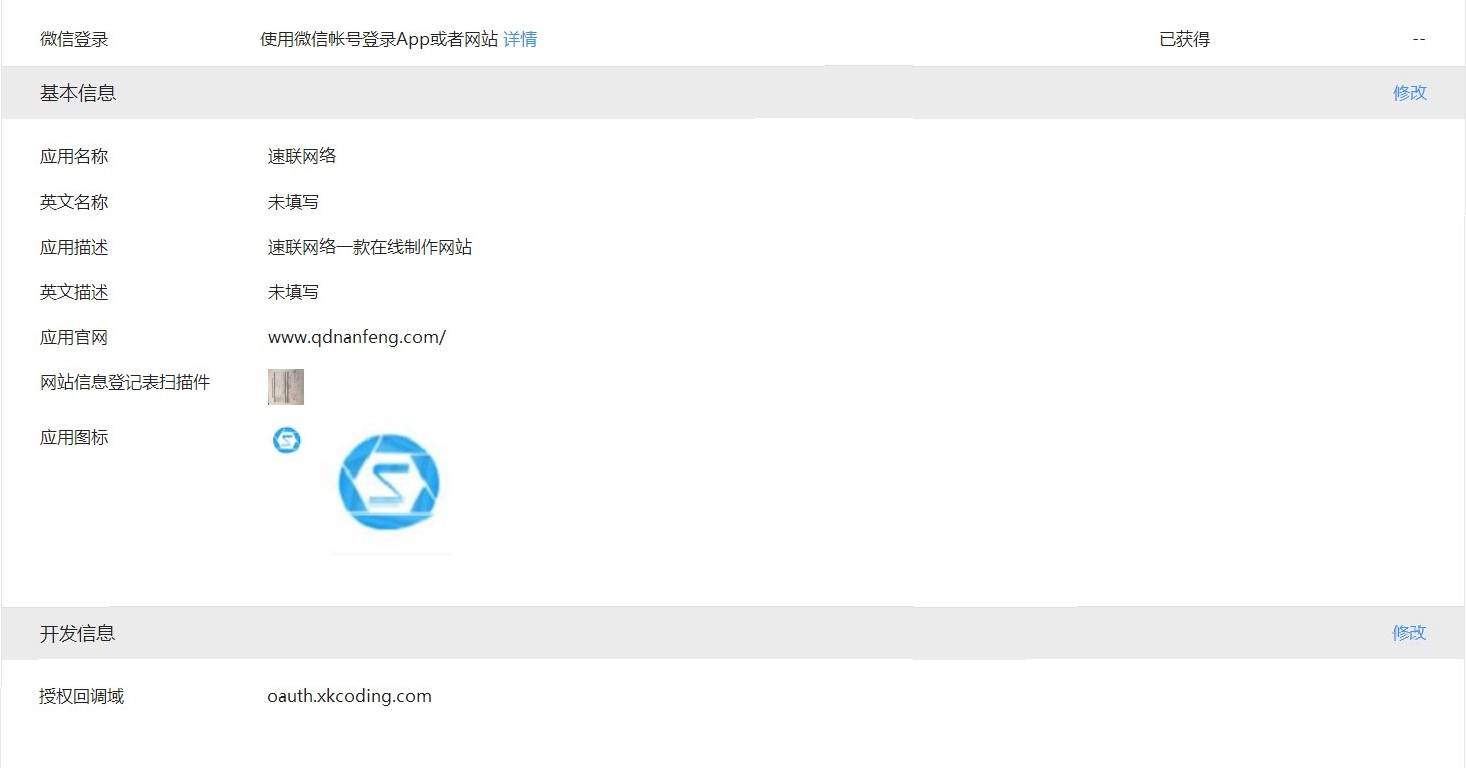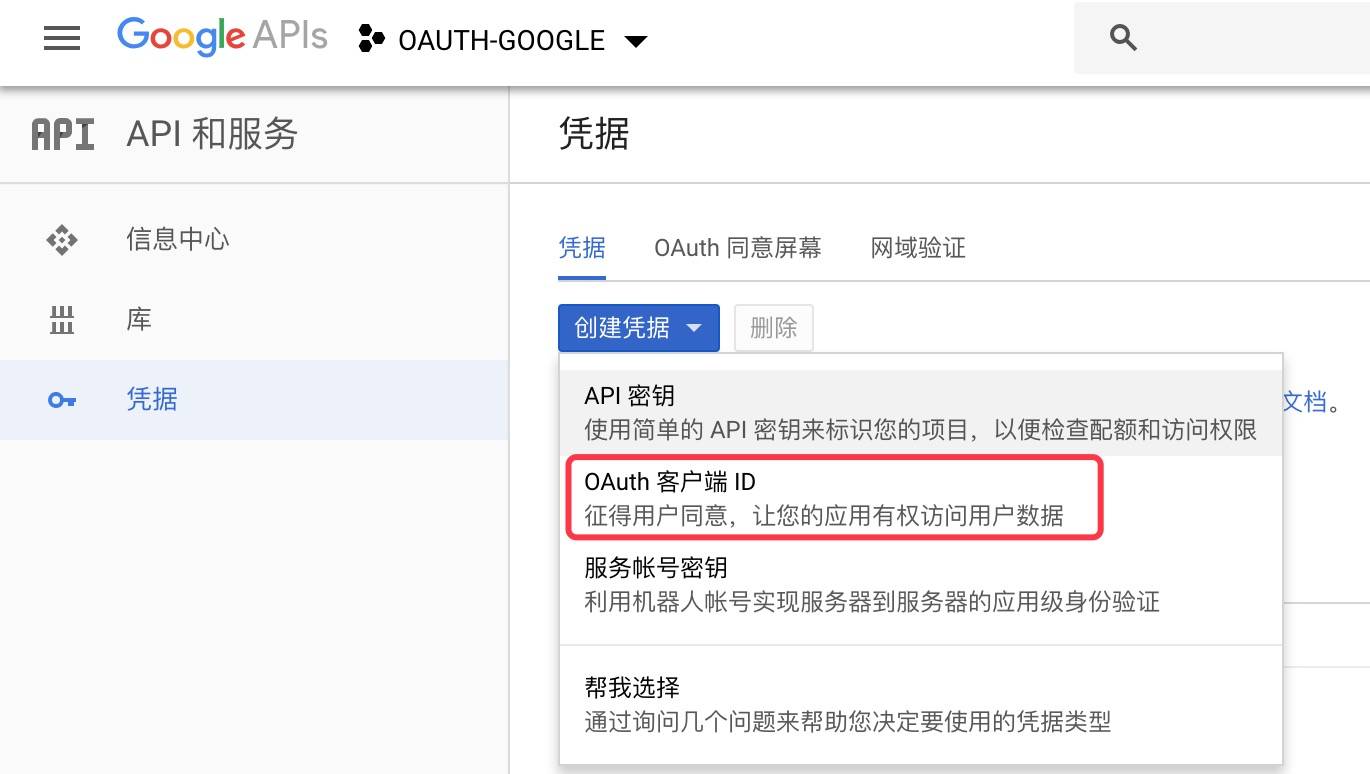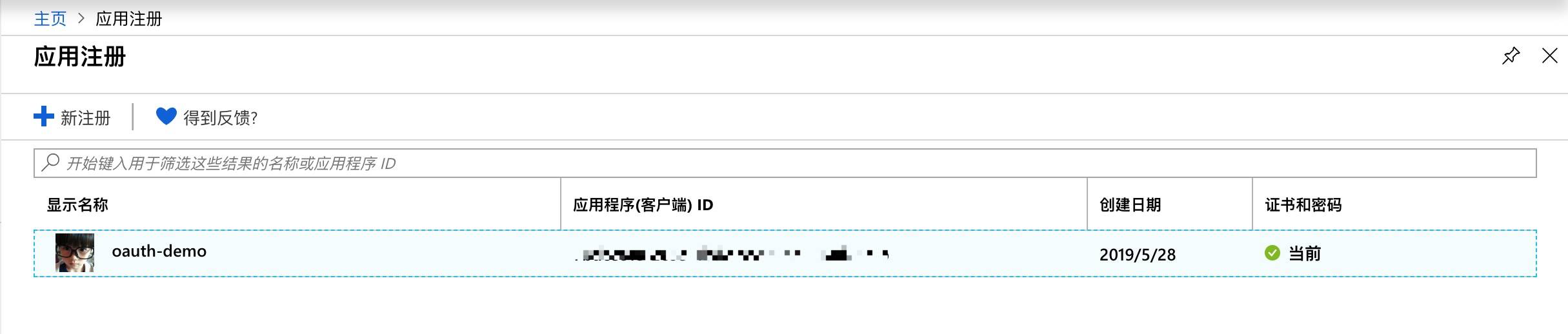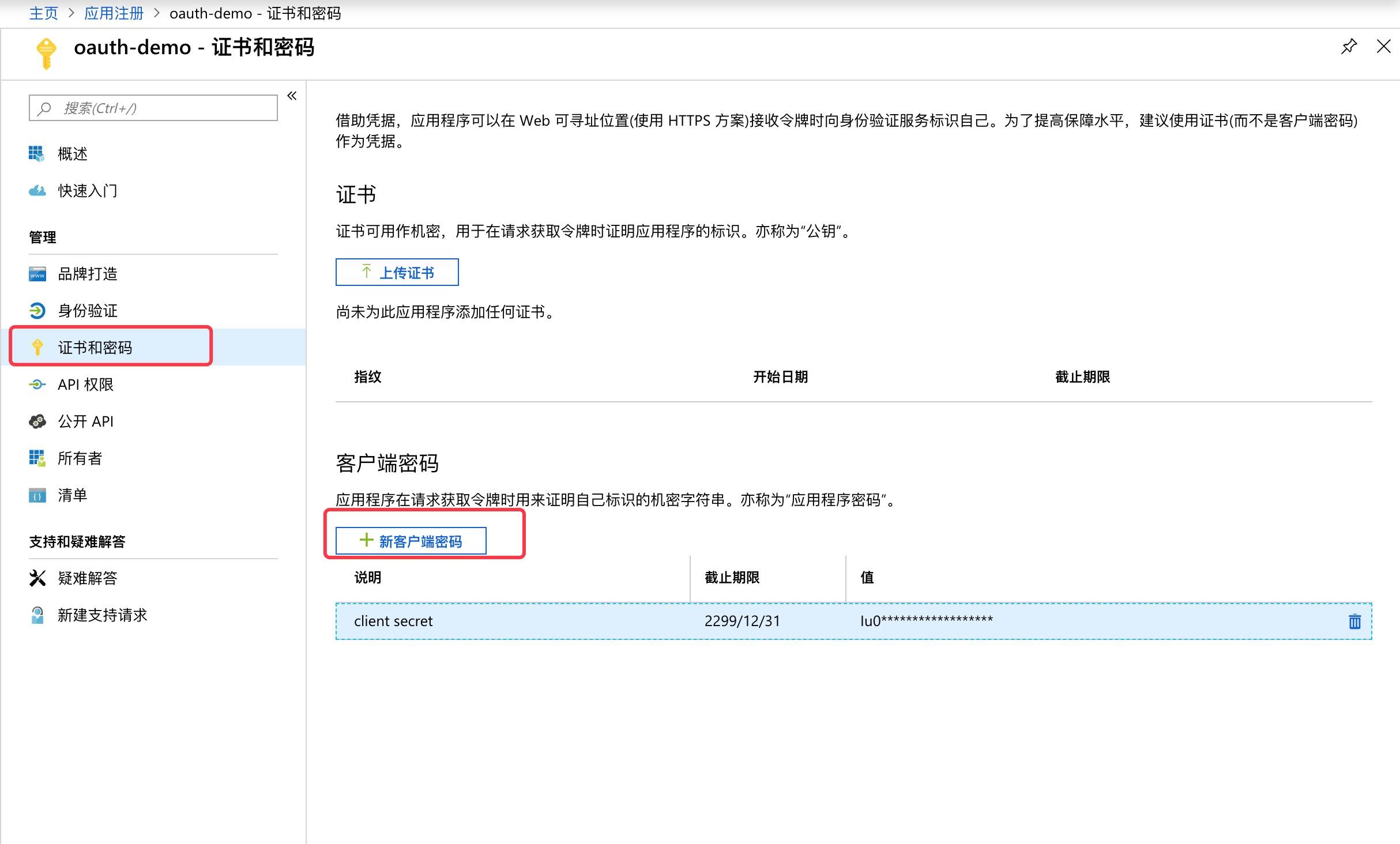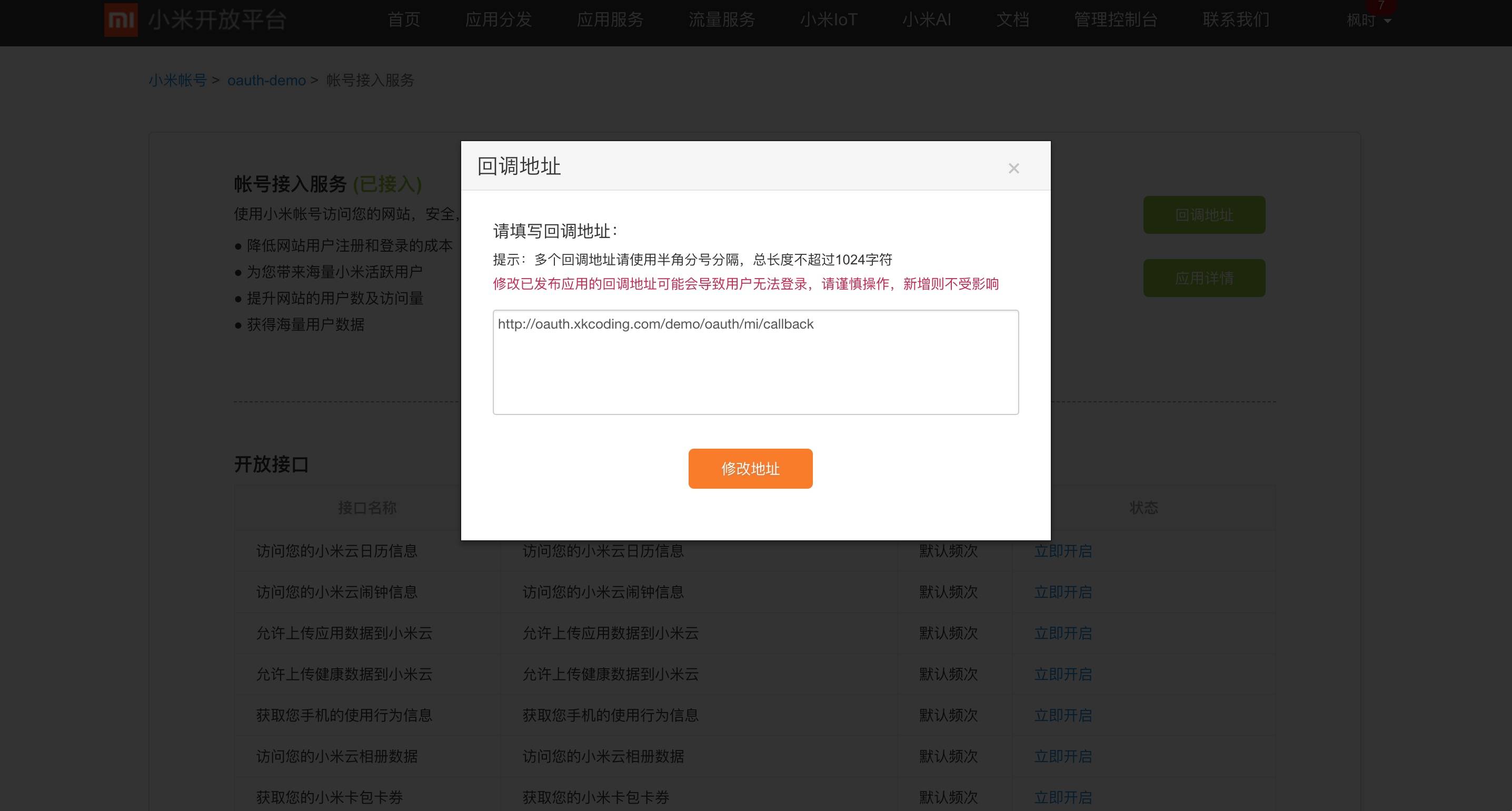此 demo 主要演示 Spring Boot 项目如何使用 史上最全的第三方登录工具 - JustAuth 实现第三方登录,包括QQ登录、GitHub登录、微信登录、谷歌登录、微软登录、小米登录、企业微信登录。
通过 justauth-spring-boot-starter 快速集成,好嗨哟~
JustAuth,如你所见,它仅仅是一个第三方授权登录的工具类库,它可以让我们脱离繁琐的第三方登录SDK,让登录变得So easy!
- 全:已集成十多家第三方平台(国内外常用的基本都已包含),后续依然还有扩展计划!
- 简:API就是奔着最简单去设计的(见后面
快速开始),尽量让您用起来没有障碍感!PS: 本人十分幸运的参与到了这个SDK的开发,主要开发了QQ登录、微信登录、小米登录、微软登录、谷歌登录这
5个第三方登录,以及一些BUG的修复工作。再次感谢 @母狼 开源这个又好用又全面的第三方登录SDK。
如果技术选型是 JFinal 的,请查看此 demo
https://github.com/xkcoding/jfinal-justauth-demo
如果技术选型是 ActFramework 的,请查看此 demo
https://github.com/xkcoding/act-justauth-demo
首先准备一台有公网IP的服务器,可以选用阿里云或者腾讯云,如果选用的是阿里云的,可以使用我的优惠链接购买。
服务端搭建在上一步准备的公网服务器上,因为服务器是centos7 x64的系统,因此,这里下载安装包版本为linux_amd64的 frp_0.27.0_linux_amd64.tar.gz 。
-
下载安装包
$ wget https://github.com/fatedier/frp/releases/download/v0.27.0/frp_0.27.0_linux_amd64.tar.gz
-
解压安装包
$ tar -zxvf frp_0.27.0_linux_amd64.tar.gz
-
修改配置文件
$ cd frp_0.27.0_linux_amd64 $ vim frps.ini [common] bind_port = 7100 vhost_http_port = 7200 -
启动frp服务端
$ ./frps -c frps.ini 2019/06/15 16:42:02 [I] [service.go:139] frps tcp listen on 0.0.0.0:7100 2019/06/15 16:42:02 [I] [service.go:181] http service listen on 0.0.0.0:7200 2019/06/15 16:42:02 [I] [root.go:204] Start frps success
客户端搭建在本地的Mac上,因此下载安装包版本为darwin_amd64的 frp_0.27.0_darwin_amd64.tar.gz 。
-
下载安装包
$ wget https://github.com/fatedier/frp/releases/download/v0.27.0/frp_0.27.0_darwin_amd64.tar.gz
-
解压安装包
$ tar -zxvf frp_0.27.0_darwin_amd64.tar.gz
-
修改配置文件,配置服务端ip端口及监听的域名信息
$ cd frp_0.27.0_darwin_amd64 $ vim frpc.ini [common] server_addr = 120.92.169.103 server_port = 7100 [web] type = http local_port = 8080 custom_domains = oauth.xkcoding.com
-
启动frp客户端
$ ./frpc -c frpc.ini 2019/06/15 16:48:52 [I] [service.go:221] login to server success, get run id [8bb83bae5c58afe6], server udp port [0] 2019/06/15 16:48:52 [I] [proxy_manager.go:137] [8bb83bae5c58afe6] proxy added: [web] 2019/06/15 16:48:52 [I] [control.go:144] [web] start proxy success
前往阿里云DNS解析,将域名解析到我们的公网服务器上,比如我的就是将 oauth.xkcoding.com -> 120.92.169.103
nginx 的搭建就不在此赘述了,只说配置
server {
listen 80;
server_name oauth.xkcoding.com;
location / {
proxy_pass http://127.0.0.1:7200;
proxy_set_header X-Forwarded-For $proxy_add_x_forwarded_for;
proxy_set_header Host $http_host;
proxy_set_header X-Forwarded-Proto $scheme;
proxy_set_header X-Real-IP $remote_addr;
proxy_buffering off;
sendfile off;
proxy_max_temp_file_size 0;
client_max_body_size 10m;
client_body_buffer_size 128k;
proxy_connect_timeout 90;
proxy_send_timeout 90;
proxy_read_timeout 90;
proxy_temp_file_write_size 64k;
proxy_http_version 1.1;
proxy_request_buffering off;
}
}测试配置文件是否有问题
$ nginx -t
nginx: the configuration file /etc/nginx/nginx.conf syntax is ok
nginx: configuration file /etc/nginx/nginx.conf test is successful重新加载配置文件,使其生效
$ nginx -s reload现在当我们在浏览器输入
oauth.xkcoding.com的时候,网络流量其实会经历以下几个步骤:
- 通过之前配的DNS域名解析会访问到我们的公网服务器
120.92.169.103的 80 端口- 再经过 nginx,代理到本地的 7200 端口
- 再经过 frp 穿透到我们的 Mac 电脑的 8080 端口
- 此时 8080 就是我们的应用程序端口
- 前往 https://connect.qq.com/
- 申请开发者
- 应用管理 -> 添加网站应用,等待审核通过即可
- 前往 https://github.com/settings/developers
- 点击
New OAuth App按钮创建应用
这里微信开放平台需要用企业的,个人没有资质,所以我在某宝租了一个月的资质,需要的可以 戳我租赁
声明:本人与该店铺无利益相关,纯属个人觉得好用做分享
该店铺有两种方式:
- 店铺支持帮你过企业资质,这里就用你自己的开放平台号就好了
- 临时使用可以问店家租一个月进行开发,这里租了之后,店家会把 AppID 和 AppSecret 的信息发给你,你提供回调域就好了
因此这里我就贴出一张授权回调的地址作参考。
- 前往 https://console.developers.google.com/projectcreate 创建项目
- 前往 https://console.developers.google.com/apis/credentials ,在第一步创建的项目下,添加应用
- 前往 https://portal.azure.com/#blade/Microsoft_AAD_RegisteredApps/ApplicationsListBlade 注册应用
- 在注册应用的时候就需要填写回调地址,当然后期也可以重新修改
- client id 在这里
- client secret 需要自己在这里生成
- 申请小米开发者,审核通过
- 前往 https://dev.mi.com/passport/oauth2/applist 添加oauth应用,选择
创建网页应用 - 填写基本信息之后,进入应用信息页面填写
回调地址
- 应用审核通过之后,可以在应用信息页面的
应用详情查看到 AppKey 和 AppSecret,吐槽下,小米应用的审核速度特别慢,需要耐心等待。。。。
参考:https://xkcoding.com/2019/08/06/use-justauth-integration-wechat-enterprise.html
本 demo 采用 Redis 缓存 state,所以请准备 Redis 环境,如果没有 Redis 环境,可以将配置文件的缓存配置为
justauth: cache: type: default
<?xml version="1.0" encoding="UTF-8"?>
<project xmlns="http://maven.apache.org/POM/4.0.0" xmlns:xsi="http://www.w3.org/2001/XMLSchema-instance"
xsi:schemaLocation="http://maven.apache.org/POM/4.0.0 http://maven.apache.org/xsd/maven-4.0.0.xsd">
<modelVersion>4.0.0</modelVersion>
<artifactId>spring-boot-demo-social</artifactId>
<version>1.0.0-SNAPSHOT</version>
<packaging>jar</packaging>
<name>spring-boot-demo-social</name>
<description>Demo project for Spring Boot</description>
<parent>
<groupId>com.xkcoding</groupId>
<artifactId>spring-boot-demo</artifactId>
<version>1.0.0-SNAPSHOT</version>
</parent>
<properties>
<project.build.sourceEncoding>UTF-8</project.build.sourceEncoding>
<project.reporting.outputEncoding>UTF-8</project.reporting.outputEncoding>
<java.version>1.8</java.version>
<justauth-spring-boot.version>1.1.0</justauth-spring-boot.version>
</properties>
<dependencies>
<dependency>
<groupId>org.springframework.boot</groupId>
<artifactId>spring-boot-starter-web</artifactId>
</dependency>
<dependency>
<groupId>org.springframework.boot</groupId>
<artifactId>spring-boot-starter-test</artifactId>
<scope>test</scope>
</dependency>
<dependency>
<groupId>org.springframework.boot</groupId>
<artifactId>spring-boot-starter-data-redis</artifactId>
</dependency>
<!-- 对象池,使用redis时必须引入 -->
<dependency>
<groupId>org.apache.commons</groupId>
<artifactId>commons-pool2</artifactId>
</dependency>
<!-- oauth工具类 -->
<dependency>
<groupId>com.xkcoding</groupId>
<artifactId>justauth-spring-boot-starter</artifactId>
<version>${justauth-spring-boot.version}</version>
</dependency>
<dependency>
<groupId>org.projectlombok</groupId>
<artifactId>lombok</artifactId>
<optional>true</optional>
</dependency>
<dependency>
<groupId>com.google.guava</groupId>
<artifactId>guava</artifactId>
</dependency>
<dependency>
<groupId>cn.hutool</groupId>
<artifactId>hutool-all</artifactId>
</dependency>
</dependencies>
<build>
<finalName>spring-boot-demo-social</finalName>
<plugins>
<plugin>
<groupId>org.springframework.boot</groupId>
<artifactId>spring-boot-maven-plugin</artifactId>
</plugin>
</plugins>
</build>
</project>server:
port: 8080
servlet:
context-path: /demo
spring:
redis:
host: localhost
# 连接超时时间(记得添加单位,Duration)
timeout: 10000ms
# Redis默认情况下有16个分片,这里配置具体使用的分片
# database: 0
lettuce:
pool:
# 连接池最大连接数(使用负值表示没有限制) 默认 8
max-active: 8
# 连接池最大阻塞等待时间(使用负值表示没有限制) 默认 -1
max-wait: -1ms
# 连接池中的最大空闲连接 默认 8
max-idle: 8
# 连接池中的最小空闲连接 默认 0
min-idle: 0
cache:
# 一般来说是不用配置的,Spring Cache 会根据依赖的包自行装配
type: redis
justauth:
enabled: true
type:
qq:
client-id: 10******85
client-secret: 1f7d************************d629e
redirect-uri: http://oauth.xkcoding.com/demo/oauth/qq/callback
github:
client-id: 2d25******d5f01086
client-secret: 5a2919b************************d7871306d1
redirect-uri: http://oauth.xkcoding.com/demo/oauth/github/callback
wechat:
client-id: wxdcb******4ff4
client-secret: b4e9dc************************a08ed6d
redirect-uri: http://oauth.xkcoding.com/demo/oauth/wechat/callback
google:
client-id: 716******17-6db******vh******ttj320i******userco******t.com
client-secret: 9IBorn************7-E
redirect-uri: http://oauth.xkcoding.com/demo/oauth/google/callback
microsoft:
client-id: 7bdce8******************e194ad76c1b
client-secret: Iu0zZ4************************tl9PWan_.
redirect-uri: https://oauth.xkcoding.com/demo/oauth/microsoft/callback
mi:
client-id: 288************2994
client-secret: nFeTt89************************==
redirect-uri: http://oauth.xkcoding.com/demo/oauth/mi/callback
wechat_enterprise:
client-id: ww58******f3************fbc
client-secret: 8G6PCr00j************************rgk************AyzaPc78
redirect-uri: http://oauth.xkcoding.com/demo/oauth/wechat_enterprise/callback
agent-id: 1*******2
cache:
type: redis
prefix: 'SOCIAL::STATE::'
timeout: 1h/**
* <p>
* 第三方登录 Controller
* </p>
*
* @author yangkai.shen
* @date Created in 2019-05-17 10:07
*/
@Slf4j
@RestController
@RequestMapping("/oauth")
@RequiredArgsConstructor(onConstructor_ = @Autowired)
public class OauthController {
private final AuthRequestFactory factory;
/**
* 登录类型
*/
@GetMapping
public Map<String, String> loginType() {
List<String> oauthList = factory.oauthList();
return oauthList.stream().collect(Collectors.toMap(oauth -> oauth.toLowerCase() + "登录", oauth -> "http://oauth.xkcoding.com/demo/oauth/login/" + oauth.toLowerCase()));
}
/**
* 登录
*
* @param oauthType 第三方登录类型
* @param response response
* @throws IOException
*/
@RequestMapping("/login/{oauthType}")
public void renderAuth(@PathVariable String oauthType, HttpServletResponse response) throws IOException {
AuthRequest authRequest = factory.get(getAuthSource(oauthType));
response.sendRedirect(authRequest.authorize(oauthType + "::" + AuthStateUtils.createState()));
}
/**
* 登录成功后的回调
*
* @param oauthType 第三方登录类型
* @param callback 携带返回的信息
* @return 登录成功后的信息
*/
@RequestMapping("/{oauthType}/callback")
public AuthResponse login(@PathVariable String oauthType, AuthCallback callback) {
AuthRequest authRequest = factory.get(getAuthSource(oauthType));
AuthResponse response = authRequest.login(callback);
log.info("【response】= {}", JSONUtil.toJsonStr(response));
return response;
}
private AuthSource getAuthSource(String type) {
if (StrUtil.isNotBlank(type)) {
return AuthSource.valueOf(type.toUpperCase());
} else {
throw new RuntimeException("不支持的类型");
}
}
}请看👉这里
打开浏览器,输入 http://oauth.xkcoding.com/demo/oauth ,点击各个登录方式自行测试。
Google 登录,有可能因为祖国的强大导致测试失败,自行解决~😙
- JustAuth 项目地址:https://github.com/justauth/JustAuth
- justauth-spring-boot-starter 地址:https://github.com/justauth/justauth-spring-boot-starter
- frp内网穿透项目地址:https://github.com/fatedier/frp
- frp内网穿透官方中文文档:https://github.com/fatedier/frp/blob/master/README_zh.md
- Frp实现内网穿透:https://zhuanlan.zhihu.com/p/45445979
- QQ互联文档:http://wiki.connect.qq.com/%E5%87%86%E5%A4%87%E5%B7%A5%E4%BD%9C_oauth2-0
- 微信开放平台文档:https://open.weixin.qq.com/cgi-bin/showdocument?action=dir_list&t=resource/res_list&verify=1&id=open1419316505&token=&lang=zh_CN
- GitHub第三方登录文档:https://developer.github.com/apps/building-oauth-apps/
- 谷歌Oauth2文档:https://developers.google.com/identity/protocols/OpenIDConnect
- 微软Oauth2文档:https://docs.microsoft.com/zh-cn/graph/auth-v2-user
- 小米开放平台账号服务文档:https://dev.mi.com/console/doc/detail?pId=707