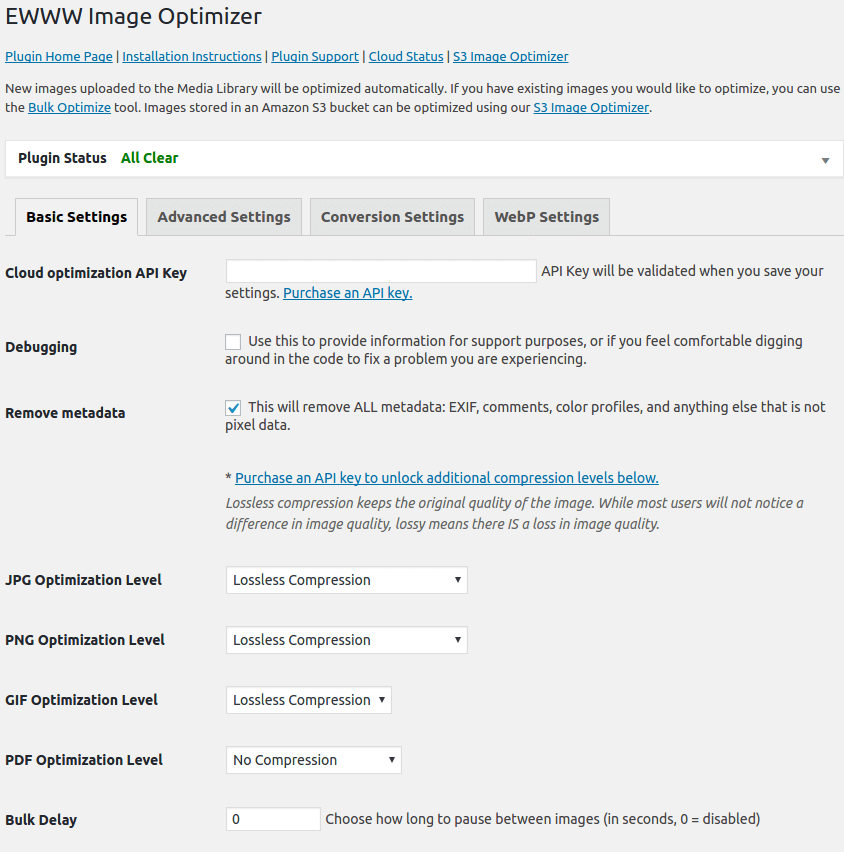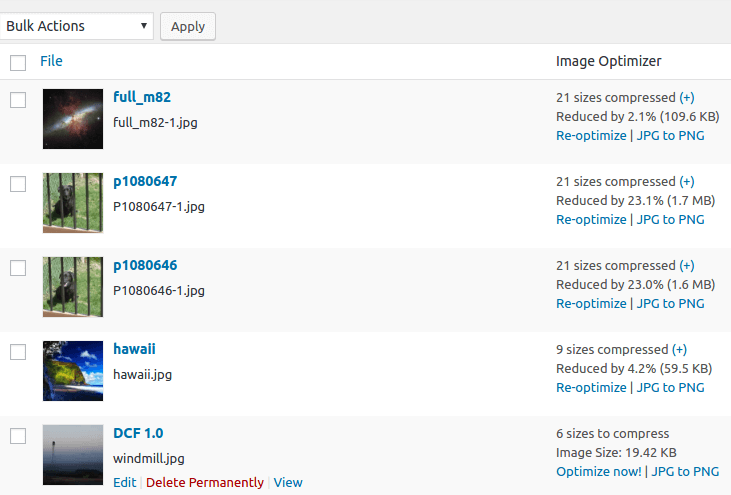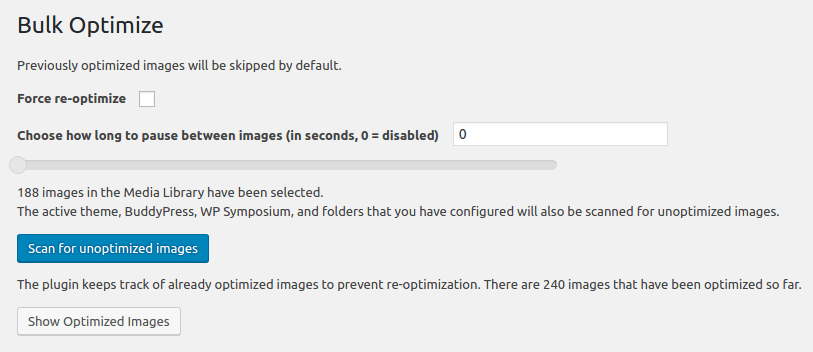Donate link: https://www.paypal.com/cgi-bin/webscr?cmd=_s-xclick&hosted_button_id=MKMQKCBFFG3WW
Minimum WordPress: 5.0
Minimum PHP: 5.6
Speed up your website and improve your visitors' experience by automatically compressing and resizing images and PDFs. Boost SEO and improve sales.
The EWWW Image Optimizer will increase your page speeds by way of image optimization. Increased page speeds can result in better search engine rankings, and will also improve conversion rates (increased sales and signups). It will also save you storage space and bandwidth. While EWWW I.O. will automatically optimize new images that you upload, it can also optimize all the images that you have already uploaded, and optionally convert your images to the best file format. You can choose pixel perfect compression or high compression options that are visually lossless.
EWWW I.O. will optimize images uploaded and created by any plugin, and features special integrations with many popular plugins, detailed below.
Why use EWWW Image Optimizer?
- No Speed Limits and unlimited file size. Using automatic Background Optimization and optional Parallel Optimization, get rid of upload delays and get back to doing what you love.
- Smooth Handling with pixel-perfect optimization using industry-leading tools and progressive rendering.
- High Torque as we bring you the best compression/quality ratio available with our lossy options for JPG, PNG, and PDF files.
- Adaptive Steering with intelligent conversion options to get the right image format for the job (JPG, PNG, or GIF).
- Free Parking The core plugin is free and always will be. Additionally, if you choose the API, you never pay for an image we can’t compress, you are never billed for a month you do not use the API, and pre-paid credits never expire. Plus, get WebP image generation at no extra cost: any JPG or PNG can be converted to Google’s next-generation image format.
- Comprehensive Coverage: no image gets left behind, optimize everything on your site, beyond just the WordPress Media Library.
- Safety First: all communications are secured with top SSL encryption.
- Roadside Assistance: top-notch support is in our DNA. While API customers get top priority, we answer every single support question with care.
- Pack a Spare: free image backups store your original images for 30 days.
Images can be optimized using tools on your own server for free (jpegtran, optipng, pngout, pngquant, gifsicle, cwebp), or can be optimized via specialized servers that utilize the best tools available in lossless or lossy mode. Our lossy compression uses unique algorithms to gain maximum compression while remaining visually lossless. Your images can even be converted to the most suitable file format using the appropriate options. Using the EWWW I.O. API will allow the plugin to work on any hosting platform, and can also be desirable if you cannot, or do not want to use the exec() function on your server, or prefer to offload the resource demands of optimization.
If you need a version of this plugin for API use only, see EWWW Image Optimizer Cloud. It is much more compact as it does not contain any binaries or any mention of the exec() function.
With ExactDN support, images will be automatically resized to fit the page and device size. ExactDN also enables basic retina support and automatic compression.
If you need assistance using the plugin, please visit our Support Page.
Optimize all your images from a single page using the Bulk Scanner. This includes the Media Library, your theme, and a handful of pre-configured folders (see Optimize Everything Else below). Officially supported galleries (GRAND FlaGallery, NextCellent and NextGEN) have their own Bulk Optimize pages.
Configure any folder within your WordPress folder to be optimized. The Bulk Scan under Media->Bulk Optimize will optimize theme images, BuddyPress avatars, BuddyPress Activity Plus images, Meta Slider slides, WP Symposium Pro avatars, GD bbPress attachments, Grand Media Galleries, and any user-specified folders. Additionally, this tool can run on an hourly basis via wp_cron to keep newly uploaded images optimized. Scheduled optimization should not be used for any plugin that uses the built-in Wordpress image functions.
All optimized images are stored in the database so that the plugin does not attempt to re-optimize them unless they are modified. On the Bulk Optimize page you can view a list of already optimized images. You may also remove individual images from the list, or use the Force optimize option to override the default behavior. The re-optimize links on the Media Library page also force the plugin to ignore the previous optimization status of images.
All images created by the built-in WP_Image_Editor class will be automatically optimized. Current implementations are GD, Imagick, and Gmagick. Images optimized via this class include Animated GIF Resize, BuddyPress Activity Plus (thumbs), Easy Watermark, Hammy, Imsanity, MediaPress, Meta Slider, MyArcadePlugin, OTF Regenerate Thumbnails, Regenerate Thumbnails, Simple Image Sizes, WP Retina 2x, WP RSS Aggregator and probably countless others. If you are not sure if a plugin uses WP_Image_Editor, just ask.
ExactDN enables one-click WebP with JS WebP Rewriting. Otherwise, can generate WebP versions of your images, and enables you to serve even smaller images to supported browsers. Several methods are available for serving WebP images, including Apache-compatible rewrite rules and our JS WebP Rewriting option compatible with caches and CDNs. Also works with the WebP option in the Cache Enabler plugin from KeyCDN.
Allows you to run all Bulk Optimization processes from your command line, instead of the web interface. It is much faster, and allows you to do things like run it in 'screen' or via regular cron (instead of wp-cron, which can be unpredictable on low-traffic sites). Install WP-CLI from wp-cli.org, and run 'wp-cli.phar help ewwwio optimize' for more information or see the Docs.
All images uploaded and cached by FooGallery are automatically optimized. Previous uploads can be optimized by running the Media Library Bulk Optimize. Previously cached images can be optimized by entering the wp-content/uploads/cache/ folder under Folders to Optimize and running a Scan & Optimize from the Bulk Optimize page.
Features optimization on upload capability, re-optimization, and bulk optimizing. The NextGEN Bulk Optimize function is located near the bottom of the NextGEN menu, and will optimize all images in all galleries. It is also possible to optimize groups of images in a gallery, or multiple galleries at once.
Features all the same capability as NextGEN, and is the continuation of legacy (1.9.x) NextGEN support.
Features optimization on upload capability, re-optimization, and bulk optimizing. The Bulk Optimize function is located near the bottom of the FlAGallery menu, and will optimize all images in all galleries. It is also possible to optimize groups of images in a gallery, or multiple galleries at once.
Uploads are automatically optimized. Look for Optimize under the Image Store (Galleries) menu to see status of optimization and for re-optimization and bulk-optimization options. Using the Bulk Optimization tool under Media Library automatically includes all Image Store uploads.
WP Offload Media is the officially supported (and recommended) plugin for uploads to Amazon S3 and Digital Ocean Spaces. We also support the Azure Storage and Cloudinary plugins. All pull mode CDNs like Cloudflare, KeyCDN, MaxCDN, and Sucuri CloudProxy work automatically, but will require you to purge the cache after a bulk optimization.
Tested regularly to ensure compatibility with multilingual sites. Learn more at https://wpml.org/plugin/ewww-image-optimizer/
Huge thanks to all our translators! See the full list here: https://translate.wordpress.org/projects/wp-plugins/ewww-image-optimizer/contributors
If you would like to help translate this plugin (new or existing translations), you can do so here: https://translate.wordpress.org/projects/wp-plugins/ewww-image-optimizer To receive updates when new strings are available for translation, you can signup here: https://ewww.io/register/
- Upload the "ewww-image-optimizer" plugin to your '/wp-content/plugins/' directory.
- Activate the plugin through the "Plugins" menu in WordPress.
- The plugin will attempt to install jpegtran, optipng, and gifsicle automatically for you. This requires that the wp-content folder is writable by the user running the web server.
- If the binaries don't run locally, you can sign up for the EWWW IO cloud service to run them via our optimization servers: https://ewww.io/plans/
- Recommended Visit the settings page to enable/disable specific tools and turn on advanced optimization features.
- Done!
If these steps do not work, additional documentation is available at https://docs.ewww.io/article/6-the-plugin-says-i-m-missing-something. If you need further assistance using the plugin, please visit our Support Page.
To find out if your webhost works with the EWWW Image Optimizer, you can check the official list.
Google Pagespeed says my images need compressing or resizing, but I already optimized all my images. What do I do?
Try this for starters: https://docs.ewww.io/article/5-pagespeed-says-my-images-need-more-work
This article will walk you through installing the required tools (and the alternatives if installation does not work): https://docs.ewww.io/article/6-the-plugin-says-i-m-missing-something
Yes, but only if the optimized version is smaller. The plugin should NEVER create a larger image.
Yes, you can, set it up on the Advanced tab.
The lossy optimization using the API will determine the ideal quality setting and give you the best results, but you can also adjust the default quality for conversion and resizing. More information here: https://docs.ewww.io/article/12-jpq-quality-and-wordpress
See https://docs.ewww.io/article/39-bulk-optimizer-failure for full troubleshooting instructions.
I've tested it on Windows (with Apache), Linux, Mac OSX, FreeBSD 9, and Solaris (v10). The cloud service will run on any OS.
Lossless optimization is done with the command jpegtran -copy all -optimize -progressive -outfile optimized-file original-file. Optionally, the -copy switch gets the 'none' parameter if you choose to strip metadata from your JPGs on the options page.
There are three parts (and all are optional). First, using the command pngquant original-file, then using the commands pngout-static -s2 original-file and optipng -o2 original-file. You can adjust the optimization levels for both tools on the settings page. Optipng is an automated derivative of pngcrush, which is another widely used png optimization utility.
Using the command gifsicle -b -O3 --careful original file. This is particularly useful for animated GIFs, and can also streamline your color palette. That said, if your GIF is not animated, you should strongly consider converting it to a PNG. PNG files are almost always smaller, they just don't do animations. The following command would do this for you on a Linux system with imagemagick: convert somefile.gif somefile.png
That's not a question, but since I made it up, I'll answer it. See these resources:
https://developers.google.com/speed/docs/insights/OptimizeImages
http://developer.yahoo.com/performance/rules.html#opt_images
2. Additional optimize column added to media listing. You can see your savings, manually optimize individual images, and restore originals (converted only).
3. Bulk optimization page. You can optimize all your images at once and resume a previous bulk optimization. This is very useful for existing blogs that have lots of images.
Written by Shane Bishop. Based upon CW Image Optimizer, which was written by Jacob Allred at Corban Works, LLC. CW Image Optimizer was based on WP Smush.it. Jpegtran is the work of the Independent JPEG Group. PEL is the work of Martin Geisler, Lars Olesen, and Erik Oskam. ExactDN and HTML parsing classes based upon the Photon module from Jetpack.