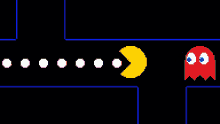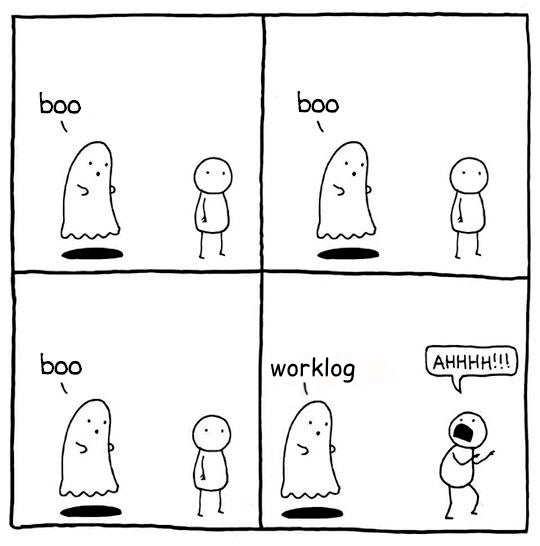

Table of Contents
Fill Google Calendars with events taken from a Google Spreadsheet. Or the other way around.
pip install hauntsTo use Google Calendar and Google Spreasheet APIs you must generate a Google API application and download a credentials.json:
- Run
haunts --config. It will create the~/.hauntsfolder and anhaunts.inifile inside it. - Edit the
haunts.inifile by setting theCONTROLLER_SHEET_DOCUMENT_ID - Go to https://console.cloud.google.com/home/dashboard and create a Project called haunts.
- In the search bar, search Credentials APIs and services and enable it.
- Click on Create Credentials, set Desktop as the type and save the json file as
~/.haunts/credentials.json. - In the search bar, search Google Sheets API and Google Calendar API and activate them.
- Run
hauntsnormally. It will ask you to authenticate to both the Google Sheets and the Google Calendar APIs (a browser should be automatically opened for you). This action will create the following files:~/.haunts/calendars-token.jsonand~/.haunts/sheets-token.json
Command line help is accessible using:
haunts --helpTo sync every available entry in a sheet named "May":
haunts MayTo limits sync to events on a limited set of days:
haunts --day=2021-05-24 --day=2021-05-25 --day=2021-05-28 MayTo also limits sync to some projects (calendars):
haunts --day=2021-05-24 --day=2021-05-25 --day=2021-05-28 --project="Project X" MayTo execute only on rows where a "delete" action is defined (see "Actions" below):
haunts --day=2021-05-24 --day=2021-05-25 --day=2021-05-28 --project="Project X" -a D MayTo get the report instead of running calendar sync:
haunts --execute report --day=2021-05-24 --day=2021-05-25 --day=2021-05-28 --project="Project X" MayTo just report overtime entries in the set:
haunts --execute report --day=2021-05-24 --day=2021-05-25 --day=2021-05-28 --project="Project X" --overtime MayTo read today events from all configured calendar and write them on your "May" sheet for the current:
haunts --execute read MayTo read events for a specific date from all configured calendar and write them on your "May" sheet for the current:
haunts --execute read -d 2023-05-15 MayWhat haunts does depends on the --execute parameter.
In its default configuration (if --execute is omitted, or equal to sync), the command will try to access a Google Spreatsheet you must have access to (write access required), specifically: it will read a single sheet at time inside that spreadsheet.
Every row inside this sheet is an event that will be also created on a Google Calendar.
Alternatively you can provide:
--execute report.In this case it just access the Google Spreadsheet to collect data.
--execute read.In this case it fills the Google Spreadsheet for you, by reading you calendars.
The referenced sheet must contains a set of columns. Headers names are important but orders matters not. Any additional columns will be ignored.
An example sheet is provided.
The partition in multiple sheets is designed to keep every month in a separate sheet, but this is not strictly checked.
Every sheet must contains following headers (you can customize names in the haunts.ini file, providing <UPPERCASE-DEFAULT>_COLUMN_NAME entries. As example: START_TIME_COLUMN_NAME=Begin at):
- Date
(date)
The day where the event will be created. If the date is not found, the line will be treated as an empty line (so: skipped)
- Start time
(time string in format
HH:MMor empty) - optional columnIf provided, the current event will start at given time. This will influence also events defined after this row
- Spent
(number or empty)
How long the event will last. Leave empty to create a full-day event.
When executing the report, full day event length is influences by
OVERTIME_FROMconfiguration option- Project
(string)
Project name as it's named in the config sheet (see below)
- Activity
(string)
Summary of the event
- Details
(string, optional)
Additional text for the event description
- Event id
(string)
Leave this empty. It will be filled with the id of the generated event
- Link
(text)
Leave this empty. It will be filled with a link to the event inside Google Calendar
- Action
(chars)
See below. If empty: it will be filled with an
Iwhen an event is created from this row
The spreadsheet must also contains a configuration sheet (default name is config, can be changed in the .ini) where you must put at least two columns (with same headers as follows):
- id
- The id of a Google Calendar associated to this project. You must have write access to this calendar.
- name
- The name of the project, like a human readable name for a calendar. A project name can be associated to the same calendar id multiple times (this way you can have aliases).
- read_from (optional)
Used only for
--execute read.Read events from this (optional) calendar id instead of the canonical one (the one defined in the
idcolumn). This makes possible to read events from a calendar, but store them in another ones.
Values in the name column are valid values for the Project column introduced above.
Let says you run something like this:
haunts --day=2021-07-08 Julyhaunts will access the sheet named July in the spreadsheet configured in the .ini file.
Only rows where the Date filed will match the --day parameter will be considered (if this param is not provided: the full sheet content is analyzed).
For every rows that match, haunts will:
- Generate a new event, starting from a default time (this can be configured in the .ini).
The event will last for
Spenthours - The next event will start where the previous ended
- If the event will be successfully created, an "I" will be placed in the
Actioncolumn. This will make future executions to ignore the line. - Other columns will be read or filled as described above.
Possible values you can find (or type yourself) in the Action column:
Iignore: execution will just ignore this line. This is commonly automatically filled by haunts itself, but you can add this value manually to ignore the line. Example: for events you already have on calendar but you want to track on the spreadsheet too.
IIignore all: same as
I, but also ignore rows in the--execute=reportmodeDdelete: execution will clear
Action,Event idandLinkcells for this row, and delete the related event on the Google Calendar. As alsoActionis cleared, next execution will likely fill this line again. Use this as a poor-man-edit, to change something on the event.
When syncing a calendar (--execute=sync) you can use this column to filter on which rows execute sync by providing the --action option. For example:
haunts --action D JulyThis will sync only rows where the "Action" column contains the delete (D) value.
Using haunts -e report <SHEET_NAME> will read the source Spreadsheet to collect statistical data.
Both -p and -d parameters are allowed.
The resulting table can be something like the following:
Date Project Total
---------- --------- -------
2022-11-20 Calendar1 2
2022-11-20 Calendar2 1
2022-11-21 Calendar2 5
2022-11-21 Calendar3 3
2022-11-23 Calendar1 10
2022-11-24 Calendar1 8
2022-11-26 Calendar4 9
2022-11-27 Calendar4 8
2022-11-27 Calendar5 1
---------- --------- -------
47
For every calendar and day found in the sheet, it report a total of hours spent.
Full day events are taken into account, and the overwork is also supported by configuring both OVERTIME_FROM (default is: no overwork support) and WORKING_HOURS (default is: 8).
If you want to report overtime, you can use the --overtime flag, and only overtime rows will counted.
- rows in the sheet must be sorted ascending
- haunts will not check for already filled time slots (yet?), so overlapping of events may happens
-e reportis calculating values on Python side, you know… we have a more reliable spreadsheet there-e reportis counting overtime based on "Start time" column, while it's probably better to read start dates from events
In B-Open this is how we register our worklogs, participation to projects in multiple Google Calendars.
An haunt is a monster from Dungeons&Dragons, which is translated in the italian version of the game as "Presenza".
But "presenza" is the same term used in italian for "participation", so how we call our worklogs.
And filling worklogs haunt us.
The following (ambitious) roadmap is based on the maturtiy level of the software, no timeline available yet.
Alpha
Fill worklogs in my place
Beta
Integration with GitHib Copilot, to write code for me
Production/Stable
Integration with GTP-4, to reply to collegues on Slack in my place
Mature
Profit
Inactive
(I mean me… not the software)
Developers and contributors.
- keul (main-worklogs-hater)
- francesconazzaro (how-to-use-google-api-evangelist)
- gcammarota (reporting-tool-guy)