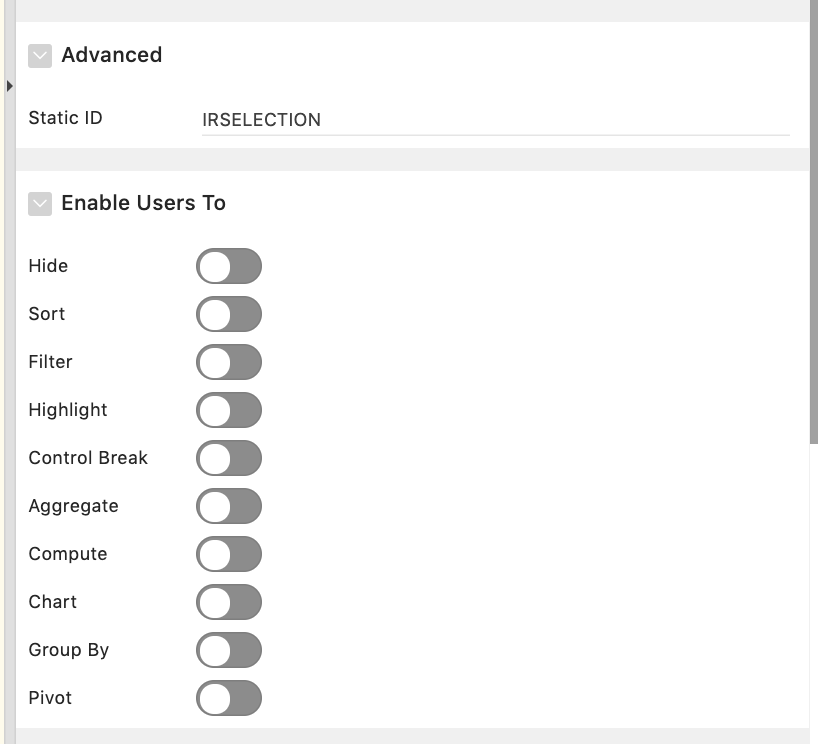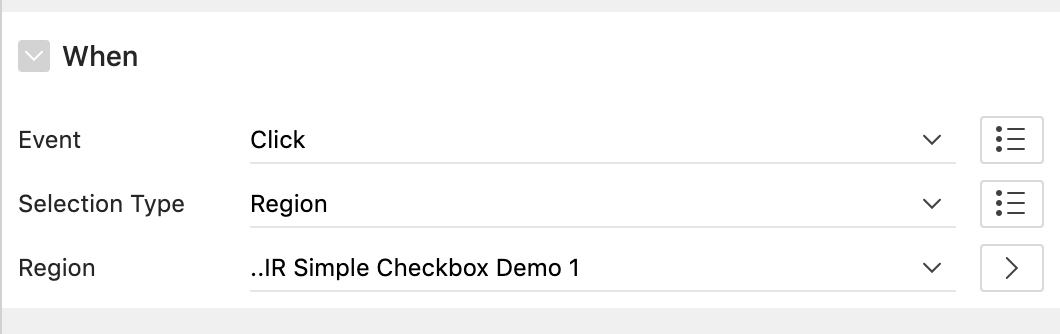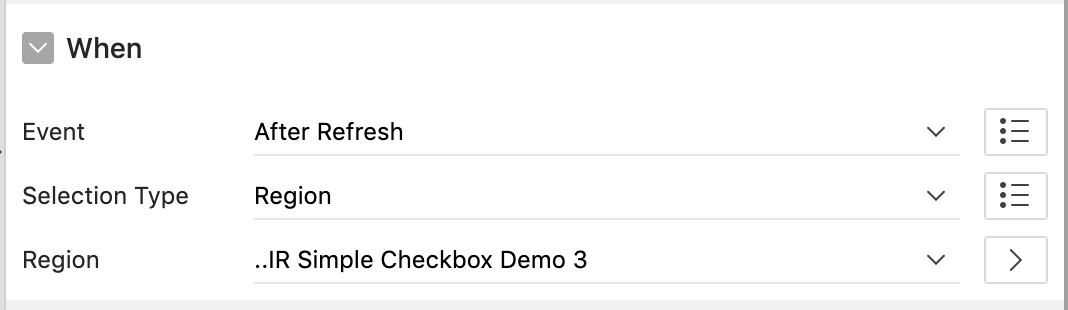Interactive Report Checkbox APEX Plugin
- Demo
- How Demo Page was configured
- Features
- How to install
- Plugin Settings
- How to Setup IR Selector
- How to Setup Only IR Display only Checkbox
- Issues
- License
- About Author
- About Kubicek Consulting GmbH
https://apex.oracle.com/pls/apex/f?p=23312
In GIF below you can see exactly how the demo page for this plugin was configured.

- 1.0 Initial Version
- 1.1 Implemented fix for Internet Explorer 11.
- 1.2 Improved the plugin by adding support for rendering of display only checkboxes.
Download this repository and install the plug-in into your application:
- Install the plugin file
dynamic_action_plugin_de_kc_ir_checkbox.sql- You can find it in folder :
Sources
- You can find it in folder :
- Renders checkboxes for a given column in an Interactive Report.
- Ability to select records and save source value of checkbox column to Apex Collection.
- The plugin can handle a large number of selections, because the values are stored in one large character attribute (CLOB) of apex collection.
- Developers have the possibility to :
- Enable/disable selection on row click.
- Clear selections of a certain report on page load.
- Clear selections of a certain report on change of page items.
- Refresh report on change of page items.
- Checkboxes are not rendered if the view is Chart,Pivot or Group by.
- Render display only checkboxes. You have an attribute to specify static ids of columns which you would like to render as display only checkbox. User will be able to filter/sort the report using these columns.
- NOTE: Source values of these columns should be (Y/N), only these values are recognized by the plugin to set the state of the checkbox as (checked/unchecked).
- Basic logging for Info Debug Level and advanced logging for App Trace Debug Level.
You can find a detailed explanation of each attribute in the help section.

The plugin exposes one event "Selection Changed [IR Checkbox]" , which is triggered every time the selection is changed and when the selections are cleared by change of page items.
The plugin also has 3 component settings which allows the developer to change the error messages to be shown to the user.

- Create a virtual column or select an existing column and set the static id, which we will later set it in DA Plugin Settings.
- Disable column options allowing the user to sort, hide , filter etc. like in image below:
- Create a Click Dynamic Action.
- Bind the dynamic action to the Interactive Report Region for which you want to render checkboxes.
- Select IR Checkbox as the true action.
- NOTE: Don't disable attribute "Fire on Initialization", if you do , then the checkboxes will not be rendered on page load.
- Configure the plugin settings to fit your needs.
- Create a virtual column or select an existing column and set the static id, which we will later set it in DA Plugin Settings.
- NOTE: This columns should have source values (Y/N).
- Create a After Refresh Dynamic Action. This is better since we will not need to handle any click actions like we need when we want to also have selection column.
- Bind the dynamic action to the Interactive Report Region for which you want to render checkboxes.
- Select IR Checkbox as the true action.
- NOTE: Don't disable attribute "Fire on Initialization", if you do , then the checkboxes will not be rendered on page load.
- Disable attribute "Enable Selector".
- Add static ids of columns into attribute "Display Column(s)".
- Please let me know if you find any.
- Please let me know any of your wishes
MIT