-
Notifications
You must be signed in to change notification settings - Fork 58
geographic map
k3b edited this page Nov 3, 2015
·
27 revisions
 Pick an area from a Geographic-Map
Pick an area from a Geographic-Map
Note: The geograpic data in the map come from openstreetmap servers and is cached on the android device. You need an internet connection to download the data.
You can reach the Geographic-Map via
- the "map symbol" in the Gallery-View
- the "location picker" in the Filter-View
- from any app that support intents with "geo:"- uris (VIEW/SEND/SENDTO/SEND_MULTIPLE/PICK)
- opening from android-s app manager
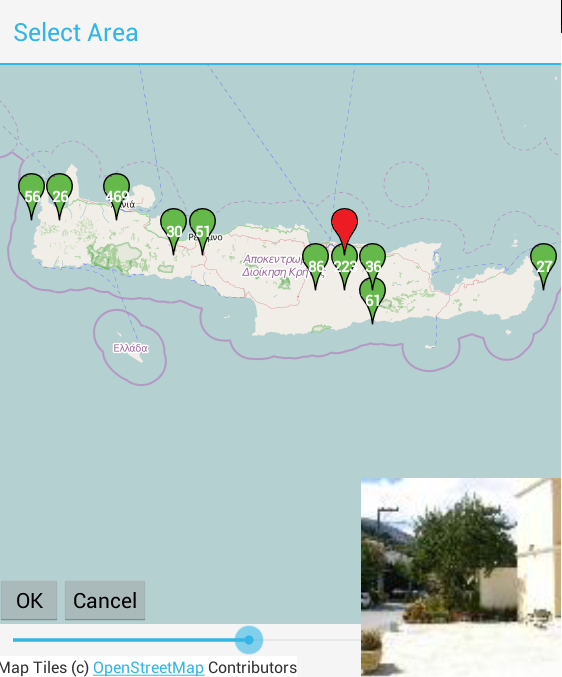
- The geografic map shows markers
 at places where photos were taken.
at places where photos were taken. - The numer in the green marker indicates how many photos belong to the marker.
-
Blue markers represent selected photos if Gallery-View is in multi selection mode or if SEND_MULTIPLE.
- Note: for performance/memory reason only the first 256 blue markers are shown.
- If you tap on a marker the marker becomes red to indicate current selection and a photo belonging to the marker is displayed in the lower right corner.
- Tap on the photo to hide it.
- if you long-tap on a marker you get a context menu to
- "Show in new Gallery" opens a new Gallery-View instance filtered by lat/lon of selected marker
- to zoom to fit the area of the current marker.
- If you tap somewhere in the map the "zoomin"- and "zoomout"-buttons become visible to change the map detail level.
- If you double tap somewhere in the map the map zooms in one level.
- If you swipe left/right/up/down you can change the current map area
- The "Zoombar" below the map can be used to change the current zoom level.
- The "Ok" button takes the current visible map area/zoomlevel to update
- which photos are visible if called from the Gallery-View
- lat/lon values in the Filter-View if called from there
- return the current position (red marker) if called from external app via "Pick geo:"
- The "Cancel" button or the back button closes the map without affecting the calling activitry.
- The menu *Filter" openes the Filter-View * purpose: Filter the photos that are visible in the map. * if Geografic-Map is started without intent-extra-de.k3b.extra.FILTER parameter the map uses the last used filter.
If you use the Geografic-Map as a "geo:" picker you can
- tap on a green/blue marker to select the geo-location belonging to that marker (the marker becomes red)
- tap somewhere in the map where no green/blue marker exists to select a place with no photo.
Intent-API (since 0.4.2)
The Intent API support
- action=VIEW/SEND/SENDTO to show map
- action=PICK to open a "geo:" picker
- mime=" * / * " or mime=null
- geo: uri format (required)
- de.k3b.extra.SELECTED_ITEMS string define the blue markers (optional)
- android.intent.extra.TITLE string (optional)
-
extra[de.k3b.extra.FILTER] (Since Version 0.4.2)
- purpose: Filter the photos that are visible in the map.
English:
- Homepage
- Download
- Walk Through: Gallery, Filter, Map, Folder picker
- Overview
- How to search/find/filter Photos
- Gallery-View
- Geographic-Map
- Image-View
- edit properties (exif) of photo(s).
- Filter-View
- Tags
- Virtual Albums/Bookmarks
- Folder-Picker
- AutoProcessing Automatic rename/apply exif on move/copy
- Settings
- Backup to zip
- History
- Technical infos
- supported photo properties (exif,xmp,iptc)
- Intent API for other apps to use APhotoManager
- Howtos
- Protect-mode (Extended App Pinning): Limit photos a user can see
- geotag-multible-photos
- Incremental Photo backup
- Workflow: Camera + move + rename + exif(tag, geo) to pc
- pc android photo properties (exif) sync
- Remote Problem Analysis Create a Logfile
- Filter Drill Down: Working with Picker Show-In-New
- Android 10
Other languages:
- ar Arabic العربية
- de German Deutsch
- es Spanish Espanol
- eu Basque Euskara
- fr French Français
- id Indonesian Indonesia
- it Italian Italianio
- ja Japanese 日本人
- nl Dutch Nederlands
- pt Portuguese Português, Brasil
- ro Romanian Român
- tr Turkish Türk
- uk Ukrainian Українська
- zh-CN Chinese traditional 繁体中文
- zh-TW Chinese simplified 简体中文

