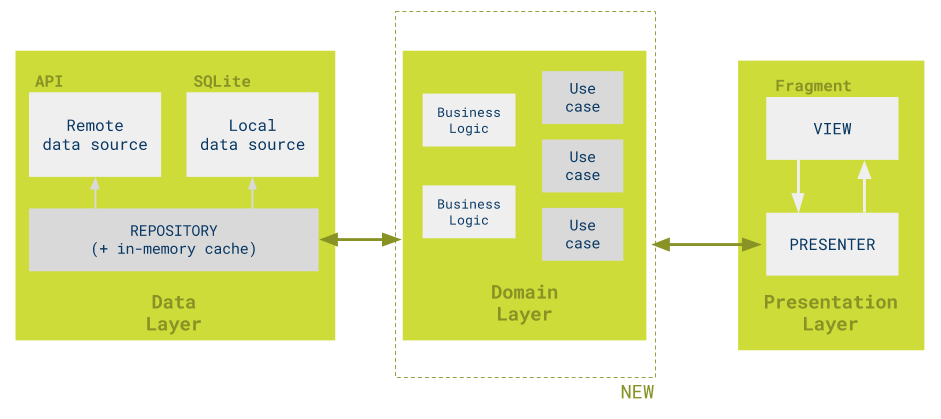This is how we work with Android at BEEVA.
- Basis
- Project Configuration
- Application Architecture
- User Interface and Visuals
- Accessibility
- Coding Style
- Libraries
- Testing
- Performance
- Security & Privacy
- Background jobs
- Interaction and Engagement
- Persistence & Storage
- Analytics & Crash Logs
- Continuous Integration
- Deployment & Publishing
- Version Control
The needed documentation to work with Android can be found on the Android developers website.
On this website you can find the following sections:
-
Design: Information about animations, styling, design patterns and usability.
More Info. -
Develop: Information about the resources that we have to develop on Android. You can find samples, API guides, the package index references and also, training code.
More Info. -
Distribute: Information related to the publication of an application in the Google Play Store. Tips to increase downloads and how to make your application more relevant.
More Info.
You can also find free courses taught by Google on the Udacity website.
To start developing on Android you have to download Java JDK and Android Studio.
Android SDK Manager separates the SDK Tools, SDK Platforms and other components into packages.
Once you have Android Studio installed, it is easy to keep Android Studio and Android SDK Tools updated with the automatic updates and the SDK Manager.
Mandatory packages
- Android SDK Build Tools: Includes tools to build Android apps.
- Android SDK Platform-tools: Includes various tools required by the Android platform, including adb command-line tool.
- Android SDK Tools: Includes essential tools such as the Android Emulator and ProGuard.
- Android SDK Platform: At least one platform is required in your environment to compile the application.
- In order to provide the best user experience on the latest devices, use the latest platform version as your build target.
Recommended packages
- Android Support Repository: Includes local Maven repository for Support libraries, which provide an extended set of APIs that are compatible with most versions of Android.
- Google Repository: Includes local Maven repository for Google libraries, which provide a variety of features and services for your apps.
- Intel o ARM System Images: The system image is required in order to run the Android Emulator.
Edit or add SDK tool sites You can add other sites that host their own tools, then download the packages from those sites.
Android Studio notifies you with a small bubble dialog when an update is available for the IDE, but you can manually check for updates by clicking Help >Check for Update (on Mac, Android Studio > Check for Updates).
Updates for Android Studio are available from different channels (Canary, Dev, Beta and Stable). For production Android projects you should use a version of Android Studio downloaded from the Stable Channel (the official stable release that is available for download). If you would like to try one of the other channels (Canary, Dev o Beta) while still using the Stable build, you can safely install a second version of Android Studio by downloading the preview build from tools.android.com.
The applicationId, versionCode and versionName should be configured in the build.gradle of the main module.
android {
defaultConfig {
applicationId "com.beeva.myapplication"
versionCode 1
versionName "1.0"
}It is recommended to have a different applicationId for the apk that is in debug mode. To do this it is necessary to include the following code:
buildTypes {
debug {
applicationIdSuffix ".debug"
versionNameSuffix '-DEBUG'
}
}ProGuard must be used in release mode (ProGuard configuration), this tools is used to remove unused code, but it acts only upon code and not resources such as images. To remove these unused resources you need to set the option shrinkResources to true:
buildTypes {
release {
shrinkResources true
minifyEnabled true
proguardFiles getDefaultProguardFile('proguard-android.txt'), 'proguard-rules.pro'
}
}We can add the configuration needed to sign the apk that is going to be publish to the build.gradle file:
signingConfigs {
release {
storeFile file("myapp.keystore")
storePassword "12345"
keyAlias "alias_name"
keyPassword "67890"
}
}For safety, passwords must not be on this file. Instead, we will generate a file named gradle.properties to store them:
STORE_PASSWORD=12345
ALIAS=alias_name
KEY_PASSWORD=67890
This way, the configuration would look like this:
signingConfigs {
release {
storeFile file("myapp.keystore")
storePassword STORE_PASSWORD
keyAlias ALIAS
keyPassword KEY_PASSWORD
}
}This way we can store other sensible data that we do not want to commit to the repository.
In general, it is important to obtain the dependencies of our project from a repository and not from a local .jar file since it will be easier to update our dependency to its ultimate version, specially in projects where there is more than one developer, which is the normal case. It is recommended to have a separate file with the version of each dependency so that if a different module needs to use one of these dependencies, the version used will be the same as the one used in the main module for the same dependency.
// dependencies.gradle file
ext {
supportLibraryVersion = ‘25.1.0’
butterknifeVersion = ‘8.4.0’
}
// build.gradle file
dependencies {
compile "com.android.support:cardview-v7:$supportLibraryVersion"
// ...
}An exact version must be indicated, i.e. "25.1.0", and not a range, i.e. "25.+", so that we do not find an unexpected change in our dependency.
Google Play Services and Firebase
We must not import all the dependencies from Google Play Services and Firebase. These libraries contain all the native packages for Android, so, if we import them, we could pass the 65K methods limit and we would be importing code that we won’t probably need or use. To avoid this, we must import only the libraries that we are really going to use. You can check the libraries in Google Play Services here and the ones in Firebase here.
The structure of packages we use will be related to the architecture we implement.
Images, layouts, strings, colors and dimensions are some of the resources we have in Android. These resources have their own rules in terms of names and where they should be stored. With images for example, we must have an image for each density and these should be store in their corresponding density folder. For more information about resources see User Interface and Visuals section
Use the architecture that better fits to your project. Google has released a sample GitHub with a collection of samples that demonstrates a list of recommended architectures for Android apps.
The architecture that best fits most of our projects in Beeva has been MVP + clean architecture, which stands on the principles of clean architecture and is explained in the following diagram.
- MVP: Model View Presenter pattern.
- Domain: Holds all business logic. The domain layer starts with classes named use cases or interactors used by the application presenters. These use cases represent all the possible actions a developer can perform from the presentation layer.
- Repository: Repository pattern to provide a local, memory and remote data sources, allowing to use objects without having to know how the objects are persisted.
Quality must be mantained in every component of the application, in every class or method. The use of an architecture is a necessary requirement to maintain the quality of a project, but is not sufficient. The SOLID principles are a good guidelines that can be applied in order to create a system that is easy to maintain and extend over time.
Here we will show you the best ways and benefits of structuring a layout file following simple guidelines.
There is currently no pattern indicating when it is best to use a fragment or an activity.
A good practice is the use of fragments to be able to isolate the functionality of each screen and even when creating interface pieces that need to be reused on other screens. In order to leave the activities as light as possible.
On the other hand, when a fragment is destroyed, be sure to delete all references and callbacks to the activity, as well as object references within the activity
Also avoid using nested fragments extensively, use them only when it makes sense.
One of the clearest conventions for naming files would be the following. type_foo_bar.xml. Examples: fragment_order_details.xml, view_common_product.xml, activity_client_profile.xml.
One of the characteristics that Android has, is the ability to have separate files with all colors, dimensions, strings,etc. Accessible to them from any layout only with the reference. This way we can keep our code better prepared for future changes.
Now a few tips to follow with different resources.
In this file we should only map different colors as if it were a palette. Never use definitions related to the state of a button or a textview because we could start repeating colors very easily.
Don't do this:
<resources>
<color name="button_border">#FF4081</color>
<color name="button_background">#3F51B5</color>
<color name="button_shadow">#272727</color>
...Instead, do this:
<resources>
<color name="pink">#FF4081</color>
<color name="blue_dark">#3F51B5</color>
<color name="gray_dark">#272727</color>
...The same way that we work with the colors file, we should use this as a palette of dimensions
<resources>
<!-- TextView paddings -->
<dimen name="textview_padding_left">15dp</dimen>
<dimen name="textview_padding_top">10dp</dimen>
...
<!-- font sizes -->
<dimen name="font_large">18sp</dimen>
<dimen name="font_normal">15sp</dimen>
...Try to be as concrete as possible and generate expats of names for different values. Unlike other files you can repeat values for more than one key.
Bad
<resources>
<string name="user_not_found">User not found</string>
<string name="user_duplicate">User exists</string>
...Good
<resources>
<!-- User's error types -->
<string name="error_user_not_found">User not found</string>
<string name="error_user_duplicate">User exists</string>
...Note that none of these values must be capitalized. Only the first letter should be capitalized, since we can take advantage of android:textAllCaps in case we would like to capitalize everything.
Properties that are common for different elements or can be repeated frequently in a view, should be externalized in the styles file.
<style name="button_share">
<item name="android:background">@null</item>
<item name="android:textAllCaps">false</item>
<item name="android:drawablePadding">@dimen/padding_share</item>
<item name="android:textSize">@dimen/font_small</item>
</style>Applied to Button:
<Button
android:id="@+id/btnFacebook"
android:layout_width="wrap_content"
android:layout_height="wrap_content"
android:drawableTop="@drawable/ic_facebook"
android:text="@string/facebook"
style="@style/button_share"
/>In the case that we have a very large file with many styles or just because we feel the need to split the styles in any order, we can generate as many styles files as we want.
For example: styles.xml, styles_button.xml, styles_label.xml, styles_social_media.xml,
This technique is valid for the different resource files.
This is one of the important parts in our application, if we want it to be used by everyone. And we don't mean people from other countries, but disabled people.
It's very important that our interface's components contain descriptive labels with the action they perform. In this way, screen readers such as Talkback or VoiceAssistant for Samsung can explain a specific functionality or the content of a screen.
We can define the labels in layout's components in two ways.
The common way is labelling in the XML file.
<ImageView
android:id="@+id/cardImageView"
android:layout_width="54dp"
android:layout_height="30dp"
android:contentDescription="@string/description_default_card"
android:src="@drawable/default_card"
/>The dynamic way is setting this attribute in your code.
val resId = if (isPasswordVisible) R.string.hide_password else R.string.show_password
imageButton.contentDescription = resources.getString(resId)Sometimes we want to put an image and we don't want it to be accessible because it's a decorative component in our interface.
This solves our problem.
android:importantForAccessibility="no" <!-- For API 16 or higher -->
android:contentDescription="@null" <!-- For API lower than 16 -->Sometimes we need to make our own custom views. It's very important to keep in mind how we want the screen reader to navigate through our interface.
In the case that we want the screen reader to read all the views of our custom views, we should do it in the following ways.
Making the root view focusable.
<LinearLayout
android:layout_width="match_parent"
android:layout_height="wrap_content"
android:focusable="true"
...
>
<TextView
android:id="@+id/titleTextView"
android:layout_width="wrap_content"
android:layout_height="wrap_content"
...
/>
<TextView
android:id="@+id/descriptionTextView"
android:layout_width="wrap_content"
android:layout_height="wrap_content"
...
/>
</LinearLayout>The LinearLayout will be the view that contains the focus and the screen reader will be able to read the texts of the two TextView that it contains. Therefore for the user, this component will be treated as a single component, and the screen reader won't navigate through the three views that exist in this layout.
It is recommended to follow a common style to write code into a team, to publish a public repository, to contribute to one of them, or even for a personal project. This styles are a good rule to maintain the code legibility. Below you can find the code styles of the main programming languages.
- Java
Code conventions
Java best practices - Kotlin
Code conventions
Kotlin best practices - Scala
Scala style guide
Scala best practices
- Use of libraries. Pros and cons of each one.
- Don’t add the whole Google Play Services library package.
Tests are one of the most important parts of the development. By creating and running unit tests against your code, you can easily verify that the logic of individual units is correct. There are two types of unit tests.
-
Local tests: unit tests that run on your local machine only. These tests are compiled to run locally on the Java Virtual Machine (JVM) to minimize execution time. Use this approach to run unit tests that have no dependencies on the Android framework or have dependencies that can be filled by using mock objects with any mock library like Mockito.
-
Instrumented tests: unit tests that run on an Android device or emulator. These tests have access to instrumentation information, such as the Context for the app under test. Use this approach to run unit tests that have Android dependencies which cannot be easily filled by using mock objects.
- Use the Parcelable class instead of Serializable when passing data in Intents/Bundles.
- Perform file operations off the UI thread.
More info.
How to keep your app's data secure
More info.
An Android application has at least one main thread and in Android, you shouldn’t do anything that blocks the main thread. For work with several thread the Android framework offers different options like Threads, HandlerThread, Executor, AsyncTask or Services.
The threads are the solution for work with background operations that don't need to be notified to the main thread. When we using threads, need avoid the synchronization inside loops because acquiring and releasing a lock is an expensive operation.
Android provides a thread subclass, HandlerThread, which encapsulates the Looper object (so that we do not care the Looper open and release details) and the MessageQueue.
Once we started HandlerThread we can post tasks to it at any time, the HandlerThread remains active until you call quit, remember make this call for free resources when you don't need the HandlerThread anymore.
The Executor class is powerful and allow automatically manage a pool of threads with a task queue. The Executor allows you to get all the scheduled tasks and cancel them if you'd like.
AsyncTask allows you to perform background operations and return results on the main thread without having to manipulate threads or handlers.
The most important thing you should know is that only one method of this class that is running on another thread doInBackground. The other methods are running on main thread.
The AsyncTask is used inside an Activity, you need to make sure that it doesn't have a reference to activity or views when activity is already destroyed. This means that they are not the best option for long running operations and also, if the app is in the background and the app is terminated by Android, your background processing is also terminated.
Implementing AsyncTask as an inner class makes sense only if it's static. If it's not static then it will have an implicit reference to outer activity which will lead to memory leaks. If you need references to views from your static async task use WeakReference. Implementing AsyncTask in a separate file is also a good idea, but same rules applied. Use weak references if needed. The only difference between static inner async task and async task in a separate file is code readability. If there is a lot of logic inside AsyncTask, go ahead with a separate file.
The Android framework offers several classes that help you with the operations can cause problems and interfere with the responsiveness of your user interface, the most useful of these is Service.
For doing long-term background tasks you should use services. The service has no user interface, it is not bound to the lifecycle of an activity. A service can essentially take two shapes:
-
Started: A service is started when an application component starts it by calling
startService(). Once started, a service can run in the background indefinitely, even if the component that started it is destroyed, and it is active until it has called thestopService()method.A Started Service is helpful to handle multiple simultaneous request.
-
Bound: A service is bound when an application component binds to it by calling
bindService(). A bound service offers a client-server interface that allows components to interact with the service, send requests, get results, and even do so across processes with interprocess communication.A Bound Service is helpful if you need a direct communication between a component and the service. This services holds a reference to the clients and, when no more clients are referenced, the service is automatically terminated. This behavior is helpful when we need to share a background operation between multiple activities without the need to close the service because it is terminated automatically
You can also extend the IntentService class for your service implementation. It is a particular implementation of a service provided by the patform. The IntentService is used to perform a certain task in the background, a good example would be to upload or download large files, the upload and download may continue even if the user exits the app and you don't want to block the user from being able to use the app while these tasks are going on. Once done, the instance of IntentService terminates itself automatically.
If you want to run a task repeatedly on different sets of data, but you only need one execution running at a time, an IntentService suits your needs.
The best interaction patterns for Android.
More info.
In Android we have several options to store data persistently in our application. So we have to keep in mind what kind of data we have to store, and how accessible they have to be, in order to choose the most appropriate solution.
If we want to store primitive data, key-value data pairs is the easiest way to do it. On the other hand to store complex data we must do it serializing it to JSON, but is discouraged due that impacts on performance.
Remember, Shared Preferences are thread-safe, but not process-safe.
Android uses a file system not much different than Linux does.
Currently we can have two storage types: Internal and external.
Each application has its own private warehouse in an exact location of our storage. No application can access it, unless you give these privileges explicitly. When the application is uninstalled, this data will be lost with the application. Beware of this if your need is to keep data on the device after uninstalling.
This storage can be unmounted or removed from the device, so access may be no longer available. Always check whether external storage is mounted before trying.
When the user uninstall the application, all the files will be kept in the device unless they have been saved in the path that the method getExternalFilesDir() returns.
Important: All applications can read or delete all files that you created in this storage.
-Structured data? Well, you've come to the right place.
The slowest option. Also you have to keep in mind that the operations should be done outside the main thread.
Currently we can use Room. A persistence library made by Google to give us a level of abstraction of all the boilerplate code we that need to generate SQLite queries.
Cloud storage is a simple and scalable way to store, access and share data over the internet. There are different platforms that allow us to use cloud storage. But we will only make reference to two of the most important: Firebase and DynamoDB.
Solutions to gather metrics of usage and crashes.
- Crashlytics (crashes, Answers).
- Google Analytics.
Continuous Integration is a practice, which requires discipline, particularly when the development environment contains a significant amount of complexity. Best practices are methods or techniques that consistently bring superior results. Best practices evolve over time as new technology and techniques are introduced or improvements discovered.
Here we introduce some best practices for continuous integration that could be especially helpful for mobility teams based in Android.
-
A code repository. All artifacts required to build the project should be placed in a unique repository.
-
Automate the build and deployment. A single command should have the capability of building the project.
With Gradle we can build by executing: ./gradlew build or if we want to build a flavor: ./gradlew assembleflavor
Within the build the following steps should be included: - Unittests. - Sonar or any tool for continuous inspection of code quality. - Functional tests. For these steps, it can do with: - Bamboo: every step can be configured as a task or job in Bamboo. In case any step fails, the builds should fail and automatically notify the team. - Jenkins: every step can be configured as a stage within the pipeline of Jenkins. In case any step fails, the builds should fail and automatically notify the team.
-
Commit frequently (at least once a day). Developers should commit frequently – at least once per day – several times a day is recommended. By doing so, developers will be able to know the real state and health of the software, will reduce the number of conflicting changes and will detect possible issues sooner.
-
Fast builds (preferred less than 10 minutes). Builds should be fast, anything longer than 10 minutes becomes a dysfunction in the process, because people won’t commit as frequently. Large builds can be broken into multiple jobs and executed in parallel. All tests should run automatically to validate that the software behaves as expected but in case that functional tests like Calabash, Appium, etc, take long time to run, then we can have:
- One automated build process that runs only a basic set of tests.
- Another automated process that runs all tests (It can be run every night).
- Trigger additional tests manually.
-
Everyone can see the latest build. It should be easy to find out whether the build breaks and, if so, who made the relevant change, so the whole team should be able to easily see these results especially when the build fails. Developers should be notified as soon as possible and why it failed, so that they can fix it as quickly as possible. Every build should be posted in Bamboo or Jenkins and also commits since last build, changes, tests results, etc.
ProGuard must be used to remove unused classes, fields, methods and attributes, optimize the bytecode and obfuscate the remaining classes, fields and methods using short meaningless names. These steps make the code base smaller, more efficient, and harder to reverse-engineer.
To configure Gradle to use ProGuard when building a release apk:
buildTypes {
release {
minifyEnabled true
proguardFiles getDefaultProguardFile('proguard-android.txt'), 'proguard-rules.pro'
}
}The ProGuard rules must be defined to determine wich code must be preserved. The default configuration can be found in SDK_HOME/tools/proguard/proguard-android.txt, and the proyect specific rules can be defined in project/app/proguard-rules.pro.
The following table summarizes the keep options that you can apply in order to prevent ProGuard from shrinking and obfuscating needed classes or class members:
| Keep | From being removed or renamed | From being renamed |
|---|---|---|
| Classes and class members | -keep | -keepnames |
| Class members only | -keepclassmembers | -keepclassmembernames |
| Classes and class members, if class members present | -keepclasseswithmembers | -keepclasseswithmembernames |
Read more at Proguard usage and see its examples.
- Publish the
mapping.txtfile generated for every release into Google console and save it locally, this way you ensure that you can debug a problem from an obfuscated stack trace. - Common problems like
ClassNotFoundExceptionorNoSuchFieldExceptioncrashes can happen because a class, method, field, enum, or annotation has been removed or a class, field or enum name has been obfuscated (this will cause a Java reflection errors).- Check
app/build/outputs/proguard/release/usage.txtto see if the object in question has been removed. - Check
app/build/outputs/proguard/release/mapping.txtto see if the object in question has been obfuscated.
- Check
Versioning is a critical component of your app upgrade and maintenance strategy. Versioning is important because:
- It gives users information about the app version that is installed on their devices and the versions available.
- Determines compatibility and identifies dependencies between different apps.
- Services may need to check the app version to determine compatibility and establish upgrade/downgrade relationships.
Android does not use app version information to enforce restrictions on upgrades, downgrades, or compatibility of third-party apps. Instead, you are responsible for enforcing version restrictions within your app or by informing users of the version restrictions and limitations. The Android system does, however, enforce system version compatibility as expressed by the minSdkVersion setting in the build files. This setting allows an app to specify the minimum system API with which it is compatible.
NOTE: For more information about Version your app Google Versioning
To define the version information for your app, set values for the version settings in the Gradle build files. These values are then merged into your app's manifest file during the build process.
If your app defines the app version directly in the <manifest> element, the version values in the Gradle build file will override the settings in the manifest. Additionally, defining these settings in the Gradle build files allows you to specify different values for different versions of your app. For greater flexibility and to avoid potential overwriting when the manifest is merged, you should remove these attributes from the <manifest> element and define your version settings in the Gradle build files instead.
Two settings are available, and you should always define values for both of them:
-
versionCode: An integer used to determine whether one version is more recent than another. Typically, you would release the first version of your app with versionCode set to 1.
-
versionName: A string used as the version number shown to users.
NOTE: To see how to set these values go here
After importing your app into Android Studio, use the Android Studio VCS menu options to enable VCS support for the desired version control system, create a repository, import the new files into version control, and perform other version control operations.
There are some files that shouldn’t be added to Git, such as generated code and binary files (executables). Git provides a feature to inform the list of files that should be excluded in version control.
A gitignore file is a TXT file with the extension ‘.gitignore’ that specifies intentionally untracked files that Git should ignore. You can put this file in the project root folder in Android Studio. This is an example of .gitignore file for Android projects. It’s almost the same for all Android projects.
# Mac filetypes
.DS_Store
# built application files
*.apk
# files for the dex VM
*.dex
# Java class files
*.class
# generated files
bin/
gen/
# Local configuration file (sdk path, etc)
local.properties
# Intellij project files
*.iml
*.ipr
*.iws
.idea/
out/
# anothers
.orig
#gradle
.gradle/
build/
app/build/
The branching model of Git Flow is particularly useful for Android development since it is simpler to debug issues happening on production that might not be happening on development, checking out the version code that has the crashes and debugging from there.
NOTE: For more information about the usefulness of using Git Flow Git Flow for Android Development
NOTE: For more information about Git Flow DevOps Repository