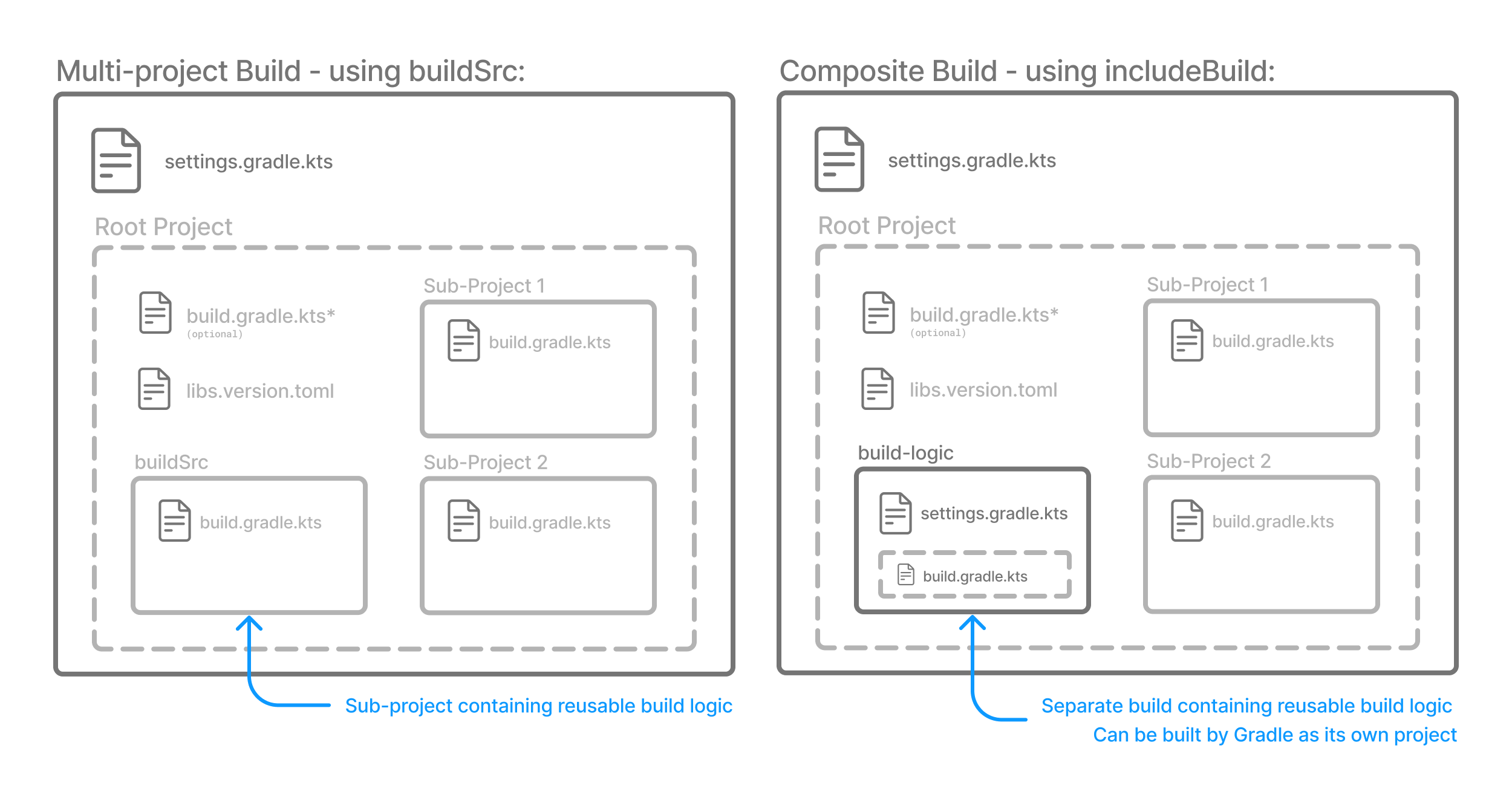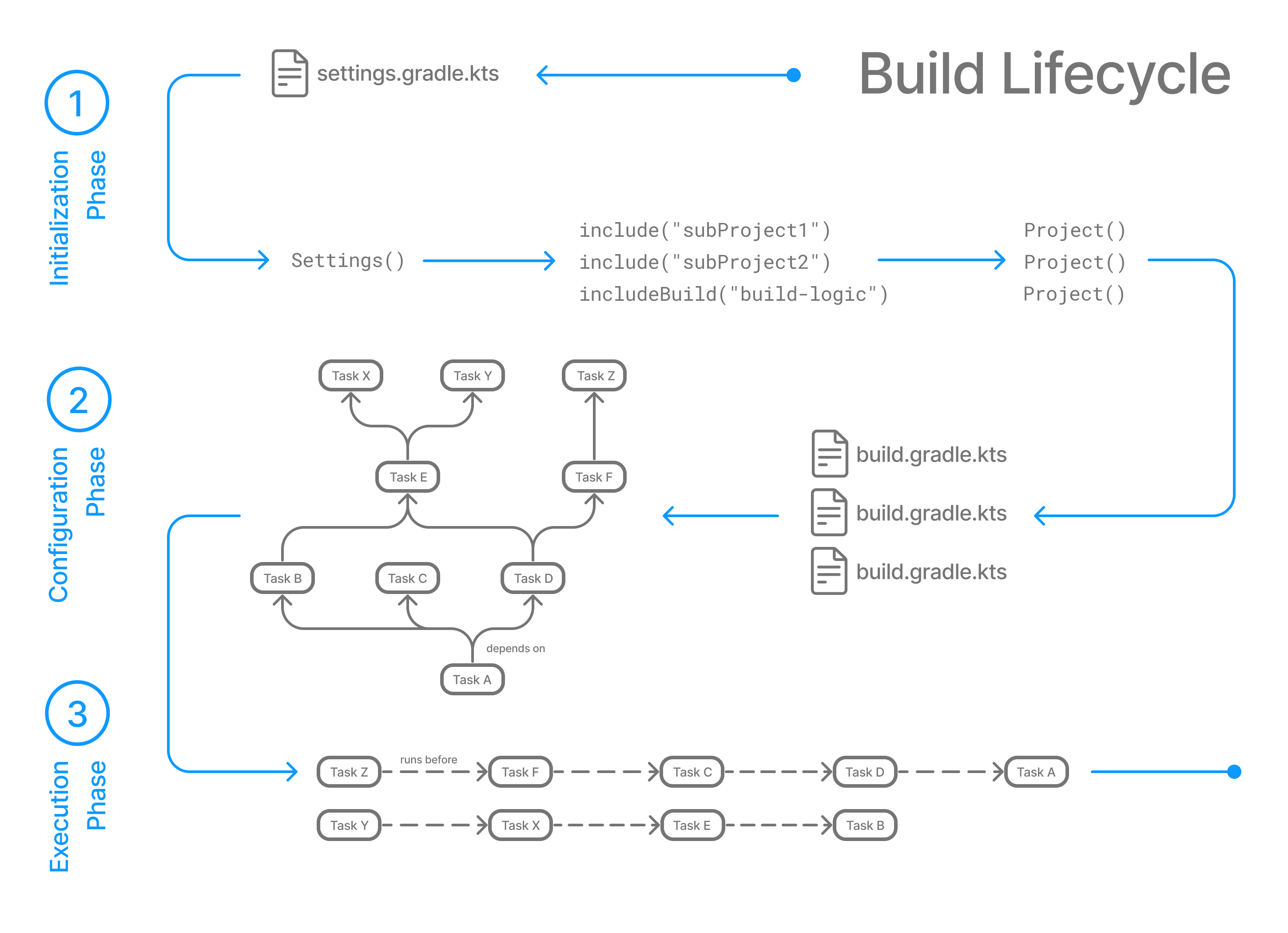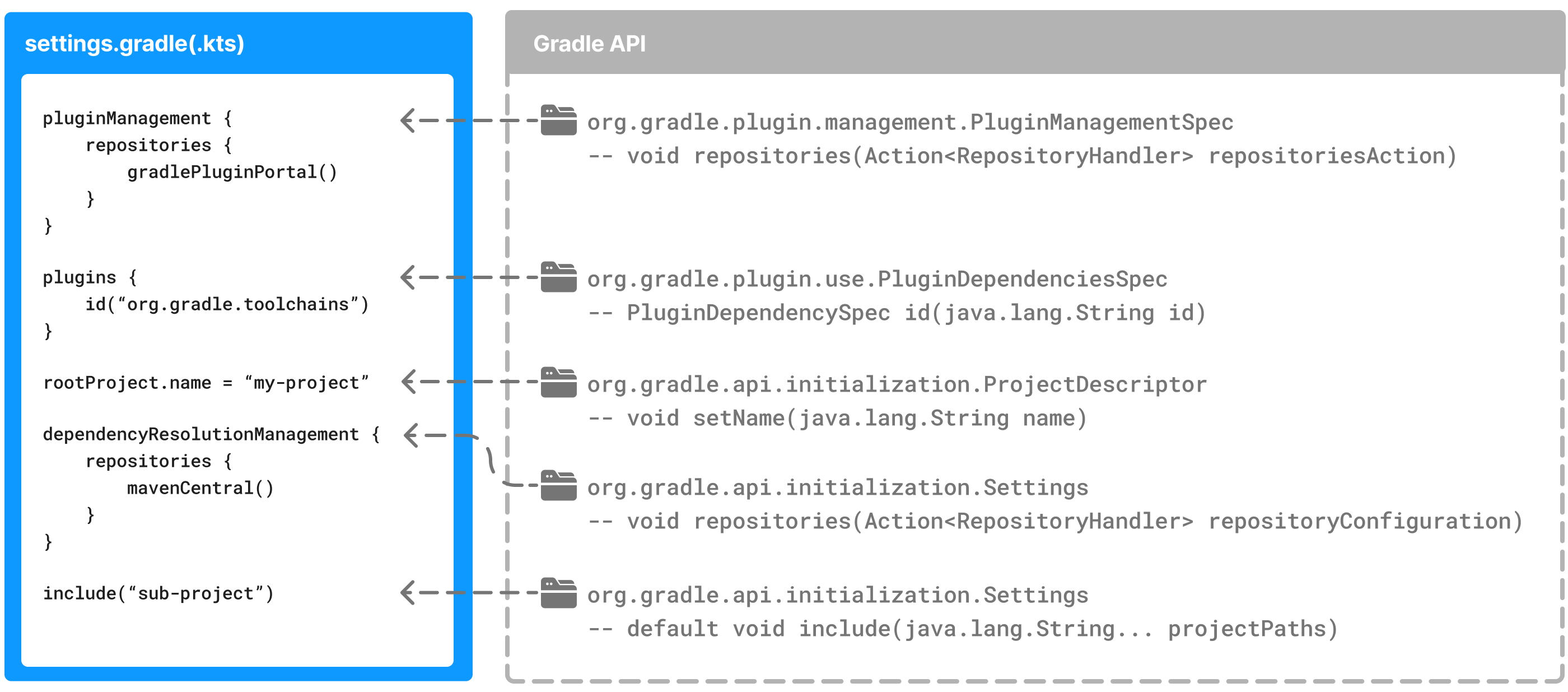Gradle uses two main directories to perform and manage its work: Gradle User Home directory and the Project Root directory.
By default, the Gradle User Home (~/.gradle or C:\Users\<USERNAME>\.gradle) stores global configuration properties, initialization scripts, caches, and log files.
It can be set with the environment variable GRADLE_USER_HOME.
It is roughly structured as follows:
├── caches
│ ├── 4.8
│ ├── 4.9
│ ├── ⋮
│ ├── jars-3
│ └── modules-2
├── daemon
│ ├── ⋮
│ ├── 4.8
│ └── 4.9
├── init.d
│ └── my-setup.gradle
├── jdks
│ ├── ⋮
│ └── jdk-14.0.2+12
├── wrapper
│ └── dists
│ ├── ⋮
│ ├── gradle-4.8-bin
│ ├── gradle-4.9-all
│ └── gradle-4.9-bin
└── gradle.propertiescachesis the global cache directory containing version specific caches to support incremental builds.caches/jars-3andcaches/modules-2are shared caches for artifacts of dependencies.daemon: registry and logs for the Gradle Daemon.init.d: global initialization scriptsjdks: JDKs downloaded by the toolchain support.wrapper/dists: distribution downloaded by the Gradle Wrapper- Global Gradle configuration properties
Consult the Gradle Directories reference to learn more.
The anatomy of a typical project root directory looks as follows:
├── .gradle
│ ├── 4.8
│ ├── 4.9
│ └── ⋮
├── build
├── gradle
│ └── wrapper
├── gradle.properties
├── gradlew
├── gradlew.bat
├── settings.gradle.kts
├── subproject-one
| └── build.gradle.kts
├── subproject-two
| └── build.gradle.kts
└── ⋮Gradle supports multi-project builds. This is sometimes referred to as a multi-module project. Gradle refers to modules as subprojects.
Gradle community has two standards for multi-project build structures:
buildSrc-buildSrcis a subproject-like directory at the Gradle project root containing all the build logic.- Composite builds - a build that includes other builds where
build-logicis a build directory at the Gradle project root containing reusable build logic.
For example, a build that has many modules called mobile-app, web-app, api, lib, and documentation could be structured as follows:
.
├── gradle
├── gradlew
├── settings.gradle.kts
├── buildSrc
│ ├── build.gradle.kts
│ └── src/main/kotlin/shared-build-conventions.gradle.kts
├── mobile-app
│ └── build.gradle.kts
├── web-app
│ └── build.gradle.kts
├── api
│ └── build.gradle.kts
├── lib
│ └── build.gradle.kts
└── documentation
└── build.gradle.ktsThe modules have dependencies between them such as web-app and mobile-app depending on lib. This means that in order for Gradle to build web-app or mobile-app, it must build lib first.
buildSrc is automatically recognized by Gradle. It is a good place to define and maintain shared configuration or imperative build logic, such as custom tasks or plugins.
If the java plugin is applied to the buildSrc project, the compiled code from buildSrc/src/main/java is put in the classpath fo the root build script, making it available to any subproject in the build.
Composite Builds, also referred to as included builds, are best for sharing logic between builds (not subprojects) or isolating access to shared build logic (i.e. convention plugins).
The logic in buildSrc from the previous example has been turned into a project that contains plugins and be published and worked on independently of the root project build.
The plugin is moved to its own build called build-logic with a build script and settings file:
.
├── gradle
├── gradlew
├── settings.gradle.kts
├── build-logic
│ ├── settings.gradle.kts
│ └── conventions
│ ├── build.gradle.kts
│ └── src/main/kotlin/shared-build-conventions.gradle.kts
├── mobile-app
│ └── build.gradle.kts
├── web-app
│ └── build.gradle.kts
├── api
│ └── build.gradle.kts
├── lib
│ └── build.gradle.kts
└── documentation
└── build.gradle.ktsThe root settings file includes the entire build-logic build:
pluginManagement {
includeBuild("build-logic")
}
include("mobile-app", "web-app", "api", "lib", "documentation")The build author defines the tasks and dependencies between tasks. Gradle guarantees that these tasks will execute in order of their dependencies.
For example, if the project tasks include build, assemble, createDocs, the build scripts can ensure that they are executed in the order build -> assemble -> createDoc.
Gradle builds the task graph before executing any task.
Across all projects in the build, tasks form a Directed Acyclic Graph.
Here is a partial task graph for a standard Java build, with dependencies between tasks represented as arrows:
flowchart TD
build([build]) --> check([check]) --> test([test])
assemble([assemble]) --> jar([jar])
build --> assemble
jar --> classes([classes])
classes --> compileJava([Compile Java])
classes --> processResources([processResources])
Both plugins and build scripts contribute to the task graph via the task dependency mechanism and annotated inputs/outputs.
A Gradle build has three distinct phases.
flowchart LR
Initialization["1 Initialization Phase"] --> Configuration[2 Configuration Phase] --> Execution[3 Configuration Phase]
Gradle runs these phases in order:
- Detects the
settings.gradle.ktsfile - Creates a
Settingsinstance - Evaluates the settings file to determine which projects (and included builds) make up the build.
- Creates a
Projectinstance for every project.
- Evaluates the build scripts,
build.gradle.kts, of every project participating in the build. - Creates a task graph for requested tasks.
- Schedules and executes the selected tasks.
- Dependencies tasks determine execution order.
- Execution of tasks can occur in parallel.
The initialization phase finds the setting file in the project root directory.
When the settings file settings.gradle.kts is found, Gradle instantiates a Settings object.
One of the purposes of the Settings object is to allow you to declare all the projects to be included in the build.
Before Gradle assembles the projects for a build, it creates a Settings instance and executes the settings file against it.
flowchart LR
A["setting.gradle.kts"] --> B["Settings()"]
Many top-level properties and blocks in a settings script are part of the Settings API.
The Settings object exposes a standard set of properties in your settings script.
The following table lists a few commonly used properties:
| Name | Description |
|---|---|
| buildCache | The build cache configuration. |
| plugins | The container of plugins that have been applied to the settings. |
| rootDir | The root directory of the build. |
| rootProject | The root project of the build |
| settings | Returns this settings object |
The following table lists a few commonly used methods:
| Name | Description |
|---|---|
| include() | Adds the given projects to the build. |
| includeBuild() | Includes a build at the specified path to the composite build. |
Let's take a look at an example settings.gradle.kts file and break it down:
pluginManagement {
repositories {
gradlePluginPortal()
google()
}
}
plugins {
id("org.gradle.toolchains.foojay-resolver-convention") version "0.8.0"
}
rootProject.name = "root-project"
dependencyResolutionManagement {
repositories {
mavenCentral()
}
}
include("sub-project-a")
include("sub-project-b")
include("sub-project-c")The initialization phase in the Gradle Build lifecycle finds the root project and subprojects included in your project root directory using the settings file.
Then, for each project included in the settings file, Gradle creates a Project instance.
Gradle then looks for a corresponding build script file, which is used in the configuration phase.
Every Gradle build comprises one or more projects; a root project and subprojects.
A build script configures a project and is associated with an object of type Project.
flowchart LR
A["build.gradle.kts"] --> B["Project()"]
The work that Gradle can do on a project is defined by one or more tasks.
A task represents some independent unit of work that a build performs.