This service relays HTTP requests from your subdomain to Smartlook's recording domains, allowing you to bypass potential browser settings or extensions used by your visitors configured to limit data capture.
Only web recording is currently supported.
| Name | Type | Default value | Description |
|---|---|---|---|
LOGGER_LEVEL |
string |
'info' |
One of trace, debug, info, warn, error, fatal, silent |
MANAGER_HOST |
string |
'https://manager.eu.smartlook.cloud' |
Smartlook Manager host |
WEB_SDK_WRITER_HOST |
string |
'https://web-writer.eu.smartlook.cloud' |
Smartlook Web Writer host |
ASSETS_PROXY_HOST |
string |
'https://assets-proxy.smartlook.cloud' |
Smartlook Assets Proxy host |
Image is available on Docker Hub.
- Run the image and configure environment variables according to your needs.
All variables are optional, default values are listed in the table above.
docker run --name="smartlook-relay-proxy" -d \
# can be also set with "--env-file"
-e LOGGER_LEVEL=<level> \
-e MANAGER_HOST=<host> \
-e WEB_SDK_WRITER_HOST=<host> \
-e ASSETS_PROXY_HOST=<host> \
-p <port>:8000 \ # mapping is optional, internally runs on port 8000
smartlook/relay-proxy:latest-
Create a new subdomain (e.g. sl.yourdomain.com) and point it to the container.
-
Replace URLs in Smartlook script (only next-gen tracking code is supported).
<script>
window.smartlook ||
(function (d) {
var o = (smartlook = function () {
o.api.push(arguments)
}), h = d.getElementsByTagName('head')[0];
var c = d.createElement('script');
o.api = new Array();
c.async = true;
c.crossOrigin = 'anonymous';
c.type = 'text/javascript';
c.charset = 'utf-8';
c.src = 'https://<your-relay-proxy-host>/recorder.js';
h.appendChild(c);
})(document);
smartlook('init', <project-key>, { host: '<your-relay-proxy-host>' });
</script>- You're done! Visit your site and check the network tab to make sure the requests are sent through your subdomain.
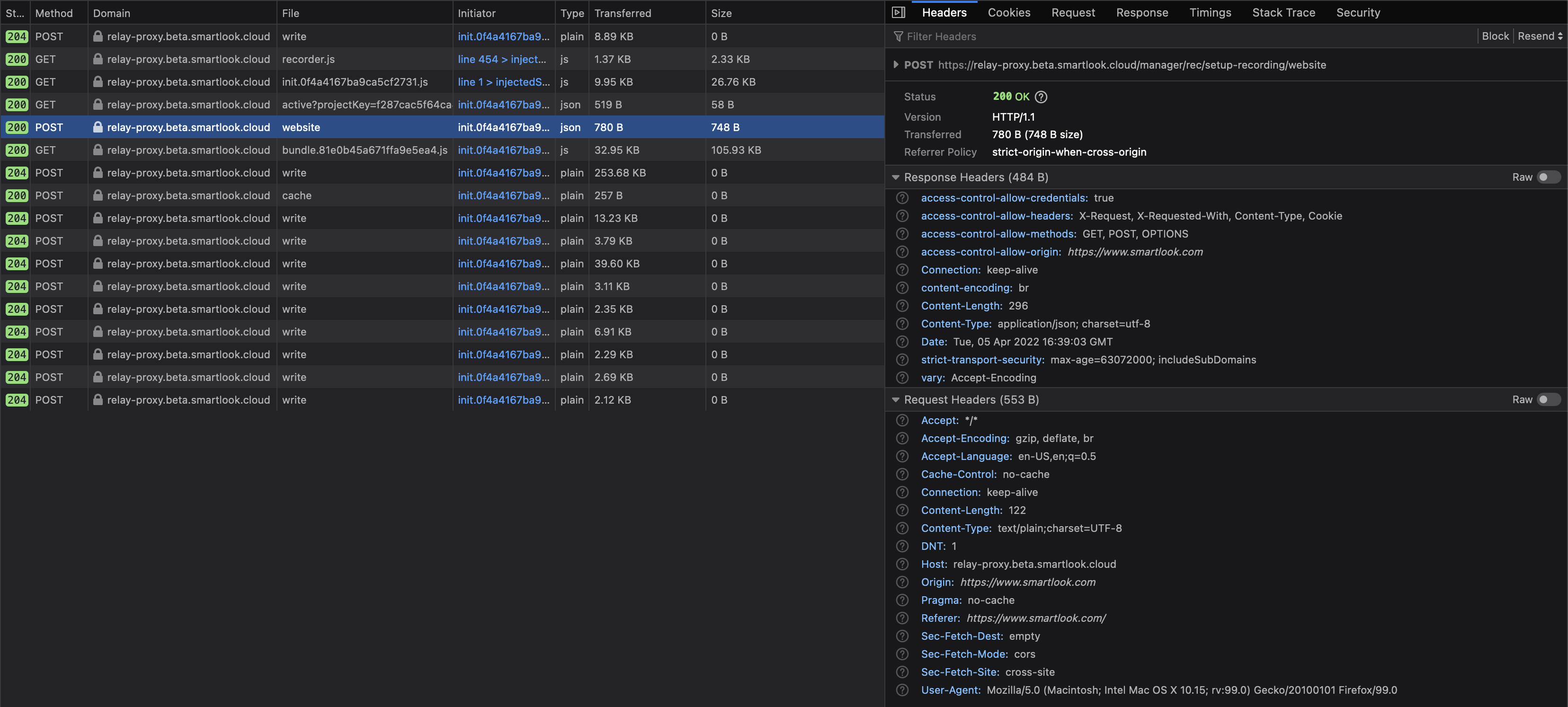
# See all available commands
make help
# Build and start development server (port 80 by default)
# Do not forget to configure environment variables in docker-compose.dev.yml
make dev # add `build=yes` for rebuildSee LICENSE.