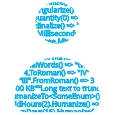Humanizer meets all your .NET needs for manipulating and displaying strings, enums, dates, times, timespans, numbers and quantities. It is part of the .NET Foundation, and operates under their code of conduct. It is licensed under the MIT (an OSI approved license).
- Install
- Features
- Humanize String
- Dehumanize String
- Transform String
- Truncate String
- Format String
- Humanize Enums
- Dehumanize Enums
- Humanize DateTime
- Humanize TimeSpan
- Humanize Collections
- Inflector methods
- Fluent date
- Number to Numbers
- Number to words
- Number to ordinal words
- DateTime to ordinal words
- Roman numerals
- Metric numerals
- ByteSize
- Heading to words
- Tupleize
- Mix this into your framework to simplify your life -
- How to contribute?
- Continuous Integration from AppVeyor
- Related Projects
- Main contributors
- License
- Icon
You can install Humanizer as a nuget package:
XPROJ / project.json: Humanizer.xproj
English only: Humanizer.Core
All languages: Humanizer
Humanizer is a .NET Standard Class Library with support for .NET Standard 1.0+ (.Net 4.5+, Windows Phone 8, Win Store, and .NET Core).
Also Humanizer symbols are source indexed with GitLink and are included in the package so you can step through Humanizer code while debugging your code.
For pre-release builds, MyGet feed is available where you can pull down CI packages from the latest codebase. The feed URL is:
https://www.myget.org/F/humanizer/api/v2for VS 2012+https://www.myget.org/F/humanizer/api/v3/index.jsonfor VS 2015+
Note: Humanizer requires at least NuGet 2.12 when on VS 2012/2013 and 3.4+ on VS 2015.
New in Humanizer 2.0 is the option to choose which localization packages you wish to use. You choose which packages
based on what NuGet package(s) you install. By default, the main Humanizer 2.0 package installs all supported languages
exactly like it does in 1.x. If you're not sure, then just use the main Humanizer package.
Here are the options:
- All languages: use the main
Humanizerpackage. This pulls inHumanizer.Coreand all language packages. - English: use the
Humanizer.Corepackage. Only the English language resources will be available - Specific languages: Use the language specific packages you'd like. For example for French, use
Humanizer.Core.fr. You can include multiple languages by installing however many language packages you want.
XPROJ / project.json: Due to a bug in the CLI tools, the main Humanizer package and it's language packages will fail to install. As temporary workaround, until that bug is fixed, use Humanizer.xproj instead. It contains all of the languages.
The detailed explanation for how this works is in the comments here.
Humanize string extensions allow you turn an otherwise computerized string into a more readable human-friendly one.
The foundation of this was set in the BDDfy framework where class names, method names and properties are turned into human readable sentences.
"PascalCaseInputStringIsTurnedIntoSentence".Humanize() => "Pascal case input string is turned into sentence"
"Underscored_input_string_is_turned_into_sentence".Humanize() => "Underscored input string is turned into sentence"
"Underscored_input_String_is_turned_INTO_sentence".Humanize() => "Underscored input String is turned INTO sentence"Note that a string that contains only upper case letters, and consists only of one word, is always treated as an acronym (regardless of its length). To guarantee that any arbitrary string will always be humanized you must use a transform (see Transform method below):
// acronyms are left intact
"HTML".Humanize() => "HTML"
// any unbroken upper case string is treated as an acronym
"HUMANIZER".Humanize() => "HUMANIZER"
"HUMANIZER".Transform(To.LowerCase, To.TitleCase) => "Humanizer"You may also specify the desired letter casing:
"CanReturnTitleCase".Humanize(LetterCasing.Title) => "Can Return Title Case"
"Can_return_title_Case".Humanize(LetterCasing.Title) => "Can Return Title Case"
"CanReturnLowerCase".Humanize(LetterCasing.LowerCase) => "can return lower case"
"CanHumanizeIntoUpperCase".Humanize(LetterCasing.AllCaps) => "CAN HUMANIZE INTO UPPER CASE"The
LetterCasingAPI and the methods accepting it are legacy from V0.2 era and will be deprecated in the future. Instead of that, you can useTransformmethod explained below.
Much like you can humanize a computer friendly into human friendly string you can dehumanize a human friendly string into a computer friendly one:
"Pascal case input string is turned into sentence".Dehumanize() => "PascalCaseInputStringIsTurnedIntoSentence"There is a Transform method that supersedes LetterCasing, ApplyCase and Humanize overloads that accept LetterCasing.
Transform method signature is as follows:
string Transform(this string input, params IStringTransformer[] transformers)And there are some out of the box implementations of IStringTransformer for letter casing:
"Sentence casing".Transform(To.LowerCase) => "sentence casing"
"Sentence casing".Transform(To.SentenceCase) => "Sentence casing"
"Sentence casing".Transform(To.TitleCase) => "Sentence Casing"
"Sentence casing".Transform(To.UpperCase) => "SENTENCE CASING"LowerCase is a public static property on To class that returns an instance of private ToLowerCase class that implements IStringTransformer and knows how to turn a string into lower case.
The benefit of using Transform and IStringTransformer over ApplyCase and LetterCasing is that LetterCasing is an enum and you're limited to use what's in the framework
while IStringTransformer is an interface you can implement in your codebase once and use it with Transform method allowing for easy extension.
You can truncate a string using the Truncate method:
"Long text to truncate".Truncate(10) => "Long text…"By default the '…' character is used to truncate strings. The advantage of using the '…' character instead of "..." is that the former only takes a single character and thus allows more text to be shown before truncation. If you want, you can also provide your own truncation string:
"Long text to truncate".Truncate(10, "---") => "Long te---"The default truncation strategy, Truncator.FixedLength, is to truncate the input string to a specific length, including the truncation string length.
There are two more truncator strategies available: one for a fixed number of (alpha-numerical) characters and one for a fixed number of words.
To use a specific truncator when truncating, the two Truncate methods shown in the previous examples all have an overload that allow you to specify the ITruncator instance to use for the truncation.
Here are examples on how to use the three provided truncators:
"Long text to truncate".Truncate(10, Truncator.FixedLength) => "Long text…"
"Long text to truncate".Truncate(10, "---", Truncator.FixedLength) => "Long te---"
"Long text to truncate".Truncate(6, Truncator.FixedNumberOfCharacters) => "Long t…"
"Long text to truncate".Truncate(6, "---", Truncator.FixedNumberOfCharacters) => "Lon---"
"Long text to truncate".Truncate(2, Truncator.FixedNumberOfWords) => "Long text…"
"Long text to truncate".Truncate(2, "---", Truncator.FixedNumberOfWords) => "Long text---"Note that you can also use create your own truncator by implementing the ITruncator interface.
There is also an option to choose whether to truncate the string from the beginning (TruncateFrom.Left) or the end (TruncateFrom.Right).
Default is the right as shown in the examples above. The examples below show how to truncate from the beginning of the string:
"Long text to truncate".Truncate(10, Truncator.FixedLength, TruncateFrom.Left) => "… truncate"
"Long text to truncate".Truncate(10, "---", Truncator.FixedLength, TruncateFrom.Left) => "---runcate"
"Long text to truncate".Truncate(10, Truncator.FixedNumberOfCharacters, TruncateFrom.Left) => "…o truncate"
"Long text to truncate".Truncate(16, "---", Truncator.FixedNumberOfCharacters, TruncateFrom.Left) => "---ext to truncate"
"Long text to truncate".Truncate(2, Truncator.FixedNumberOfWords, TruncateFrom.Left) => "…to truncate"
"Long text to truncate".Truncate(2, "---", Truncator.FixedNumberOfWords, TruncateFrom.Left) => "---to truncate"You can format a string using the FormatWith() method:
"To be formatted -> {0}/{1}.".FormatWith(1, "A") => "To be formatted -> 1/A."This is an extension method based on String.Format, so exact rules applies to it.
If format is null, it'll throw ArgumentNullException.
If passed a fewer number for arguments, it'll throw String.FormatException exception.
You also can specify the culture to use explicitly as the first parameter for the FormatWith() method:
"{0:N2}".FormatWith(new CultureInfo("ru-RU"), 6666.66) => "6 666,66"If a culture is not specified, current thread's current culture is used.
Calling ToString directly on enum members usually results in less than ideal output for users. The solution to this is usually to use DescriptionAttribute data annotation and then read that at runtime to get a more friendly output. That is a great solution; but more often than not we only need to put some space between words of an enum member - which is what String.Humanize() does well. For an enum like:
public enum EnumUnderTest
{
[Description("Custom description")]
MemberWithDescriptionAttribute,
MemberWithoutDescriptionAttribute,
ALLCAPITALS
}You will get:
// DescriptionAttribute is honored
EnumUnderTest.MemberWithDescriptionAttribute.Humanize() => "Custom description"
// In the absence of Description attribute string.Humanizer kicks in
EnumUnderTest.MemberWithoutDescriptionAttribute.Humanize() => "Member without description attribute"
// Of course you can still apply letter casing
EnumUnderTest.MemberWithoutDescriptionAttribute.Humanize().Transform(To.TitleCase) => "Member Without Description Attribute"You are not limited to DescriptionAttribute for custom description. Any attribute applied on enum members with a string Description property counts.
This is to help with platforms with missing DescriptionAttribute and also for allowing subclasses of the DescriptionAttribute.
You can even configure the name of the property of attibute to use as description.
Configurator.EnumDescriptionPropertyLocator = p => p.Name == "Info"
If you need to provide localised descriptions you can use DisplayAttribute data annotation instead.
public enum EnumUnderTest
{
[Display(Description = "EnumUnderTest_Member", ResourceType = typeof(Project.Resources))]
Member
}You will get:
EnumUnderTest.Member.Humanize() => "content" // from Project.Resources found under "EnumUnderTest_Member" resource keyHopefully this will help avoid littering enums with unnecessary attributes!
Dehumanizes a string into the Enum it was originally Humanized from! The API looks like:
public static TTargetEnum DehumanizeTo<TTargetEnum>(this string input)And the usage is:
"Member without description attribute".DehumanizeTo<EnumUnderTest>() => EnumUnderTest.MemberWithoutDescriptionAttributeAnd just like the Humanize API it honors the Description attribute. You don't have to provide the casing you provided during humanization: it figures it out.
There is also a non-generic counterpart for when the original Enum is not known at compile time:
public static Enum DehumanizeTo(this string input, Type targetEnum, NoMatch onNoMatch = NoMatch.ThrowsException)which can be used like:
"Member without description attribute".DehumanizeTo(typeof(EnumUnderTest)) => EnumUnderTest.MemberWithoutDescriptionAttributeBy default both methods throw a NoMatchFoundException when they cannot match the provided input against the target enum.
In the non-generic method you can also ask the method to return null by setting the second optional parameter to NoMatch.ReturnsNull.
You can Humanize an instance of DateTime or DateTimeOffset and get back a string telling how far back or forward in time that is:
DateTime.UtcNow.AddHours(-30).Humanize() => "yesterday"
DateTime.UtcNow.AddHours(-2).Humanize() => "2 hours ago"
DateTime.UtcNow.AddHours(30).Humanize() => "tomorrow"
DateTime.UtcNow.AddHours(2).Humanize() => "2 hours from now"
DateTimeOffset.UtcNow.AddHours(1).Humanize() => "an hour from now"Humanizer supports both local and UTC dates as well as dates with offset (DateTimeOffset). You could also provide the date you want the input date to be compared against. If null, it will use the current date as comparison base.
Also, culture to use can be specified explicitly. If it is not, current thread's current UI culture is used.
Here is the API signature:
public static string Humanize(this DateTime input, bool utcDate = true, DateTime? dateToCompareAgainst = null, CultureInfo culture = null)
public static string Humanize(this DateTimeOffset input, DateTimeOffset? dateToCompareAgainst = null, CultureInfo culture = null)Many localizations are available for this method. Here is a few examples:
// In ar culture
DateTime.UtcNow.AddDays(-1).Humanize() => "أمس"
DateTime.UtcNow.AddDays(-2).Humanize() => "منذ يومين"
DateTime.UtcNow.AddDays(-3).Humanize() => "منذ 3 أيام"
DateTime.UtcNow.AddDays(-11).Humanize() => "منذ 11 يوم"
// In ru-RU culture
DateTime.UtcNow.AddMinutes(-1).Humanize() => "минуту назад"
DateTime.UtcNow.AddMinutes(-2).Humanize() => "2 минуты назад"
DateTime.UtcNow.AddMinutes(-10).Humanize() => "10 минут назад"
DateTime.UtcNow.AddMinutes(-21).Humanize() => "21 минуту назад"
DateTime.UtcNow.AddMinutes(-22).Humanize() => "22 минуты назад"
DateTime.UtcNow.AddMinutes(-40).Humanize() => "40 минут назад"There are two strategies for DateTime.Humanize: the default one as seen above and a precision based one.
To use the precision based strategy you need to configure it:
Configurator.DateTimeHumanizeStrategy = new PrecisionDateTimeHumanizeStrategy(precision: .75);
Configurator.DateTimeOffsetHumanizeStrategy = new PrecisionDateTimeOffsetHumanizeStrategy(precision: .75); // configure when humanizing DateTimeOffsetThe default precision is set to .75 but you can pass your desired precision too. With precision set to 0.75:
44 seconds => 44 seconds ago/from now
45 seconds => one minute ago/from now
104 seconds => one minute ago/from now
105 seconds => two minutes ago/from now
25 days => a month ago/from nowNo dehumanization for dates as Humanize is a lossy transformation and the human friendly date is not reversible
You can call Humanize on a TimeSpan to a get human friendly representation for it:
TimeSpan.FromMilliseconds(1).Humanize() => "1 millisecond"
TimeSpan.FromMilliseconds(2).Humanize() => "2 milliseconds"
TimeSpan.FromDays(1).Humanize() => "1 day"
TimeSpan.FromDays(16).Humanize() => "2 weeks"There is an optional precision parameter for TimeSpan.Humanize which allows you to specify the precision of the returned value.
The default value of precision is 1 which means only the largest time unit is returned like you saw in TimeSpan.FromDays(16).Humanize().
Here is a few examples of specifying precision:
TimeSpan.FromDays(1).Humanize(precision:2) => "1 day" // no difference when there is only one unit in the provided TimeSpan
TimeSpan.FromDays(16).Humanize(2) => "2 weeks, 2 days"
// the same TimeSpan value with different precision returns different results
TimeSpan.FromMilliseconds(1299630020).Humanize() => "2 weeks"
TimeSpan.FromMilliseconds(1299630020).Humanize(3) => "2 weeks, 1 day, 1 hour"
TimeSpan.FromMilliseconds(1299630020).Humanize(4) => "2 weeks, 1 day, 1 hour, 30 seconds"
TimeSpan.FromMilliseconds(1299630020).Humanize(5) => "2 weeks, 1 day, 1 hour, 30 seconds, 20 milliseconds"By default when using precision parameter empty time units are not counted towards the precision of the returned value.
If this behavior isn't desired for you, you can use the overloaded TimeSpan.Humanize method with countEmptyUnits parameter. Leading empty time units never count.
Here is an example showing the difference of counting empty units:
TimeSpan.FromMilliseconds(3603001).Humanize(3) => "1 hour, 3 seconds, 1 millisecond"
TimeSpan.FromMilliseconds(3603001).Humanize(3, countEmptyUnits:true) => "1 hour, 3 seconds"Many localizations are available for this method:
// in de-DE culture
TimeSpan.FromDays(1).Humanize() => "Ein Tag"
TimeSpan.FromDays(2).Humanize() => "2 Tage"
// in sk-SK culture
TimeSpan.FromMilliseconds(1).Humanize() => "1 milisekunda"
TimeSpan.FromMilliseconds(2).Humanize() => "2 milisekundy"
TimeSpan.FromMilliseconds(5).Humanize() => "5 milisekúnd"Culture to use can be specified explicitly. If it is not, current thread's current UI culture is used. Example:
TimeSpan.FromDays(1).Humanize(culture: "ru-RU") => "один день"In addition, a minimum unit of time may be specified to avoid rolling down to a smaller unit. For example:
TimeSpan.FromMilliseconds(122500).Humanize(minUnit: TimeUnit.Second) => "2 minutes, 2 seconds" // instead of 2 minutes, 2 seconds, 500 milliseconds
TimeSpan.FromHours(25).Humanize(minUnit: TimeUnit.Day) => "1 Day" //instead of 1 Day, 1 HourIn addition, a maximum unit of time may be specified to avoid rolling up to the next largest unit. For example:
TimeSpan.FromDays(7).Humanize(maxUnit: TimeUnit.Day) => "7 days" // instead of 1 week
TimeSpan.FromMilliseconds(2000).Humanize(maxUnit: TimeUnit.Millisecond) => "2000 milliseconds" // instead of 2 secondsThe default maxUnit is TimeUnit.Week because it gives exact results. You can increase this value to TimeUnit.Month or TimeUnit.Year which will give you an approximation based on 365.2425 days a year and 30.436875 days a month. Therefore the months are alternating between 30 and 31 days in length and every fourth year is 366 days long.
TimeSpan.FromDays(486).Humanize(maxUnit: TimeUnit.Year, precision: 7) => "1 year, 3 months, 29 days" // One day further is 1 year, 4 month
TimeSpan.FromDays(517).Humanize(maxUnit: TimeUnit.Year, precision: 7) => "1 year, 4 months, 30 days" // This month has 30 days and one day further is 1 year, 5 monthsWhen there are multiple time units, they are combined using the ", " string:
TimeSpan.FromMilliseconds(1299630020).Humanize(3) => "2 weeks, 1 day, 1 hour"Using the collectionSeparator parameter, you can specify your own separator string:
TimeSpan.FromMilliseconds(1299630020).Humanize(3, collectionSeparator: " - ") => "2 weeks - 1 day - 1 hour"It is also possible to use the current culture's collection formatter to combine the time units. To do so, specify null as the collectionSeparator parameter:
// in en-US culture
TimeSpan.FromMilliseconds(1299630020).Humanize(3, collectionSeparator: null) => "2 weeks, 1 day, and 1 hour"
// in de-DE culture
TimeSpan.FromMilliseconds(1299630020).Humanize(3, collectionSeparator: null) => "2 Wochen, Ein Tag und Eine Stunde"If words are preferred to numbers, a toWords: true parameter can be set to convert the numbers in a humanized TimeSpan to words:
TimeSpan.FromMilliseconds(1299630020).Humanize(3, toWords: true) => "two weeks, one day, one hour"You can call Humanize on any IEnumerable to get a nicely formatted string representing the objects in the collection. By default ToString() will be called on each item to get its representation but a formatting function may be passed to Humanize instead. Additionally, a default separator is provided ("and" in English), but a different separator may be passed into Humanize.
For instance:
class SomeClass
{
public string SomeString;
public int SomeInt;
public override string ToString()
{
return "Specific String";
}
}
string FormatSomeClass(SomeClass sc)
{
return string.Format("SomeObject #{0} - {1}", sc.SomeInt, sc.SomeString);
}
var collection = new List<SomeClass>
{
new SomeClass { SomeInt = 1, SomeString = "One" },
new SomeClass { SomeInt = 2, SomeString = "Two" },
new SomeClass { SomeInt = 3, SomeString = "Three" }
};
collection.Humanize() // "Specific String, Specific String, and Specific String"
collection.Humanize("or") // "Specific String, Specific String, or Specific String"
collection.Humanize(FormatSomeClass) // "SomeObject #1 - One, SomeObject #2 - Two, and SomeObject #3 - Three"
collection.Humanize(sc => sc.SomeInt.Ordinalize(), "or") // "1st, 2nd, or 3rd"Items are trimmed and blank (NullOrWhitespace) items are skipped. This results in clean comma punctuation. (If there is a custom formatter function, this applies only to the formatter's output.)
You can provide your own collection formatter by implementing ICollectionFormatter and registering it with Configurator.CollectionFormatters.
There are also a few inflector methods:
Pluralize pluralizes the provided input while taking irregular and uncountable words into consideration:
"Man".Pluralize() => "Men"
"string".Pluralize() => "strings"Normally you would call Pluralize on a singular word but if you're unsure about the singularity of the word you can call the method with the optional inputIsKnownToBeSingular argument:
"Men".Pluralize(inputIsKnownToBeSingular: false) => "Men"
"Man".Pluralize(inputIsKnownToBeSingular: false) => "Men"
"string".Pluralize(inputIsKnownToBeSingular: false) => "strings"The overload of Pluralize with plurality argument is obsolete and was removed in version 2.0.
Singularize singularizes the provided input while taking irregular and uncountable words into consideration:
"Men".Singularize() => "Man"
"strings".Singularize() => "string"Normally you would call Singularize on a plural word but if you're unsure about the plurality of the word you can call the method with the optional inputIsKnownToBePlural argument:
"Men".Singularize(inputIsKnownToBePlural: false) => "Man"
"Man".Singularize(inputIsKnownToBePlural: false) => "Man"
"strings".Singularize(inputIsKnownToBePlural: false) => "string"The overload of Singularize with plurality argument is obsolete and was removed in version 2.0.
Sometimes, you may need to add a rule from the singularization/pluralization vocabulary (the examples below are already in the DefaultVocabluary used by Inflector):
// Adds a word to the vocabulary which cannot easily be pluralized/singularized by RegEx.
// Will match both "salesperson" and "person".
Vocabularies.Default.AddIrregular("person", "people");
// To only match "person" and not "salesperson" you would pass false for the 'matchEnding' parameter.
Vocabularies.Default.AddIrregular("person", "people", matchEnding: false);
// Adds an uncountable word to the vocabulary. Will be ignored when plurality is changed:
Vocabularies.Default.AddUncountable("fish");
// Adds a rule to the vocabulary that does not follow trivial rules for pluralization:
Vocabularies.Default.AddPlural("bus", "buses");
// Adds a rule to the vocabulary that does not follow trivial rules for singularization
// (will match both "vertices" -> "vertex" and "indices" -> "index"):
Vocabularies.Default.AddSingular("(vert|ind)ices$", "$1ex");Many times you want to call Singularize and Pluralize to prefix a word with a number; e.g. "2 requests", "3 men". ToQuantity prefixes the provided word with the number and accordingly pluralizes or singularizes the word:
"case".ToQuantity(0) => "0 cases"
"case".ToQuantity(1) => "1 case"
"case".ToQuantity(5) => "5 cases"
"man".ToQuantity(0) => "0 men"
"man".ToQuantity(1) => "1 man"
"man".ToQuantity(2) => "2 men"ToQuantity can figure out whether the input word is singular or plural and will singularize or pluralize as necessary:
"men".ToQuantity(2) => "2 men"
"process".ToQuantity(2) => "2 processes"
"process".ToQuantity(1) => "1 process"
"processes".ToQuantity(2) => "2 processes"
"processes".ToQuantity(1) => "1 process"You can also pass a second argument, ShowQuantityAs, to ToQuantity to specify how you want the provided quantity to be outputted. The default value is ShowQuantityAs.Numeric which is what we saw above. The other two values are ShowQuantityAs.Words and ShowQuantityAs.None.
"case".ToQuantity(5, ShowQuantityAs.Words) => "five cases"
"case".ToQuantity(5, ShowQuantityAs.None) => "cases"There is also an overload that allows you to format the number. You can pass in the format and the culture to be used.
"dollar".ToQuantity(2, "C0", new CultureInfo("en-US")) => "$2 dollars"
"dollar".ToQuantity(2, "C2", new CultureInfo("en-US")) => "$2.00 dollars"
"cases".ToQuantity(12000, "N0") => "12,000 cases"Ordinalize turns a number into an ordinal string used to denote the position in an ordered sequence such as 1st, 2nd, 3rd, 4th:
1.Ordinalize() => "1st"
5.Ordinalize() => "5th"You can also call Ordinalize on a numeric string and achieve the same result: "21".Ordinalize() => "21st"
Ordinalize also supports grammatical gender for both forms.
You can pass an argument to Ordinalize to specify which gender the number should be outputted in.
The possible values are GrammaticalGender.Masculine, GrammaticalGender.Feminine and GrammaticalGender.Neuter:
// for Brazilian Portuguese locale
1.Ordinalize(GrammaticalGender.Masculine) => "1º"
1.Ordinalize(GrammaticalGender.Feminine) => "1ª"
1.Ordinalize(GrammaticalGender.Neuter) => "1º"
"2".Ordinalize(GrammaticalGender.Masculine) => "2º"
"2".Ordinalize(GrammaticalGender.Feminine) => "2ª"
"2".Ordinalize(GrammaticalGender.Neuter) => "2º"Obviously this only applies to some cultures. For others passing gender in or not passing at all doesn't make any difference in the result.
Titleize converts the input words to Title casing; equivalent to "some title".Humanize(LetterCasing.Title)
Pascalize converts the input words to UpperCamelCase, also removing underscores:
"some_title".Pascalize() => "SomeTitle"Camelize behaves identically to Pascalize, except that the first character is lower case:
"some_title".Camelize() => "someTitle"Underscore separates the input words with underscore:
"SomeTitle".Underscore() => "some_title"Dasherize and Hyphenate replace underscores with dashes in the string:
"some_title".Dasherize() => "some-title"
"some_title".Hyphenate() => "some-title"Kebaberize separates the input words with hyphens and all words are converted to lowercase
"SomeText".Kebaberize() => "some-text"Humanizer provides a fluent API to deal with DateTime and TimeSpan as follows:
TimeSpan methods:
2.Milliseconds() => TimeSpan.FromMilliseconds(2)
2.Seconds() => TimeSpan.FromSeconds(2)
2.Minutes() => TimeSpan.FromMinutes(2)
2.Hours() => TimeSpan.FromHours(2)
2.Days() => TimeSpan.FromDays(2)
2.Weeks() => TimeSpan.FromDays(14)There are no fluent APIs for month or year as a month could have between 28 to 31 days and a year could be 365 or 366 days.
You could use these methods to, for example, replace
DateTime.Now.AddDays(2).AddHours(3).AddMinutes(-5)with
DateTime.Now + 2.Days() + 3.Hours() - 5.Minutes()There are also three categories of fluent methods to deal with DateTime:
In.TheYear(2010) // Returns the first of January of 2010
In.January // Returns 1st of January of the current year
In.FebruaryOf(2009) // Returns 1st of February of 2009
In.One.Second // DateTime.UtcNow.AddSeconds(1);
In.Two.SecondsFrom(DateTime dateTime)
In.Three.Minutes // With corresponding From method
In.Three.Hours // With corresponding From method
In.Three.Days // With corresponding From method
In.Three.Weeks // With corresponding From method
In.Three.Months // With corresponding From method
In.Three.Years // With corresponding From method
On.January.The4th // Returns 4th of January of the current year
On.February.The(12) // Returns 12th of Feb of the current yearand some extension methods:
var someDateTime = new DateTime(2011, 2, 10, 5, 25, 45, 125);
// Returns new DateTime(2008, 2, 10, 5, 25, 45, 125) changing the year to 2008
someDateTime.In(2008)
// Returns new DateTime(2011, 2, 10, 2, 25, 45, 125) changing the hour to 2:25:45.125
someDateTime.At(2)
// Returns new DateTime(2011, 2, 10, 2, 20, 15, 125) changing the time to 2:20:15.125
someDateTime.At(2, 20, 15)
// Returns new DateTime(2011, 2, 10, 12, 0, 0) changing the time to 12:00:00.000
someDateTime.AtNoon()
// Returns new DateTime(2011, 2, 10, 0, 0, 0) changing the time to 00:00:00.000
someDateTime.AtMidnight()Obviously you could chain the methods too; e.g. On.November.The13th.In(2010).AtNoon + 5.Minutes()
Humanizer provides a fluent API that produces (usually big) numbers in a clearer fashion:
1.25.Billions() => 1250000000
3.Hundreds().Thousands() => 300000Humanizer can change numbers to words using the ToWords extension:
1.ToWords() => "one"
10.ToWords() => "ten"
11.ToWords() => "eleven"
122.ToWords() => "one hundred and twenty-two"
3501.ToWords() => "three thousand five hundred and one"You can also pass a second argument, GrammaticalGender, to ToWords to specify which gender the number should be outputted in.
The possible values are GrammaticalGender.Masculine, GrammaticalGender.Feminine and GrammaticalGender.Neuter:
// for Russian locale
1.ToWords(GrammaticalGender.Masculine) => "один"
1.ToWords(GrammaticalGender.Feminine) => "одна"
1.ToWords(GrammaticalGender.Neuter) => "одно"// for Arabic locale
1.ToWords(GrammaticalGender.Masculine) => "واحد"
1.ToWords(GrammaticalGender.Feminine) => "واحدة"
1.ToWords(GrammaticalGender.Neuter) => "واحد"
(-1).ToWords() => "ناقص واحد"Obviously this only applies to some cultures. For others passing gender in doesn't make any difference in the result.
Also, culture to use can be specified explicitly. If it is not, current thread's current UI culture is used. Here's an example:
11.ToWords(new CultureInfo("en")) => "eleven"
1.ToWords(GrammaticalGender.Masculine, new CultureInfo("ru")) => "один"This is kind of mixing ToWords with Ordinalize. You can call ToOrdinalWords on a number to get an ordinal representation of the number in words! For example:
0.ToOrdinalWords() => "zeroth"
1.ToOrdinalWords() => "first"
2.ToOrdinalWords() => "second"
8.ToOrdinalWords() => "eighth"
10.ToOrdinalWords() => "tenth"
11.ToOrdinalWords() => "eleventh"
12.ToOrdinalWords() => "twelfth"
20.ToOrdinalWords() => "twentieth"
21.ToOrdinalWords() => "twenty first"
121.ToOrdinalWords() => "hundred and twenty first"ToOrdinalWords also supports grammatical gender.
You can pass a second argument to ToOrdinalWords to specify the gender of the output.
The possible values are GrammaticalGender.Masculine, GrammaticalGender.Feminine and GrammaticalGender.Neuter:
// for Brazilian Portuguese locale
1.ToOrdinalWords(GrammaticalGender.Masculine) => "primeiro"
1.ToOrdinalWords(GrammaticalGender.Feminine) => "primeira"
1.ToOrdinalWords(GrammaticalGender.Neuter) => "primeiro"
2.ToOrdinalWords(GrammaticalGender.Masculine) => "segundo"
2.ToOrdinalWords(GrammaticalGender.Feminine) => "segunda"
2.ToOrdinalWords(GrammaticalGender.Neuter) => "segundo"// for Arabic locale
1.ToOrdinalWords(GrammaticalGender.Masculine) => "الأول"
1.ToOrdinalWords(GrammaticalGender.Feminine) => "الأولى"
1.ToOrdinalWords(GrammaticalGender.Neuter) => "الأول"
2.ToOrdinalWords(GrammaticalGender.Masculine) => "الثاني"
2.ToOrdinalWords(GrammaticalGender.Feminine) => "الثانية"
2.ToOrdinalWords(GrammaticalGender.Neuter) => "الثاني"Obviously this only applies to some cultures. For others passing gender in doesn't make any difference in the result.
Also, culture to use can be specified explicitly. If it is not, current thread's current UI culture is used. Here's an example:
10.ToOrdinalWords(new CultureInfo("en-US")) => "tenth"
1.ToOrdinalWords(GrammaticalGender.Masculine, new CulureInfo("pt-BR")) => "primeiro"This is kind of an extension of Ordinalize
// for English UK locale
new DateTime(2015, 1, 1).ToOrdinalWords() => "1st January 2015"
new DateTime(2015, 2, 12).ToOrdinalWords() => "12th February 2015"
new DateTime(2015, 3, 22).ToOrdinalWords() => "22nd March 2015"
// for English US locale
new DateTime(2015, 1, 1).ToOrdinalWords() => "January 1st, 2015"
new DateTime(2015, 2, 12).ToOrdinalWords() => "February 12th, 2015"
new DateTime(2015, 3, 22).ToOrdinalWords() => "March 22nd, 2015"ToOrdinalWords also supports grammatical case.
You can pass a second argument to ToOrdinalWords to specify the case of the output.
The possible values are GrammaticalCase.Nominative, GrammaticalCase.Genitive, GrammaticalCase.Dative, GrammaticalCase.Accusative, GrammaticalCase.Instrumental and GrammaticalGender.Prepositional:
Obviously this only applies to some cultures. For others passing case in doesn't make any difference in the result.
Humanizer can change numbers to Roman numerals using the ToRoman extension. The numbers 1 to 10 can be expressed in Roman numerals as follows:
1.ToRoman() => "I"
2.ToRoman() => "II"
3.ToRoman() => "III"
4.ToRoman() => "IV"
5.ToRoman() => "V"
6.ToRoman() => "VI"
7.ToRoman() => "VII"
8.ToRoman() => "VIII"
9.ToRoman() => "IX"
10.ToRoman() => "X"Also the reverse operation using the FromRoman extension.
"I".FromRoman() => 1
"II".FromRoman() => 2
"III".FromRoman() => 3
"IV".FromRoman() => 4
"V".FromRoman() => 5Note that only integers smaller than 4000 can be converted to Roman numberals.
Humanizer can change numbers to Metric numerals using the ToMetric extension. The numbers 1, 1230 and 0.1 can be expressed in Metric numerals as follows:
1d.ToMetric() => "1"
1230d.ToMetric() => "1.23k"
0.1d.ToMetric() => "100m"Also the reverse operation using the FromMetric extension.
1d.ToMetric() => "1"
1230d.ToMetric() => "1.23k"
0.1d.ToMetric() => "100m"
"1".FromMetric() => 1
"1.23k".FromMetric() => 1230
"100m".FromMetric() => 0.1Humanizer includes a port of the brilliant ByteSize library.
Quite a few changes and additions are made on ByteSize to make the interaction with ByteSize easier and more consistent with the Humanizer API.
Here is a few examples of how you can convert from numbers to byte sizes and between size magnitudes:
var fileSize = (10).Kilobytes();
fileSize.Bits => 81920
fileSize.Bytes => 10240
fileSize.Kilobytes => 10
fileSize.Megabytes => 0.009765625
fileSize.Gigabytes => 9.53674316e-6
fileSize.Terabytes => 9.31322575e-9There are a few extension methods that allow you to turn a number into a ByteSize instance:
3.Bits();
5.Bytes();
(10.5).Kilobytes();
(2.5).Megabytes();
(10.2).Gigabytes();
(4.7).Terabytes();You can also add/subtract the values using +/- operators and Add/Subtract methods:
var total = (10).Gigabytes() + (512).Megabytes() - (2.5).Gigabytes();
total.Subtract((2500).Kilobytes()).Add((25).Megabytes());A ByteSize object contains two properties that represent the largest metric prefix symbol and value:
var maxFileSize = (10).Kilobytes();
maxFileSize.LargestWholeNumberSymbol; // "KB"
maxFileSize.LargestWholeNumberValue; // 10If you want a string representation you can call ToString or Humanize interchangeably on the ByteSize instance:
7.Bits().ToString(); // 7 b
8.Bits().ToString(); // 1 B
(.5).Kilobytes().Humanize(); // 512 B
(1000).Kilobytes().ToString(); // 1000 KB
(1024).Kilobytes().Humanize(); // 1 MB
(.5).Gigabytes().Humanize(); // 512 MB
(1024).Gigabytes().ToString(); // 1 TBYou can also optionally provide a format for the expected string representation.
The formatter can contain the symbol of the value to display: b, B, KB, MB, GB, TB.
The formatter uses the built in double.ToString method with #.## as the default format which rounds the number to two decimal places:
var b = (10.505).Kilobytes();
// Default number format is #.##
b.ToString("KB"); // 10.52 KB
b.Humanize("MB"); // .01 MB
b.Humanize("b"); // 86057 b
// Default symbol is the largest metric prefix value >= 1
b.ToString("#.#"); // 10.5 KB
// All valid values of double.ToString(string format) are acceptable
b.ToString("0.0000"); // 10.5050 KB
b.Humanize("000.00"); // 010.51 KB
// You can include number format and symbols
b.ToString("#.#### MB"); // .0103 MB
b.Humanize("0.00 GB"); // 0 GB
b.Humanize("#.## B"); // 10757.12 BThere isn't a Dehumanize method to turn a string representation back into a ByteSize instance; but you can use Parse and TryParse on ByteSize to do that.
Like other TryParse methods, ByteSize.TryParse returns boolean value indicating whether or not the parsing was successful.
If the value is parsed it is output to the out parameter supplied:
ByteSize output;
ByteSize.TryParse("1.5mb", out output);
// Invalid
ByteSize.Parse("1.5 b"); // Can't have partial bits
// Valid
ByteSize.Parse("5b");
ByteSize.Parse("1.55B");
ByteSize.Parse("1.55KB");
ByteSize.Parse("1.55 kB "); // Spaces are trimmed
ByteSize.Parse("1.55 kb");
ByteSize.Parse("1.55 MB");
ByteSize.Parse("1.55 mB");
ByteSize.Parse("1.55 mb");
ByteSize.Parse("1.55 GB");
ByteSize.Parse("1.55 gB");
ByteSize.Parse("1.55 gb");
ByteSize.Parse("1.55 TB");
ByteSize.Parse("1.55 tB");
ByteSize.Parse("1.55 tb");
Finally, if you need to calculate the rate at which a quantity of bytes has been transferred, you can use the Per method of ByteSize. The Per method accepts one argument - the measurement interval for the bytes; this is the amount of time it took to transfer the bytes.
The Per method returns a ByteRate class which has a Humanize method. By default, rates are given in seconds (eg, MB/s). However, if desired, a TimeUnit may be passed to Humanize for an alternate interval. Valid intervals are TimeUnit.Second, TimeUnit.Minute, and TimeUnit.Hour. Examples of each interval and example byte rate usage is below.
var size = ByteSize.FromMegabytes(10);
var measurementInterval = TimeSpan.FromSeconds(1);
var text = size.Per(measurementInterval).Humanize();
// 10 MB/s
text = size.Per(measurementInterval).Humanize(TimeUnit.Minute);
// 600 MB/min
text = size.Per(measurementInterval).Humanize(TimeUnit.Hour);
// 35.15625 GB/hour
You can specify a format for the bytes part of the humanized output:
19854651984.Bytes().Per(1.Seconds()).Humanize("#.##");
// 18.49 GB/s
Humanizer includes methods to change a numeric heading to words. The heading can be a double whereas the result will be a string. You can choose whether to return a full representation of the heading (e.g. north, east, south or west), a short representation (e.g. N, E, S, W) or a unicode arrow character (e.g. ↑, →, ↓, ←).
360.ToHeading();
// north
720.ToHeading();
// northIn order to retrieve a short version of the heading you can use the following call:
180.ToHeading(true);
// S
360.ToHeading(true);
// NPlease note that a textual representation has a maximum deviation of 11.25°.
The methods above all have an overload with which you can provide a CultureInfo object in order to determine the localized result to return.
To retrieve an arrow representing the heading use the following method:
90.ToHeadingArrow();
// →
225.ToHeadingArrow();
// ↙The arrow representation of the heading has a maximum deviation of 22.5°.
In order to retrieve a heading based on the short text representation (e.g. N, E, S, W), the following method can be used:
"S".FromShortHeading();
// 180
"SW".FromShortHeading();
// 225Humanizer can change whole numbers into their 'tuple' using Tupleize. For example:
1.Tupleize();
// single
3.Tupleize();
// triple
100.Tupleize();
// centupleThe numbers 1-10, 100 and 1000 will be converted into a 'named' tuple (i.e. "single", "double" etc.). Any other number "n" will be converted to "n-tuple".
This is just a baseline and you can use this to simplify your day to day job. For example, in Asp.Net MVC we keep chucking Display attribute on ViewModel properties so HtmlHelper can generate correct labels for us; but, just like enums, in vast majority of cases we just need a space between the words in property name - so why not use "string".Humanize for that?!
You may find an Asp.Net MVC sample in the code that does that (although the project is excluded from the solution file to make the nuget package available for .Net 3.5 too).
This is achieved using a custom DataAnnotationsModelMetadataProvider I called HumanizerMetadataProvider. It is small enough to repeat here; so here we go:
using System;
using System.Collections.Generic;
using System.ComponentModel;
using System.ComponentModel.DataAnnotations;
using System.Linq;
using System.Web.Mvc;
using Humanizer;
namespace YourApp
{
public class HumanizerMetadataProvider : DataAnnotationsModelMetadataProvider
{
protected override ModelMetadata CreateMetadata(
IEnumerable<Attribute> attributes,
Type containerType,
Func<object> modelAccessor,
Type modelType,
string propertyName)
{
var propertyAttributes = attributes.ToList();
var modelMetadata = base.CreateMetadata(propertyAttributes, containerType, modelAccessor, modelType, propertyName);
if (IsTransformRequired(modelMetadata, propertyAttributes))
modelMetadata.DisplayName = modelMetadata.PropertyName.Humanize();
return modelMetadata;
}
private static bool IsTransformRequired(ModelMetadata modelMetadata, IList<Attribute> propertyAttributes)
{
if (string.IsNullOrEmpty(modelMetadata.PropertyName))
return false;
if (propertyAttributes.OfType<DisplayNameAttribute>().Any())
return false;
if (propertyAttributes.OfType<DisplayAttribute>().Any())
return false;
return true;
}
}
}This class calls the base class to extract the metadata and then, if required, humanizes the property name.
It is checking if the property already has a DisplayName or Display attribute on it in which case the metadata provider will just honor the attribute and leave the property alone.
For other properties it will Humanize the property name. That is all.
Now you need to register this metadata provider with Asp.Net MVC.
Make sure you use System.Web.Mvc.ModelMetadataProviders, and not System.Web.ModelBinding.ModelMetadataProviders:
ModelMetadataProviders.Current = new HumanizerMetadataProvider();... and now you can replace:
public class RegisterModel
{
[Display(Name = "User name")]
public string UserName { get; set; }
[Display(Name = "Email address")]
public string EmailAddress { get; set; }
[Display(Name = "Confirm password")]
public string ConfirmPassword { get; set; }
}with:
public class RegisterModel
{
public string UserName { get; set; }
public string EmailAddress { get; set; }
public string ConfirmPassword { get; set; }
}... and the "metadata humanizer" will take care of the rest.
No need to mention that if you want title casing for your labels you can chain the method with Transform:
modelMetadata.DisplayName = modelMetadata.PropertyName.Humanize().Transform(To.TitleCase);Due to a bug in the CLI tools, the main Humanizer package and it's language packages will fail to install. As temporary workaround, until that bug is fixed, use Humanizer.xproj instead. It contains all of the languages.
Humanizer is a Portable Class Library. There is currently an issue if you try to use PCL's in an MVC view since the MVC views do not share the same build system as the regular project. You must specify all references in the web.config file, including ones the project system normally automatically adds.
If you encounter errors saying that you must add a reference to either System.Runtime or System.Globalization, this applies to you. The solution is to add the contract references to your web.config as listed here. Note that this applies to any PCL you use in an MVC view, not just Humanizer.
Please see CONTRIBUTING.md.
Humanizer project is built & tested continuously by AppVeyor (more details here). That applies to pull requests too. Shortly after you submit a PR you can check the build and test status notification on your PR. Feel free to jump in and contribute some green PRs!
The current build status on the CI server is
Below is a list of related open source projects:
If you use ReSharper, annotations for Humanizer are available in the Humanizer.Annotations package, which you can obtain via the ReSharper Extension Manager. These annotations do not yet cover the entire library, but pull requests are always welcome!.
PowerShell Humanizer is a PowerShell module that wraps Humanizer.
Humanizer.jvm is an adaptation of the Humanizer framework for .Net which is made for the jvm and is written in Kotlin. Humanizer.jvm meets all your jvm needs for manipulating and displaying strings, enums, dates, times, timespans, numbers and quantities.
Humanizer.JS is a TypeScript port of the Humanizer framework.
- Mehdi Khalili (@MehdiKhalili)
- Oren Novotny (@onovotny)
- Alexander I. Zaytsev (@hazzik)
- Max Malook (@mexx)
Humanizer is released under the MIT License. See the bundled LICENSE file for details.
Icon created by Tyrone Rieschiek