We read every piece of feedback, and take your input very seriously.
To see all available qualifiers, see our documentation.
Have a question about this project? Sign up for a free GitHub account to open an issue and contact its maintainers and the community.
By clicking “Sign up for GitHub”, you agree to our terms of service and privacy statement. We’ll occasionally send you account related emails.
Already on GitHub? Sign in to your account
长话不多说,接下来让我们来动手实现一个react Modal组件。
我们先来看一下实际效果
首先,让我们先思考下一个Modal组件的布局是怎么样的。
我们先拿一个基本的Modal样例来分析下。
如上图所示,一个Modal组件可以分为mask、header、body和footer四部分,mask就不用说了,header主要是显示title和关闭按钮,body则是使用者自己传的内容,footer主要是按钮控件。
我们确定了Modal组件的布局之后,我们来思考一下Modal组件可支持传递的参数。
作为一个Modal组件,总要有标题(title)吧?要有用户自定义传入的内容(children),还有一个确定按钮文案(okText)和一个取消按钮文案(cancelText)吧,并且允许用户传入点击确定按钮的回调函数(onOk)和点击取消按钮的回调函数(onCancel)。也需要有一个控制Modal是否显示的标志吧(visible)。所以,大体上有以下7个变量。
首先,根据Modal组件的布局和参数,我们可以确定react Modal的render函数如下:
我们都知道,Modal会覆盖在其他元素上面,并且主要分为两部分,一部分为mask阴影部分,一部分为主体内容,而且主体部分会覆盖在阴影部分上面。让我们一步步来实现这个效果。
实现mask效果
.modal-mask { // 让mask铺满整屏 position: fixed; top: 0; left: 0; right: 0; bottom: 0; background: black; opacity: 0.6; // 让mask覆盖在其他元素上面 z-index: 1000; }
实现主体内容的样式,让其覆盖在其他元素(包括mask)上面,每一部分的作用可以看注释
.modal-container { // 让Modal的主体内容全局居中,通过position: fix以及top和left的50%让主体内容的左上角居中,再通过transform:translate(-50%, -50%)来让主体内容正确居中。 position: fixed; top: 50%; left: 50%; transform: translate(-50%, -50%); background: white; min-width: 500px; border-radius: 4px; // 设置主体内容的z-index高于mask的,从而可以覆盖mask z-index: 1001; }
接下来是body、footer和header样式的实现,这个就直接贴代码了。
.modal-title { padding: 30px; color: black; font-size: 20px; border-bottom: 1px solid #e8e8e8; } .modal-body { padding: 30px; font-size: 14px; border-bottom: 1px solid #e8e8e8; } .modal-footer { text-align: center; padding: 30px; display: flex; } .modal-footer .btn { flex: 1; height: 32px; text-align: center; } .modal-footer .modal-cancel-btn { background: white; margin-right: 30px; border-color: #d9d9d9; border-radius: 4px; } .modal-footer .modal-confirm-btn { background: #1890ff; color: white; }
实际上Modal的交互是很简单的,一般的调用方式如下:
由外部传递自定义的body内容以及一些自定义的属性(比如title,点击按钮的回调还有Modal的标题)
我们先定义Modal组件里的props
设置一些默认的props,当用户未传入参数的时候,则使用默认的props
实现render函数,根据用户传入的参数以及默认参数来渲染Modal节点,如果用户传入的visible属性为false(Modal不可见),则返回null,否则,返回Modal节点。
这样,一个简单的react Modal组件就完成了,上面的代码可以在https://github.com/chenjigeng/empty 查看,并且可以直接看到一个demo例子。
效果图如下:
最后再贴一下完整的Modal组件代码
// Modal.tsx import * as React from 'react'; import './Modal.css'; interface IModalProps { children: React.ReactChild | React.ReactChildren | React.ReactElement<any>[], title?: React.ReactChild, visible: boolean, onOk?: () => void, onCancel?: () => void, okText?: string, cancelText?: string, } export default class Modal extends React.Component<IModalProps> { public static defaultProps = { cancelText: '取消', okText: '确定', visible: false, } public render() { const { title, visible, okText, cancelText, children, onOk, onCancel } = this.props; if (!visible) { return null; }; return ( <div> <div className="modal-mask" onClick={onCancel}/> <div className="modal-container"> <div className="modal-header"> <div className="modal-title">{title}</div> </div> <div className="modal-body"> {children} </div> <div className="modal-footer"> <button className="modal-cancel-btn btn" onClick={onCancel}>{cancelText}</button> <button className="modal-confirm-btn btn" onClick={onOk}>{okText}</button> </div> </div> </div> ) } }
// Moda.css .modal-mask { position: fixed; top: 0; left: 0; right: 0; bottom: 0; background: black; opacity: 0.6; z-index: 1000; } .modal-container { position: fixed; top: 50%; left: 50%; transform: translate(-50%, -50%); background: white; min-width: 500px; border-radius: 4px; z-index: 1001; } .modal-title { padding: 30px; color: black; font-size: 20px; border-bottom: 1px solid #e8e8e8; } .modal-body { padding: 30px; font-size: 14px; border-bottom: 1px solid #e8e8e8; } .modal-footer { text-align: center; padding: 30px; display: flex; } .modal-footer .btn { flex: 1; height: 32px; text-align: center; } .modal-footer .modal-cancel-btn { background: white; margin-right: 30px; border-color: #d9d9d9; border-radius: 4px; } .modal-footer .modal-confirm-btn { background: #1890ff; color: white; }
The text was updated successfully, but these errors were encountered:
No branches or pull requests
Modal组件
长话不多说,接下来让我们来动手实现一个react Modal组件。
我们先来看一下实际效果
Modal的布局
首先,让我们先思考下一个Modal组件的布局是怎么样的。
我们先拿一个基本的Modal样例来分析下。
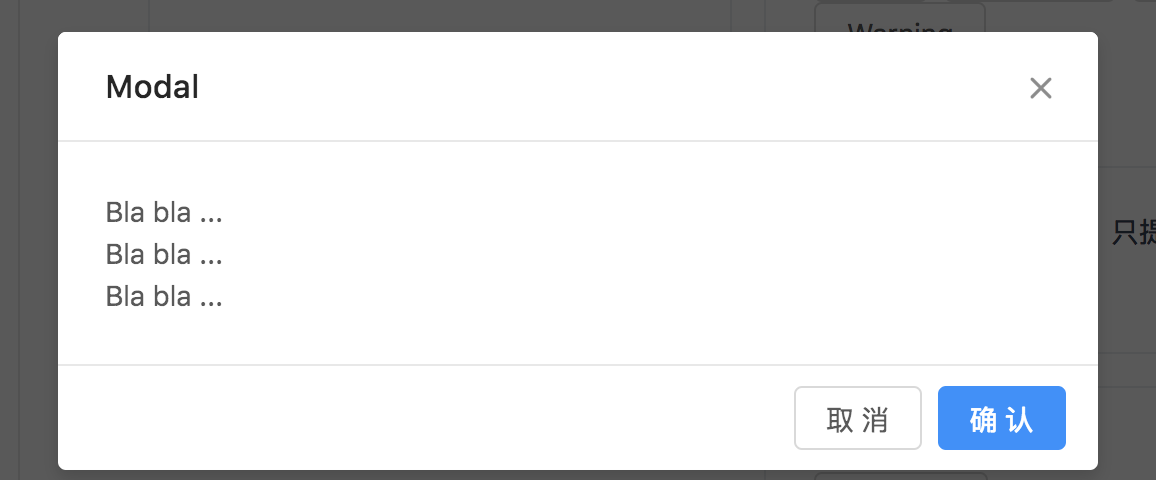
如上图所示,一个Modal组件可以分为mask、header、body和footer四部分,mask就不用说了,header主要是显示title和关闭按钮,body则是使用者自己传的内容,footer主要是按钮控件。
Modal组件的参数(props)
我们确定了Modal组件的布局之后,我们来思考一下Modal组件可支持传递的参数。
作为一个Modal组件,总要有标题(title)吧?要有用户自定义传入的内容(children),还有一个确定按钮文案(okText)和一个取消按钮文案(cancelText)吧,并且允许用户传入点击确定按钮的回调函数(onOk)和点击取消按钮的回调函数(onCancel)。也需要有一个控制Modal是否显示的标志吧(visible)。所以,大体上有以下7个变量。
Modal的样式
首先,根据Modal组件的布局和参数,我们可以确定react Modal的render函数如下:
我们都知道,Modal会覆盖在其他元素上面,并且主要分为两部分,一部分为mask阴影部分,一部分为主体内容,而且主体部分会覆盖在阴影部分上面。让我们一步步来实现这个效果。
实现mask效果
实现主体内容的样式,让其覆盖在其他元素(包括mask)上面,每一部分的作用可以看注释
接下来是body、footer和header样式的实现,这个就直接贴代码了。
Modal的交互逻辑实现
实际上Modal的交互是很简单的,一般的调用方式如下:
由外部传递自定义的body内容以及一些自定义的属性(比如title,点击按钮的回调还有Modal的标题)
我们先定义Modal组件里的props
设置一些默认的props,当用户未传入参数的时候,则使用默认的props
实现render函数,根据用户传入的参数以及默认参数来渲染Modal节点,如果用户传入的visible属性为false(Modal不可见),则返回null,否则,返回Modal节点。
这样,一个简单的react Modal组件就完成了,上面的代码可以在https://github.com/chenjigeng/empty 查看,并且可以直接看到一个demo例子。
效果图如下:
最后再贴一下完整的Modal组件代码
The text was updated successfully, but these errors were encountered: