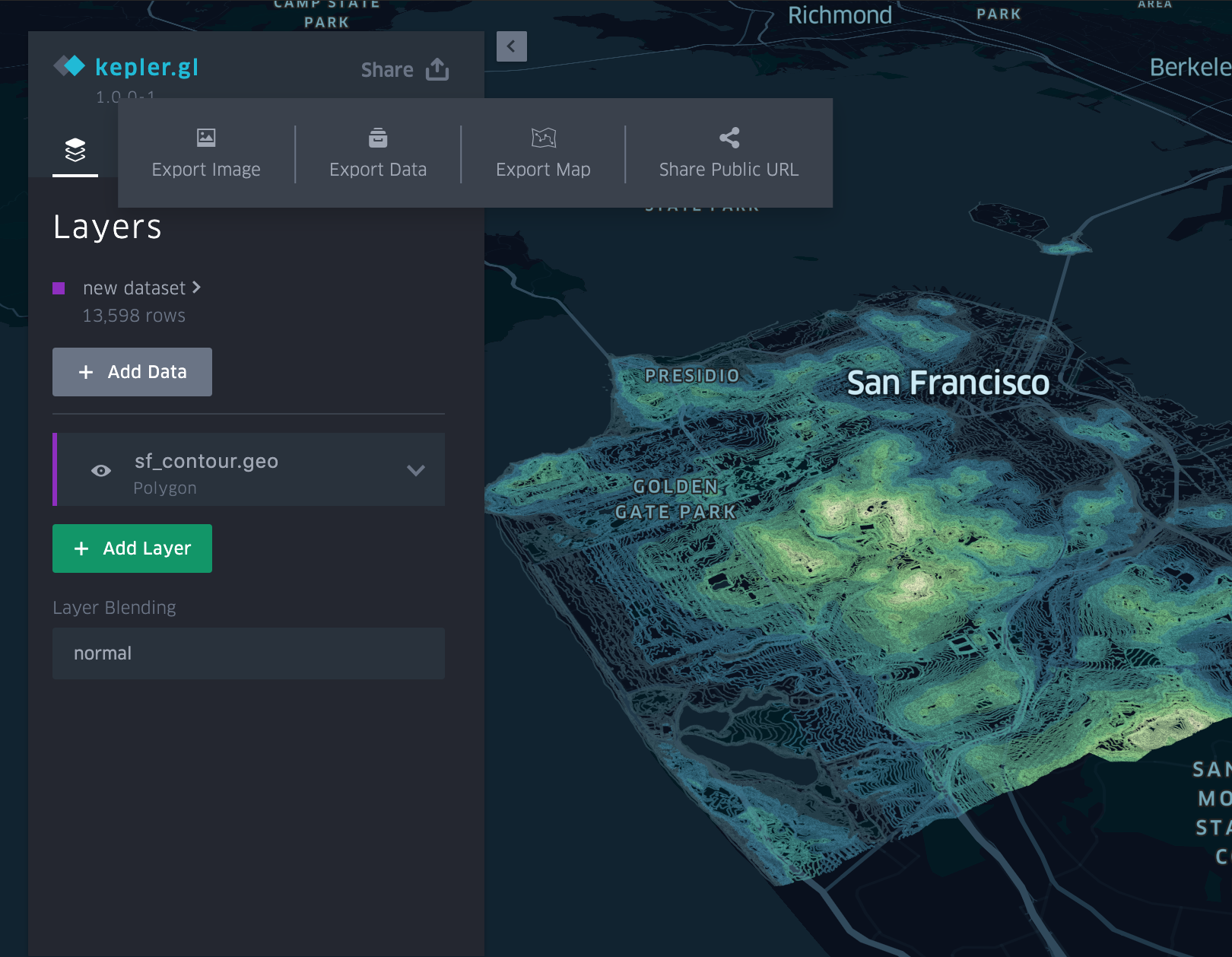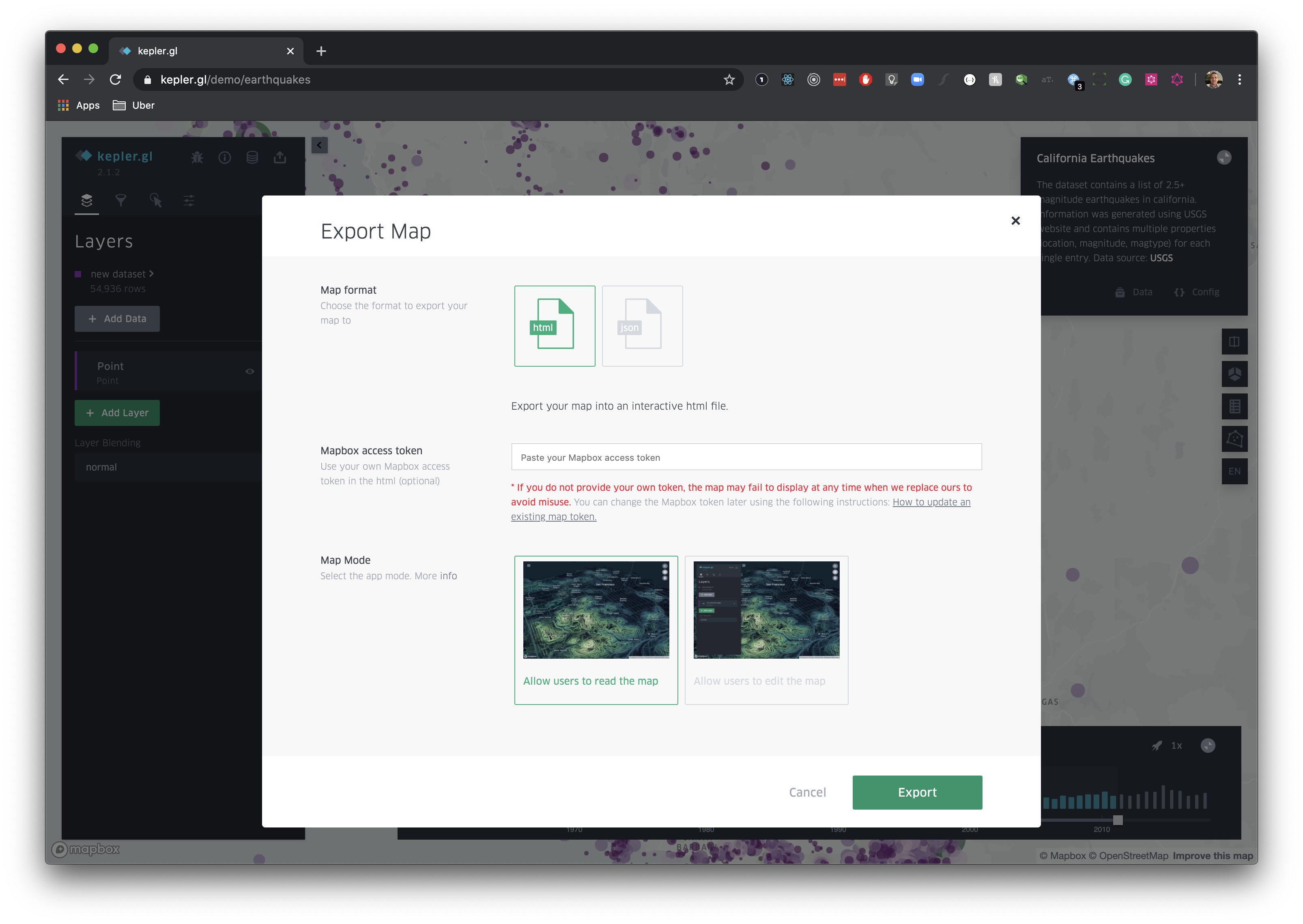kepler.gl is a client-side only application. In the demo app, the data you uploaded stays in your browser. Uber doesn't send or store any user data to any backends. This rule poses an limitation on how you can save and share your maps.
However, in the demo app, you can:
- Export map as an image.
- Export filtered or unfiltered data as a csv.
- Export current map configuration as a
jsonfile, this file does not contain any map data. - Export current map configuration AND map data as a
jsonfile, which can be loaded back to kepler.gl to reproduce the current map.
You can export the current map as an image. The export window will use the current map viewport, and the preview will show the entire exported map area. To adjust the viewport, you will have to close the export dialog. You can choose different export ratios or resolutions, and also to add a map legend.
You can export map data as a csv file, with the option to export ONLY the filtered data or the entire dataset.
You can export the current map configuration as a json file. This is useful when you are running your own kepler.gl application and want to load data with a specific preset configuration. The map config includes the current layer, filter, map style and interaction settings.
Note: kepler.gl map config is coupled with loaded datasets. The dataId key is used to bind layers, filters and tooltip settings to a specific dataset. If you try to upload a configuration with a dataset in your own kepler.gl app, you also need to make sure your dataset id matches the dataId in the config.
To save and share your current map, click the Export Current Map check box to export current configuration AND uploaded data in a single json file. You can load this json file back to kepler.gl by simply drag and drop it in the Add Data to Map dialog.