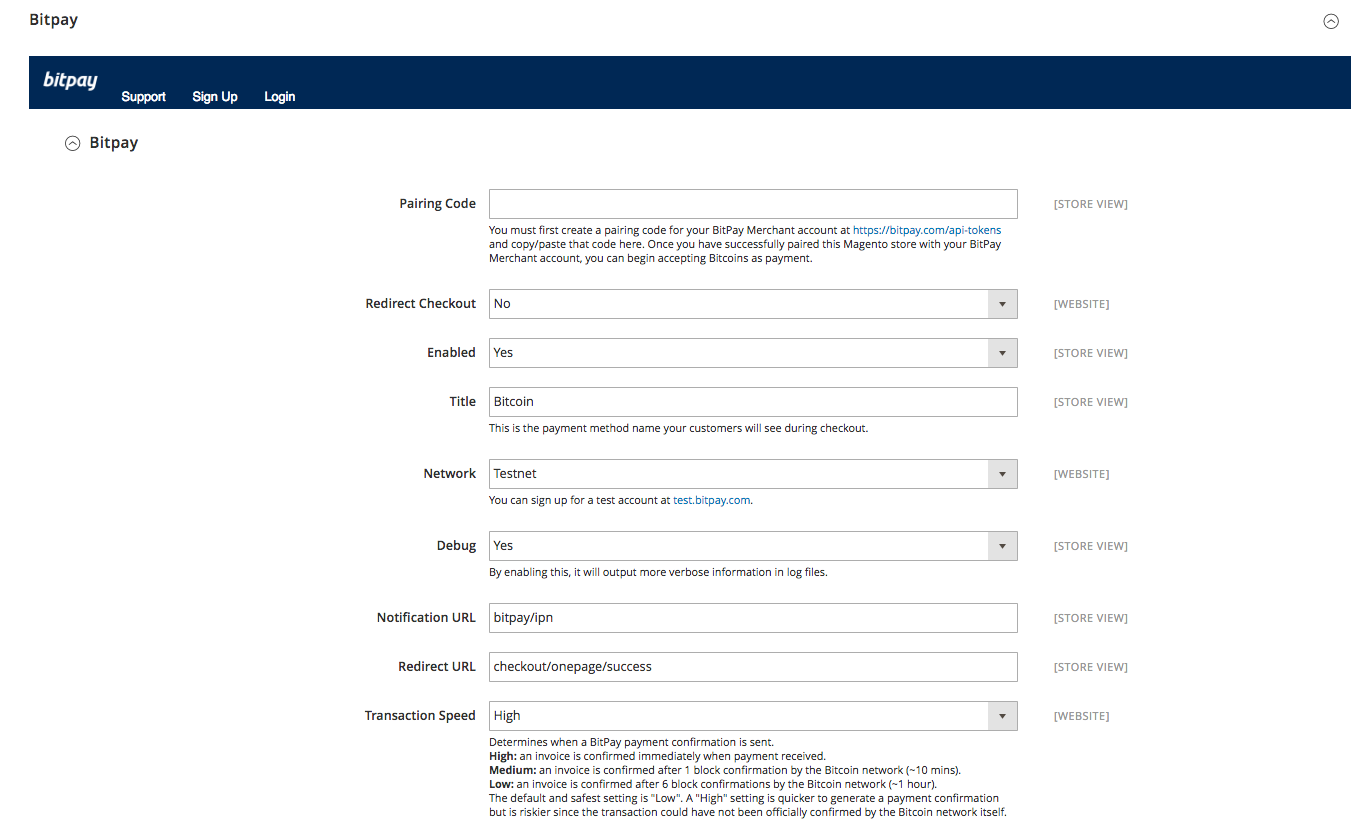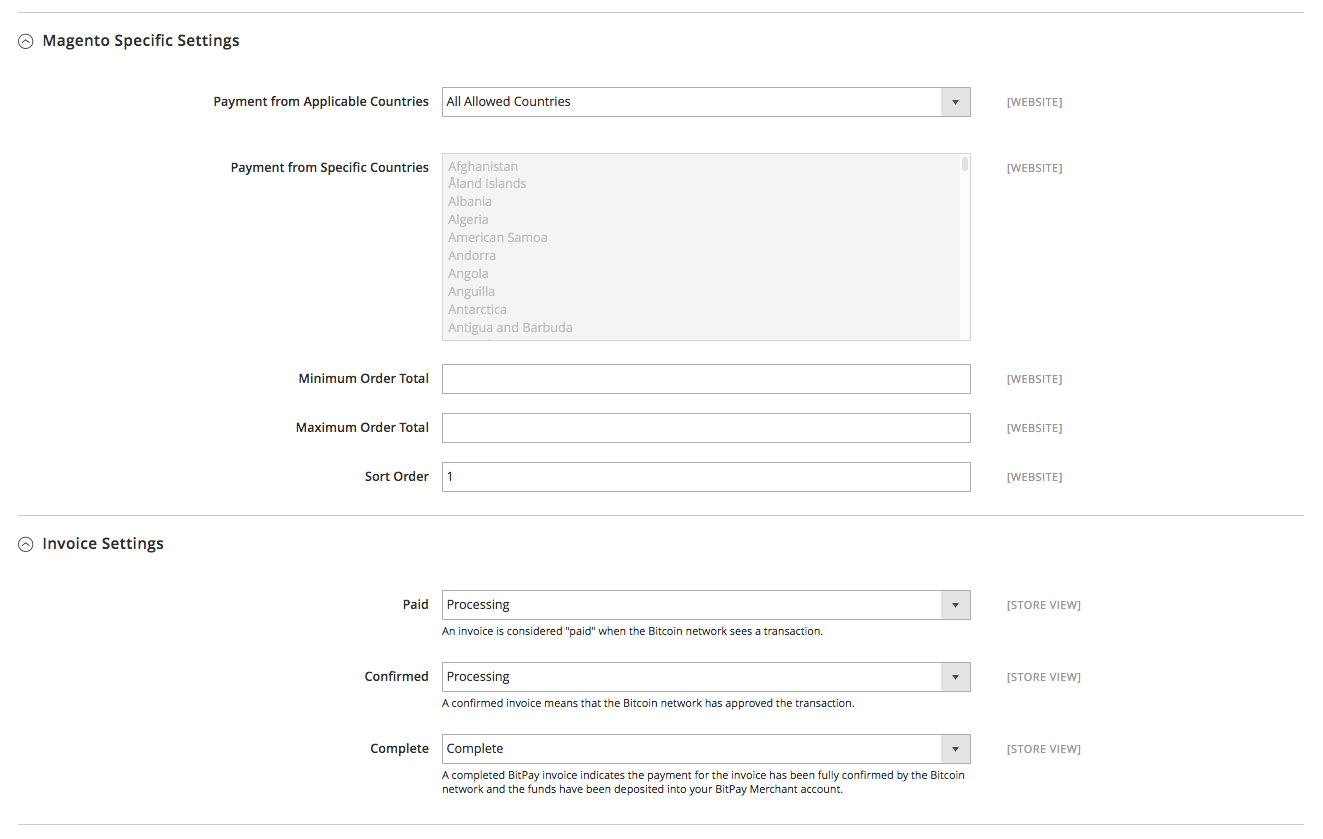You must have a BitPay business account to use this plugin. It's free to sign-up for a BitPay business account.
This plugin can be used in Production mode and in Test mode. For more information about BitPay's Test mode see https://bitpay.com/docs/testing
- Last Cart Version Tested: 2.1.8
- Magento CE 2.0.0 or higher. Older versions might work, however this plugin has been validated to work against the 2.1.2 Community Edition release.
- GMP or BC Math PHP extensions. GMP is preferred for performance reasons but you may have to install this as most servers do not come with it installed by default. BC Math is commonly installed however and the plugin will fall back to this method if GMP is not found.
- OpenSSL Must be compiled with PHP and is used for certain cryptographic operations.
- PHP 5.4 or higher. This plugin will not work on PHP 5.3 and below. This plugin was tested with PHP 5.6 and PHP 7.0
From the Magento Marketplace:
BitPay's Magento 2 plugin is not yet available in Magento Connect.
From the Releases Page:
Visit the Releases page of this repository and download the latest version. Once this is done, you can just unzip the contents and use any method you want to put them on your server. The contents will mirror the Magento directory structure.
- Copy in app and lib directories from plugin zip file to Magento2 root directory, app and lib
- Run 'php -f bin/magento setup:upgrade' from command line on server
- Run 'php -f bin/magento setup:di:compile' from command line on server
- In admin interface, go to stores -> configuration -> advanced -> advanced, turn on 'Bitpay_Core'
- In admin interface, go to System -> Cache Management and Flush the Magento cash.
Then in stores -> configuration -> sales -> payment methods, you should have Bitpay as a payment method
Make sure to flush the Magento cash after installing or updating the BitPay plugin (System -> Cache Management).
WARNING: It is good practice to backup your database before installing extensions. Please make sure you Create Backups.
Using Modman:
Using modman you can install the BitPay Magento Plugin. Once you have modman installed, run modman init if you have not already done so. Next just run modman clone https://github.com/bitpay/magento2-plugin.git in the root of the Magento installation. In this case it is /var/www/magento.
NOTE: You will need to follow the above steps under "From Releases Page" after retrieving the code by running modman.
Configuration can be done using the Administrator section of your Magento store. Once Logged in, you will find the configuration settings under Stores > Configuration > Sales > Payment Methods.
Here your will need to create a pairing code using your BitPay merchant account. Once you have a Pairing Code, put the code in the Pairing Code field. This will take care of the rest for you.
NOTE: Pairing Codes are only valid for a short period of time. If it expires before you get to use it, you can always create a new one and use the new one.
NOTE: You will only need to do this once since each time you do this, the extension will generate public and private keys that are used to identify you when using BitPay's API.
You are also able to configure how BitPay's IPN (Instant Payment Notifications) changes the order in your Magento store.
Once enabled, your customers will be given the option to pay with Bitcoins. Once they checkout they are redirected to a full screen BitPay invoice to pay for the order.
As a merchant, the orders in your Magento store can be treated as any other order. You may need to adjust the Invoice Settings depending on your order fulfillment.