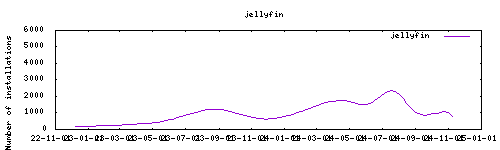Thanks to everyone having starred my repo! To star it click on the image below, then it will be on top right. Thanks!
jellyfin organizes video, music, live TV, and photos from personal media libraries and streams them to smart TVs, streaming boxes and mobile devices. This container is packaged as a standalone jellyfin Media Server.
This addon is based on the docker image from linuxserver.io.
Webui can be found at <your-ip>:8096.
PGID: user
GPID: user
TZ: timezone
localdisks: sda1 #put the hardware name of your drive to mount separated by commas, or its label. ex. sda1, sdb1, MYNAS...
networkdisks: "//SERVER/SHARE" # optional, list of smb servers to mount, separated by commas
cifsusername: "username" # optional, smb username, same for all smb shares
cifspassword: "password" # optional, smb password
cifsdomain: "domain" # optional, allow setting the domain for the smb share
DOCKER_MODS: linuxserver/mods:jellyfin-opencl-intel|linuxserver/mods:jellyfin-amd|linuxserver/mods:jellyfin-rffmpeg # Install graphic drivers- This part assumes you already have SSL certs in PEM format using the Let's Encrypt add on
- Run this command
openssl pkcs12 -export -in fullchain.pem -inkey private_key.pem -passout pass: -out server.pfx - Set the permission using
chmod 0700 server.pfx
Note: The above command creates a PFX file without a password, you can fill in a password with
-passout pass:"your-password"but will also have to provideyour-passwordto Jellyfin's configuration
- From the sidebar, click on
Administration->Dashboard - Under
Networking,Server Address Settings, tickEnable HTTPS - Under
HTTPS Settings, tickRequire HTTPS - For
Custom SSL certificate path:, point it to your PFX file and fill in theCertificate passwordif required - Scroll to the bottom and
Save
The installation of this add-on is pretty straightforward and not different in comparison to installing any other Hass.io add-on.
- Add my Hass.io add-ons repository to your Hass.io instance.
- Install this add-on.
- Click the
Savebutton to store your configuration. - Start the add-on.
- Check the logs of the add-on to see if everything went well.
- Carefully configure the add-on to your preferences, see the official documentation for for that.