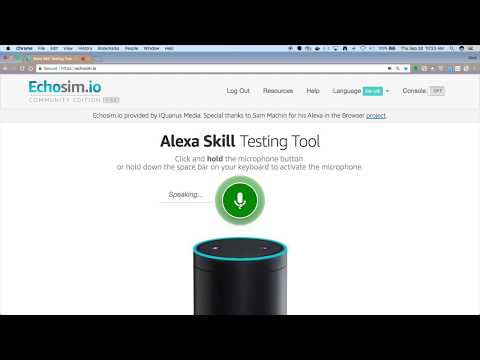In this Code Pattern, we will create an Alexa skill using Watson Assistant via the Apache OpenWhisk serverless framework. Alexa is the voice service behind products like the Amazon Echo. IBM Cloud Functions (based on Apache OpenWhisk) will be used to integrate Alexa with Watson Assistant. Credit goes to Niklas Heidloff for creating the original project.
An example Watson Assistant skill is included to demonstrate how to pass context between different intents. You can also use this Code Pattern to try out a skill from the Bot Asset Exchange (BAE).
When the reader has completed this Code Pattern, they will understand how to:
- Create an OpenWhisk action in the IBM Cloud Functions serverless platform
- Use Redis to store a session's Watson Assistant context across events
- Import a skill from the Bot Asset Exchange (BAE) or a JSON file
- Invoke a skill with Watson using Node.js
- Use the Weather Channel Data service to lookup locations and forecasts
- Create an Alexa skill to reach tens of millions of customers
- User says "Alexa, ask Watson...".
- Alexa invokes IBM Cloud Functions with input text.
- The action gets the Watson Assistant context from Redis (if any).
- The action gets a response from Watson Assistant.
- The Weather Company Data service provides the forecast (when applicable).
- The response context is stored in Redis.
- The response text is sent back to Alexa.
- Alexa replies to the user.
- Watson Assistant: Create a chatbot with a program that conducts a conversation via auditory or textual methods.
- OpenWhisk: Execute code on demand in a highly scalable, serverless environment.
- Redis: An open-source, in-memory data structure store, used as a database, cache and message broker.
- Serverless: An event-action platform that allows you to execute code in response to an event.
- Databases: Repository for storing and managing collections of data.
- Node.js: An open-source JavaScript run-time environment for executing server-side JavaScript code.
- Clone the repo
- Create a Watson Assistant workspace
- Create a Databases for Redis service
- Create a Weather Company Data service
- Configure credentials
- Create the OpenWhisk action
- Create an Alexa skill
- Talk to it
Clone the alexa-skill-watson-conversation repo locally and cd to the local repo
(for commands in later steps). In a terminal, run:
git clone https://github.com/IBM/alexa-skill-watson-conversation
cd alexa-skill-watson-conversationSign up for IBM Cloud if you don't have an IBM Cloud account yet.
Use one or both of these options (with or without BAE) to setup an Assistant workspace.
If you are using
BAE,
click on a Deploy this bot button to automatically create
your Assistant service and import your workspace. The service will be named
Bot Asset Exchange Workspaces and can hold up to 5 selected workspaces.
Create the service by following this link and hitting Create:
Import the Assistant workspace.json:
- Find the Assistant service in your IBM Cloud Dashboard.
- Click on the service and then click on
Launch tool. - Go to the
Skillstab. - Click
Create new - Click the
Import skilltab. - Click
Choose JSON file, go to your cloned repo dir, andOpenthe workspace.json file indata/conversation/workspaces/workspace.json. - Select
Everythingand clickImport.
To find the WORKSPACE_ID for Watson Assistant:
- Go back to the
Skillstab. - Find the card for the workspace you would like to use. Look for
Alexa Sample, if you uploaded workspace.json. The name will vary if you used BAE. - Click on the three dots in the upper right-hand corner of the card and select
View API Details. - Copy the
Workspace IDGUID. Save it for the .params file in Step 5.
Create the service by following this link and hitting Create:
If you are using the provided workspace.json, use Weather Company Data to provide weather responses.
Follow this link and hit Create:
The default runtime parameters need to be set for the action.
These can be set on the command line or via the IBM Cloud UI.
Here we've provided a params.sample file for you to copy and use
with the -param-file .params option (which is used in the instructions below).
Copy the params.sample to .params.
cp params.sample .paramsEdit the .params file and add the required settings as described below.
{
"ASSISTANT_IAM_APIKEY": "<add_assistant_apikey>",
"ASSISTANT_IAM_URL": "<add_assistant_url>",
"WORKSPACE_ID": "<add_assistant_workspace_id>",
"REDIS_URI": "<add_redis_uri>",
"REDIS_CERT": "<add_redis_tls_cert>",
"WEATHER_URL": "<add_weather_url>"
}Note: If you are using older services, you may need ASSISTANT_USERNAME and ASSISTANT_PASSWORD instead of ASSISTANT_IAM_APIKEY and ASSISTANT_IAM_URL.
The credentials for IBM Cloud services (Assistant, Databases for Redis, and Weather Company Data), can be found in the IBM Cloud UI.
- Go to your IBM Cloud Dashboard.
- Find your Weather service in the
Cloud Foundry Serviceslist and your Assistant and Redis services in theServiceslists. - Click on the service name.
- Click on
Service credentialsin the sidebar. - If there are no credentials listed, click the
New credentialbutton (some services will create one by default). - Click on
View credentialsto see your credentials. - Collect the credentials as needed to fill out the .params file.
- For
WORKSPACE_ID, use the Workspace Id for Watson Assistant from Step 2.
| Params File Key | Service | Service Credentials Key |
|---|---|---|
| ASSISTANT_IAM_APIKEY | Watson Assistant | apikey |
| ASSISTANT_IAM_URL | Watson Assistant | url |
| WORKSPACE_ID | Watson Assistant | Use Workspace Id from Step 2 |
| REDIS_URI | Databases for Redis | rediss.composed |
| REDIS_CERT | Databases for Redis | rediss.certificate.certificate_base64 |
| WEATHER_URL | Weather Company Data | url |
As a prerequisite, install the Cloud Functions (IBM Cloud OpenWhisk) CLI
Run these commands to gather Node.js requirements, zip the source files, and upload the zipped files to create a raw HTTP web action in OpenWhisk.
Note: You can use the same commands to update the action if you modify the code or the .params.
npm install
rm action.zip
zip -r action.zip main.js package* node_modules
ibmcloud wsk action update alexa-watson action.zip --kind nodejs:6 --web raw --param-file .paramsTo find this URL, navigate to IBM Cloud Functions - Actions, click on your
alexa-watson action and use the sidebar to navigate to Endpoints. The Web Action URL ends with .json.
Sign up for an Amazon Developer Portal account here.
Go to https://developer.amazon.com/alexa/console/ask and click the Create Skill button.
Provide a name, choose Custom model and hit the Create skill button.
Select the Start from scratch template and hit the Choose button.
Provide an invocation name:
Add a custom slot type:
- In the left sidebar menu, click on
Slot Types (#)and hit+ Add.
- Use the name
BAG_OF_WORDSand hit theCreate custom slot typebutton.
- Now
BAG_OF_WORDSneeds a slot value. Just enterHello Worldand hit the plus sign so that it has a slot value.
Add a custom intent type:
- In the left sidebar menu, click on
Intents (#)and hit+ Add.
- Use the name
EveryThingIntentand hit theCreate custom intentbutton. - Add
{EveryThingSlot}under Sample Utterances. Use the plus sign to create theEveryThingSlot.
- Scroll down to
Intent Slots (#) - Use the
Select a slot typepulldown to giveEveryThingSlotthe slot typeBAG_OF_WORDS.
Click on Save Model and then Build Model.
Configure the endpoint:
- Click on
Endpointin the sidebar. - Select
HTTPSas the Service Endpoint Type. - For the Default Region enter the HTTPS service endpoint which is the URL of your OpenWhisk Web Action from step 6.
- Use the pull-down to select
My development endpoint is a sub-domain of a domain that has a wildcard certificate from a certificate authority. - Click the
Save Endpointsbutton!
Use the Test tab in the Amazon developer console.
Use the drop-down to enable your skill for testing in Development. You can type or talk and test the skill in the test UI.
Once enabled, you can run the sample via Alexa enabled devices, or the Echo simulator.
You can invite others to test it with the beta test feature. In order to be eligible for beta test, you must fill out most of the publishing information.
You probably shouldn't publish this example, but you are now ready to create and publish your own Alexa skill.
Here is a sample conversation flow using the provided Watson Assistant workspace.json:
The sample has been implemented via the slots filling functionality in Watson Assistant. The screenshot shows how the entity (slot) 'location' is defined as mandatory and how the value is stored in a context variable.
The next screenshot shows how the location is automatically used in the next 'weather' intent.
-
Want to see debug logging
Use the IBM Cloud UI to monitor logs, or use this CLI command to show the latest activation log:
ibmcloud wsk activation list -l1 | tail -n1 | cut -d ' ' -f1 | xargs ibmcloud wsk activation logs
-
Testing invoke from CLI
Use these commands to invoke the action (named alexa-watson in the example) without any input, then check the latest logs. Expect an error ("Must be called from Alexa").
ibmcloud wsk action invoke alexa-watson -bvd ibmcloud wsk activation list -l1 | tail -n1 | cut -d ' ' -f1 | xargs ibmcloud wsk activation logs
-
Can't find the forecast function in IBM Cloud Functions
If you don't have Weather Company Data functions in your Org, you can manually create a package binding for your Weather Company Data service. You need the Weather Company Data service user name, and password.
ibmcloud fn package bind /whisk.system/weather myWeather -p password XXxXXXxXXX -p username 9fff9999-fff9-999f-9999-ffff9ff9f999
- Demo on Youtube: Watch the video.
- Watson Node.js SDK: Download the Watson Node SDK.
- Alexa/Google Home infinite loop conversation: Check out how it works.
- Award winners: Amazon Alexa and IBM Watson won the 2016 Voice Assistant Wars.
- Bluemix Stirred: Learn how to use the Amazon Echo and Dot with the Watson Assistant Service.
- Old Demo on Youtube: Watch the video.
- Artificial Intelligence Code Patterns: Enjoyed this Code Pattern? Check out our other AI Code Patterns.
- AI and Data Code Pattern Playlist: Bookmark our playlist with all of our Code Pattern videos
- With Watson: Want to take your Watson app to the next level? Looking to utilize Watson Brand assets? Join the With Watson program to leverage exclusive brand, marketing, and tech resources to amplify and accelerate your Watson embedded commercial solution.
This code pattern is licensed under the Apache License, Version 2. Separate third-party code objects invoked within this code pattern are licensed by their respective providers pursuant to their own separate licenses. Contributions are subject to the Developer Certificate of Origin, Version 1.1 and the Apache License, Version 2.