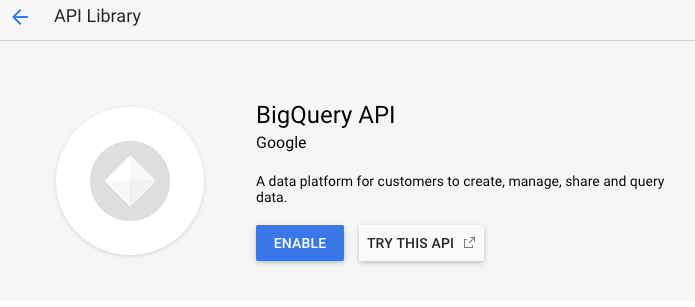BigQuery datasource plugin provide support for BigQuery as a backend database.
There are multiple ways to install bigquery-grafana go to INSTALL for more infromation.
- Query setup
- Raw SQL editor
- Query formatting
- Macros support
- Additional functions
- Table view
- Annotations
- BQ queries in variables
- Sharded tables (
tablename_YYYYMMDD) - Partitioned Tables
Plugin Demo:
- Open the side menu by clicking the Grafana icon in the top header.
- In the side menu under the
Dashboardslink you should find a link namedData Sources. - Click the
+ Add data sourcebutton in the top header. - Select
BigQueryfrom the Type dropdown. - Upload or paste in the Service Account Key file. See below for steps on how to create a Service Account Key file.
NOTE: If you're not seeing the
Data Sourceslink in your side menu it means that your current user does not have theAdminrole for the current organization.
| Name | Description |
|---|---|
| Name | The datasource name. This is how you refer to the datasource in panels & queries. |
| Default | Default datasource means that it will be pre-selected for new panels. |
| Service Account Key | Service Account Key File for a GCP Project. Instructions below on how to create it. |
It's possible to manage datasource via provisioning system. See below example of configuration file.
apiVersion: 1
datasources:
- name: <Datasource Name>
type: doitintl-bigquery-datasource
access: proxy
isDefault: true
jsonData:
authenticationType: jwt
clientEmail: <Service Account Email>
defaultProject: <Default Project Name>
tokenUri: https://oauth2.googleapis.com/token
secureJsonData:
privateKey: |
-----BEGIN PRIVATE KEY-----
<Content of the Private Key>
-----END PRIVATE KEY-----
version: 2
readOnly: false
There are two ways to authenticate the BigQuery plugin - either by uploading a Google JWT file, or by automatically retrieving credentials from Google metadata server. The latter option is only available when running Grafana on GCE virtual machine.
To authenticate with the BigQuery API, you need to create a Google Cloud Platform (GCP) Service Account for the Project you want to show data for. A Grafana datasource integrates with one GCP Project. If you want to visualize data from multiple GCP Projects then you can give the service account permissions in each project or create one datasource per GCP Project.
The following APIs need to be enabled first:
Click on the links above and click the Enable button:
-
Navigate to the APIs & Services Credentials page.
-
Click on the
Create credentialsdropdown/button and choose theService account keyoption. -
On the
Create service account keypage, choose key typeJSON. Then in theService Accountdropdown, choose theNew service accountoption: -
Some new fields will appear. Fill in a name for the service account in the
Service account namefield and then choose theMonitoring Viewerrole from theRoledropdown: -
Click the Create button. A JSON key file will be created and downloaded to your computer. Store this file in a secure place as it allows access to your BigQuery data.
-
Upload it to Grafana on the datasource Configuration page. You can either upload the file or paste in the contents of the file.
-
The file contents will be encrypted and saved in the Grafana database. Don't forget to save after uploading the file!
If Grafana is running on a Google Compute Engine (GCE) virtual machine, it is possible for Grafana to automatically retrieve default credentials from the metadata server. This has the advantage of not needing to generate a private key file for the service account and also not having to upload the file to Grafana. However for this to work, there are a few preconditions that need to be met.
- First of all, you need to create a Service Account that can be used by the GCE virtual machine. See detailed instructions on how to do that here.
- Make sure the GCE virtual machine instance is being run as the service account that you just created. See instructions here.
- Allow access to the
Stackdriver Monitoring APIscope. See instructions here.
Read more about creating and enabling service accounts for GCE VM instances here.
The build works with Yarn:
yarn run build:dev
yarn run build:prod
Tests can be run with Jest:
yarn run test
See the Contribution Guide.
See the License File.