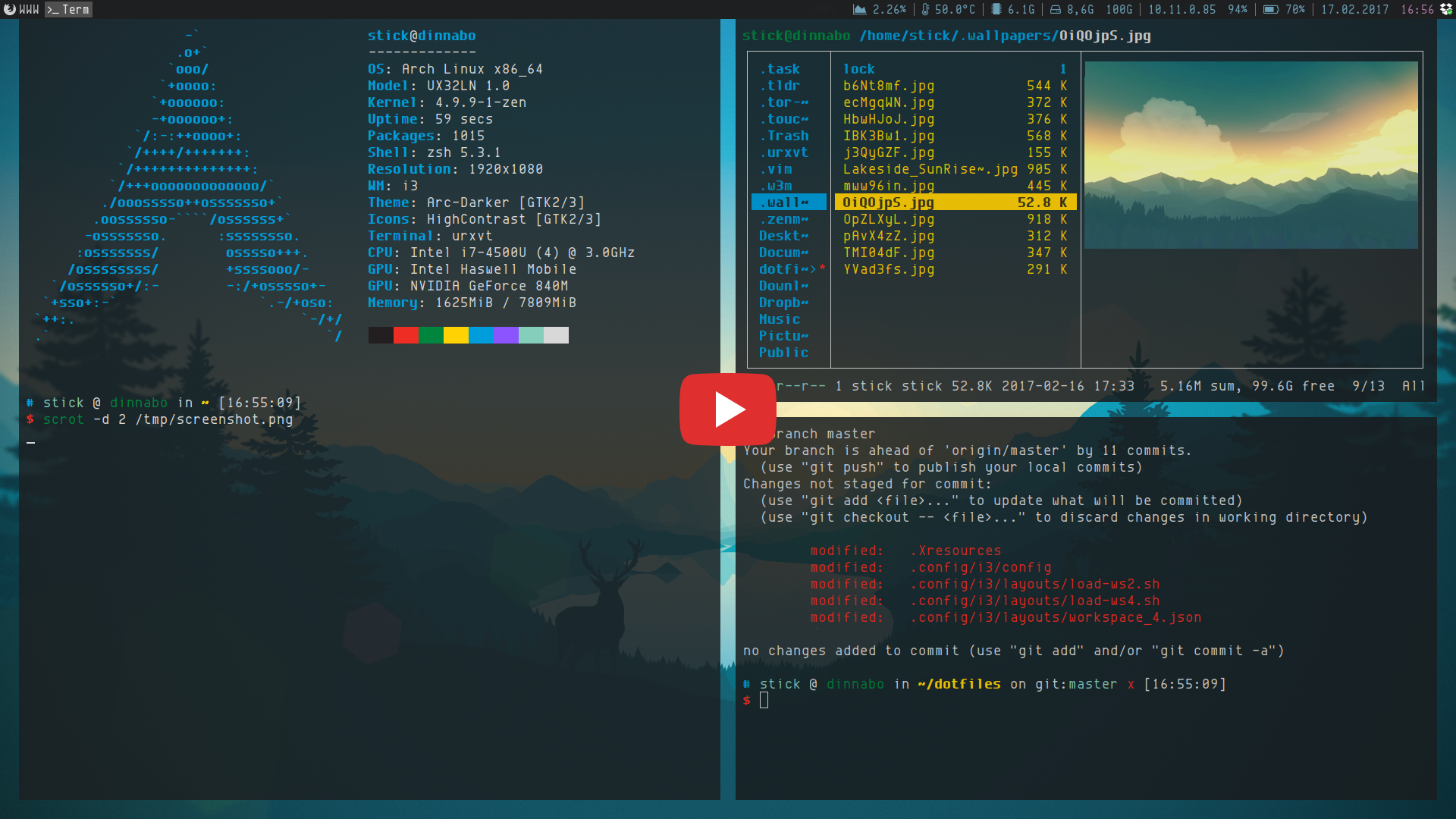**This is no longer being maintained. **
My local Arch Linux Cheat Sheet.
This documentation has been created in Zim Desktop Wiki. You can download the content of this repository, along with Zim, to have a local example. A live example can be found at sloa.dk.
A image preview gallery of the end result can be found here.
I do apologize for this half-hearted attempt of a video, but here goes ¯\_(ツ)_/¯
This will take you through the steps of getting a stable Arch installation and then further extend the systems functionality. It is not meant to teach you about the technologies, but rather meant as a reference point to quickly get pointers on installation, configuration and a somewhat loose explanation of the programs usability.
This is based on my personal setup on a Asus UX32LN laptop. This setup does not necessarily satisfy your needs, and there is no guarantees that the steps will work on your system.
This is my local Archlinux Cheat Sheet.
It is a place to quickly reference for installation, configuration and some basic usage.
Don't expect to get wiser on the technologies used in this Sheet.
The explanation is often left out and only a quick, one-line note is followed with the steps.
This is - if I have to be honest - probably not even a good reference point.
I am by no mean a power user, so this Sheet is created of my best understandings and findings.
There isn't to much configuration in this Sheet - this has been done along the way and the
necessary configuration files can be found at my dotfile repository.
Coming from the typical Desktop Environments I have gotten quite acustomed to some of the general features you see in such Environments. This sheet is the documentation of my quest to try and mimic some of those feautres, that I felt was missing in my everyday workflow - but suited for my personal needs only. I'm pretty sure that somewhere along the way the KISS philosiphy was lost, so don't expect to much of that.
This setup is done on a Asus UX32NL Laptop.
Everyday tasks - web, media etc - had to run smoothly.
I do a little web-development, so there's some focus on that too.
I like the idea of a somewhat secure system - but it has to manage itself.
Fast, responsive and optimized for everyday use and work related tasks.
This sheet has been broken up in 18 major categories (so far at least). Some of the categories doesn't hold much information, whereas others will take a few hours to go through. Below you will find a rough overview of what is being covered in this sheet.
- System Base
- Extended System Functionality
- Performance Improvements
- Browser Performance
- Hardware Specific
- System Tools
- Network Management
- Users and Groups
- Maintenance
- Getting Information
- Terminal and Shell
- Security
- Preferred Software
- Eye Candy
- Development
- Gaming
- SSH
- Cryptography
- Analysis
- Key Binds
The System Base is what I consider a absolute bare minimum.
- On UEFI/GPT
- Granting sudo rights to our newly created user
- Running X-applications as sudo
- Tips and Tricks
- Xorg
- Securing
- Autostart Applications
- Zen
- Long Time Support
- Nvidia Driver
- Intel HD (mesa)
- Nvidia Utilities
- Bumblebee
- Getting familiar with makepkg and cower
- i3
- Configuration
- Save and Load workspace layouts
- Additional Packages
- Rofi
- Polkit
- Polkit-gnome
- xss-lock
- Imagemagick
- Scrot
- lm_sensors
- acpi
- sysstat
- i3block
- Font Awesome
- i3-gaps
This section extends the systems functionality and is still considered pretty basic/minimum.
- No Display Manager is Used
- Welcome Message
- Tips and Tricks
- Auto Login
- Auto mount external devices
- NTFS and FAT support
- Display Power Management
- Xset
- Usage
- Xset
- Backlight
- acpilight
- lightd
- Fn-Key
- Screen Backlight Control
- Xbindkeys
- Volume Control
- Keyboard Backlight Control
- Toggle Touchpad
- Bluez
- Usage
- Troubleshoot
- PulseAudio
- Default Device
- Additional Packages
- PavuControl
- PulseAudio-ctl
- Usage
- Bluetooth Speaker
- Tips and Tricks
- Auto Connect
- Tips and Tricks
- Cronie
- Usage
- Examples
- SSMTP (Email)
- Configuration
- Usage
- Dunst (Desktop)
- Usage
- Creating Notifications
- Clipboard Manager
- Xclip
Reducing weardown and improving the system in general.
- [Profile/Anything]-sync-daemon
- Configuration
- I/O Top
- Smartmontools
- Usage
- Monitor Daemon
- Email Notification
- TRIM
- FStab atime
- Swappiness
- Thermald
- i7z
- Cpu Power (Frequency Scaling)
- Power Management
- Powertop
- TLP
- Usage
- Disable Power/Suspend/Hibernate buttons
Some tools you will commonly work with - and some not so commonly.
- Locate (mlocate)
- Htop
- Creating Bootable USBs
- dd
- Symlinks
- Tail
- Wget
- Output Explained
- Various Examples
- Systemd
- Usage
- Pacman
- Configuration
- Usage
- Unofficial Keys
- Tips and Tricks
- Hooks
- Writing Hooks
- Useful Hooks
- Troubleshoot
- Makepkg
- Configuration
- Usage
- Cower
- Usage
- Yaourt
- Configuration
- Usage
- Manage Entries
- Writing Entries
- Obtaining Information
- Manual Handling
- Handling at Boot
- Loading
- Setting Options
- Blacklisting
- Tainted Kernel
- Mimeo
- Usage
- Examples
Various network information can be found throughout - This is only for managing connectivity
- Wifi
- Ethernet
- Automatic Connectivity
The opportunity to set up more users is available.
- xdg-user-dirs
- Users
- Adding Users
- Deleting Users
- Changing Usernames
- Changing Home Direcotires
- Adding Users to Groups
- Removing Users from Groups
- Expiring Passwords
- Groups
- General Usage
- General User Groups
- Explanation
- General Examples
- Bulk Chmod
- Change Ownership
A few pointers on System Maintenance. Some steps will manage themselves, others will need a revisit from time to time.
- European Servers
- Automatic Mirror Upgrade
- Reflector
- Locating New Files
- Package Cache
- Orphans
- Old Configuration Files
- Broken Symlinks
- Review Installed Packages
- Tips and Tricks
- BleachBit
- Package
- Kernel
Pointers on where to obtain some vital information.
- PCI Busses
- Memory
- Battery
- Disk
- CPU
- Additional Packages
- lshw
- hwinfo
- dmidecode
- Tips and Tricks
- /proc
- CPU
- Memory
- Kernel (out of category, but hey)
- /proc
- Logs
- Dmesg
- Kernel
- GPU Driver
- Applications
- Additional Packages
- tldr
- Local Information
- Host/Domain Information
- SS Network Tool
- Analysis Example
- Basic Usage
- Usage
We might as well improve the window we'll be spending most our time in.
- System General
- Keks
- Extract
- Copy/move and goto dir
- Arch RSS Feed
- Toggle Monitor Blank
- Weather Forecast
- Configuration
- Oh My Zsh
- Plugins
- Extensions
- Syntax Explanation
- Gnu Screen
- Usage
- Neofetch
- Clockywock
- sl
- figlet
- Asciiquarium
- Unclutter
- Task
- Fortune
- Cowsay
- Lolcat
Some pointers on keeping your system Secure. This is based on Single Machine security.
- Clamav
- Additional Definitions
- Usage
- Troubleshoot
- IPtables
- A Little Explanation
- Usage
- Setting Up a Single Machine Firewall
- IPv6
- 25 Common IPtable Rules
- IPset
- Usage
- Blocklists
- Daily Update
- Fail2Ban
- Configuration
- KeePass
- Using With Firefox
- Troubleshoot
- Lynis
- Usage
- Tor
- Configuration
- Using Tor with other Applications
- Firefox
We are closing in on that complete system. These are some of my favorite software for everyday tasks.
- Firefox
- Configuration
- Preferred Addons
- Netflix, Viaplay etc
- Tips and Tricks
- Troubleshoot
- LibreOffice
- Configuration
- Vim
- Configuration
- Modelines
- Plugins
- Ranger
- Configuration
- Themes
- Troubleshoot
- Additional Packages
- Atool (extract/compress)
- w3w (image preview in terminal)
- zfz (search)
- Buku
- Usage
- Haxor News
- Usage
- Reddit Terminal Viewer
- Usage
- Irssi
- Configuration
- Scripts
- Usage
- Mplayer
- Key Binds
- Creating and Playing Playlists
- Additional Options
- Cmus
- Scripts
- Usage
- Tips and Tricks
- Cava
Feh is also used for displaying the Desktop Wallpaper
- Feh
- Record My Desktop
- MuPDF
- Zim
- Dropbox
- Rednotebook
Making the system pleasant on the eyes^
- Lxappearance
- Theme Collection (Or it will be hopefully)
- Window Themes
- Cursor Themes
- Grub2
I've made the decission not to use Infinality - I do miss those smooth fonts though..
- Sweet Fonts
- Configuration
- Compton
- Redshift
I do a little Web Development, so that is the main focus.
- Git
- Usage
- A Few Typical Examples
- Usage
- Sublime
- Plugins
- Apache
- PHP
- MySQL
- Adminer
- Gimp
- Configuration
Who doesn't like the opportunity, eh?!
- Configuration
- Wasteland 2
For quick authentication and communication with your server(s) and services.
- Client
- Usage
- Configuration
- Server
- Configuration
- Key Authentication
- Running the Daemon
- Tips and Tricks
- Quick Info
- Generating Keys
- Starting with Bash
- SCP
- Usage
- Basic Examples
- Usage
We should all try to protect ourself in this modern age.
- GnuPG
- Setting Up
- Signatures
- Usage
- Tips and Tricks
- Monero
- Wallet
- Creating
- Using
- Mining
- Wallet
Information is key!
- Usage
- Evading Firewalls
- Scripts
- Filters
This is the Throwback section. Here to remind you of some of the wonders your system can do.
Binds for i3
- System
- Log out / Shutdown Options
- Open Applications
- HDMI Controls
- Navigating
- Scratchpad
- Containers
Binds and Commands for Vim
- Command
- Find and Replace
- Normal
- Formatting
- Navigating
- Folkds
- Color Scheme
- Visual
- Selecting Text
- Copying
- Switch Case
- Indent
- Plugin Features
Binds and Commands for Sublime
- Smart Selecting
- Smart Moving
- Merging Lines
- Sorting Aplhabetic
- Browsing CSS
- Toggle Spellcheck
- Distraction Free Environment
- Navigating Files, Classes or Linenumbers
- Command
- Syntax Highligh
- Renaming
- Snippet Examples
- Plugin Features
Typical Terminal Usage and Extended Plugin Functionality
- Resize Fonts
- Vim-like Movements
- Put to Background
- Searching History
- Opening Commands in the Editor
- Clearing Text
- Plugin Functionality
- Base64 Encode/Decode
- Quickly Add
sudoTo the Beginning of the Line - URL Encode/Decode
- Open Search Engine from the Terminal
Binds and Commands for Ranger
- Trash Management
- Extraction
- Compression
- Tagging (metadata)
- Changing Filename Output
- Directory Flattening
- Rename
- Bulk Renaming
- Quickly toggle replace
-in Filenames - Same goes with
-and_ - Navigating
- Quick Navigation
- Hidden Files
- Searching
- Tabs
- Copying and Moving Files
- Marking Files
- Disk Usage for Current Directory