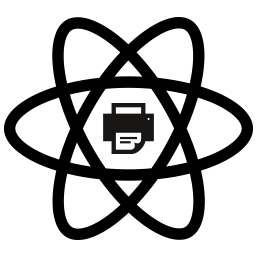So you've created a React component and would love to give end users the ability to print out the contents of that component. This package aims to solve that by popping up a print window with CSS styles copied over as well.
react-to-print should be compatible with most major browsers. We also do our best to support IE11.
- Firefox Android (does not support
window.print)
onAfterPrintmay fire immediately (before the print dialog is closed) on newer versions of Safari wherewindow.printdoes not block
npm install --save react-to-print
The component accepts the following props:
| Name | Type | Description |
|---|---|---|
trigger? |
function |
A function that returns a React Component or Element. Note: under the hood, we inject a custom onClick prop into the returned Component/Element. As such, do not provide an onClick prop to the root node returned by trigger, as it will be overwritten. |
content |
function |
A function that returns a component reference value. The content of this reference value is then used for print |
copyStyles? |
boolean |
Copy all <style> and <link type="stylesheet" /> tags from <head> inside the parent window into the print window. (default: true) |
documentTitle? |
string |
Set the title for printing when saving as a file |
onBeforeGetContent? |
function |
Callback function that triggers before the library gathers the page's content. Either returns void or a Promise. This can be used to change the content on the page before printing. |
onBeforePrint? |
function |
Callback function that triggers before print. Either returns void or a Promise. Note: this function is run immediately prior to printing, but after the page's content has been gathered. To modify content before printing, use onBeforeGetContent instead. |
onAfterPrint? |
function |
Callback function that triggers after the print dialog is closed regardless of if the user selected to print or cancel |
onPrintError? |
function |
Callback function (signature: `function(errorLocation: 'onBeforePrint' |
removeAfterPrint? |
boolean |
Remove the print iframe after action. Defaults to false. |
pageStyle? |
string or function |
We set some basic styles to help improve page printing. Use this to override them and provide your own. If given as a function, it must return a string |
bodyClass |
string? |
Class to pass to the print window body |
suppressErrors |
boolean? |
When passed, prevents console logging of errors |
If you need extra control over printing and don't want to specify trigger directly, PrintContextConsumer allows you to gain direct access to the handlePrint method which triggers the print action. Requires React ^16.3.0.
For functional components, use the useReactToPrint hook, which accepts an object with the same configuration props as <ReactToPrint /> and returns a handlePrint function which when called will trigger the print action. Requires React ^16.8.0.
import React from 'react';
import ReactToPrint from 'react-to-print';
class ComponentToPrint extends React.Component {
render() {
return (
<table>
<thead>
<th>column 1</th>
<th>column 2</th>
<th>column 3</th>
</thead>
<tbody>
<tr>
<td>data 1</td>
<td>data 2</td>
<td>data 3</td>
</tr>
</tbody>
</table>
);
}
}
class Example extends React.Component {
render() {
return (
<div>
<ReactToPrint
trigger={() => {
// NOTE: could just as easily return <SomeComponent />. Do NOT pass an `onClick` prop
// to the root node of the returned component as it will be overwritten.
return <a href="#">Print this out!</a>;
}}
content={() => this.componentRef}
/>
<ComponentToPrint ref={el => (this.componentRef = el)} />
</div>
);
}
}import React from 'react';
import ReactToPrint, { PrintContextConsumer } from 'react-to-print';
class ComponentToPrint extends React.Component {
render() {
return (
<table>
<thead>
<th>column 1</th>
<th>column 2</th>
<th>column 3</th>
</thead>
<tbody>
<tr>
<td>data 1</td>
<td>data 2</td>
<td>data 3</td>
</tr>
</tbody>
</table>
);
}
}
class Example extends React.Component {
render() {
return (
<div>
<ReactToPrint content={() => this.componentRef}>
<PrintContextConsumer>
{({ handlePrint }) => (
<button onClick={handlePrint}>Print this out!</button>
)}
</PrintContextConsumer>
</ReactToPrint>
<ComponentToPrint ref={el => (this.componentRef = el)} />
</div>
);
}
}import React, { useRef } from 'react';
import ReactToPrint from 'react-to-print';
class ComponentToPrint extends React.Component {
render() {
return (
<table>
<thead>
<th>column 1</th>
<th>column 2</th>
<th>column 3</th>
</thead>
<tbody>
<tr>
<td>data 1</td>
<td>data 2</td>
<td>data 3</td>
</tr>
</tbody>
</table>
);
}
}
const Example = () => {
const componentRef = useRef();
return (
<div>
<ReactToPrint
trigger={() => <button>Print this out!</button>}
content={() => componentRef.current}
/>
<ComponentToPrint ref={componentRef} />
</div>
);
};Calling from functional components with useReactToPrint
import React, { useRef } from 'react';
import { useReactToPrint } from 'react-to-print';
class ComponentToPrint extends React.Component {
render() {
return (
<table>
<thead>
<th>column 1</th>
<th>column 2</th>
<th>column 3</th>
</thead>
<tbody>
<tr>
<td>data 1</td>
<td>data 2</td>
<td>data 3</td>
</tr>
</tbody>
</table>
);
}
}
const Example = () => {
const componentRef = useRef();
const handlePrint = useReactToPrint({
content: () => componentRef.current,
});
return (
<div>
<ComponentToPrint ref={componentRef} />
<button onClick={handlePrint}>Print this out!</button>
</div>
);
};In HTML (e.g., JSX), define a page-break class to apply to elements which could be sensibly split into a following page.
<div className="print-container" style={{margin: "0", padding: "0"}}>
{_.map(listOfContent, yourContent => (
<div className="page-break" />
<div>{yourContent}</div>
)}
</div>
In corresponding style files, define your media print styles, including: setting your preference for CSS page-break- (see w3's reference for options) to auto, and ensuring that your page-break element does not affect non-print style.
@media all {
.page-break {
display: none;
}
}
@media print {
html, body {
height: initial !important;
overflow: initial !important;
-webkit-print-color-adjust: exact;
}
}
@media print {
.page-break {
margin-top: 1rem;
display: block;
page-break-before: auto;
}
}
@page {
size: auto;
margin: 20mm;
}
If your content rendered as print media does not automatically break multipage content into multiple pages, the issue may be
1) style incompatibilities with print media rendering, or
2) a need to assign CSS page-break- properties to define how your document should behave when printed.
- A style of
overflow: scroll, when rendered to print, will result in cut off content instead of page breaks to include the content. - A style of
position: absolute, when rendered to print, may result in reformatted, rotated, or re-scaled content, causing unintended affects to print page layout and page breaks.
NOTE: Node ^10 is required to build the library locally. We use Node ^10 for our CLI checks.
onAfterPrint fires when the print dialog closes, regardless of why it closes. This is the behavior of the onafterprint browser event.
<link>s with empty href attributes are INVALID HTML. In addition, they can cause all sorts of undesirable behavior. For example, many browsers - including modern ones, when presented with <link href=""> will attempt to load the current page. Some even attempt to load the current page's parent directory.
Note: related to the above, img tags with empty src attributes are also invalid, and we may not attempt to load them.
If you've created a component that is intended only for printing and should not render in the parent component, wrap that component in a div with style set to { display: "none" }, like so:
<div style={{ display: "none" }}><ComponentToPrint ref={componentRef} /></div>This will hide ComponentToPrint but keep it in the DOM so that it can be copied for printing.
Unfortunately there is no standard browser API for interacting with the print dialog. All react-to-print is able to do is open the dialog and give it the desired content to print. We cannot modify settings such as the default paper size, if the user has background graphics selected or not, etc.