Modern copy to clipboard. No Flash. Just 3kb gzipped.
Copying text to the clipboard shouldn't be hard. It shouldn't require dozens of steps to configure or hundreds of KBs to load. But most of all, it shouldn't depend on Flash or any bloated framework.
That's why clipboard.js exists.
You can get it on npm.
npm install clipboard --save
Or if you're not into package management, just download a ZIP file.
First, include the script located on the dist folder or load it from a third-party CDN provider.
<script src="dist/clipboard.min.js"></script>Now, you need to instantiate it by passing a DOM selector, HTML element, or list of HTML elements.
new ClipboardJS('.btn');Internally, we need to fetch all elements that matches with your selector and attach event listeners for each one. But guess what? If you have hundreds of matches, this operation can consume a lot of memory.
For this reason we use event delegation which replaces multiple event listeners with just a single listener. After all, #perfmatters.
We're living a declarative renaissance, that's why we decided to take advantage of HTML5 data attributes for better usability.
A pretty common use case is to copy content from another element. You can do that by adding a data-clipboard-target attribute in your trigger element.
The value you include on this attribute needs to match another's element selector.
<!-- Target -->
<input id="foo" value="https://github.com/zenorocha/clipboard.js.git" />
<!-- Trigger -->
<button class="btn" data-clipboard-target="#foo">
<img src="assets/clippy.svg" alt="Copy to clipboard" />
</button>Additionally, you can define a data-clipboard-action attribute to specify if you want to either copy or cut content.
If you omit this attribute, copy will be used by default.
<!-- Target -->
<textarea id="bar">Mussum ipsum cacilds...</textarea>
<!-- Trigger -->
<button class="btn" data-clipboard-action="cut" data-clipboard-target="#bar">
Cut to clipboard
</button>As you may expect, the cut action only works on <input> or <textarea> elements.
Truth is, you don't even need another element to copy its content from. You can just include a data-clipboard-text attribute in your trigger element.
<!-- Trigger -->
<button
class="btn"
data-clipboard-text="Just because you can doesn't mean you should — clipboard.js"
>
Copy to clipboard
</button>There are cases where you'd like to show some user feedback or capture what has been selected after a copy/cut operation.
That's why we fire custom events such as success and error for you to listen and implement your custom logic.
var clipboard = new ClipboardJS('.btn');
clipboard.on('success', function (e) {
console.info('Action:', e.action);
console.info('Text:', e.text);
console.info('Trigger:', e.trigger);
e.clearSelection();
});
clipboard.on('error', function (e) {
console.error('Action:', e.action);
console.error('Trigger:', e.trigger);
});For a live demonstration, go to this site and open your console.
Each application has different design needs, that's why clipboard.js does not include any CSS or built-in tooltip solution.
The tooltips you see on the demo site were built using GitHub's Primer. You may want to check that out if you're looking for a similar look and feel.
If you don't want to modify your HTML, there's a pretty handy imperative API for you to use. All you need to do is declare a function, do your thing, and return a value.
For instance, if you want to dynamically set a target, you'll need to return a Node.
new ClipboardJS('.btn', {
target: function (trigger) {
return trigger.nextElementSibling;
},
});If you want to dynamically set a text, you'll return a String.
new ClipboardJS('.btn', {
text: function (trigger) {
return trigger.getAttribute('aria-label');
},
});For use in Bootstrap Modals or with any other library that changes the focus you'll want to set the focused element as the container value.
new ClipboardJS('.btn', {
container: document.getElementById('modal'),
});Also, if you are working with single page apps, you may want to manage the lifecycle of the DOM more precisely. Here's how you clean up the events and objects that we create.
var clipboard = new ClipboardJS('.btn');
clipboard.destroy();This library relies on both Selection and execCommand APIs. The first one is supported by all browsers while the second one is supported in the following browsers.
 |
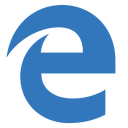 |
 |
 |
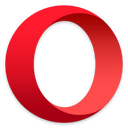 |
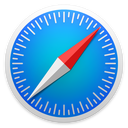 |
|---|---|---|---|---|---|
| 42+ ✔ | 12+ ✔ | 41+ ✔ | 9+ ✔ | 29+ ✔ | 10+ ✔ |
The good news is that clipboard.js gracefully degrades if you need to support older browsers. All you have to do is show a tooltip saying Copied! when success event is called and Press Ctrl+C to copy when error event is called because the text is already selected.
You can also check if clipboard.js is supported or not by running ClipboardJS.isSupported(), that way you can hide copy/cut buttons from the UI.
A browser extension that adds a "copy to clipboard" button to every code block on GitHub, MDN, Gist, StackOverflow, StackExchange, npm, and even Medium.
Install for Chrome and Firefox.
MIT License © Zeno Rocha




