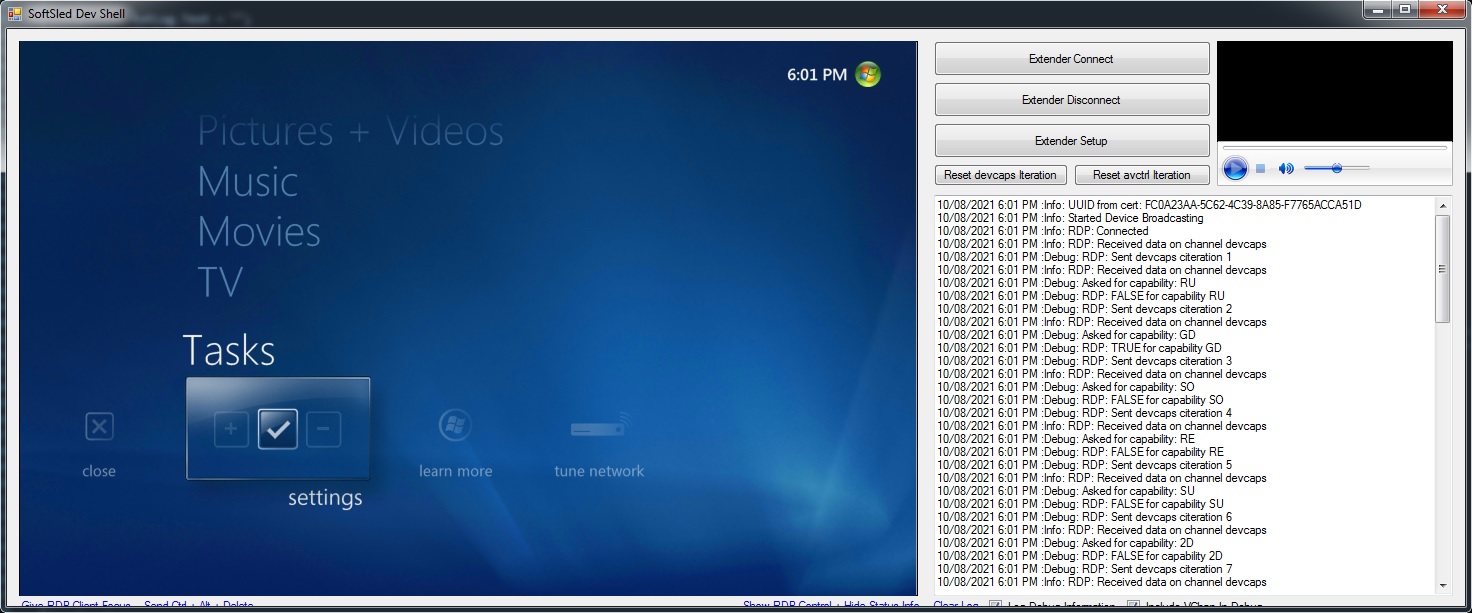A revival of the old SoftSled Project, an open source Windows Media Center Extender
- Audio RTSP communication is close to complete, RTSP playback working (running into issues with RequestHandle reaching 215 and jumping immediately to 65023)
- Video RTSP communication is mostly done, RTSP playback not working (perhaps because of DRM license failure?)
- Interface sounds (through RDP or local) currently being worked out
- Initial Device Configuration
- Device Services Remoting (DSLR)
- Extender Device Capability Queries (DSPA)
- Extender Device Session Communication (DSMN)
- Extender Device Media Control (DMCT)
- Opening Sounds
- Full-Screen Interface
- Implement Video Overlay
- Create Extender Certificate
- Implement media controls (play/pause/previous/next) media from client
- Create RC6 remote control forwarder
- Create settings areas (perhaps could be used for dedicated device)
- WLAN
- Display
- Audio
- Windows 7
(If using Linksys2200.cer)
- Copy Linksys2200.cer to the Host Machine and let Windows install the certificate into the default store.
- Start SoftSled.
- Go to your Media Center PC and Navigate to Settings > Extenders.
- Find SoftSled in the list.
- Click Configure.
- In the key type in 1234-3706, and WMC will try to pair the Extender.
- Windows Media Center will go through the configuration steps and will pair the Extender, but will fail the last step and won't be able to connect.
- Open netplwiz, and note the new user (in the form of Mcx{num}-{machineName}).
- Manually reset the password of this user to mcxpw123.
- Once done, try to connect SoftSled, and if you're lucky you'll get to the WMC home screen through RDP.