-
Notifications
You must be signed in to change notification settings - Fork 1
Managing Your Account
- Logging In
- Logging Out
- Resetting a Forgotten Password
- Updating Account Details
- Deleting Your Account
To sign into your account, visit the VCEditor webpage (https://vceditor.library.upenn.edu/) and select "Login"

Enter your email and password, then select "Submit" or press ENTER. Please note that the password is case-sensitive.
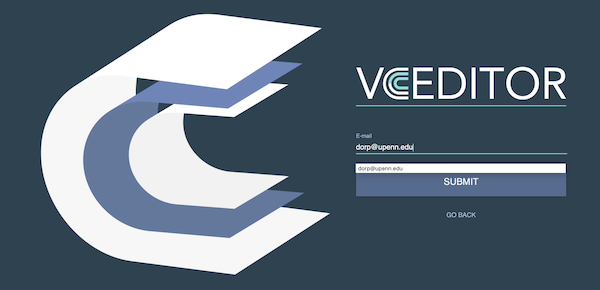
To sign out of your account, click on your user avatar at the top-right corner, then select "Sign out".
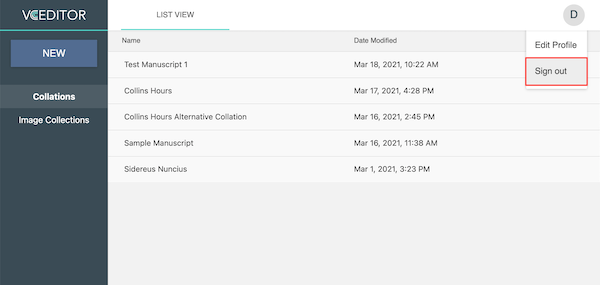
If you cannot sign into your account due to a forgotten password, select "Forgot Password?" on the login form.
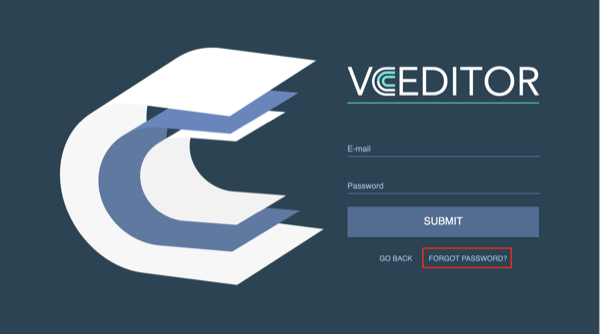
Then enter your email and select "Submit" or press ENTER.
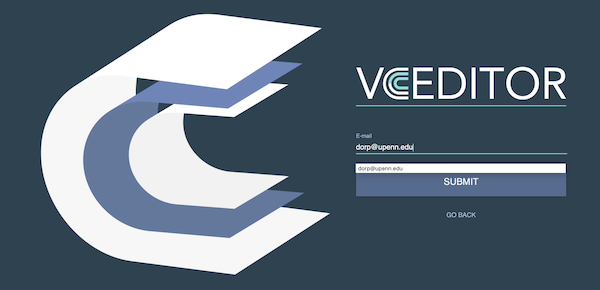
You should then receive an email similar to the following:

Click the "Change my password" link, then enter your new password twice and select "Update Password" or press ENTER. Note that the password fields are case-sensitive.
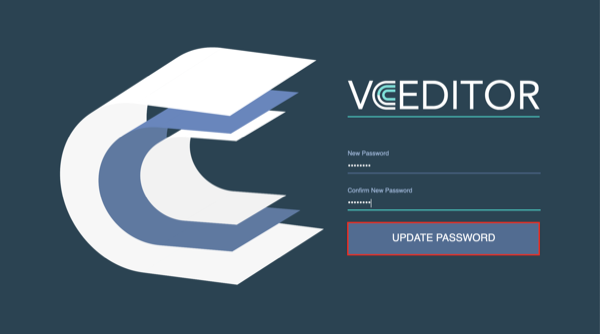
If you would like to update your account information, sign into your account, then click on your user icon at the top-right corner and select "Edit Profile".
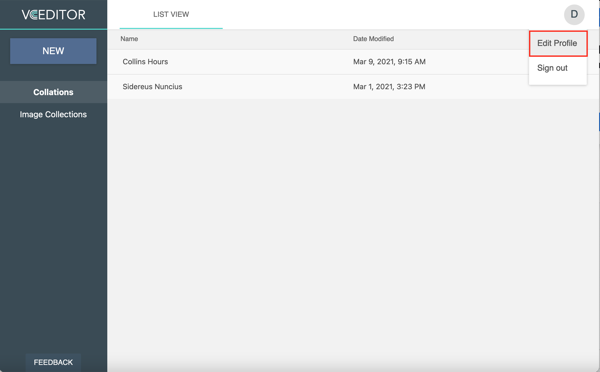
To change your name or email, simply enter a new value in the field indicated, then select the check mark to save.
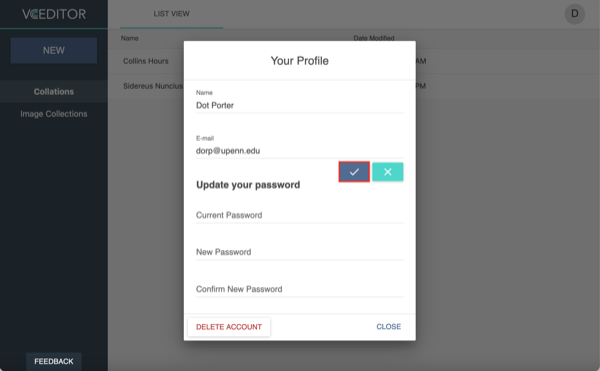
To change your password, enter your current password once, then your new password twice, then click on the check mark. Note that all three password fields are case-sensitive.
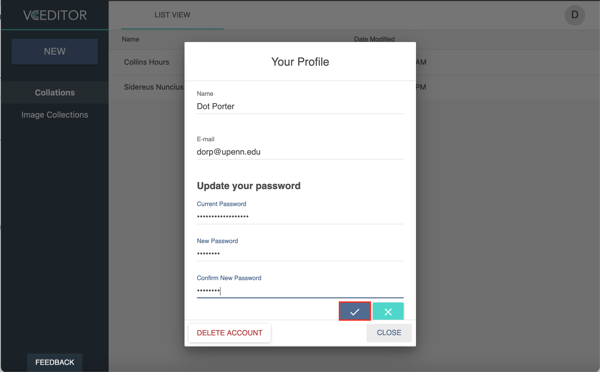
If you no longer need your account, sign into your account, then click on your user icon at the top-right corner and select "Edit Profile".
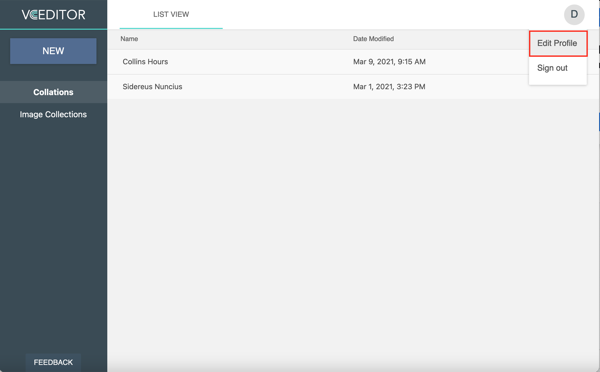
In the profile information form, select "Delete Account".

You will be asked whether you wish to delete your account. If you are sure, select "Yes" to proceed.
WARNING: All your projects and information will be irreversibly removed.