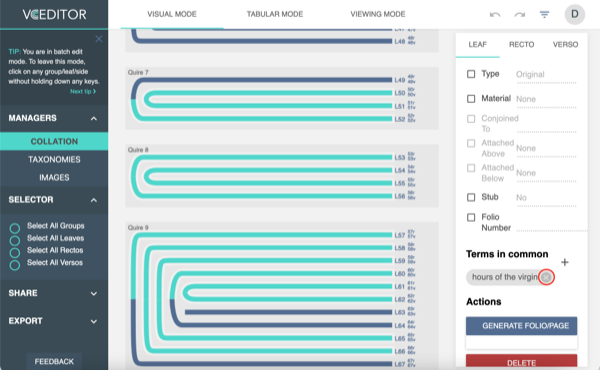-
Notifications
You must be signed in to change notification settings - Fork 1
Managing Taxonomies
VCEditor has a very flexible method that enables users to tag sides, leaves, and quires with reusable terms, and we use taxonomies to organize terms into groups (e.g. hands, inks, texts, etc.). To add a new taxonomy, select "Taxonomies" from the side menu and switch to the "Edit Taxonomies" tab. You will be presented with this form:
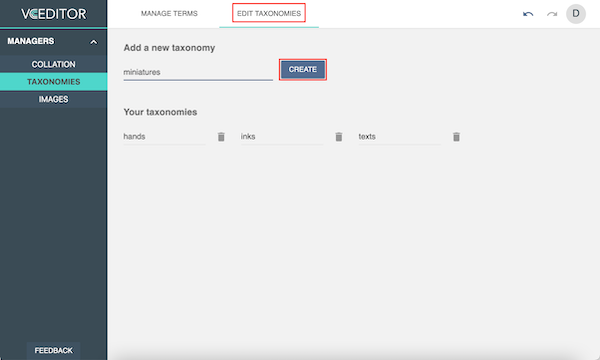
Enter the name of the taxonomy, then select "Create" to complete.
To add terms to a taxonomy, switch to the "Manage Terms" tab. You will be presented with this form:
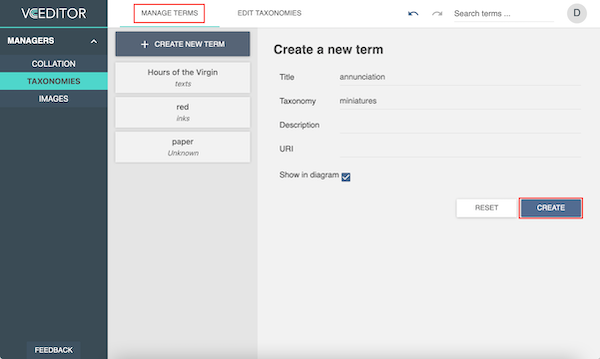
For each term, provide
- A Title
- Which taxonomy the term belongs in
- Description - not required, but good to have if it isn't obvious
- URI - provide if the term comes from an existing taxonomy, e.g., Ligatus, or the Getty Art and Architecture Thesaurus
- Whether or not you want to term to show in the final diagram
Terms will display after they are created.
/images/viscoll-create-terms-02.png
To attach a term, go to Visual Mode or Tabular Mode and select a group, leaf, or side. Then select "+" under Terms.

You will be presented with this form:
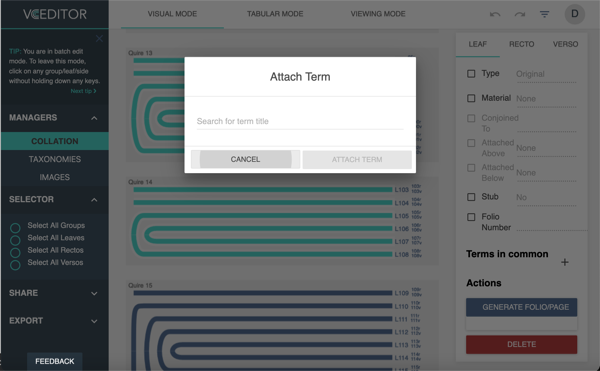
Enter the title of the term, which should appear in the drop-down menu. Select "Attach Term".
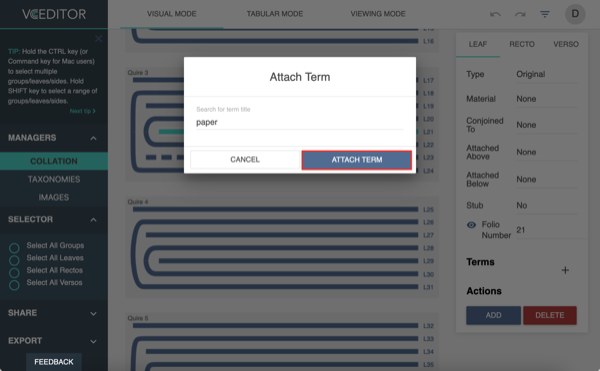
If it doesn't appear in a taxonomy already, you will have the option to add it through that form. When you are done, select "Create & Attach Term".
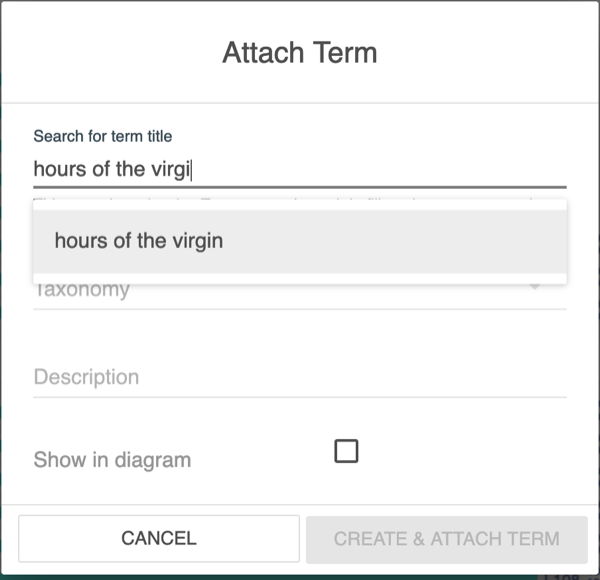
You can also attach a term to multiple groups, leafs or sides at once. While selecting, hold down Shift (to select a whole range) or Ctrl (to select individual elements) and click on the elements that you wish to attach a note to. Click on the "+" under Terms in Common. Then create the note as above.
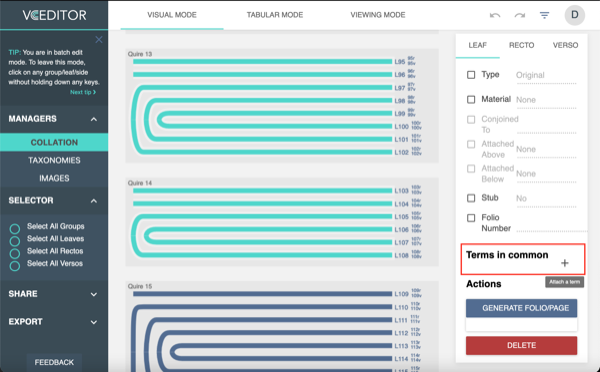
To detach a term, go to Visual Mode or Tabular Mode and select a group, leaf, or side. Then click "x" on the note that you wish to detach.
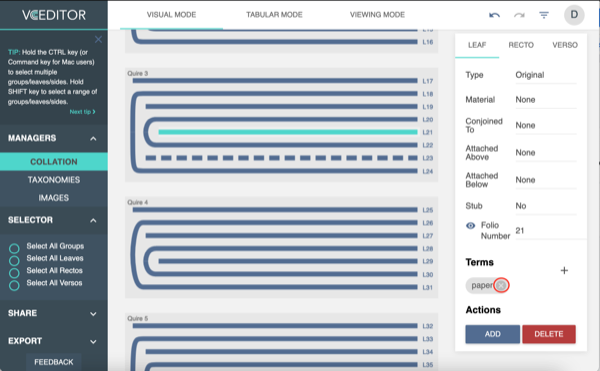
You can also detach notes common to multiple groups, leafs or sides. While selecting, hold down Shift (to select a whole range) or Ctrl (to select individual elements) and click on the elements that you wish to detach a note from. Then click "x" on the note that you wish to detach.