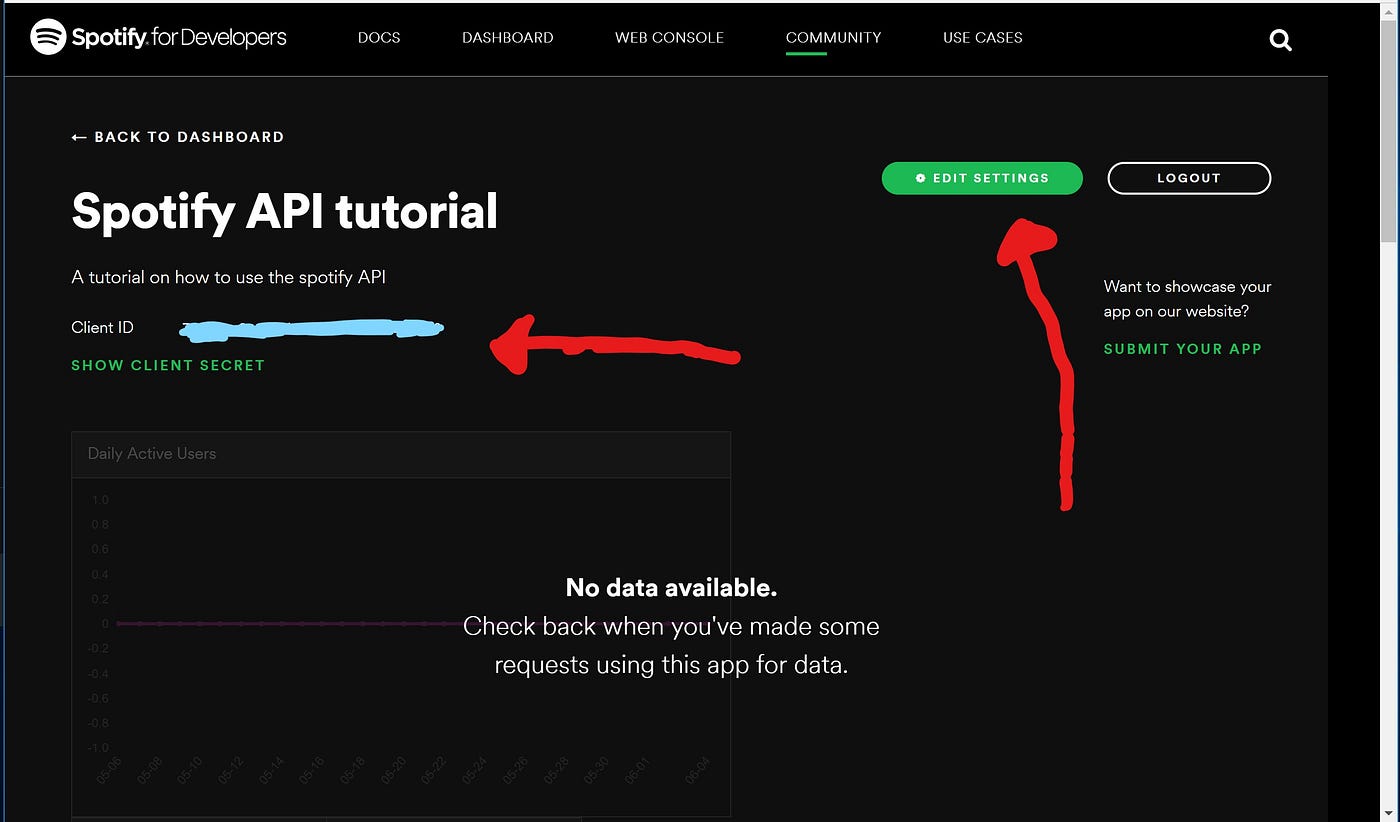The simplest way to convert/download your Spotify playlist into MP3 files, using Python 3.
This code is meant to be as simple and easy-to-use as possible. Despite this, there are some setup and usage steps (such as installing necessary packages) that are necessary for this code to work. Please read this section carefully.
To clone this repoistory using Git, use
git clone https://github.com/JayChen35/spotify-to-mp3-python.gitIf you aren't familiar with Git, navigate to the top-left of this page and find the green button labeled "Clone or download". Clicking this and then click "Download ZIP". Extract the contents of the downloaded .zip file.
Open a terminal session and navigate to this folder, using cd.
cd spotify-to-mp3-python/We will be installing dependencies using pip, the official Python package manager. If you do not have pip, I'd recommend checking this thread to install it.
Copy and paste (and run) the following line in your terminal session to install all necessary packages.
pip3 install spotipy && pip3 install youtube_dl && pip3 install youtube_search && pip3 install yt_dlp && pip3 install ffprobe && pip3 install ffmpegUnfortunately, I could not find a workaround for this step - it seems like we're forced to go through the Spotify API to fetch information about playlists. But, it doesn't take long at all.
Go to the Spotify dashboard. Log in. Once at the Dashboard, click the green button labeled "Create App". Don't worry - you're not signing up for anything or commiting to something from Spotify. Here, it really doesn't matter what you put for "App name" and "App description". For me, I just put "Testing" for both. Make sure to check both agreement boxes and click "Create".
You should see this:
You will see the "Client ID" field on the left (it's redacted here). Copy and save your Client ID somewhere - you'll need it later. Click "Show client secret" under Client ID and it should show you another long list of characters. Also copy and save your Client Secret.
Next, we need your playlist URI. To do this, simply open Spotify, right-click on the playlist you want to download, hover over "Share", and click "Copy Spotify URI". It should look something like this: spotify:playlist:37i9dQZEVXbJiZcmkrIHGU. When inputting this into the script, make sure to only input the characters after "spotify:playlist:". So for this example, input 37i9dQZEVXbJiZcmkrIHGU. Save your URI somewhere handy.
Alternatively, you can find the URI as follows:
- Right-click on the playlist you want to download
- Click "Share"
- Click "Embed Playlist"
- Click "Show Code"
- The URI is the code between "https://open.spotify.com/embed/playlist/" and the first "?"
For example in this code snippet:
<iframe style="border-radius:12px" src="https://open.spotify.com/embed/playlist/11cPCycyvvpL0MDLO648vE?utm_source=generator" width="100%" height="352" frameBorder="0" allowfullscreen="" allow="autoplay; clipboard-write; encrypted-media; fullscreen; picture-in-picture" loading="lazy"></iframe>The code is 11cPCycyvvpL0MDLO648vE
Running this script is straightforward. Simply run in your terminal session:
python3 spotify_to_mp3.pyIf you run into an error saying something like "ffprobe or avprobe not found", check out this solution.
If all goes well, you should see your playlist beginning to download in a folder with the same name. Enjoy!
If you don't like inputting your Client ID, Client Secret, Username, and URI every time, you can edit lines 96-99 in spotify_to_mp3.py to set the respective variables into a string containing your credentials instead of prompting with input(). For example, line 98 would become
username = "YourUserName"This script was made in the better part of an afternoon and so it's not, by far, bug-free. Personally, I've run into no problems using this script on any of my playlists, however, your mileage may vary. The most promenant bug I've run into involves the youtube-search package not consistantly turning up results, and most of the time, the best solution is to simply try running the script again and giving it more chances to get the search right.