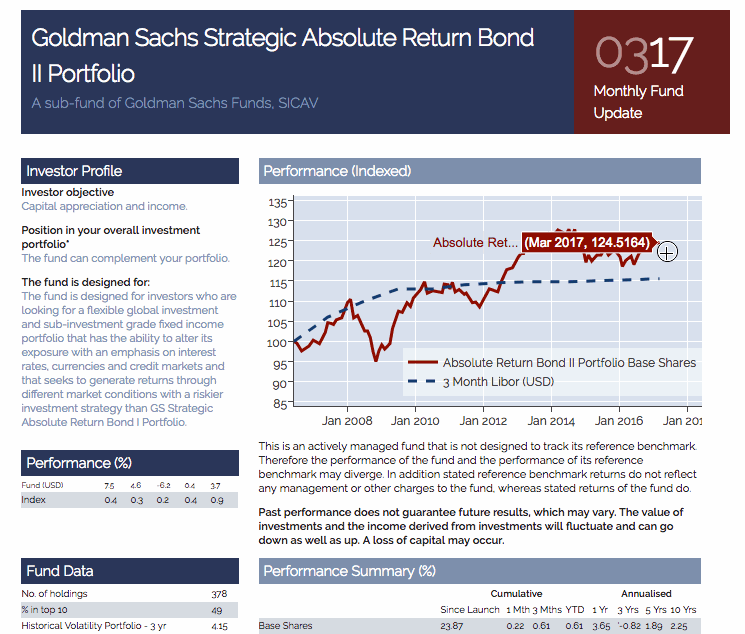Here I'm assuming you are running Ubuntu Linux 16.04
First we need to install the necessary dependencies:
sudo apt-get install mongodb redis-serverWe currently require a specific version of elastic search (not sure why we need that, but it might come in a handy later on):
wget -qO - https://packages.elastic.co/GPG-KEY-elasticsearch | sudo apt-key add -
echo "deb http://packages.elastic.co/elasticsearch/1.7/debian stable main" | sudo tee --append /etc/apt/sources.list.d/elastic.list
sudo apt-get update
sudo apt-get install openjdk-8-jre elasticsearchRemove the elasticsearch node discovery functionality:
echo "discovery.zen.ping.multicast.enabled: false" | sudo tee --append /etc/default/elasticsearchInstall Node.js LTS version:
curl -sL https://deb.nodesource.com/setup_6.x | sudo -E bash -
sudo apt-get install nodejsInstall The various Python requirements
sudo apt-get install \
python3 python3-dev python3-pip python3-lxml \
build-essential libffi-dev git \
libtiff5-dev libjpeg8-dev zlib1g-dev \
libfreetype6-dev liblcms2-dev libwebp-dev \
curl libfontconfig virtualenv libssl-devInstall the required npm tools:
sudo npm install -g grunt-cliNow we can create the python virtual environment and install the server dependencies:
cd server
virtualenv -p python3 env
source env/bin/activate
pip install --upgrade setuptools
pip install -r requirements.txtAdd the default data:
python3 manage.py app:initialize_data;
python3 manage.py users:create -u admin -p admin -e '[email protected]' --admin ;
python3 manage.py register_local_themes ;Still in the virtualenv, you can now start the server
honcho -f ../docker/Procfile-dev startIf you encounter any connection errors from elastic search:
elasticsearch.exceptions.ConnectionError: ConnectionError(<urllib3.connection.HTTPConnection object at 0x7f9434838358>: Failed to establish a new connection: [Errno 111] Connection refused) caused by: NewConnectionError(<urllib3.connection.HTTPConnection object at 0x7f9434838358>: Failed to establish a new connection: [Errno 111] Connection refused)You will need to restart and elasticsearch and wait 10 seconds before starting honcho.
sudo service elasticsearch restart
sleep 10
honcho -f ../docker/Procfile-dev startNow we can install the dependencies for the client
cd client
npm installWe can now run the client server:
grunt --force server --server='http://localhost:5000/api' --ws='ws://localhost:5100'You can now access your local copy at http://localhost:9000 (user: admin, password: admin)
Use docker-compose and the config from docker folder or build docker images manually from the Dockerfile.
$ sudo apt-get install docker.ioand make sure you can run docker without sudo.
$ sudo apt-get install python-virtualenv
$ virtualenv env$ . env/bin/activate
$ pip install -r docker/requirements.txt
$ ./scripts/docker-local-demo.shHow to run the behaviore tests for the syndication feature:
cd server
behave --format progress2 --logging-level ERROR features/syndication.feature
This will only work on Linux
cd /tmp
wget -c https://releases.hashicorp.com/vagrant/1.8.6/vagrant_1.8.6_x86_64.deb
sudo dpkg -i vagrant_1.8.6_x86_64.deb
rm vagrant_1.8.6_x86_64.deb
vagrant plugin install vagrant-lxc
We need to create the configuration file for the frontend:
cd ~/code/liveblog
cp client/config.sample.js client/config.js
Start the virtual machine
cd ~/code/liveblog
sudo rm -rf client/data client/dist/* client/.tmp server/src
vagrant destroy
vagrant up
vagrant ssh
Once in the virtual machine:
/opt/liveblog/scripts/vagrant-provision.sh
Once the provisioning done whil still in the virtual machine:
/opt/liveblog/scripts/vagrant-start-dev.sh
Run liveblog front end in production mode
cd client
grunt build --force
grunt connect:buildDash is a Python framework for building analytical web applications. No JavaScript required. This is the framework we intent to use for Visualising Cholera Statistical Data on the Browser.
Build on top of Plotly.js, React, and Flask, Dash ties modern UI elements like dropdowns, sliders, and graphs directly to your analytical python code.
Here’s a 43-line example of a Dash App that ties a Dropdown to a D3.js Plotly Graph. As the user selects a value in the Dropdown, the application code dynamically exports data from Google Finance into a Pandas DataFrame. This app was written in just 43 lines of code (view the source).
Dash app code is declarative and reactive, which makes it easy to build complex apps that contain many interactive elements. Here’s an example with 5 inputs, 3 outputs, and cross filtering. This app was composed in just 160 lines of code, all of which were Python.
Dash uses Plotly.js for charting. Over 35 chart types are supported, including maps.
Dash isn't just for dashboards. You have full control over the look and feel of your applications. Here's a Dash app that's styled to look like a PDF report.
To learn more about Dash, read the extensive announcement letter or jump in with the user guide.
View the Dash User Guide. It's chock-full of examples, pro tips, and guiding principles.
Dash is licensed under MIT.
Plotly offers an enterprise-ready deployment and permissioning server teams that are working with Dash apps behind-the-firewall. Learn more about Dash On-Premises.